Customize your Cart Items in single option - GoBill windows
Hello GoBill users! Have you ever dreamt of altering product details all in a single option? Yes! our revamped UI allows you to customize an item's details in your cart with ease.
Now, save your time by editing details such as quantity, price, discount, and many more in a single option.
What is a Cart Item Customization?
There is no need that every customer to buy the same amount of the product or that we bill every customer the same price. Customization is the process of making changes to a specified field according to the need. Cart Item Customization is the process of modifying the items that have been added to the cart.
Perks of Customizing Items in cart
Drive sales faster
Get better insights
Set more realistic delivery time expectations
Enjoy reduced return rates
Make the sales process easier for sales teams
How to Customize Cart Items in a single Option?
Open your GoBill windows application and add items to the cart
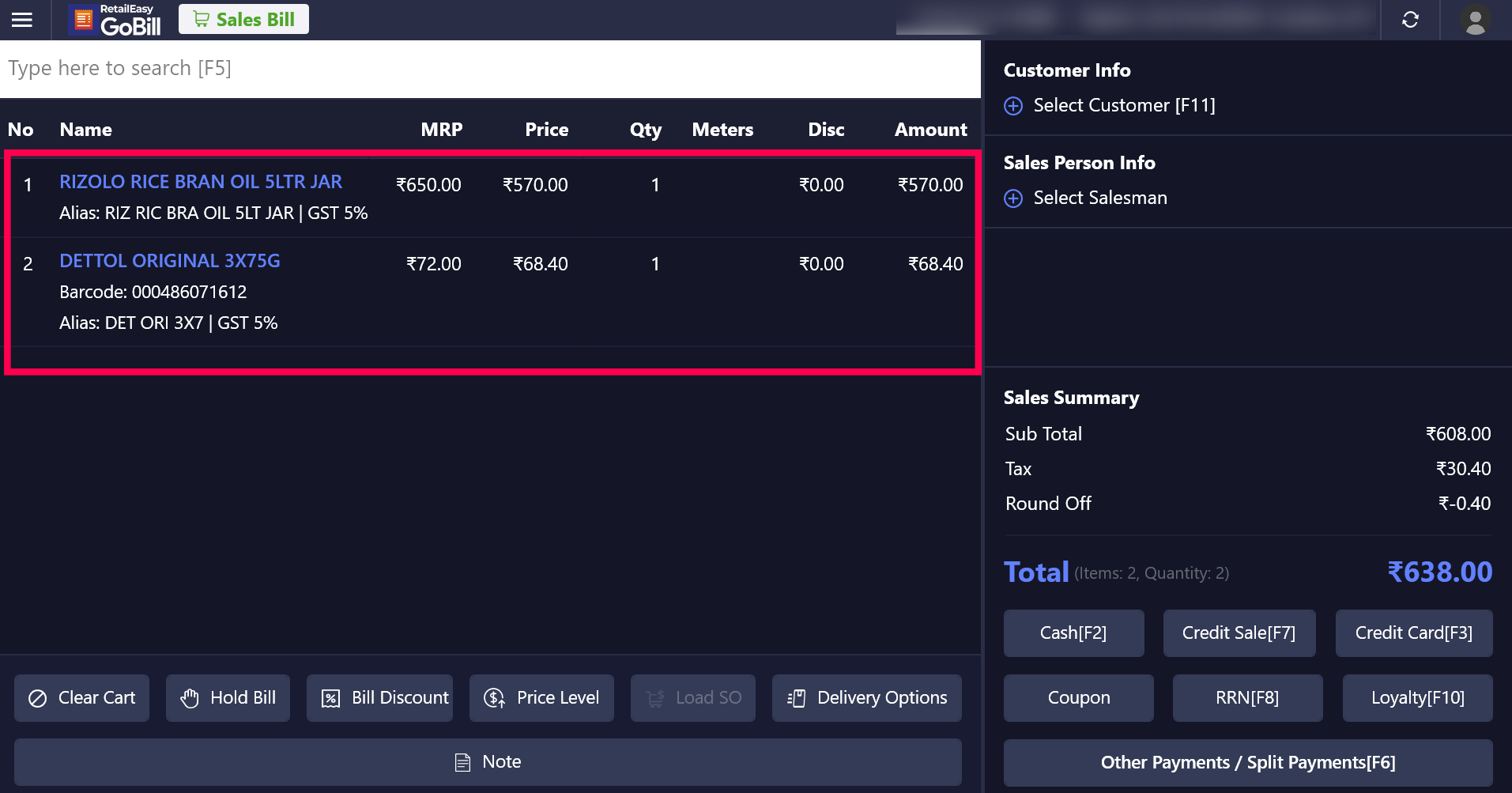
Once the item is loaded to the cart and if you want to customize the item details you can just click on the item or use the ENTER key to open the Manage cart item screen
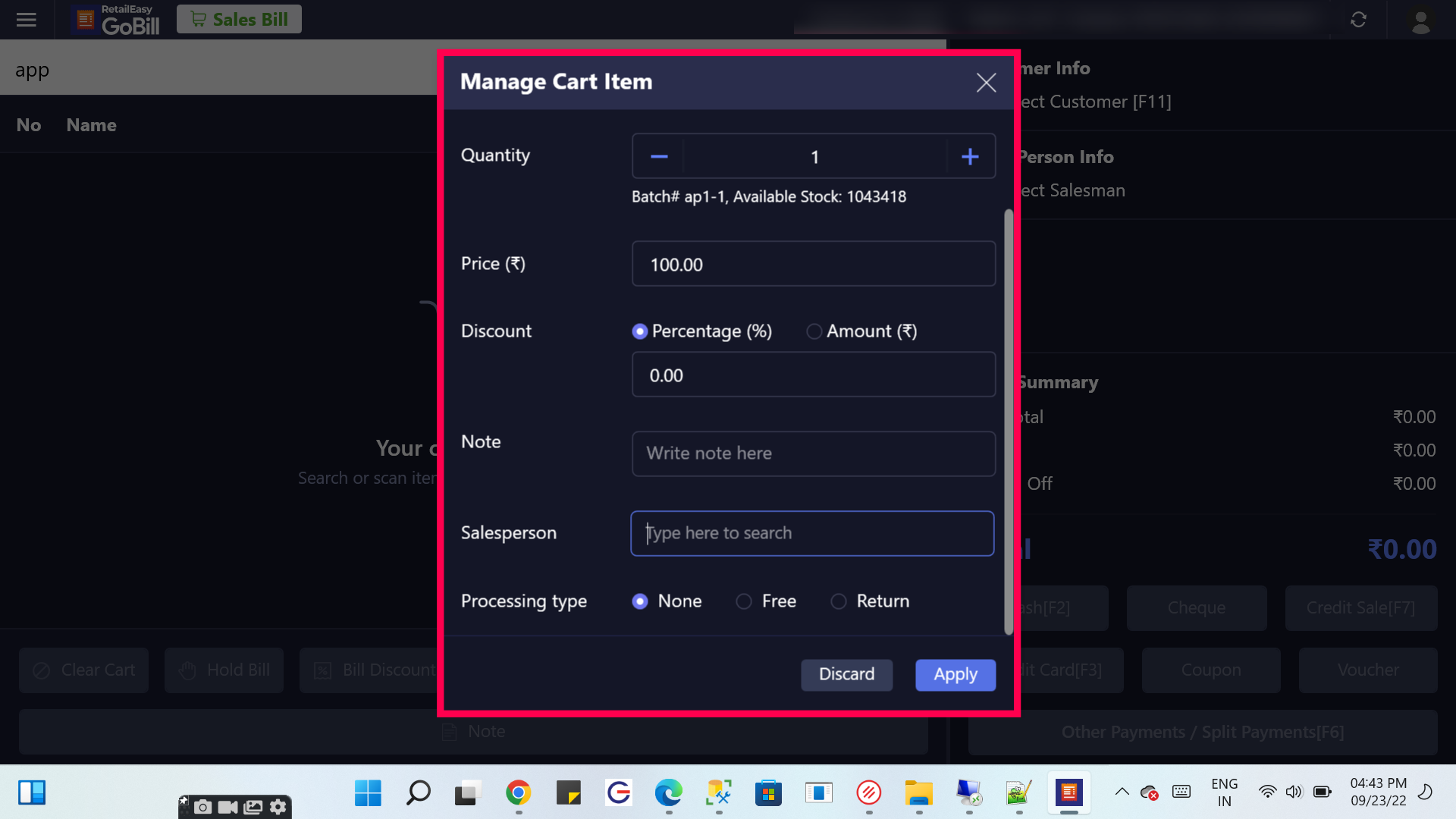
In Manage item cart users can edit the fields such as Quantity, Price, Discount(Either can be given in % or Amt), Salesperson name, or Processing type in this Manage Cart Item screen
The user can move between fields by pressing the Tab key or by manually clicking on them to focus and click on Apply
After making the necessary changes to the item's fields, you can go to the checkout without having to choose between alternatives for each customization because it can now be completed in a single option
Note: By updating the user configurations for the user in the Security Manager menu/User Configurations menu, the item customizations applicable to that user can be enabled or disabled.
By following these steps, you may now quickly and easily modify the products in your cart to suit your needs with fewer clicks. Please share your thoughts and questions in the comment section below so that we can assist you. Happy Billing :)
Topic Participants
Mughil R