Make Parcel entry and receive the goods without making GRN in GoSure !
The major challenge faced while the delivery of goods is that the transporter arrives during non-working hours when there is no employee available to collect the goods and make a GRN entry. Also, the transporter cannot be sent back with the goods, since the logistics of delivering goods is a complex process and involves a lot of effort.
We have introduced a separate menu - Parcel entry in GRN, using which entry can be made for a list of Suppliers from whom the transporter has taken the goods, along with corresponding LR details and Invoice details of goods delivered by the transporter and later GRN entry can be made.
How to make a Parcel entry in GoSure?
- Under the 'Parcel entry' tab in GRN web-app enter the transporter details like Transporter name, Received by, Remarks, and Parcel Received date.
- Fill In the mandatory fields Supplier code, Lorry receipt number, Lorry receipt date, Invoice number, Invoice date, Invoice amount, cases, and also other fields which are not mandatory - Freight, Weight, Vehicle No, Asset amount, Check Post no, Token no, Remarks and submit the entry.
- You can edit or view the parcel entries by clicking on respective buttons, filter them by clicking on the 'Filters' button, view the parcel entry made from mobile by clicking on the 'Notifications' button
GRN web-app:
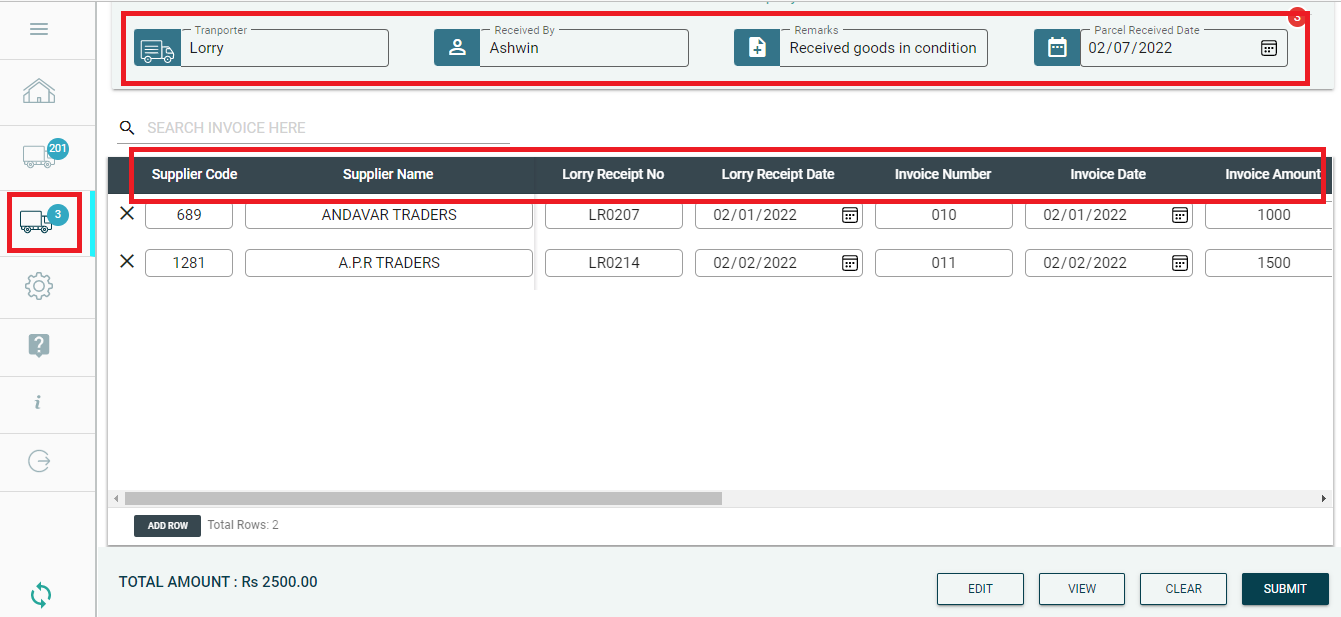 GoSure web-app
GoSure web-appGRN mobile app:
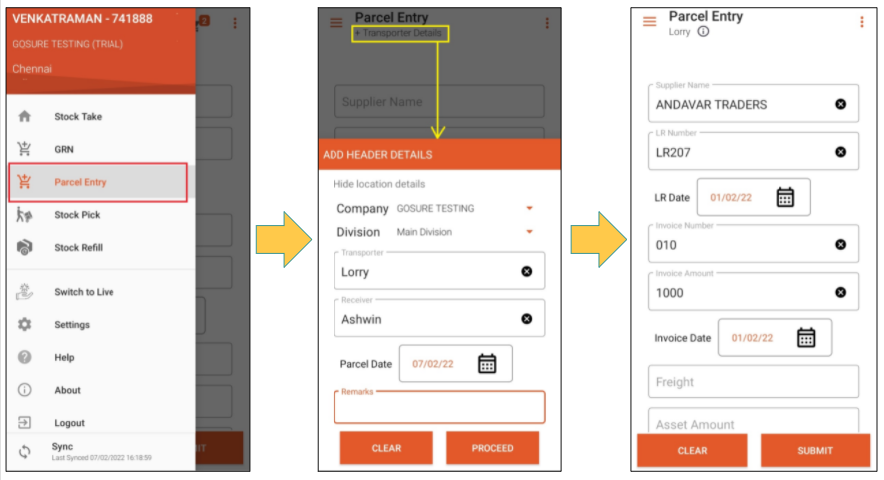 GoSure Mobile app
GoSure Mobile appUsing the Parcel entry feature is beneficial for the buyer, seller, and transporter. The buyer can make a parcel entry when GRN entry cannot be made in non-working hours, the sellers need not worry about the delivery of goods and the transporters can leave once parcel entry is made without waiting till GRN is made. Thus, it will be beneficial at every point at the end of the supply chain.
Click here to know more about the steps involved in making a parcel entry.
Topic Participants
Venkatraman S