What's New and Exciting in RetailEasy Smart Reports?
Are you one of those retailers struggling with the language barrier in your retail POS software? What if we told you that you could access products and reports in your regional language? Happy news for RPOS 6 and RPOS 7 users. Now, change your language option to 'Multi-Language support' and enjoy RetailEasy Smart Reports in your regional language. There is no more accessing information only using 'English' as a default language. You can choose any regional language that is convenient for your business.
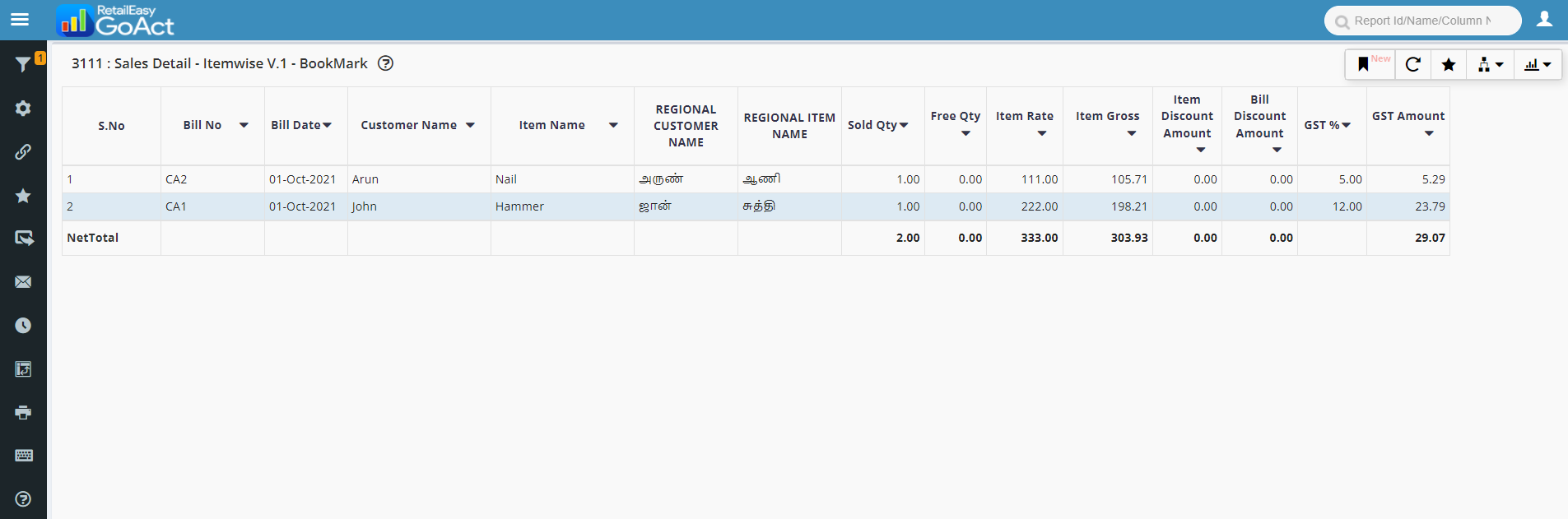 Multi-Language Support in RetailEasy
Multi-Language Support in RetailEasyBy introducing this feature, we lower the bar for a user to use report data. For example, when the software generates reports/product names in English, regional language users might require a longer turnaround time. But with all the information available in their regional language now, users can easily decrease their turnaround time for tasks.
How to enable the 'Multi-Language Support' feature in SmartReports?
 Steps to enable Multi-Language Support
Steps to enable Multi-Language Support
 Steps to enable Multi-Language Support
Steps to enable Multi-Language Support- Log in to your RetailEasy Smart Reports business account
- Choose the 'Admin settings' option at the top right corner
- Select the 'Report Configuration tab'
- You can find the option 'Enable Multi-Language Support.'
- Now select list 'Yes' from the drop-down list.
How will you benefit from the 'Multi-Language Support' feature in SmartReports?
- Displays all your product/customer names in your regional language.
- Generate reports in your regional language
- Print reports in your regional language
- Export reports as .xls, .csv and .ods files
- Includes numerous regional languages
- It reduces the turnaround time that users employees spend and eventually increases productivity.
Before enabling this feature, please make sure the 'Unicode editor' feature is active. If not, you can activate this by following these steps
- Login to your business account &
- Click Tools -->Business Intelligence --> Unicode map
- In the local caption textbox, please update the name in your local language
- Click on 'Save'
To know more about this, read https://help.retaileasy.gofrugal.com/Unicode-Editor.html.
Let us know your queries and comments in the box below!
Topic Participants
Keerthana Selvakumar