You can scan the EAN codes of items in GoSure StockTake now !!
European Article Number (EAN) generated by the manufacturer, consists of 13 digits ( 8 digits if the product is small) set against a bar line graphic and is used to identify unique products at the Point of Sale. Using EAN code saves a lot of time because the products can be identified in seconds.
We have introduced a configuration in the Stock Take, to scan the products based on EAN code. By enabling this configuration, only EAN codes and batch-wise barcodes can be scanned. The scanning of normal barcodes will not be supported when this configuration is enabled.
How to scan EAN codes and batch-wise barcodes in GoSure (RetailEasy6)?
To scan EAN codes and batch-wise codes, click on the check box 'Enable Eancode wise scan only mode' under the Configurations tab in GoSure GRN web-app
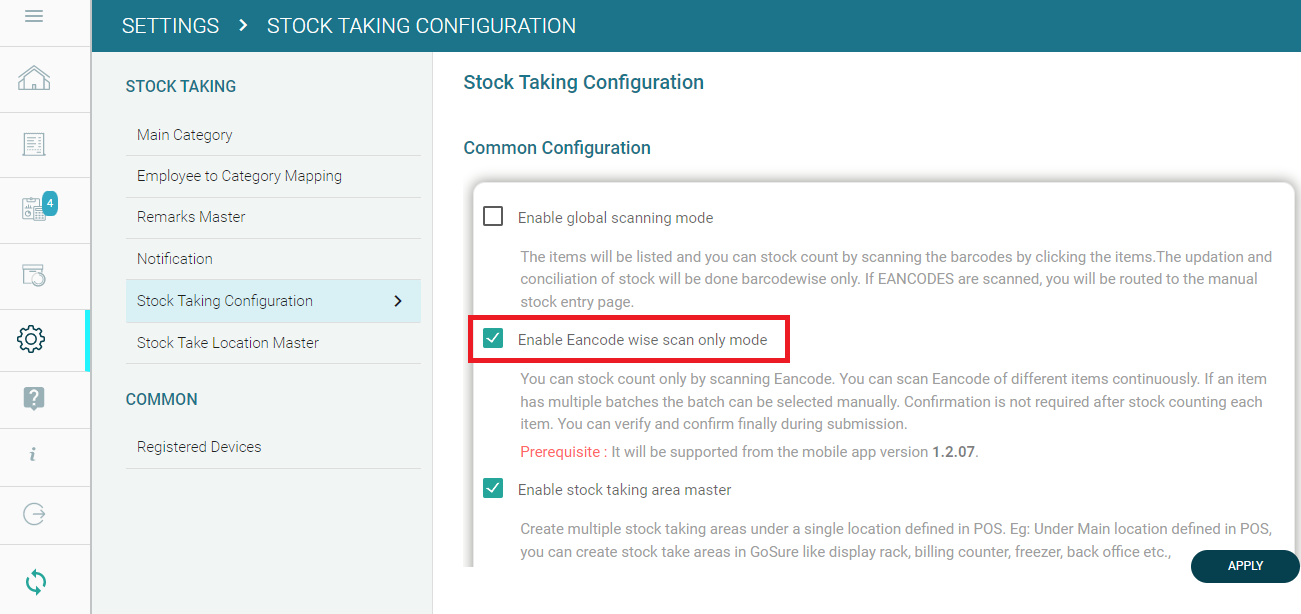
Using the EAN code-wise scan-only mode, you can scan the EAN codes and batch-wise barcodes continuously and confirm the count at the end so that you need not confirm the count after counting each item. Batch and UOM selection will be asked separately if an EAN code is scanned for an item that has multiple batches and UOM types.
If the batch-wise barcode is scanned, the quantity will be increased for that specific batch without batch selection. Confirmation can be done after scanning all the items. The scanned EAN code/ barcode/ item code will be displayed in the web application against each batch.
Topic Participants
Venkatraman S