How to add a new user group in Security Manager?
| Adding a new group |
1. Click Tools >> Configuration >> Security Manager to open the Security Manager screen.
2. Click the Settings button.
3. Click Security Type to open the Security Type screen.
- Select the option Role
- Click Update to update the security type
5. Enter the data in all the fields.
6. Click Save to save the new user group. The created Group name is added in the List.
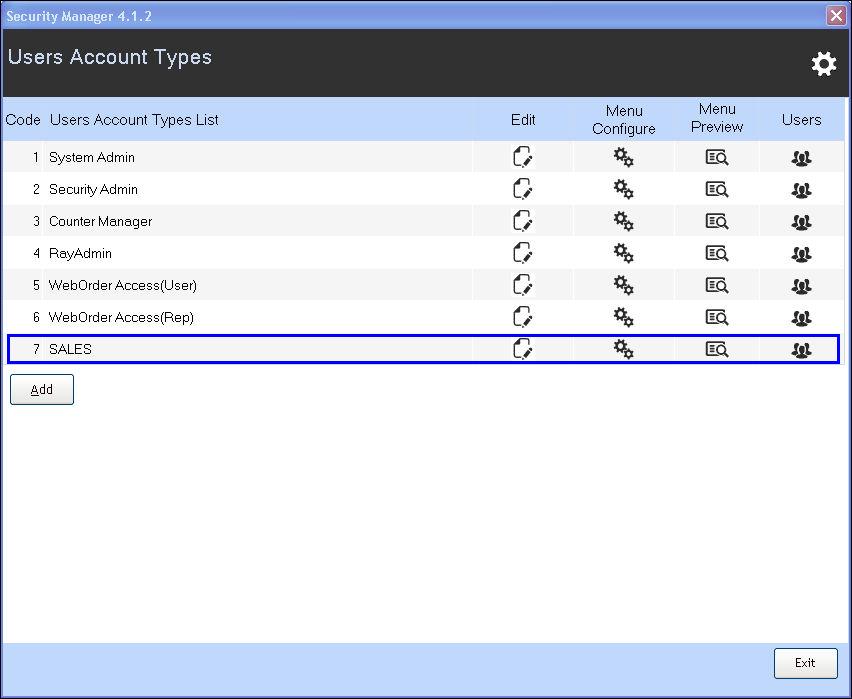
7. Click the Users button of the new user group.
| Adding User1 |
1. Click Add to add a new user in the new group.
2. Enter the data in all the fields.
To know more on entering the fields, refer the section Adding a new user.
3. Click Save to save the new user.
The created user name (SALES_USER1) is added in the User List.
| Adding User2 |
1. Click Add to create a second user in the new group.
.
2. Enter the data in all the fields.
3. Click Save to save the second user.
The created user name (SALES_USER2) is added in the User List.
Related Articles
How to create a new user from Security Manager?
Introduction The Security Manager in RPOS7 provides features which enables you to control and manage the security options, various configurations and settings of the users. It allows you to configure user-based menu settings and assign or restrict ...FAQs - Security Manager
FAQs 01. Brief the purpose of Security Manager in RPOS7.With Security Manager, you can control and manage the security options, configurations and settings of the users. You can configure user-based menu settings and assign or restrict certain ...How to change the role of a user? | Security type
Security Type Use the Security Type screen to configure the settings for individual users or for a group of users. 1. Click Tools >> Configuration >> Security Manager to open the Security Manager screen. 2. Click the Settings button 3. Click ...How to add a new user in the security manager?
Adding a new user 1. Click Tools >> Configuration >> Security Manager to open the Security Manager screen. 2. Click the Settings button. 3. Click Security Type to open the Security Type screen. Select the option User. Click Update to update the ...ManageEasy Privileged User Accounts
Introduction of Privilege User (SUPERUSER) changes to protect your ManageEasy - (Formerly known as DE6)! It is a necessity in the digital age, to know the best practices of security awareness at the top of mind. *You can overcome the security-based ...