How to print the bar-codes for the repacked items from the bar-code printing screen?
Barcode Printing
Use the Barcode Printing screen to print the barcodes for the repacked items.
1. Click Inventory >> Barcode >> Item Barcode printing. The Barcode print screen is displayed.
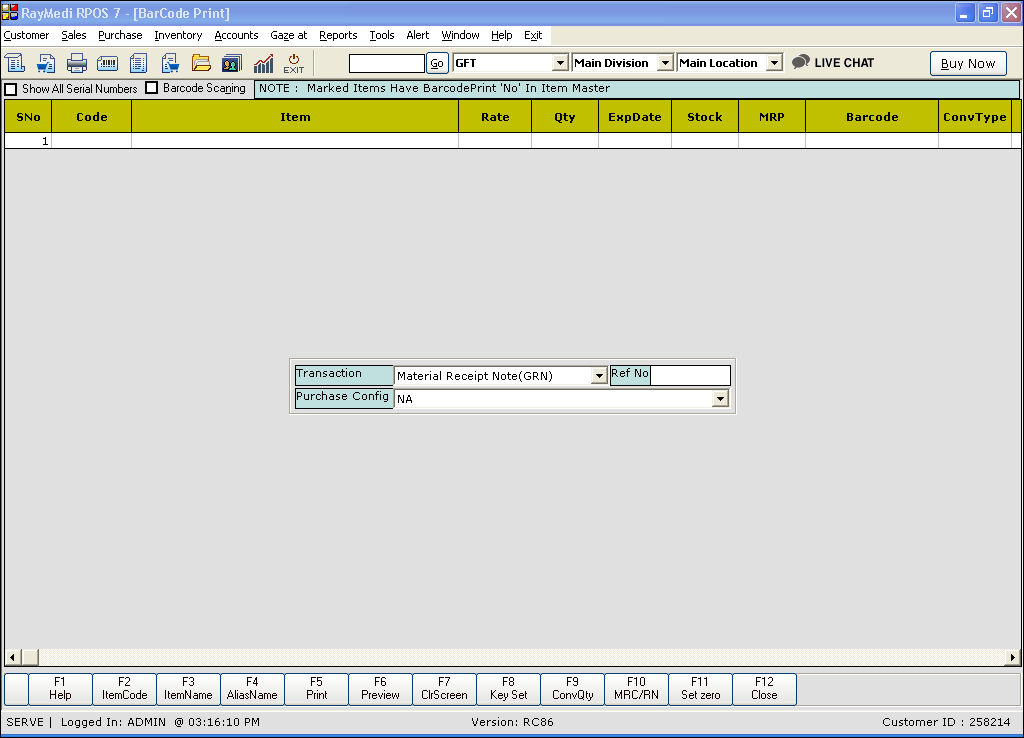
2. Press F10 [MRC/RN] key. The transaction screen is displayed.

3. In the Transaction field, select Repacking.
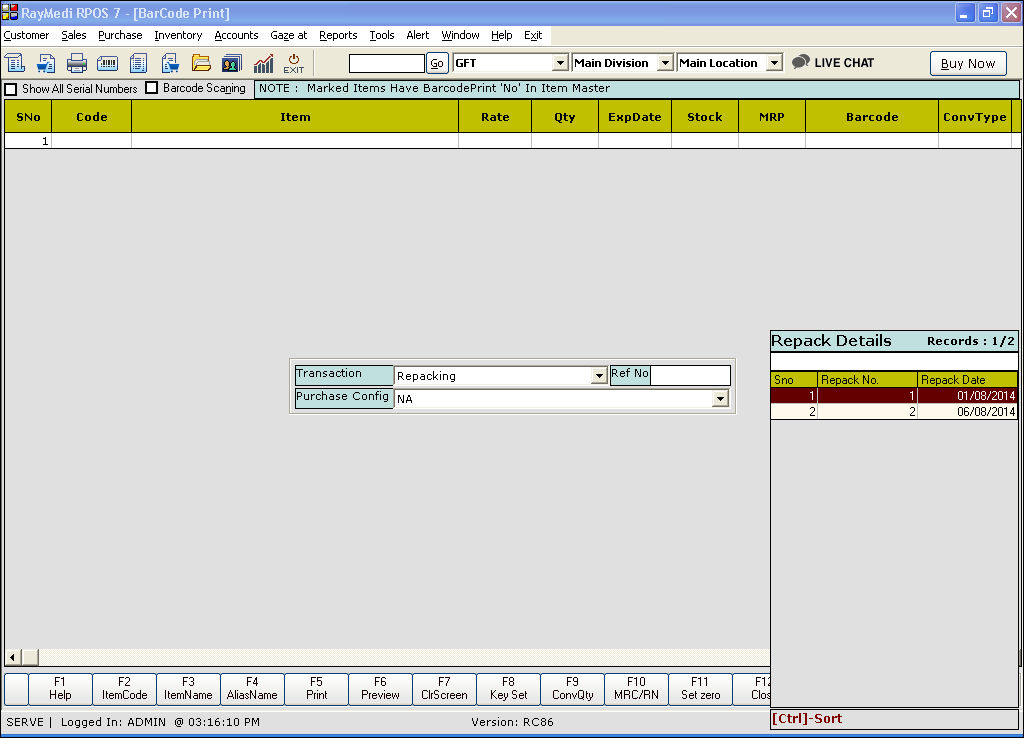
4. In the Ref No field, press Enter. The Repack LOV is displayed. Select the option from the LOV. The items are loaded in the Barcode print screen.
5. The Barcode for the repacked items is automatically loaded in the Barcode column.
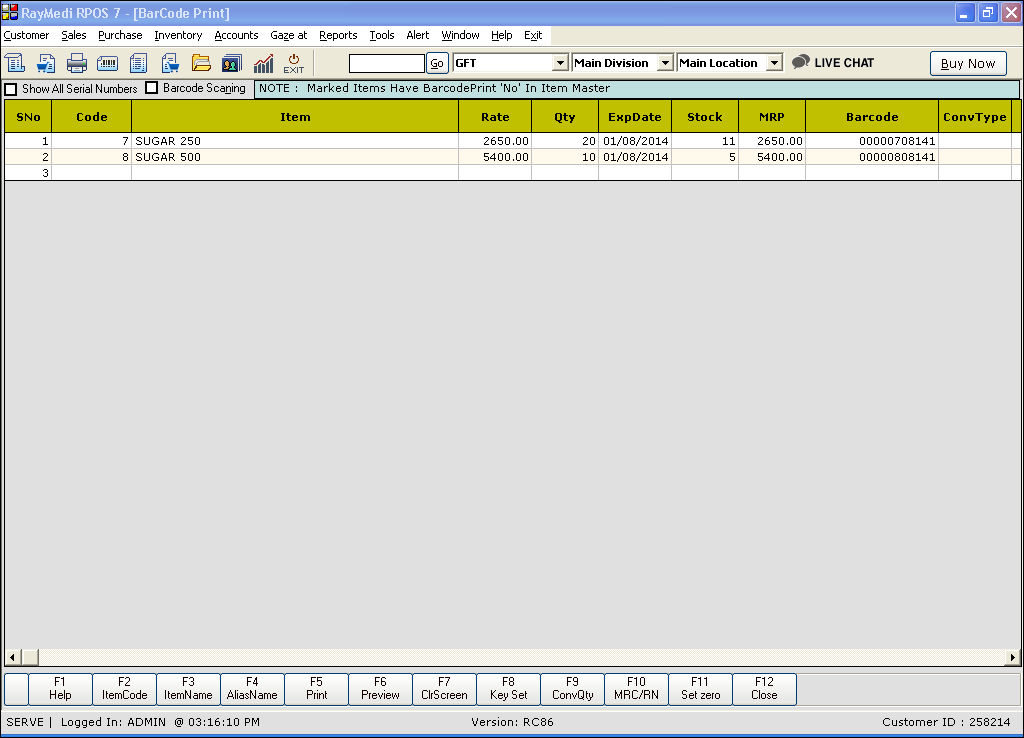
5. Press F5 [Print] key to print the barcodes.
Use the Barcode Printing screen to print the barcodes for the repacked items.
1. Click Inventory >> Barcode >> Item Barcode printing. The Barcode print screen is displayed.
2. Press F10 [MRC/RN] key. The transaction screen is displayed.
3. In the Transaction field, select Repacking.
4. In the Ref No field, press Enter. The Repack LOV is displayed. Select the option from the LOV. The items are loaded in the Barcode print screen.
5. The Barcode for the repacked items is automatically loaded in the Barcode column.
5. Press F5 [Print] key to print the barcodes.
Related Articles
Print the Expiry Return Details
Print the Expiry Return Details Purpose: 1. Record Keeping: Documentation of Expiry Returns: Printing expiry return details serves as a comprehensive record of transactions, providing a tangible document for internal records and potential audits. 2. ...Scheduled Register Print using Easy Print Tool
Scheduled Register Print using Easy Print Tool Purpose: Compliance and Record Keeping: Scheduled Register Print ensures that the pharmacy complies with regulatory requirements, such as keeping detailed records of transactions, prescriptions, and ...Barcode Printing Based on CSV Import
Barcode Printing Based on CSV Import Purpose: Barcodes are applied to products as a means of quick identification. They are used in retail stores as part of the purchase process, in warehouses to track inventory, and on invoices to assist in ...How to increase/decrease the Item alias code width in the Product LOV
How to increase/decrease the Item alias code width in the Product LOV Purpose: The Item alias code width in the Product LOV of a POS system refers to the number of characters that are allowed for the code used to identify a product or item. ...Creating and Mapping Dynamic QR Codes in Sales Print Design
To enhance customer convenience and streamline the payment process, we've integrated dynamic QR codes into our sales invoices. Recognizing the increasing preference for digital payments via UPI and QR codes, this feature automatically generates a ...