Configuring the Menu Settings for the new group
Configuring the menu settings for the new group
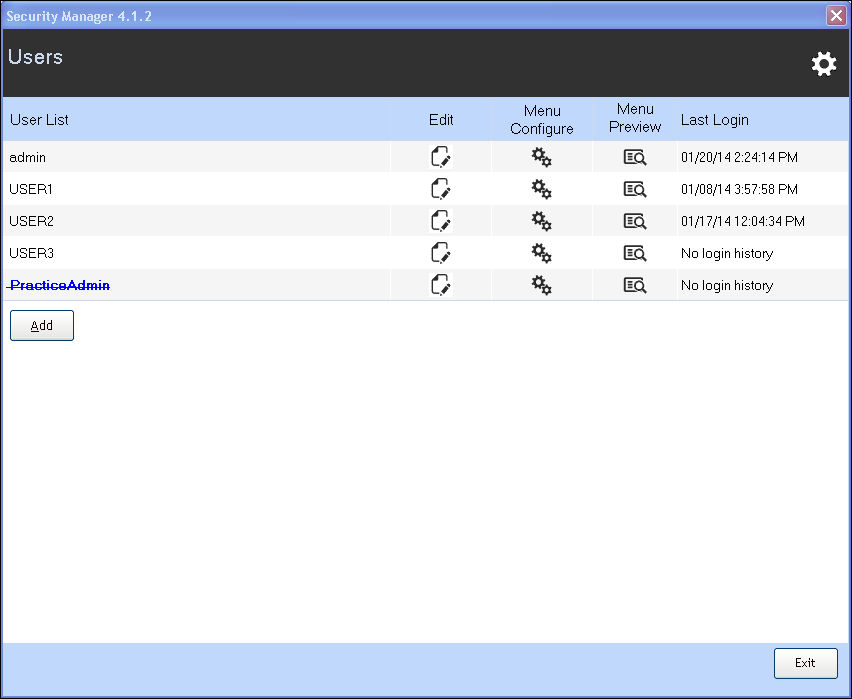
1. Click the Menu Configure button to open the Menu configure screen.
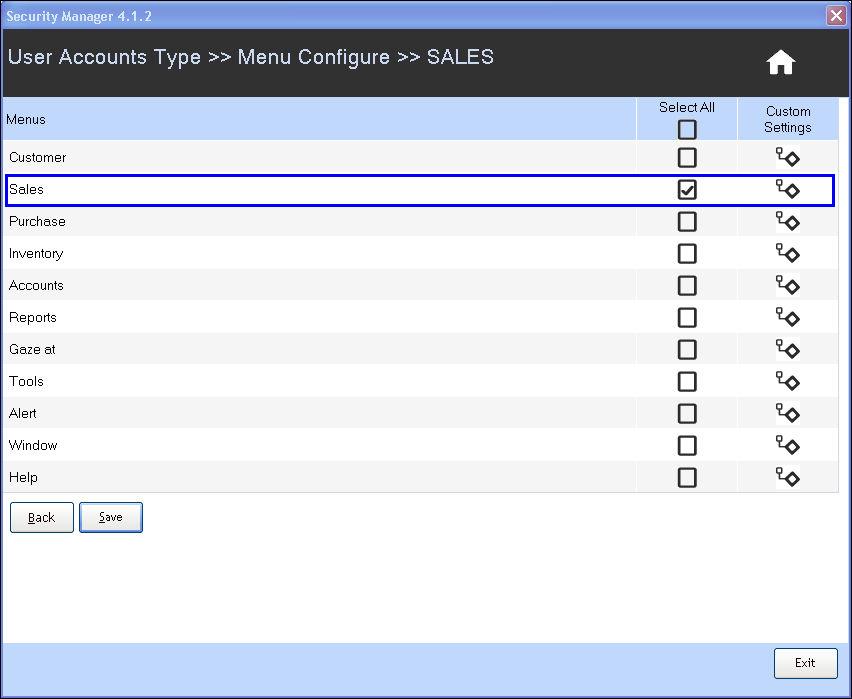
2. Select the required menus for the users.
3. Click the Custom Settings button to configure the Custom Settings
4. Click Save.
Click the Menu Preview button in the Security Manager screen to view the preview.
Related Articles
Configuring the Menu Settings for the new User
Configuring the menu settings for the new user 1. Click the Menu Configure button to open the Menu configure screen. 2. Select the required menus for the users. 3. Click the Custom Settings button to configure the Custom Settings. For ...How to add a new user group in Security Manager?
Adding a new group 1. Click Tools >> Configuration >> Security Manager to open the Security Manager screen. 2. Click the Settings button. 3. Click Security Type to open the Security Type screen. Select the option Role Click Update to update the ...Configuring Language Settings
Configuring the language settings Use the control panel settings to add one or more regional languages. 1. Click Start >> Settings >> Control Panel to open Control Panel. 2. Click Regional and Language options. The Regional and Language options ...How to create a new user from Security Manager?
Introduction The Security Manager in RPOS7 provides features which enables you to control and manage the security options, various configurations and settings of the users. It allows you to configure user-based menu settings and assign or restrict ...FAQs - Security Manager
FAQs 01. Brief the purpose of Security Manager in RPOS7.With Security Manager, you can control and manage the security options, configurations and settings of the users. You can configure user-based menu settings and assign or restrict certain ...