How to configure Weborder?
Conventional manual method
1.Normally Distributors are calling to their customers and get the order via phone
2.Distributors reps are going to their place and write the orders and come to the distributor place and enter the bill
3.Distributors reps are going to their place and make the call to the distributor's place and tell the orders and the billing operator in the distributor's place make the billing.
New Method
1. To simplify those things we introduce web order
2. Using web order, distributors customer himself make the order
3. Using web order, distributors rep can make the order
Web order Licensing.
1.Need to buy the license for each and every users
2.5 trial licenses we have given
3. 5 trial can be used as 3 customer and 2 reps
4. 5 trial can be used as 2 customers and 3 reps.
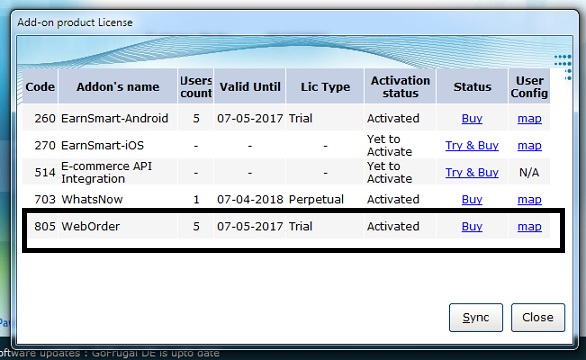
Configure WebOrder for Customer
1.Go to Master-->Customer master-->choose a customer-->go to web access tab(This can be done in both new creation of a customer or modify the already created customer)
2.Tick the allow web access
3.Provide the password
4.Confirm the password
5.Save the customer
6. Now the password is sent automatically to the customer's mail id if the mail id is provided in the customer master
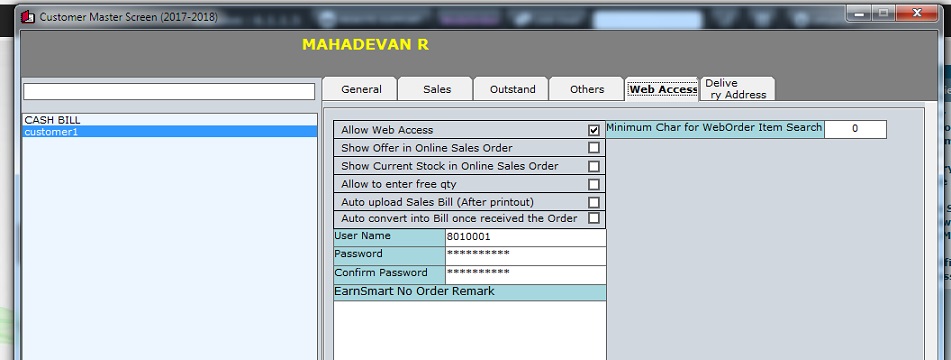
Configure WebOrder for Reps
1. Go to Master-->Executive-->choose a rep-->go to login access-->choose web order(This can be done in both new creation of a rep or modify the already created rep)
2.Provide the password
3.Confirm the password
4.Save the rep
5.Now the password is sent automatically to the rep mail id if the mail id provides in rep master.
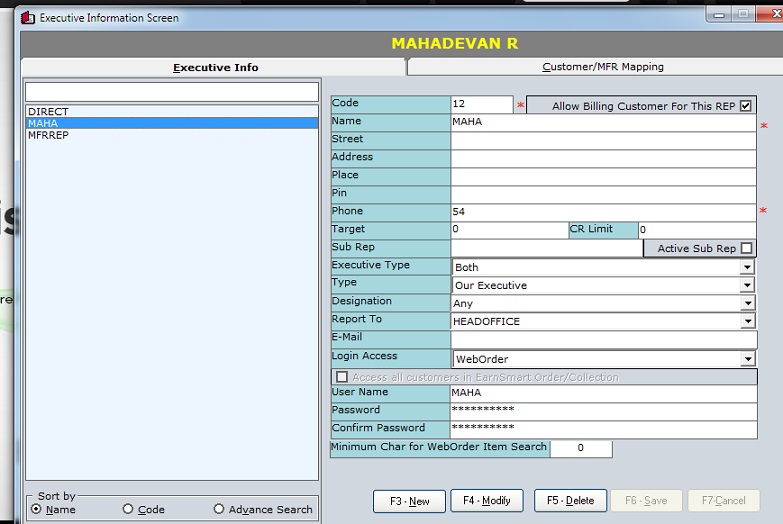
Placing Order:
Once the WebOrder is configured in your DE6 Application.
step 1:Login to your smart reports using SUPERUSER login credentials.
step 2:once opened now go to the user menu at the right and select settings
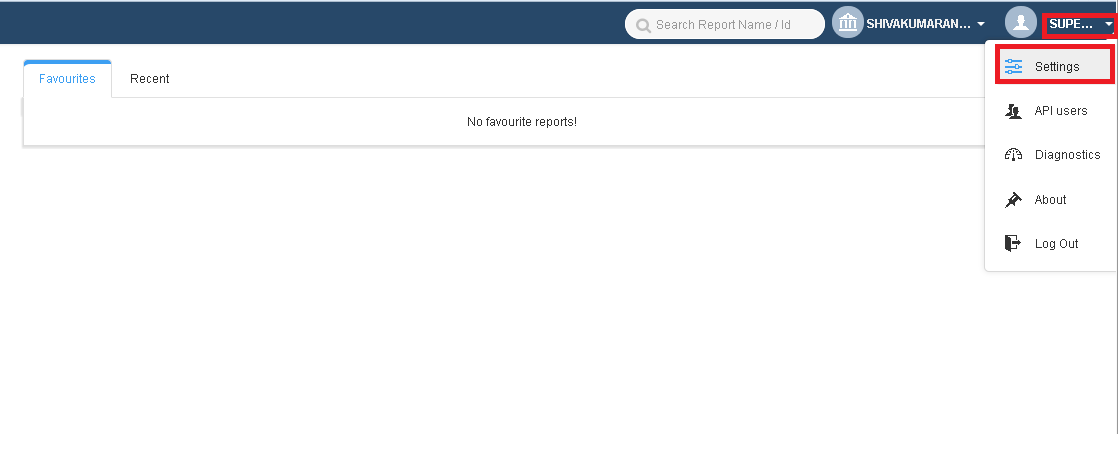
step 3:Under peer tab.click on Register Now
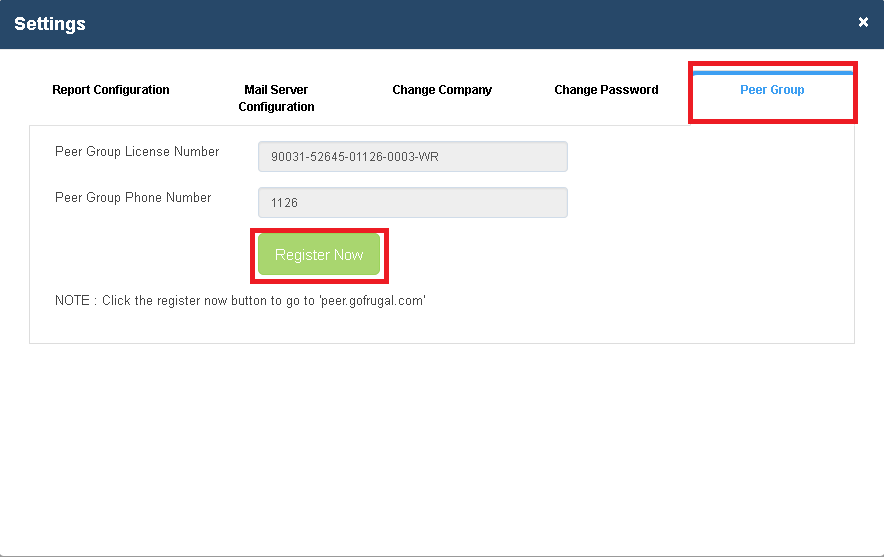
Step 4:Once registered a unique IP will be registered with us. Please collect the server IP by contacting us through help chat.
Step 5: You can share the server IP, username and password for customers/Reps who are going to place their orders through the web. Once they have placed the orders you can check in your DE6 application.
Step 6:You can check for the orders placed by clicking on WebOrder menu or navigate to inventory->bulk pending order conversion. Enter the dates and click on view.
Step 7: To convert the orders into bills you can use spacebar to select the orders one by one in the status or select all.and click on convert. The bill number will be generated.
1.Normally Distributors are calling to their customers and get the order via phone
2.Distributors reps are going to their place and write the orders and come to the distributor place and enter the bill
3.Distributors reps are going to their place and make the call to the distributor's place and tell the orders and the billing operator in the distributor's place make the billing.
New Method
1. To simplify those things we introduce web order
2. Using web order, distributors customer himself make the order
3. Using web order, distributors rep can make the order
Web order Licensing.
1.Need to buy the license for each and every users
2.5 trial licenses we have given
3. 5 trial can be used as 3 customer and 2 reps
4. 5 trial can be used as 2 customers and 3 reps.
Configure WebOrder for Customer
1.Go to Master-->Customer master-->choose a customer-->go to web access tab(This can be done in both new creation of a customer or modify the already created customer)
2.Tick the allow web access
3.Provide the password
4.Confirm the password
5.Save the customer
6. Now the password is sent automatically to the customer's mail id if the mail id is provided in the customer master
Configure WebOrder for Reps
1. Go to Master-->Executive-->choose a rep-->go to login access-->choose web order(This can be done in both new creation of a rep or modify the already created rep)
2.Provide the password
3.Confirm the password
4.Save the rep
5.Now the password is sent automatically to the rep mail id if the mail id provides in rep master.
Placing Order:
Once the WebOrder is configured in your DE6 Application.
step 1:Login to your smart reports using SUPERUSER login credentials.
step 2:once opened now go to the user menu at the right and select settings
step 3:Under peer tab.click on Register Now
Step 4:Once registered a unique IP will be registered with us. Please collect the server IP by contacting us through help chat.
Step 5: You can share the server IP, username and password for customers/Reps who are going to place their orders through the web. Once they have placed the orders you can check in your DE6 application.
Step 6:You can check for the orders placed by clicking on WebOrder menu or navigate to inventory->bulk pending order conversion. Enter the dates and click on view.
Step 7: To convert the orders into bills you can use spacebar to select the orders one by one in the status or select all.and click on convert. The bill number will be generated.
Related Articles
How to configure Earnsmart and setup route planner?
Installing web reporter 1. Go to Tools-->Add on products-->select web reporter (if menu not available then enable the menu from security manager and restart the application) 2. Click Download button from the showing screen. 3. It will download the ...User Creation in ManageEasy
User Creation Creating a New User in ManageEasy: The purpose of Creating a new user in Gofrugal ManageEasy allows role-based access control, ensuring secure and organized operations. It helps assign specific responsibilities, improving accountability ...Restrict to create and modify customers in customer master
To Configure Path: Tools-->options-->options. Path: Tools-->Option-->Options-> Master setting. In Mater setting Enable the option to Restrict Creating, Editing and Deleting of Customers in Customer Master using spacebar. After Enabling the option, In ...Configuring the secondary backup path
Steps for configuring the secondary backup path. It is recommended to configure the secondary backup path as it may be useful for restoring the data properly in case of any hardware issue. STEPS: Go to utility->Set backup path you can now create a ...How to do manufacturer wise serial generation in billing?
Step 1 : Enable the configuration "MFR Wise Biulling - CN-CN- Outstand Report" from options. Step 2 : Go to Tools>Options>Common settings and click on "Serial Code Configure". Step 3 : In the Serial code configuration settings , under "Step 2" Click ...