How to create customer loyalty cards?
After creating the loyalty program, the loyalty card has to be created.
For a single loyalty program, there is no need to create the loyalty card and the loyalty can be applied to all the customers for whom Allow Loyalty is selected as YES in the Customer Master.
For card based loyalty, the user has to create loyalty cards, map the customers to the loyalty card with the loyalty program and sell the card to the customer so that the loyalty points acquired by the customer will be added to the same loyalty card.
For more than one loyalty program, the user needs to decide which loyalty program has to be applied to which customer. At this time, the loyalty card creation is helpful and a particular loyalty program can be mapped with a specific loyalty card.
1. Create the loyalty cards under Inventory >> Masters >> Item Master.
a. Click Inventory >> Masters >> Item Master to open the Item Master screen.
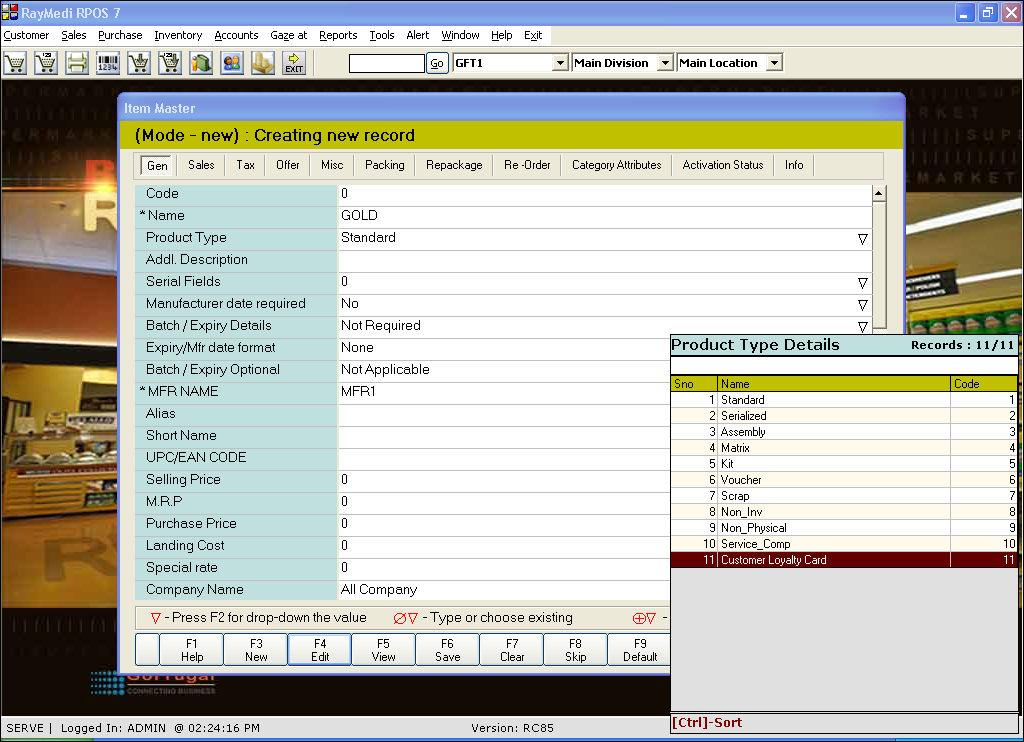
i. In the Name field, enter the name of the card you wish to create
ii. In the Product Type field, press ENTER or double click the mouse to view a list of product type. Select the option Customer Loyalty Card
iii. Press F6 key to save the record
Note: Enter the required information in the other mandatory fields viz. MFR Name, Sales Tax, Purchase Tax and Main Distributor.
Enable : Tools >> Configuration >> Sales >> Billing >> calculate loyalty schemes based on loyalty card.
2. Click Customer >> Loyalty Management >> Customer Loyalty Card Creation to open the Customer Loyalty Card Creation screen.
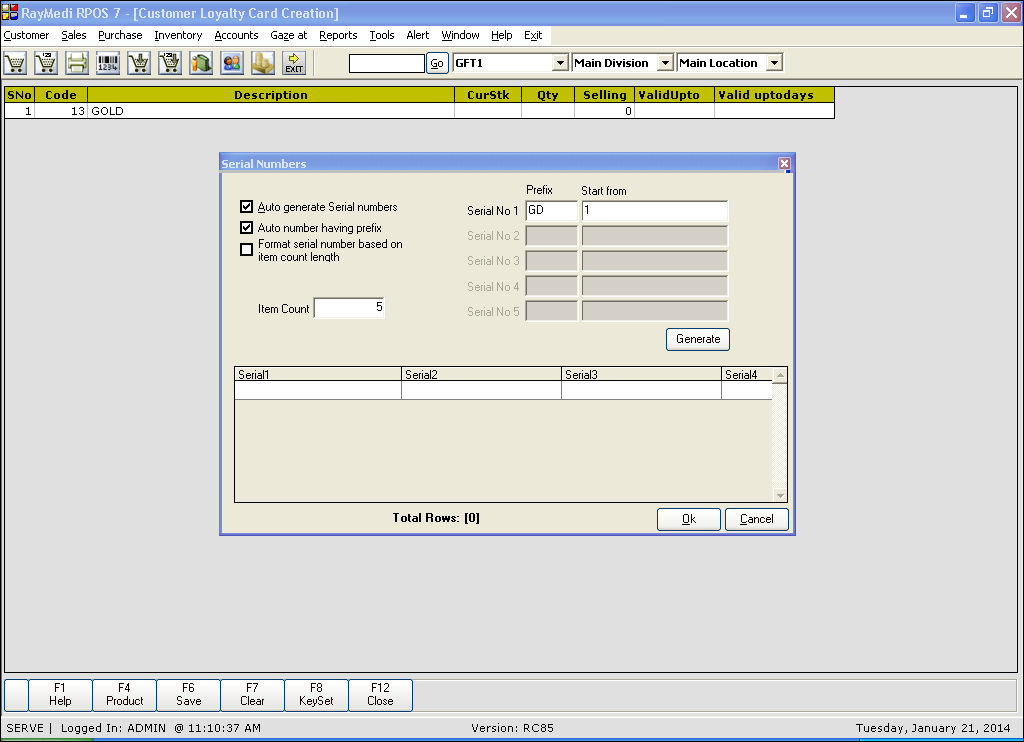
3. Press ENTER or F2 key to view the list of loyalty cards created under Inventory >> Masters >> Item Master.
4. Select the loyalty card. A Serial Numbers screen is displayed.
a. Select the Auto generate Serial Numbers check box to generate auto serial number
b. Select the Auto number having prefix check box to enter a prefix for the series (optional)
c. In the Prefix field, enter a prefix for the serial numbers. This is applicable only if Auto number having prefix check box is selected
d. In the Serial No 1 field, enter the starting number for the series
e. In the Item Count field, enter the count of the cards you wish to generate
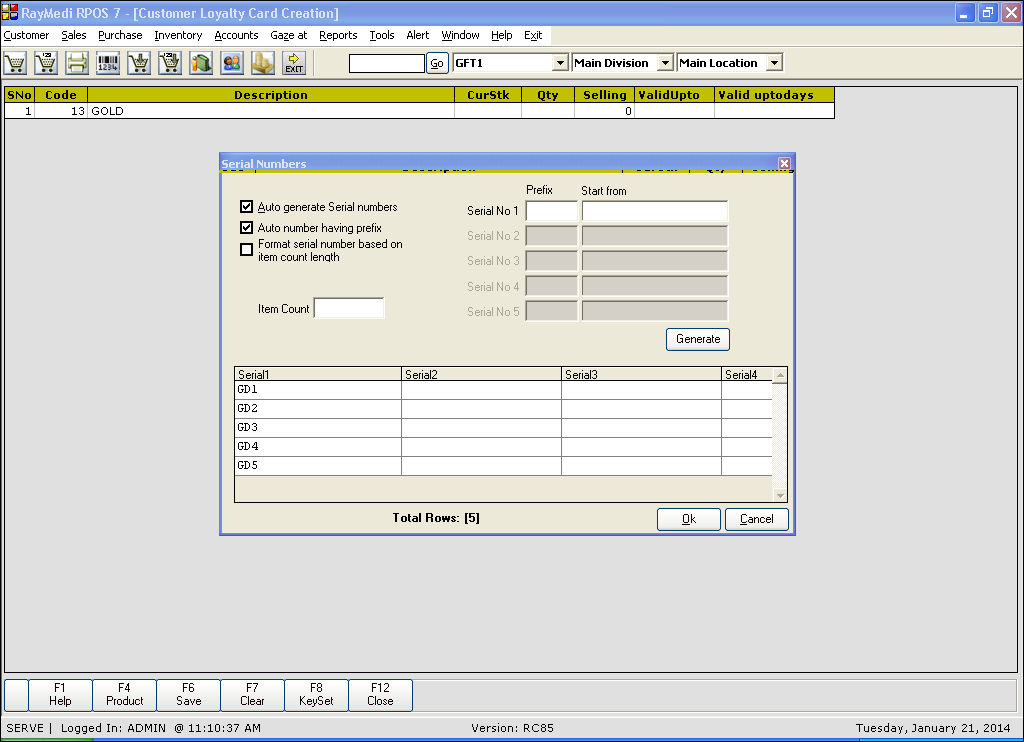
f. Click Generate to generate the serial numbers for the selected card
g. Press OK to save the generated details. The cursor is automatically placed on the Selling Price column
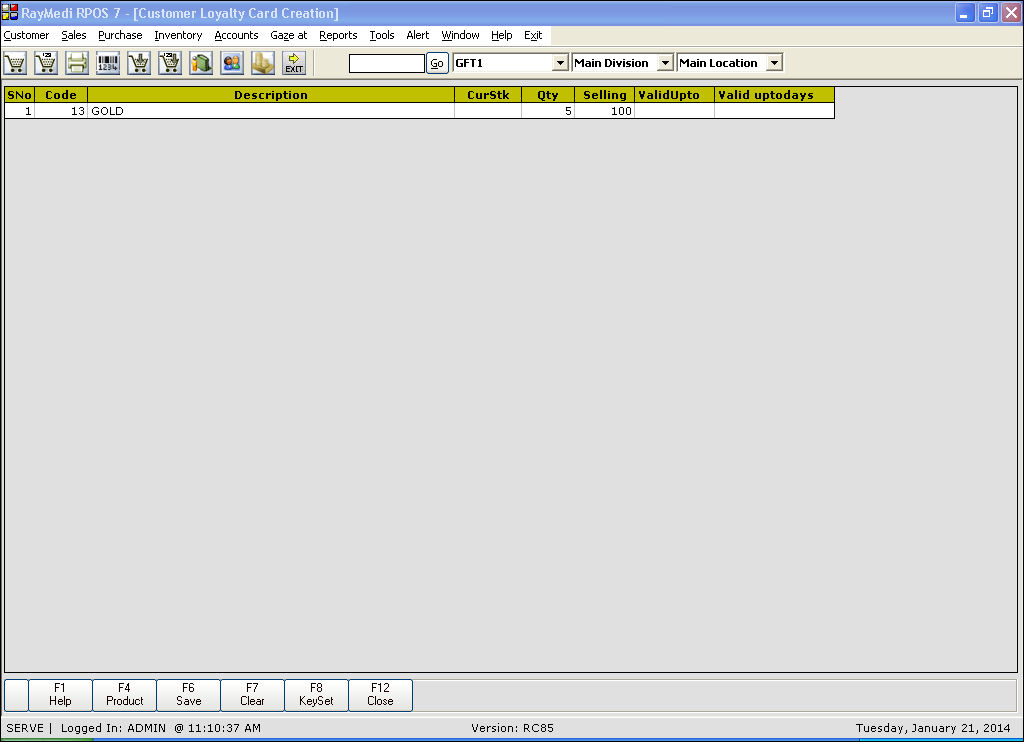
5. In the Selling column, enter the selling price of the selected card.
6. Press F6 key to save the created data.
Related Articles
Introduction to loyalty program
The loyalty program in RPOS7 allows you to promote sales by providing loyalty to the customers. The user can design a loyalty program and it is applied for each sale of the customer. The customer acquires certain loyalty based on the bill amount in ...How to creating Loyalty Program?
Click Customer >> Loyalty Management >> Create Loyalty Program to open the Create Loyalty Program screen. Points based loyalty Based on the amount of purchase certain points are offered to the customer as loyalty. For each loyalty point, certain cash ...How to map the loyalty program and the customer loyalty card?
Mapping the loyalty program and the customer loyalty card The created loyalty program is then mapped with a specific loyalty card after which it can be sold to a customer. 1. Click Customer >> Loyalty Management >> Map Loyalty Program and ...How to sell loyalty card to the customers?
1. Click Customer >> Loyalty Management >> Sell Customer Loyalty Card to open the Sell Customer Loyalty Card screen. 2. In the Name field, press ENTER to view the customers list. Select the customer from the list and all the details of the ...Creating customer loyalty cards
Creating loyalty cards After creating the loyalty program, the loyalty card has to be created. For a single loyalty program, there is no need to create the loyalty card and the loyalty can be applied to all the customers for whom Allow Loyalty is ...