How to create a Loyalty Program?
Creating Loyalty Program
Click Customer >> Loyalty Management >> Create a Loyalty Program to open the Create Loyalty Program screen.
Points based loyalty
Based on the amount of purchase certain points are offered to the customer as loyalty. For each loyalty point, certain cash is assigned. The total loyalty depends upon the purchase amount which could be product based or bill amount based or category based. The loyalty point will be accumulated in the customer's account which can be redeemed from the next purchase.
1. In the Loyalty Code field, the loyalty code is auto-generated.
2. In the Loyalty Name field, enter a loyalty name for the offer.
3. In the Loyalty Start Date field, enter the date from which the offer period starts.
4. In the Loyalty End Date field, enter the date on which the offer period ends.
5. The field Loyalty Based on is a read-only field. Press ENTER to select the option Points to offer loyalty based on points.
6. The field Status is a read-only field. Press A to select Active or I to select In-Active.
- Active - To activate the loyalty offer
- In-active - To deactivate the loyalty offer
7. Each point in the money field, enter a value for each loyalty point.
8. The field Round-off loyalty is a read-only field. Press Y to select Yes or N to select No.
- Yes - The final loyalty points calculated for the value defined in For each (X - Value) field is rounded off
- No - The loyalty value is not rounded-off
Example: For every 100 rupees, loyalty point = 1. If the customer purchases for 850 rupees, loyalty points will be calculated for 850 rupees which are 8.5 points.
With no round-off, the loyalty will not be calculated for 50 rupees and the loyalty points will be 8 points.
9. In the Min. points req for redeeming the field, enter the value of the minimum points for the redemption.
10. The Category/Itemwise based field is a read-only field. Press ENTER to select from the following options:
- Amount - based on the amount of the category/Item purchased
- Quantity - based on the quantity of the category/Item purchased
11. In the Loyalty type field, press ENTER to select from the following options:
- Billwise - The loyalty points are offered based on the bill amount
- Productwise - The loyalty points are offered based on the item purchased. If you do not want to offer loyalty to a specific item, you can select Allow Loyalty as NO in the Item Master
Note: By default, the above two categories are available. You can create Categorywise loyalty in the loyalty program
- Creating Categorywise Loyalty
- Click Tools >> Masters >> Department Vs Category
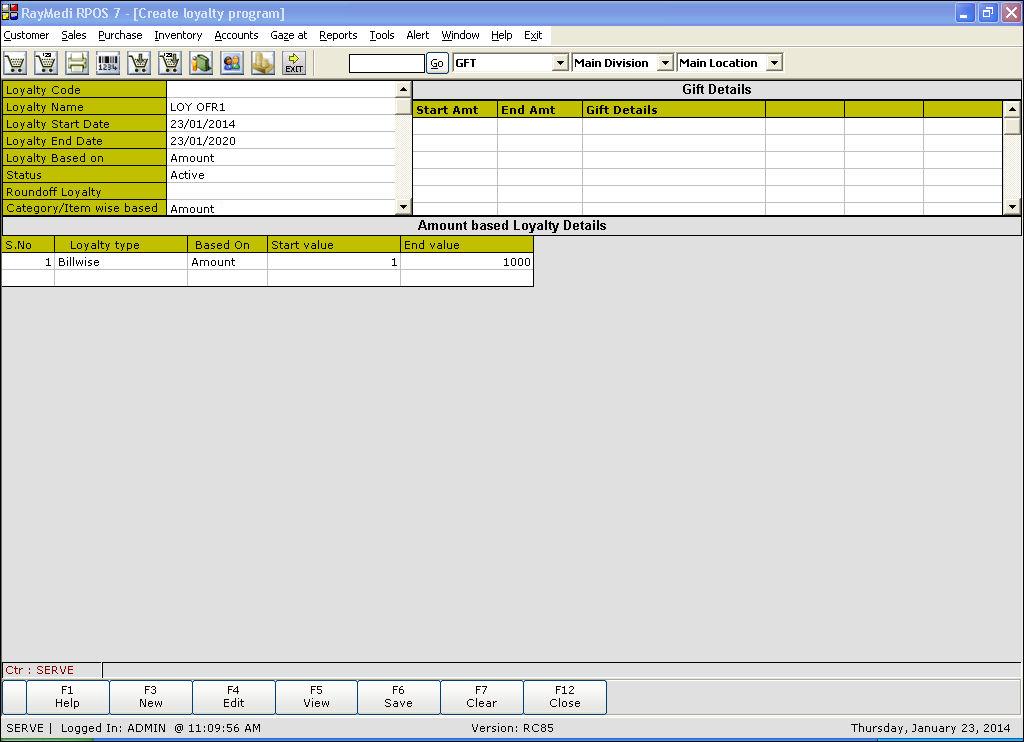
- In the Allow Loyalty column, press Y to allow loyalty to the selected category
- Click Apply to create category-wise loyalty
12. In the start value field, enter a value from which the loyalty is applicable.
13. In the End value field, enter a value up to which the loyalty is applicable.
14. In the For each (X-value) field, enter a value for which a certain point is assigned.
15. In the earn points field, enter a value For each (X-value) defined.
16. Press the F6 key to save the data.
Based on the bill amount, a certain amount is offered to the customer as loyalty.
2. For Amount based loyalty, the fields Round-off loyalty and Category/Item wise based are not applicable.
3. In the Loyalty type field, press ENTER to select the option.
- Bills - For each bill amount, a certain loyalty amount is offered
4. In the start value field, enter a value from which the loyalty is applied.
Note: For Amount based loyalty,
a. User can not redeem the loyalty amount before the expiry date of the loyalty program
b. User can not redeem the loyalty amount in billing, but can only be redeemed in the 'Redeem loyalty' screen (Customers >> Loyalty Management >> Redeem loyalty) by providing a gift
Related Articles
Introduction to loyalty program
The loyalty program in RPOS7 allows you to promote sales by providing loyalty to the customers. The user can design a loyalty program and it is applied for each sale of the customer. The customer acquires certain loyalty based on the bill amount in ...How to creating Loyalty Program?
Click Customer >> Loyalty Management >> Create Loyalty Program to open the Create Loyalty Program screen. Points based loyalty Based on the amount of purchase certain points are offered to the customer as loyalty. For each loyalty point, certain cash ...How to create customer loyalty cards?
Creating loyalty cards After creating the loyalty program, the loyalty card has to be created. For a single loyalty program, there is no need to create the loyalty card and the loyalty can be applied to all the customers for whom Allow Loyalty is ...FAQs - Loyalty
Table of Contents [ Hide] 01. What is a Loyalty Card? 02. What are the two types of Loyalty cards? 03. How can I benefit from the loyalty program? 04. How can I create loyalty program? 05. How can I create loyalty card? 06. How can I map the ...FAQs - Loyalty
01. What is a Loyalty Card? The loyalty card is a card offered to your customers which they can redeem at the time of sales in your store. The loyalty card is offered to the customers with the aim of increasing the sales at the POS. 02. What are the ...