How to create a Multi - company in POS?
Steps to create Multi-company
1. Create a company under Tools >> Configuration >> Create Multiple Company.
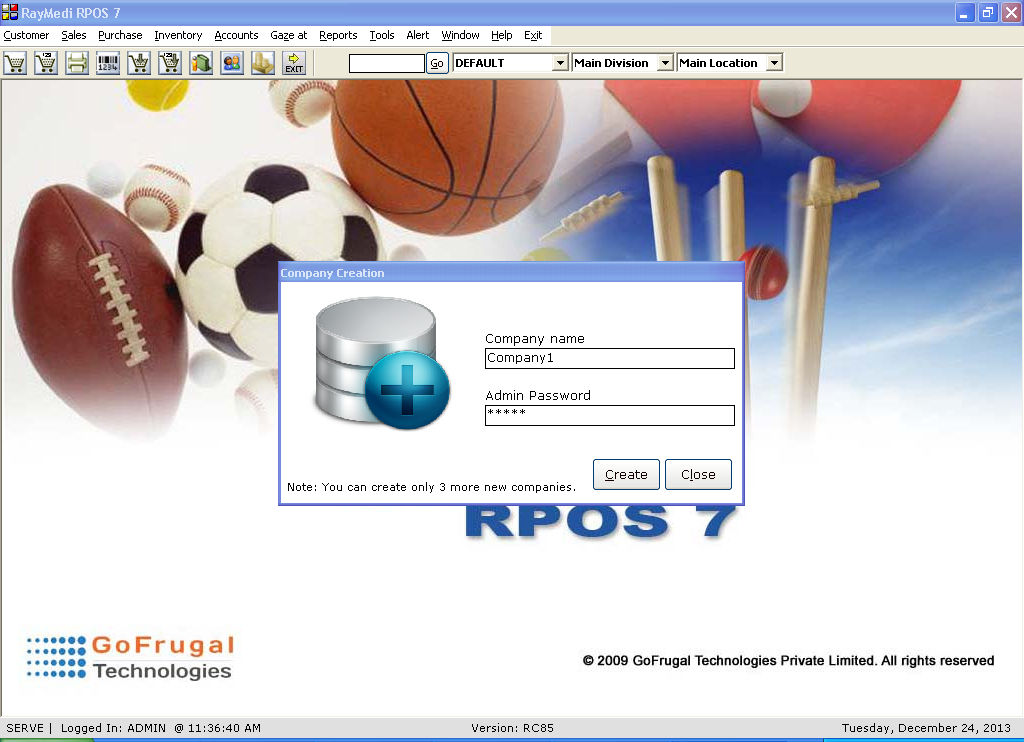
a. In the Company Name field, enter the name of the company.
b. In the Admin Password field, enter the password used for the admin login.
c. Click Create and a company is created.
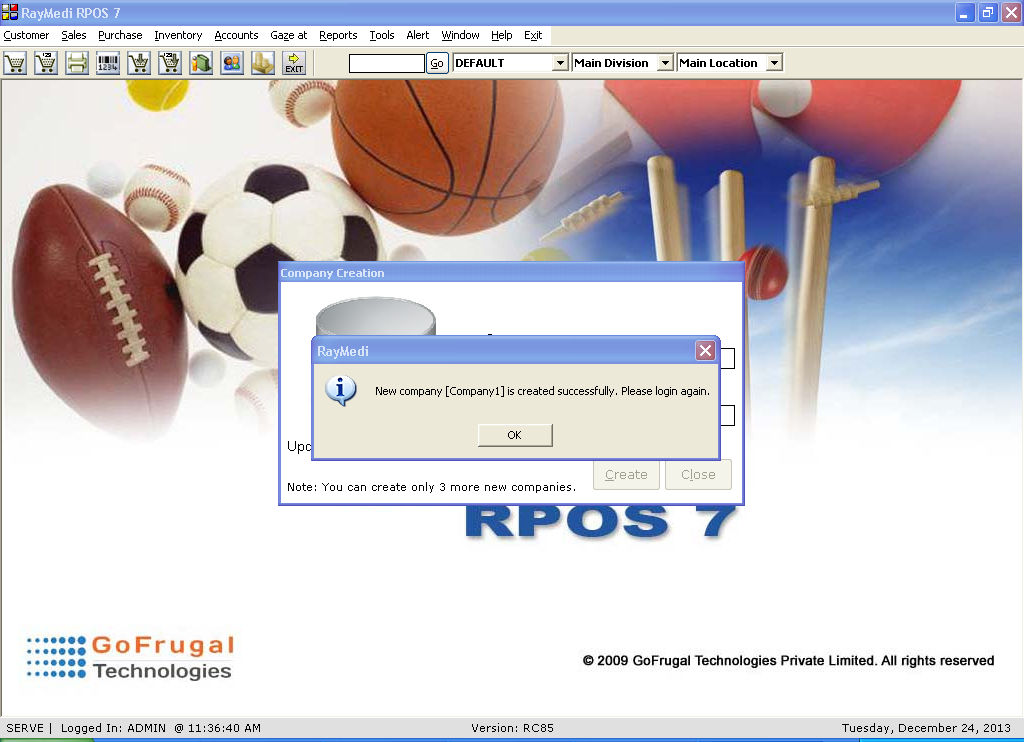
Note:
a. Follow the same instructions above to create company2, company3 etc.
b. Company2 and Company3 must be created from default company only.
2. The list of companies created is shown in the login screen.
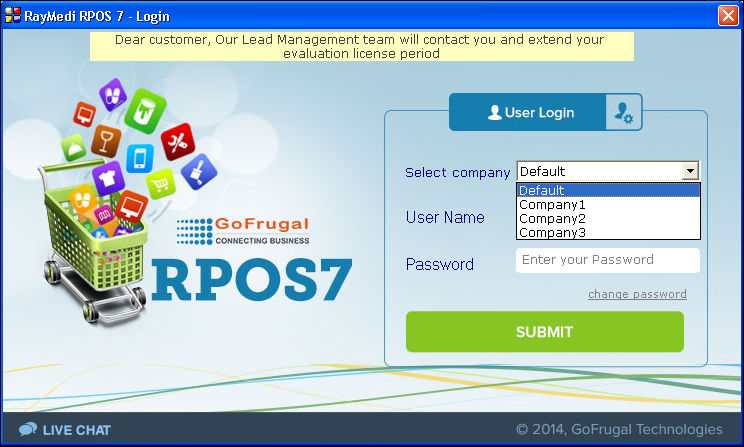
3. Select the company to login and make transactions in the company.
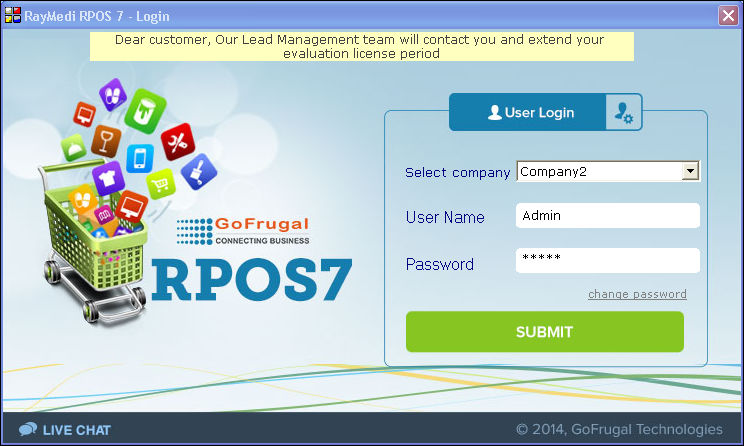
1. Create a company under Tools >> Configuration >> Create Multiple Company.
a. In the Company Name field, enter the name of the company.
b. In the Admin Password field, enter the password used for the admin login.
c. Click Create and a company is created.
Note:
a. Follow the same instructions above to create company2, company3 etc.
b. Company2 and Company3 must be created from default company only.
2. The list of companies created is shown in the login screen.
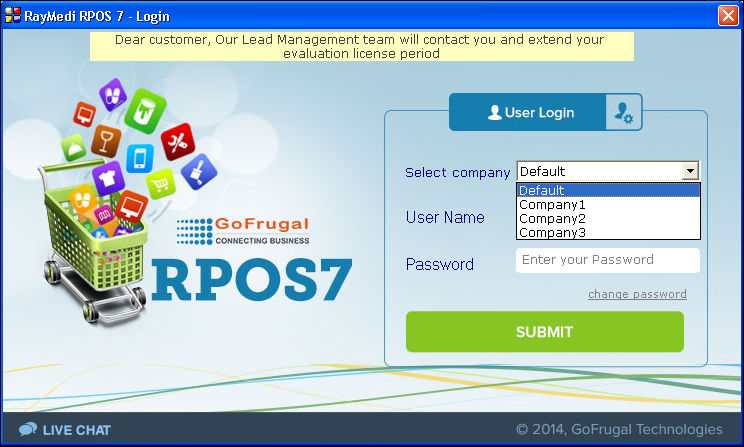
3. Select the company to login and make transactions in the company.
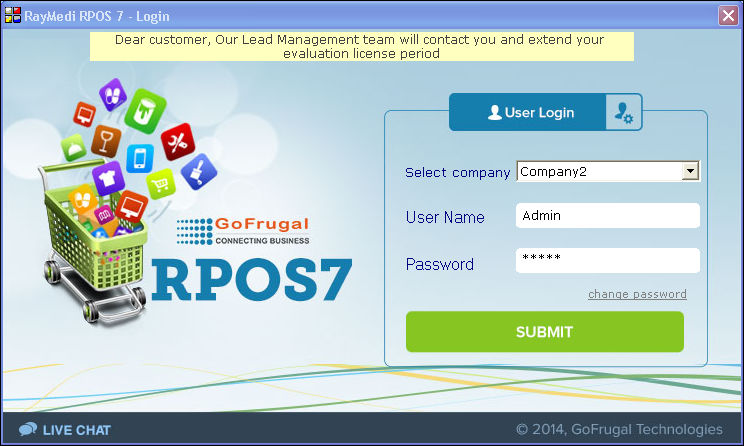
Related Articles
Multi DB (Companywise DB)
Introduction The Multi-DB feature allows you to maintain company-wise data in separate databases when you run more than one company. It enables the user to create multiple companies (other than the default company) and provides an option to select ...FAQs - Multi DB
Table of Contents [ Hide] 01. What is Multi-DB in RPOS7? 02. Why is a separate DB required for additional companies? 03. Who can use this feature? 04. How can I use this feature if my application is HQ integrated? 05. How will the accounts get ...Do you know how to create a new Item Hierarchy level?
The Item Hierarchy or the Category Tree structure is used to set up the categorization of the items for the structural designing, reporting as well as for the Online website or Mobile Apps category structure. See the below structure & description for ...Support for Print from Both POS and App for GoBill Mobile
Purpose & Benefit: This allows users to print from GoBill devices, POS servers, or both. Suppose you have a Bluetooth or WiFi printer and want to print all sales invoices and transactions on the same printer. Or, he has a POS printer installed on his ...How to create Category and Item in RetailEasy6?
The Main category is the highest level of hierarchy and the subcategory is the next level, in the structure of maintaining the items. The Main category is a collection of subcategories and so the main category provides a common identity to all the ...