How to issue a discount coupon ?
Use the Discount Coupon - Issue screen to issue the Discount Coupon.
1. Click Sales >> Discount Coupons >> Discount Coupon – Issue to open the Discount Coupon – Issue screen.
2. The field Coupon issue type has a list of values. Press ENTER and select from the following options:
- Based on Discount Coupon – To issue the Discount Coupon to the customer based on the Discount Coupon
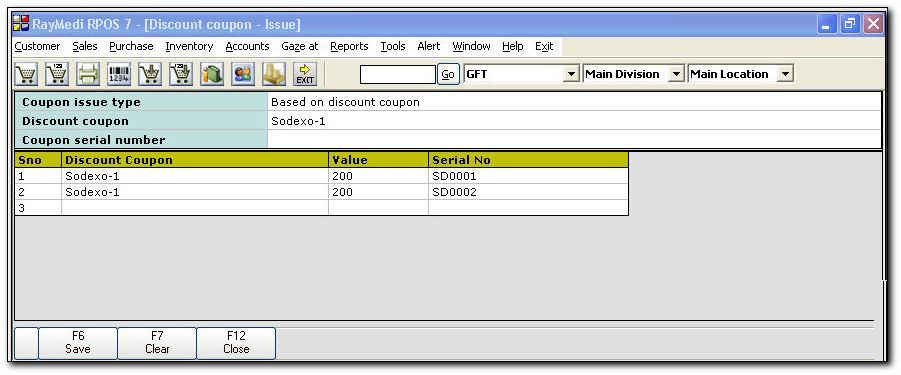
- Based on Redeem Loyalty – To issue the Discount Coupon to the customer based on the loyalty points of the customer
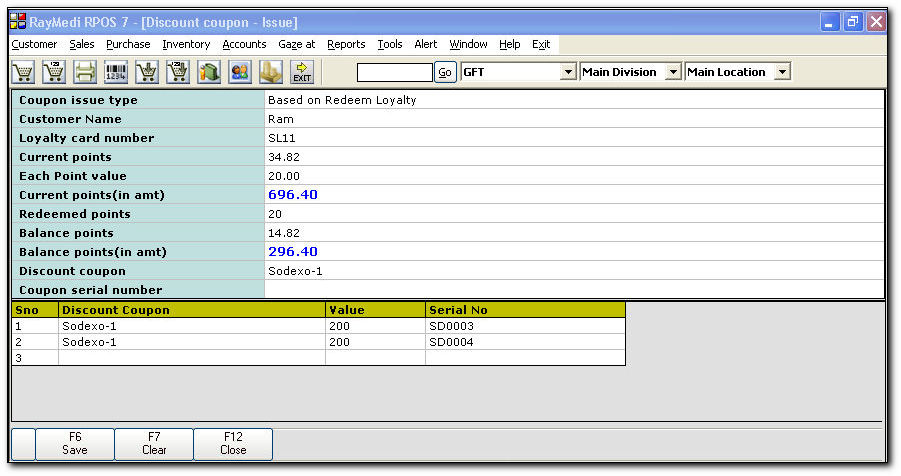
In the Customer Name field, press ENTER or F2 Key and select the name of the customer. On selecting the customer name, the values (based on the loyalty points) are automatically loaded in the following fields viz.
- Current Points field - the current loyalty points acquired by the customer
- Each Point Value field - the value for each of the loyalty point acquired by the customer
- Current Points(in amt) field - the amount corresponding to the current loyalty points
- Redeemed Points field - the points that were redeemed by the customer
- Balance Points field, the balance loyalty points after redemption by the customer
- Balance Points(in amt) field, the amount corresponding to the balance loyalty points
3. The field Discount Coupon has a list of values. Press ENTER and select the Discount Coupon created under Sales >> Discount Coupons >> Discount Coupon - Creation.
4. In the Coupon Serial Number field, enter the serial number of the Discount Coupon generated using the Discount Coupon - Creation screen and press ENTER.
5. Click Save or press F6 key to issue the Discount Coupon.
Related Articles
How to create a discount Coupon?
Use the Discount Coupon - Creation screen to create the Discount Coupon. 1. Click Sales >> Discount Coupons >> Discount Coupon - Creation to open the Discount Coupon – Creation screen. 2. In the Select Coupon Name field, press ENTER and select the ...What is a discount coupon?
Introduction A discount coupon is a card offered by retailers to the customers for promoting their sales. The discount coupon is generally issued free and sometimes issued based on the loyalty points acquired by the customer in the retail store. Each ...FAQs - Discount Coupon
01. What is a discount coupon? A discount coupon is a card offered to the customers as a part of sales promotion. The discount coupon has a certain cash value which is exchanged by the customer at the time of buying goods in your store. 02. Is a ...How to redeem a discount Coupon?
1. Click Sales >> Sales Bill to open the bill entry screen. 2. Press F3 [Disc Coupon] key to view the Discount coupon redemption screen after loading the item(s) on the bill entry screen. 3. Press ENTER to view the list of Discount coupons. 4. ...What is the use of discount Coupon Master?
Discount Coupon Master Use the Discount Coupon - Master screen to define the name, discount type, serial number type and value for the Discount Coupon. 1. Click Sales >> Discount Coupons >> Discount Coupon - Master to open the Discount Coupon - ...