FAQs - Purchase Import
Table of Contents
[ Hide]
 01. What is purchase Import?
01. What is purchase Import?
 02. Where will I get the Purchase invoice from?
02. Where will I get the Purchase invoice from?
 03. What if my distributor did not provide me the invoice?
03. What if my distributor did not provide me the invoice?
 04. Can I import the purchase import in any format?
04. Can I import the purchase import in any format?
 05. What should I do if I do not have the invoice in the required format?
05. What should I do if I do not have the invoice in the required format?
 06. When should I select the option 'Same' for item code?
06. When should I select the option 'Same' for item code?
 07. When should I select the option 'Different' for item code?
07. When should I select the option 'Different' for item code?
 08. What if select the option Same by mistake or due to lack of awareness?
08. What if select the option Same by mistake or due to lack of awareness?
 09. What is a Profile file?
09. What is a Profile file?
 10. When should I choose the option map manually?
10. When should I choose the option map manually?
 11. I need to do a purchase import for a particular supplier for the second time. How do I proceed?
11. I need to do a purchase import for a particular supplier for the second time. How do I proceed?
 12. I am doing a purchase import for a particular supplier for the second time. But, I need to make some modifications in the already saved template. How will I proceed?
12. I am doing a purchase import for a particular supplier for the second time. But, I need to make some modifications in the already saved template. How will I proceed?
 13. How can I do the field mapping?
13. How can I do the field mapping?
 14. How can I proceed after mapping the fields and saving the template?
14. How can I proceed after mapping the fields and saving the template?
 15. What is Item normalisation and when should I do it?
15. What is Item normalisation and when should I do it?
 16. What if I find a new item in the invoice that is not in the Item Master?
16. What if I find a new item in the invoice that is not in the Item Master?
FAQs 01. What is purchase Import?
01. What is purchase Import?
 02. Where will I get the Purchase invoice from?
02. Where will I get the Purchase invoice from?
 03. What if my distributor did not provide me the invoice?
03. What if my distributor did not provide me the invoice?
 04. Can I import the purchase import in any format?
04. Can I import the purchase import in any format?
 05. What should I do if I do not have the invoice in the required format?
05. What should I do if I do not have the invoice in the required format?
 06. When should I select the option 'Same' for item code?
06. When should I select the option 'Same' for item code?
 07. When should I select the option 'Different' for item code?
07. When should I select the option 'Different' for item code?
 08. What if select the option Same by mistake or due to lack of awareness?
08. What if select the option Same by mistake or due to lack of awareness?
 09. What is a Profile file?
09. What is a Profile file?
 10. When should I choose the option map manually?
10. When should I choose the option map manually?
 11. I need to do a purchase import for a particular supplier for the second time. How do I proceed?
11. I need to do a purchase import for a particular supplier for the second time. How do I proceed?
 12. I am doing a purchase import for a particular supplier for the second time. But, I need to make some modifications in the already saved template. How will I proceed?
12. I am doing a purchase import for a particular supplier for the second time. But, I need to make some modifications in the already saved template. How will I proceed?
 13. How can I do the field mapping?
13. How can I do the field mapping?
 14. How can I proceed after mapping the fields and saving the template?
14. How can I proceed after mapping the fields and saving the template?
 15. What is Item normalisation and when should I do it?
15. What is Item normalisation and when should I do it?
 16. What if I find a new item in the invoice that is not in the Item Master?
16. What if I find a new item in the invoice that is not in the Item Master?
01. What is purchase Import?
Importing the purchase invoice from the distributor directly into your software. This simplifies your task of manually entering the items and the related details in the purchase screen.02. Where will I get the Purchase invoice from?
You need to get this from your distributor/supplier.03. What if my distributor did not provide me the invoice?
In such cases, you have to enter the details manually only.04. Can I import the purchase import in any format?
No, it can be imported in Excel and CVS formats.05. What should I do if I do not have the invoice in the required format?
Purchase invoice will not get imported. You need to convert the file into the required formats.06. When should I select the option 'Same' for item code?
Select the option 'Same' if the item code for the items in your Item Master and in the purchase invoice are one and the same.Example: For an item '9PM 2.5ML DROPS', the item code is 10 in both item master and in the purchase invoice.
07. When should I select the option 'Different' for item code?
Select the option 'Different' if the item code for the items in your Item Master and in the purchase invoice are different.Example: For an item 'A TO Z DROPS', the item code is 11 in the Item master and 38420 in the purchase invoice. In this case, you need to select the option different as the same item has different item codes in Item master and in purchase invoice.
08. What if select the option Same by mistake or due to lack of awareness?
The purchase invoice will not get imported.09. What is a Profile file?
Profile file is used to import purchase invoice in formats other than csv and .xls formats such as .dav.There are certain standard file formats provided by the suppliers such as Allied, DAVA & MicroPro. For suppliers who use DAVA format, the invoice file is in .DAV format. For Allied and Micropro supplier formats, the file is in csv format.
10. When should I choose the option map manually?
If you are importing the invoice from a supplier for the very first time, you need to select Map manually to map the fields from the invoice with the product template so that the invoice will get imported. Once the mapping is done for this supplier, the template will be saved.11. I need to do a purchase import for a particular supplier for the second time. How do I proceed?
From the second time, you do not have to do manual mapping. Select the distributor template from the drop-down list as shown in the below image.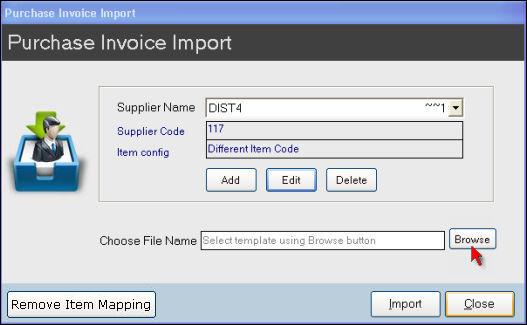
Click Browse to select the purchase invoice file and click Import to import the invoice.
12. I am doing a purchase import for a particular supplier for the second time. But, I need to make some modifications in the already saved template. How will I proceed?
Refer the below image. Select the supplier name from the list and click Edit.The below screen will be displayed.
Select the distributor template. Click Map Manually to make the changes and save to proceed further.
13. How can I do the field mapping?
First select 'Purchase Invoice Header' . Map the fields by drag and drop.Example : Map 'Invoice No' to 'Ref. No' & 'Invoice date' to 'Purchase date'.
Enter the distributor name and save the template.
Now select 'Purchase Invoice Detail' . Map the fields.
Example : Map 'FQTY' to 'Free Quantity' & 'Pur rate' to 'Purchase price' and save the template.
14. How can I proceed after mapping the fields and saving the template?
Browse to select the purchase invoice and click Import to import the invoice.15. What is Item normalisation and when should I do it?
While importing, you need to map the items one by one from the invoice with the equivalent items existing in the Item Master.16. What if I find a new item in the invoice that is not in the Item Master?
Create the new item in the Item Master and then map the new item with the newly created item and proceed.Related Articles
Purchase Return with Conversion Functionality
Purchase Return with Conversion Functionality: Purpose: The mentioned details highlight a new feature in the pharmacy retail outlet store POS system related to Purchase Return with Conversion functionality, specifically within the Pharmacy vertical. ...What is procedure to do a purchase Import?
Introduction Purchase invoice Import requirement: While making a purchase entry, the user is required to enter many details related to the purchase such as Item name, quantity, MRP, Selling Price, Discount, Tax, Exp. Date etc. For a smaller purchase, ...Accounts Posting of Import Purchase
The accounts posting of Import purchase would be done as follows As per the custom duty charges we have given, three journal entries and the automatic posting of purchase entry will be done. On double clicking any journal entry, it will open the ...Purchase Scheme
Purchase Scheme Purpose: The purpose of the Purchase Scheme feature in RetailEasy Electronics POS is to facilitate the promotional schemes offered by manufacturers or distributors. This module allows businesses to create, customize and apply various ...Optical Purchase In Attribute
Optical Purchase In Attribute Purpose: Using the Purchase In Attribute, we can include the additional information (Import Date) for any Optical Items when we make a Purchase entry. Since the cost of production in certain countries makes their ...