How to configure the category tree structure feature in HQ for OrderEasy app?
With a lot of competition
in today's e-commerce driven world,
it is essential to give your customers the best experience of your services. So,
in order to make your customers shop in an easy way, you can configure your OrderEasy app now to show your categories in a tree structure.
Follow the below-mentioned steps to configure it for your app:
Step 1: Confirm
While creating new categories or configuring existing categories for this feature, make sure you have made the following changes...
i) On the HQ home page... go to, 'MDM' -> 'Attribute Master Management' -> 'Item Attribute Master'.
ii) Click on the 'Edit' button in the first column of the 'Item Attribute Master' screen.
iii) In the appeared window,
A) Make sure the option 'Enable Hierarchy' is set to 'Yes' for all the created categories. This enables a category to be
B) Make sure that for all subcategories the correct parent category is selected against the 'Parent Category' option.
(Note: Press the space bar to get the shared category list.)
Step 2: Configure
i) Once you enter the 'Item Attribute Master' screen click on the subcategory that you want to assign the parent category to.
ii) Now, a new window will appear in front of you.
A) in the appearing window you can create new subcategories with the parent category assigned to it. Just type-in the desired name, choose its parent category & click on 'Save'.
OR
B) You can click on any existing category from the list below, choose its parent category & click on 'Update'.
Note: Also make sure that the 'Applies For Online' is set "Yes" for all categories you want to show in your app.
iii) Once all the categories are configured, close the window & click on the "Send to Outlet" button on the 'Item Attribute Master' home screen. It will send the changes to the respective integrated outlet POS.
Note: You can manually trigger 'Item sync' & 'category sync' from the Data Sync menu in the integration portal for a faster experience.
iv) Now go to the integration portal...
A) Configuration -> App Settings -> Enable the category tree structure configuration.
B) Go to Data Sync Menu & perform manual sync i.e first 'Reset Sync' after that you need to sync categories and items manually.
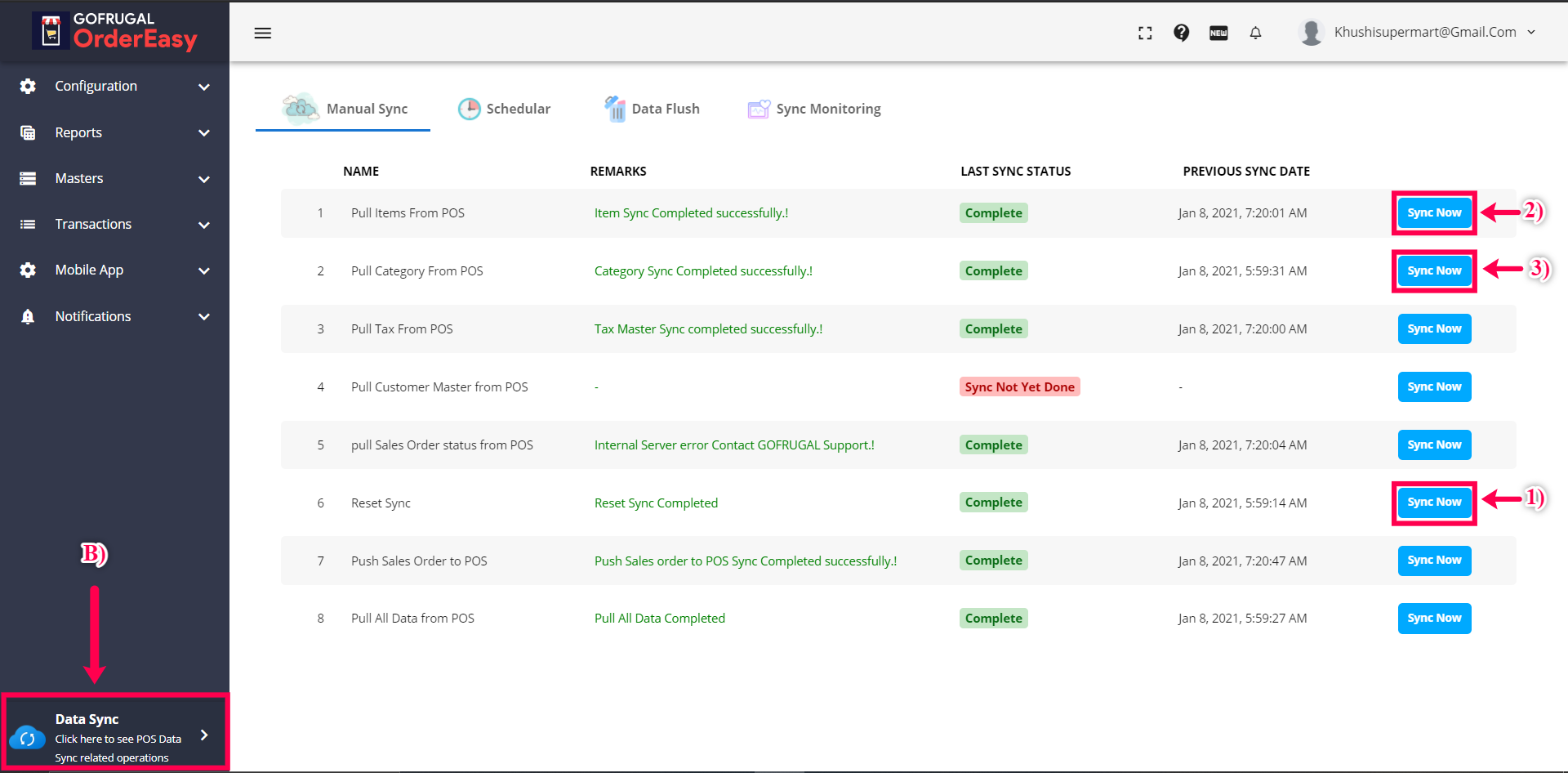
Step 3: Experience
Once the sync is successful, you'll be able to see the updated categories in the app like below.
Note: Availability of a feature depends on the version of your app. Please raise a ticket in the MyGofrugal app to get the latest APK.
Related Articles
What are the general configurations of OrderEasy app in integration portal?
Go to configuration -> OrderEasy app configuration There are 4 types of configuration in the screen: 1. App configuration 2. About us 3. Multilanguage configuration 4. Payment configuration 1. App configuration: Retailers, according to their business ...How to configure Category tree structure in OrderEasy with RPOS 7?
How to configure Category tree structure in OrderEasy with RPOS 7? With the increase in usage of e-commerce applications, customers expect a good user experience in the applications. In order to give the best user experience to the users of ...Overview of category structure in OrderEasy
With the increase in usage of e-commerce applications, customers expect good user experience in the applications. In order to give the best user experience to the users of OrderEasy, the categories can be structured in a tree structure to make the ...How to configure Live ChatBot integration with the OrderEasy app?
Today's e-commerce consumers expect a faster way of connecting with you to raise a complaint, share a suggestion or inquire about any information that will help in their shopping journey. A chatbot helps you to capture better product suggestions and ...How to configure Banners and news in OrderEasy app?
In most online shopping apps, we can see banners and news scrolling on the home page. Retailers want to display some promotional banners in their app and also want to communicate to their app users about their services, offers, information etc... The ...