How to create an item with I/U?
In the pharmacy vertical, the I/U is important while creating an item. I/U means Units per Item. A tablet will be in the form of a Strip with a number of individual tablets in it.
(Example: A Crocin tablet strip will have 10 tablets in it. So while creating the item the I/U value will be '10'.)
In the pharmacy business, the Purchase of the tablets will be in the form of Strips and the Selling will be in the form of Individual Units or Strips.
So while Creating an item the Selling price and Purchase price of the Strip should be given.
Item Creation with I/U.
- Go to Inventory -> Masters -> Items
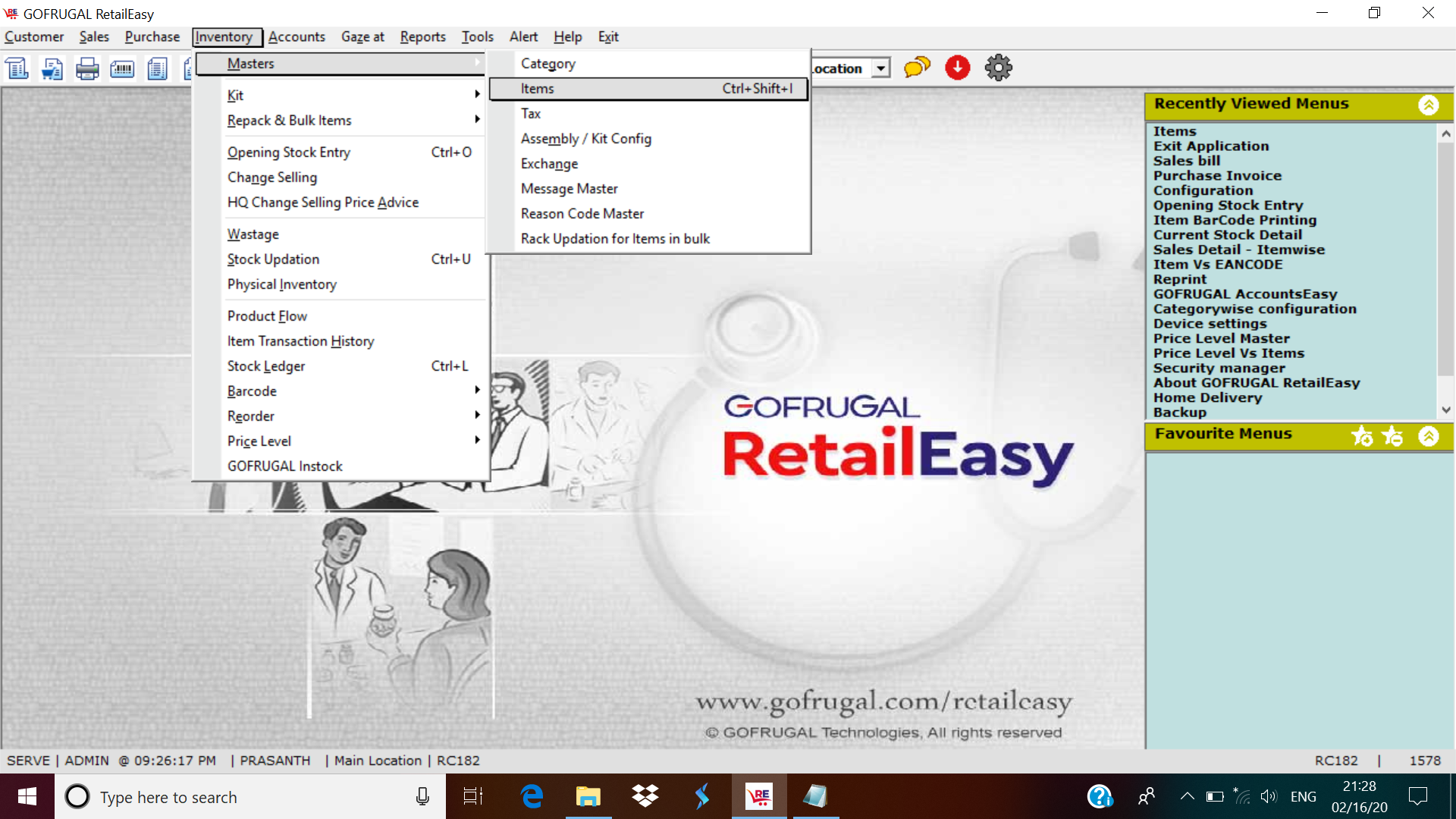
- Enter Item Name (Eg: Crocin), Product Type, I/U (10), Selling Price (Rs.10 Per Strip), Purchase Price (Rs.5 Per Strip), Landiding Cost (Rs.0.5 Per Unit), Batch and expiry format and then the categories and Press 'F6' or click 'Save'.
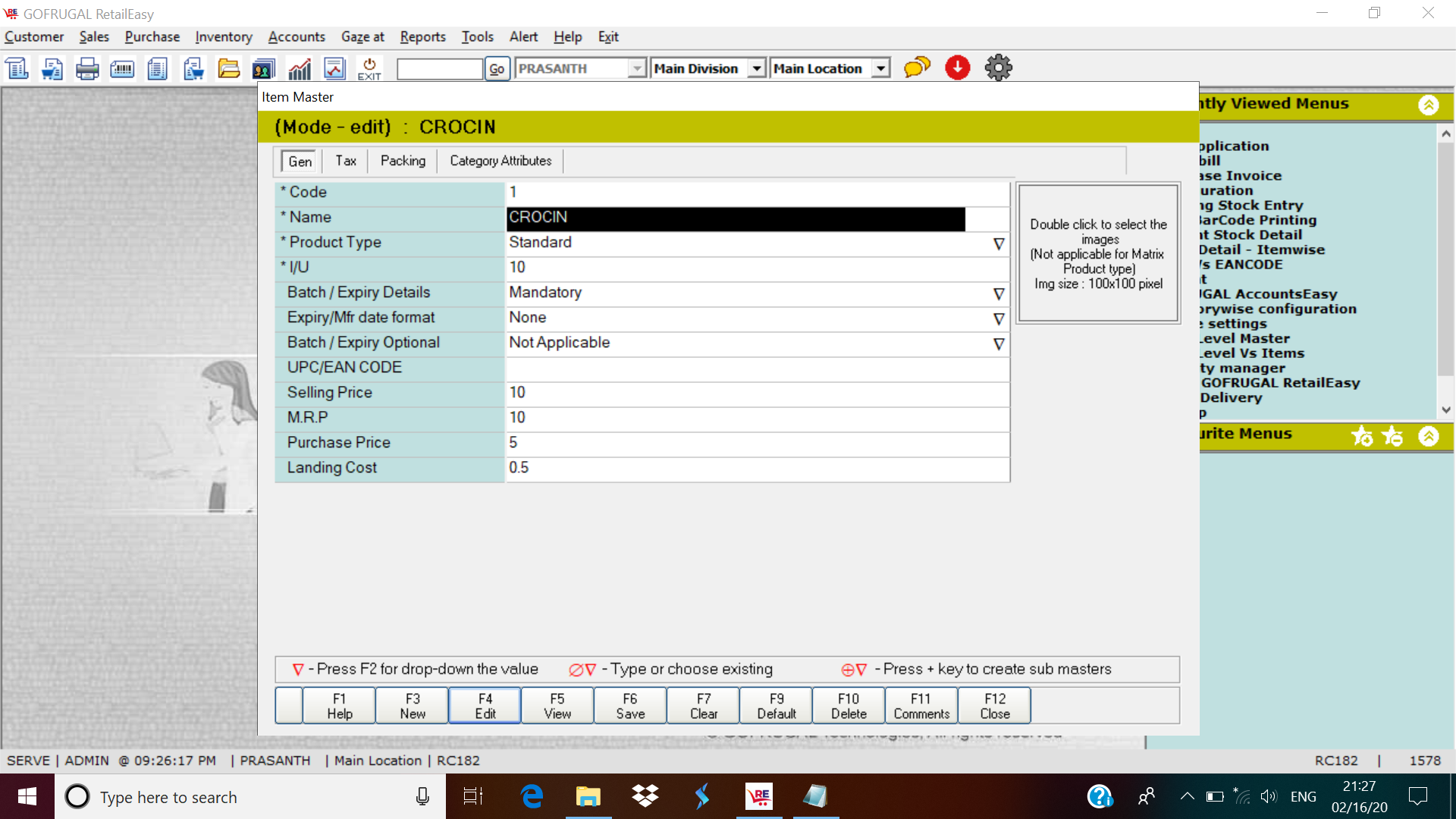
Item Purchase.
Whenever an item is purchased the number of strips we buy should only be entered as Quantity.
- Go to Purchase -> Purchase Invoice
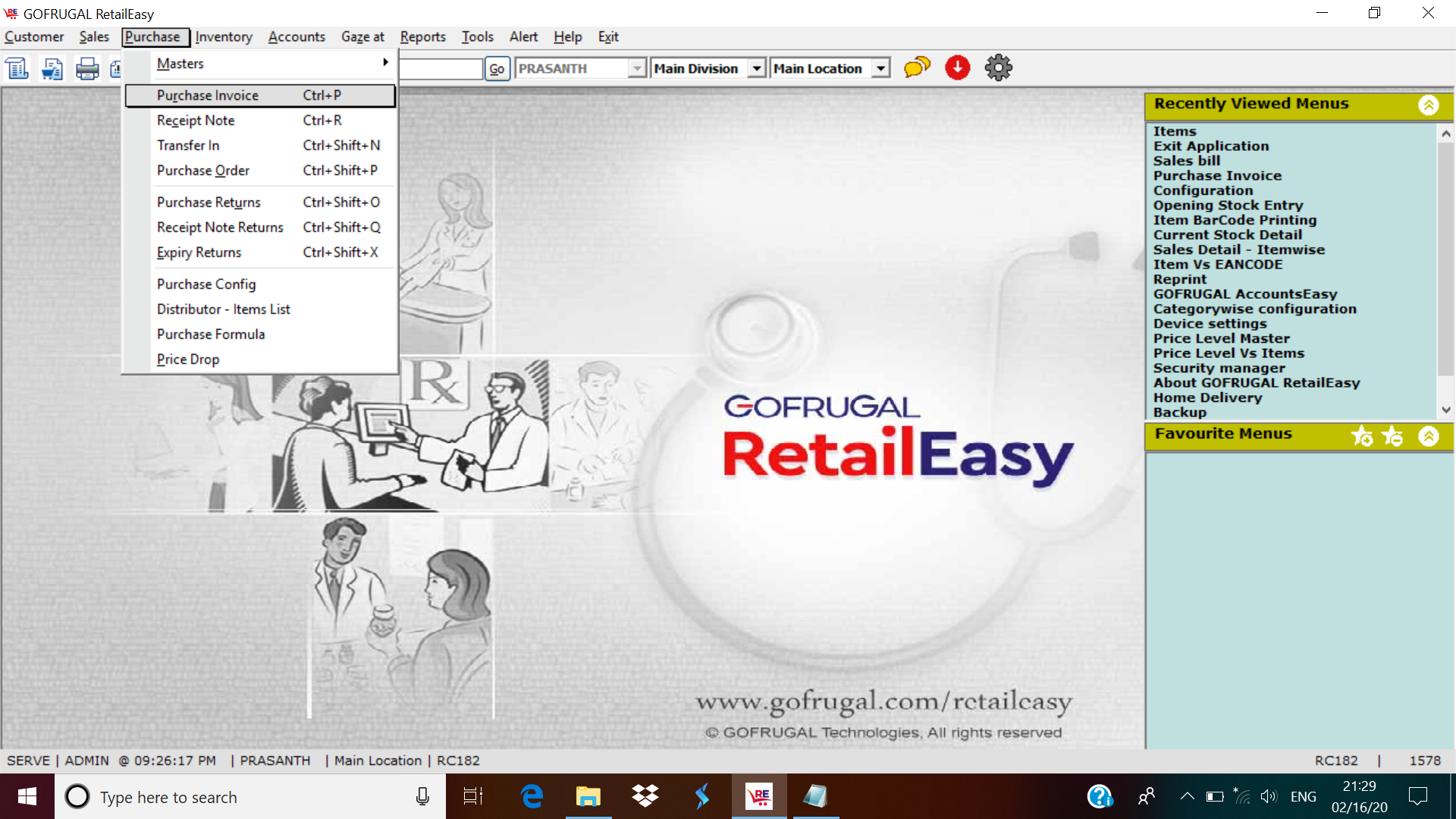
- Select the Supplier, enter the Invoice number, Invoice amount.
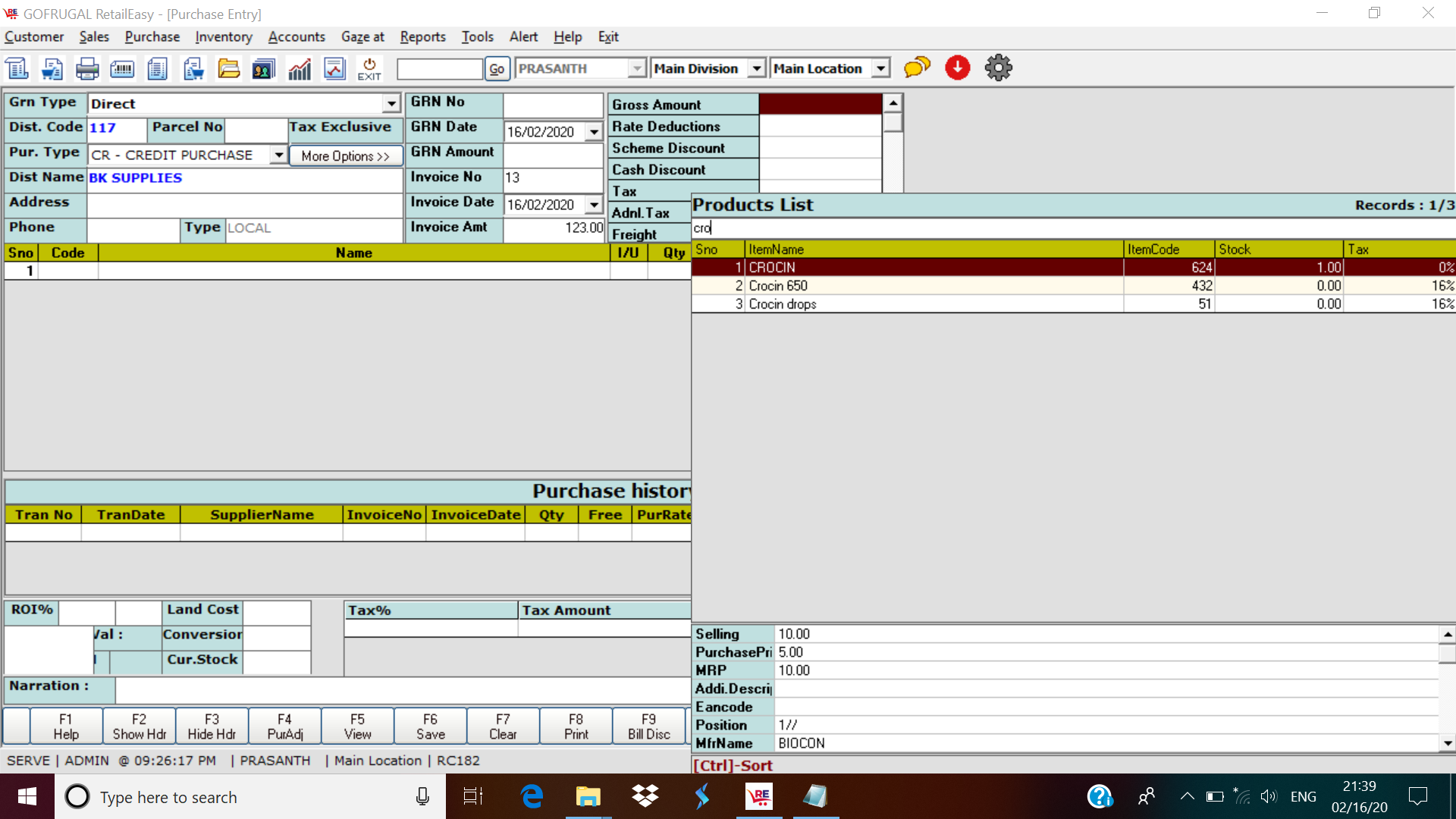
- Select the Item from the LOV and enter the Quantity (In Strips), Batch, and expiry and then press F6 or select 'Save' to save the Purchase Invoice.
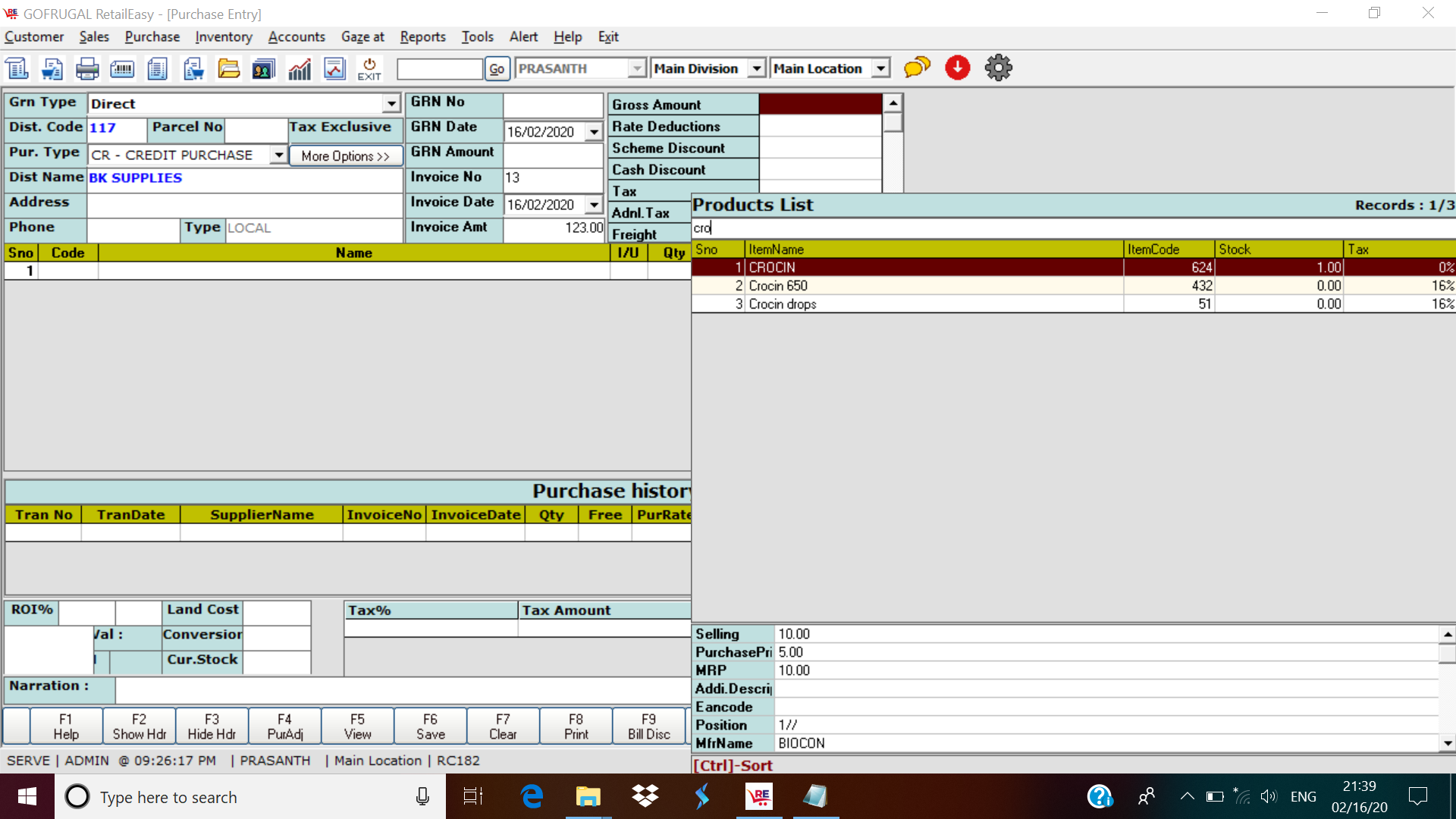

Item Stock Before Purchase
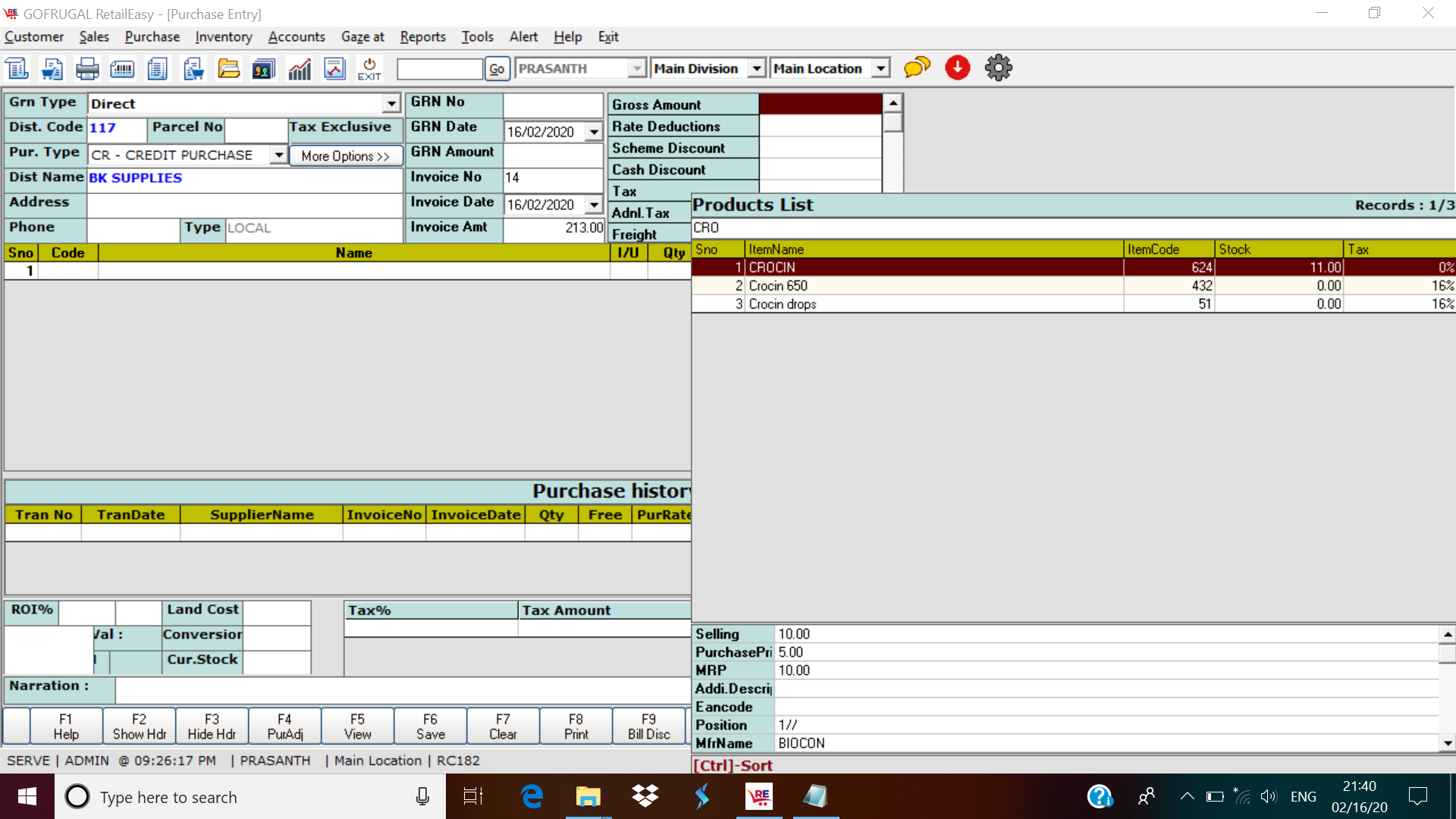
Item Stock after Purchase.
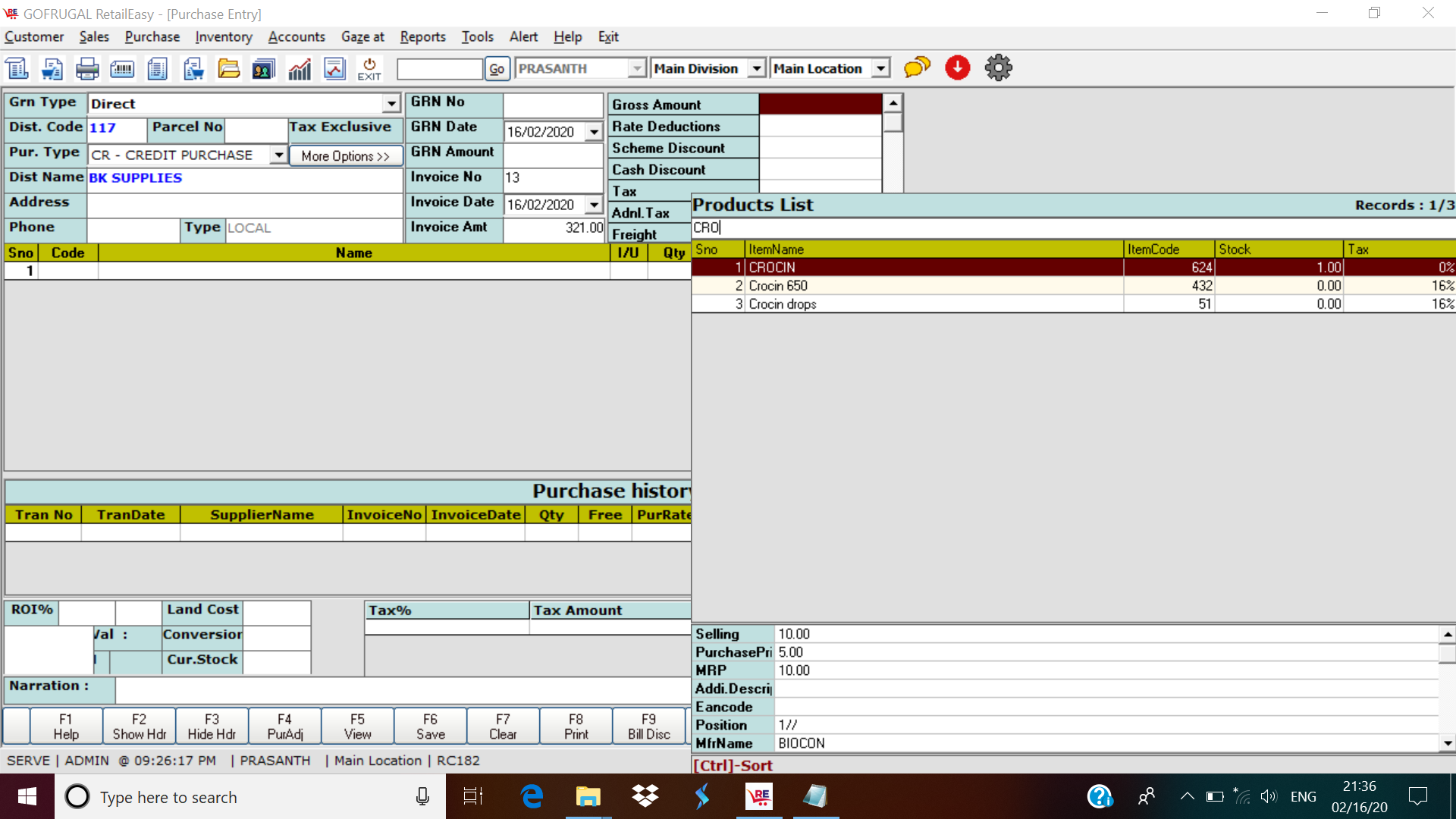
Item Sales
In the sales bill, the quantity columns refer to the Number of Units we sell. The rate will be automatically calculated based on the I/U.
- Go to Sales -> Sales Bill
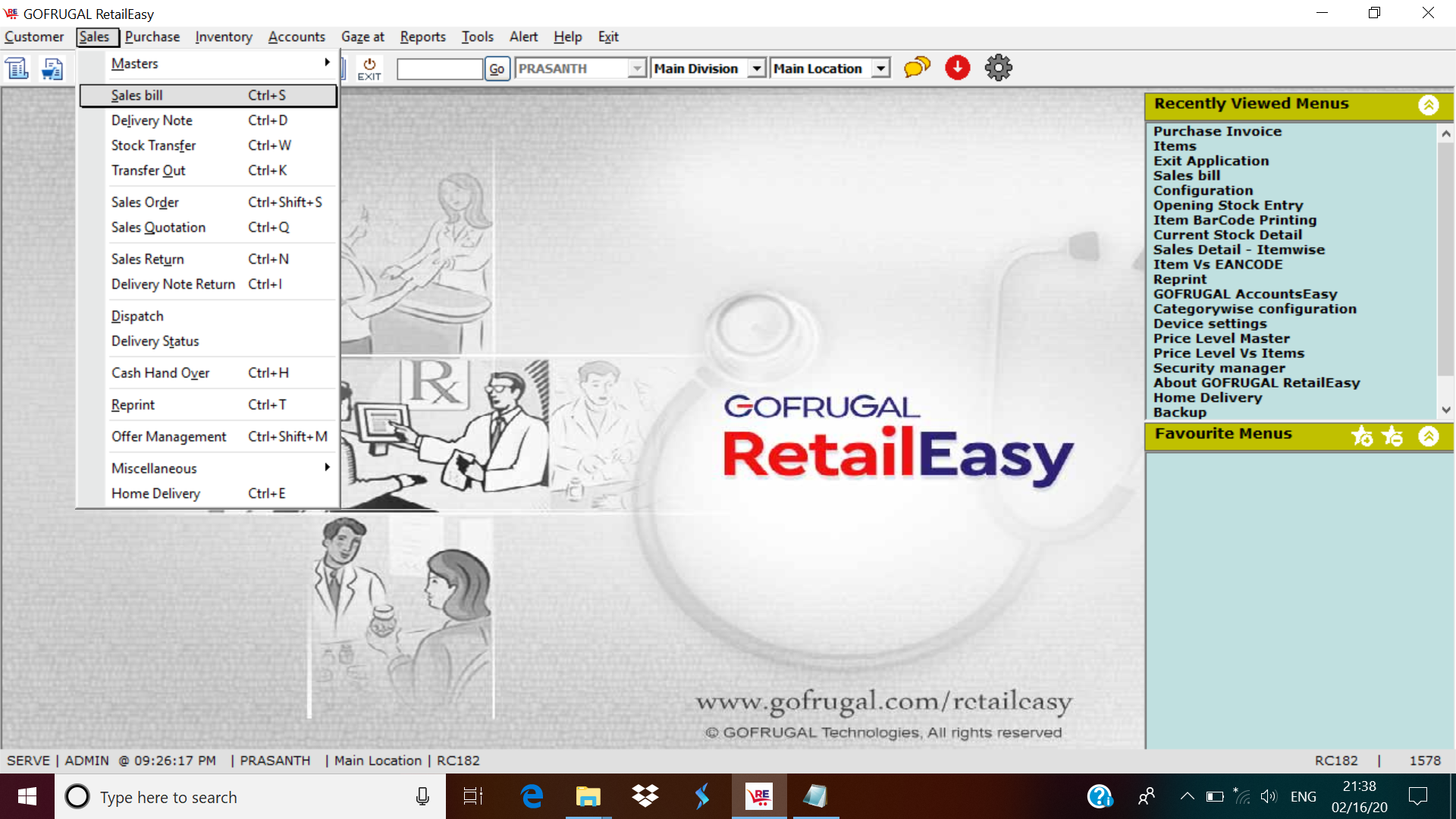
- Press enter to display the LOV.
- Select the Item and enter the Quantity(In Units), (Eg.I/U-10, Selling- 10 and Qty entered-2 then the rate will be displayed as '2')
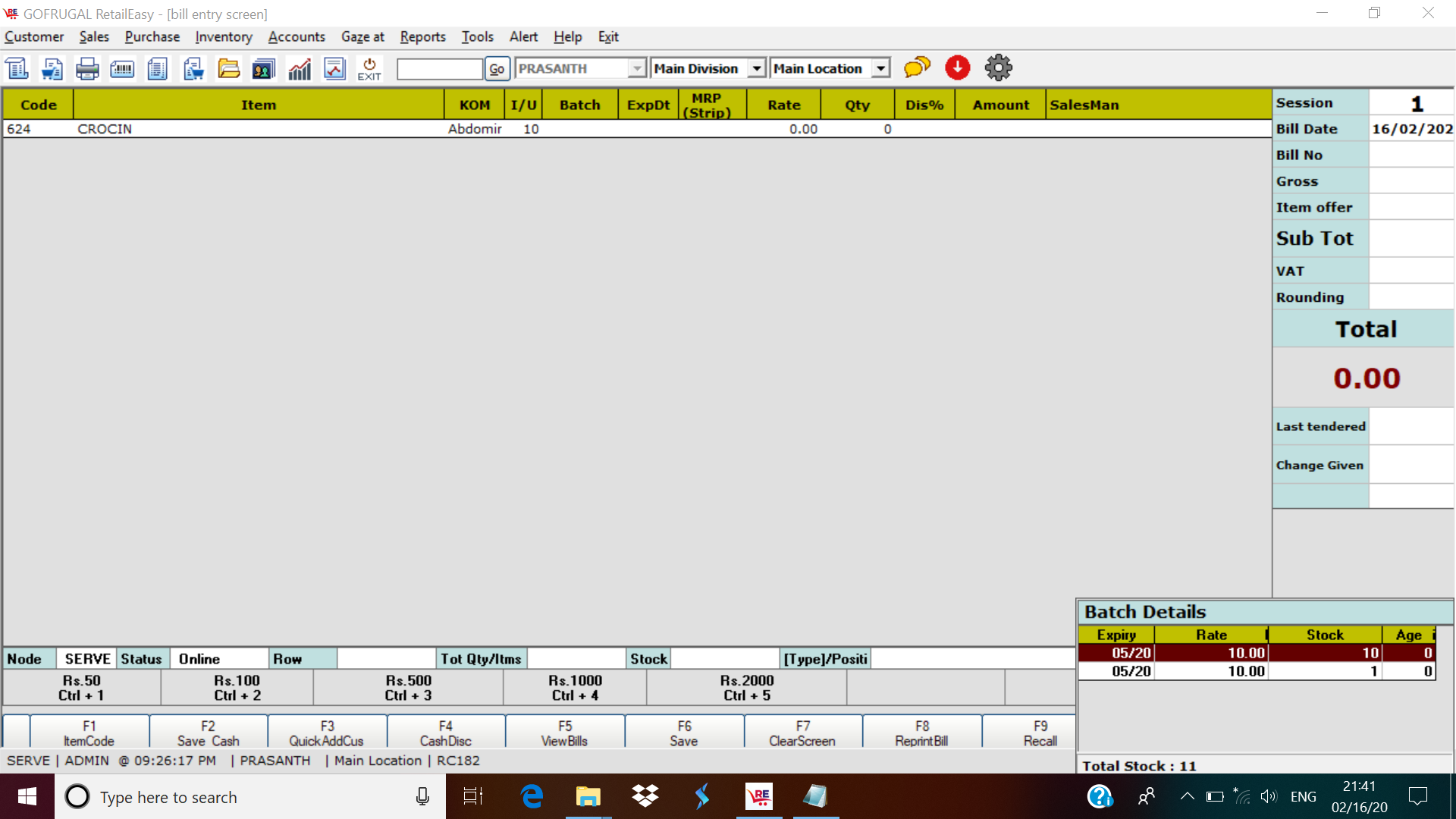

- Press 'F6' or select 'Save'.
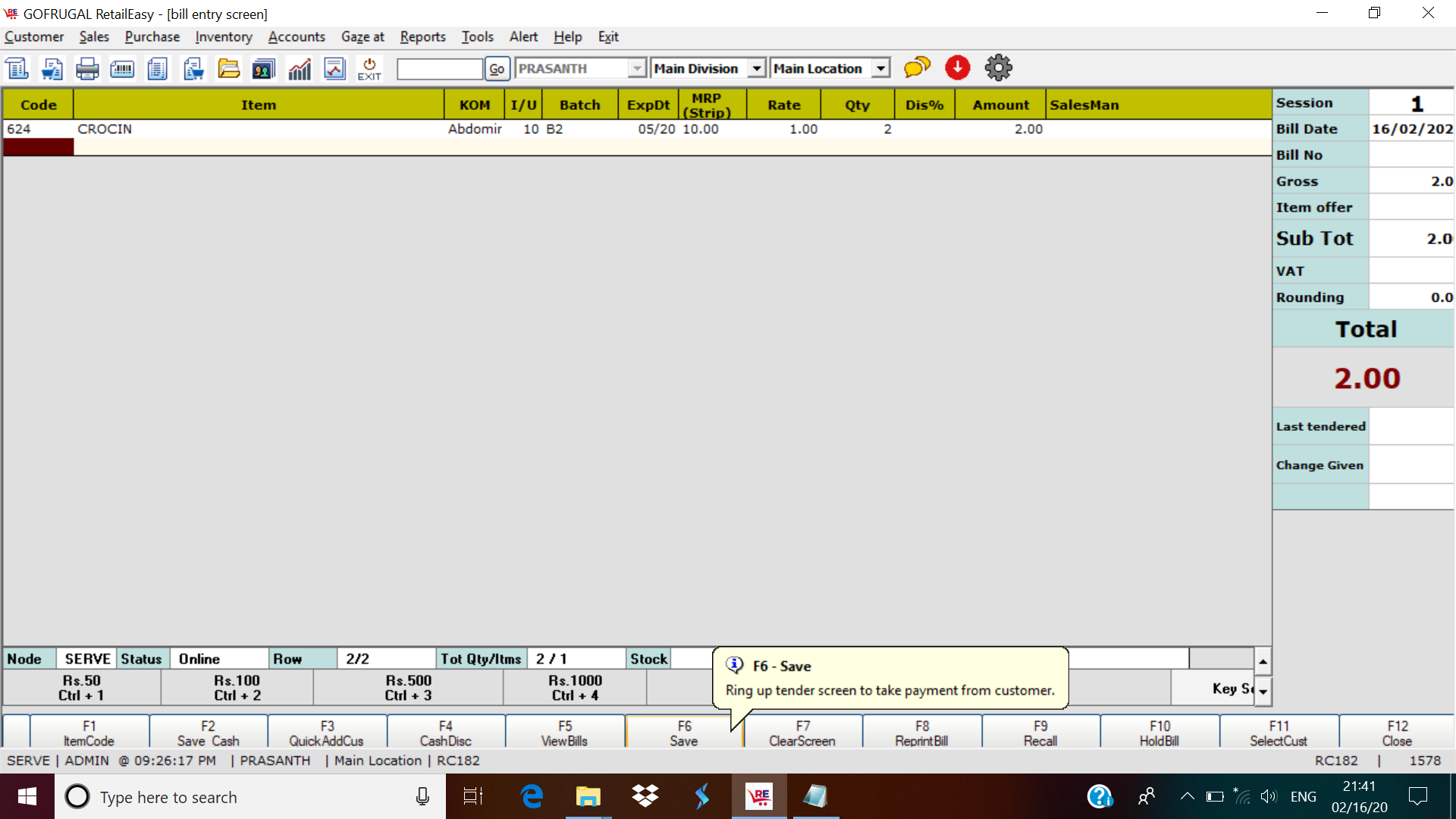
- Enter the amount in the appropriate Payment type and click 'Save' to print the invoice also, or select 'Save(No Print)' to just the save the invoice without Printing it.
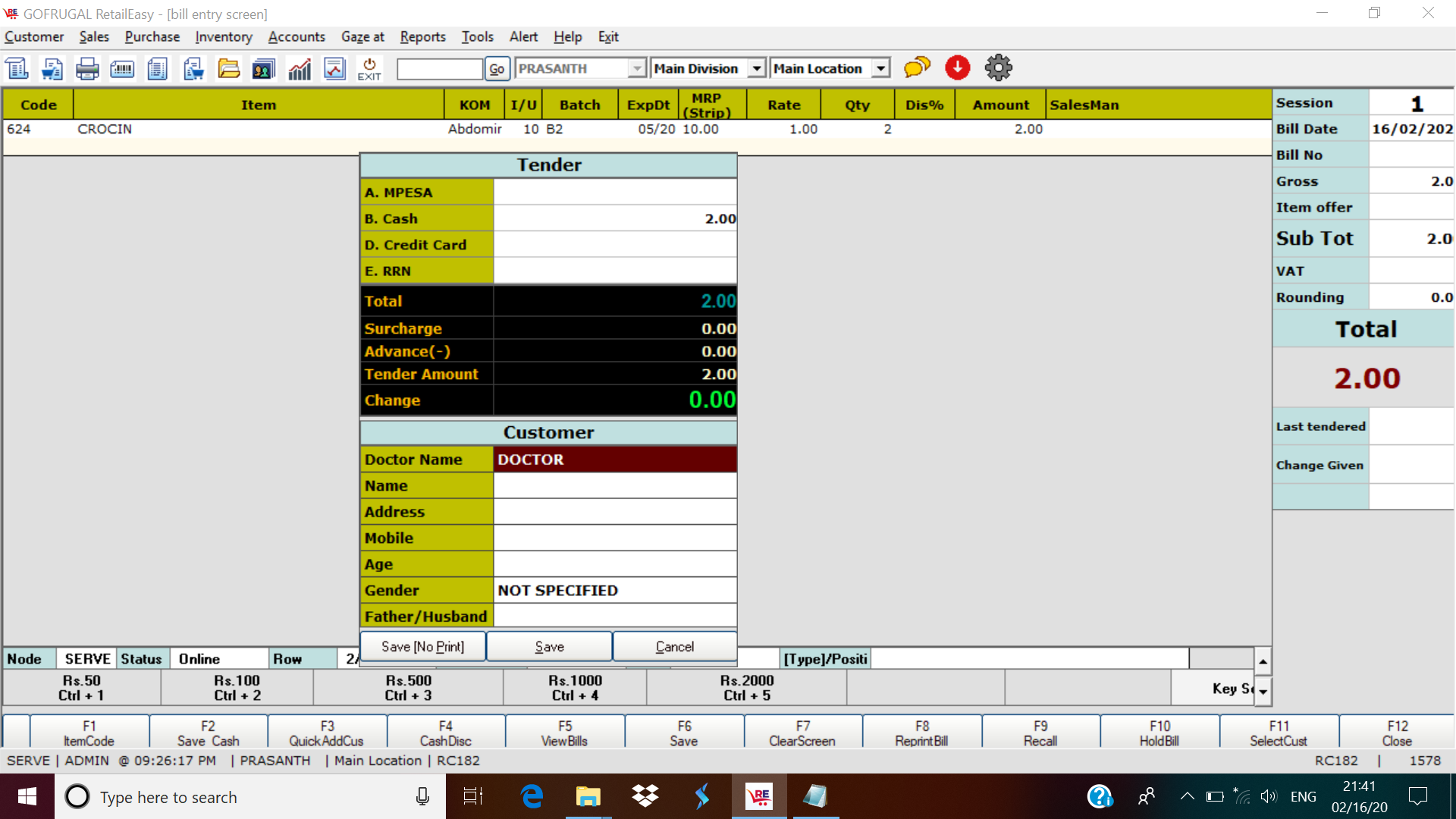
Item Stock before Sales

Item Stock after Sales.
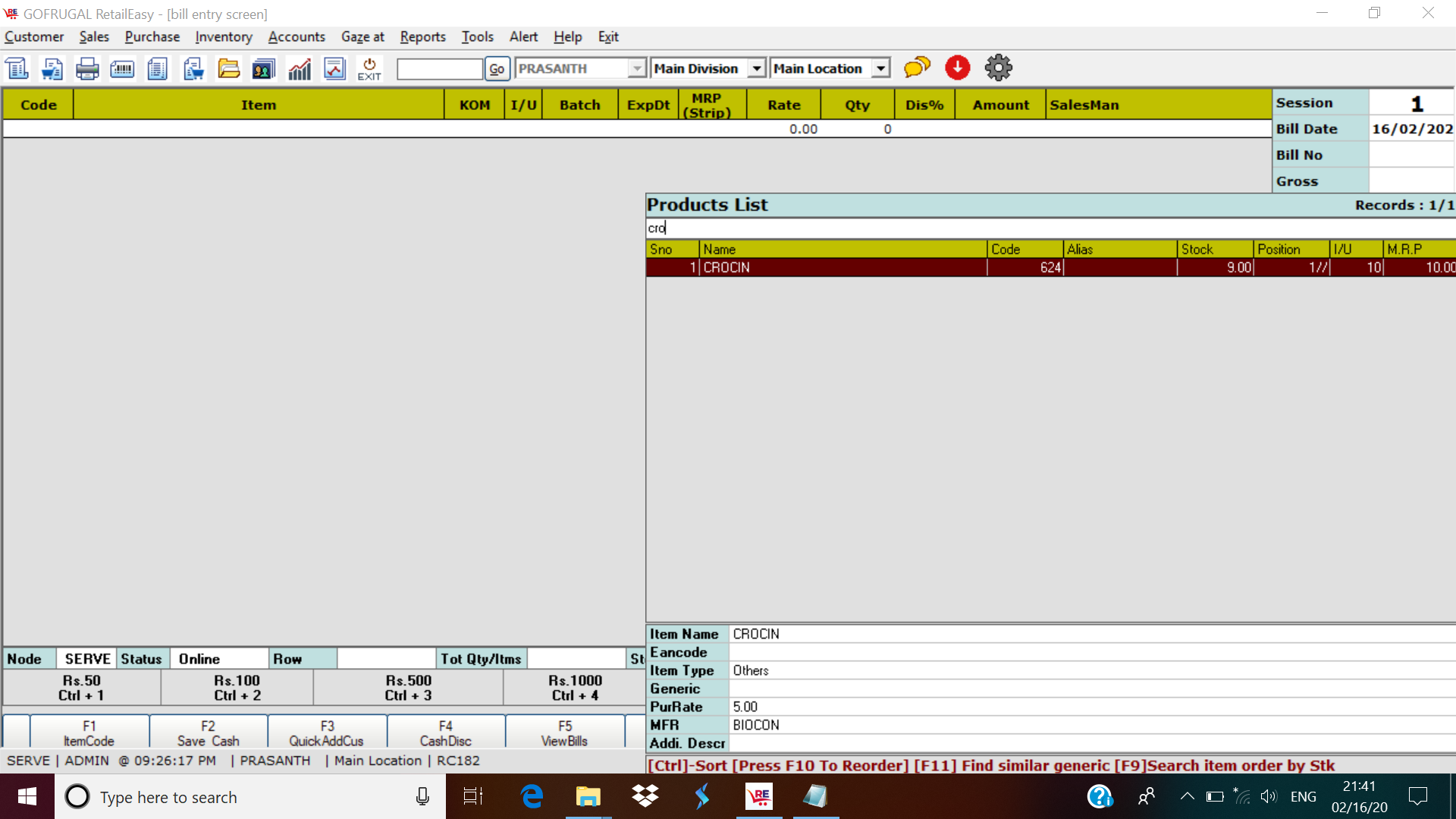
(Example: A Crocin tablet strip will have 10 tablets in it. So while creating the item the I/U value will be '10'.)
In the pharmacy business, the Purchase of the tablets will be in the form of Strips and the Selling will be in the form of Individual Units or Strips.
So while Creating an item the Selling price and Purchase price of the Strip should be given.
Item Creation with I/U.
- Go to Inventory -> Masters -> Items
- Enter Item Name (Eg: Crocin), Product Type, I/U (10), Selling Price (Rs.10 Per Strip), Purchase Price (Rs.5 Per Strip), Landiding Cost (Rs.0.5 Per Unit), Batch and expiry format and then the categories and Press 'F6' or click 'Save'.
Item Purchase.
Whenever an item is purchased the number of strips we buy should only be entered as Quantity.
- Go to Purchase -> Purchase Invoice
- Select the Supplier, enter the Invoice number, Invoice amount.
- Select the Item from the LOV and enter the Quantity (In Strips), Batch, and expiry and then press F6 or select 'Save' to save the Purchase Invoice.
Item Stock Before Purchase
Item Stock after Purchase.
Item Sales
In the sales bill, the quantity columns refer to the Number of Units we sell. The rate will be automatically calculated based on the I/U.
- Go to Sales -> Sales Bill
- Press enter to display the LOV.
- Select the Item and enter the Quantity(In Units), (Eg.I/U-10, Selling- 10 and Qty entered-2 then the rate will be displayed as '2')
- Press 'F6' or select 'Save'.
- Enter the amount in the appropriate Payment type and click 'Save' to print the invoice also, or select 'Save(No Print)' to just the save the invoice without Printing it.
Item Stock before Sales
Item Stock after Sales.
Related Articles
Types of Items for Optical Business
Types of Items for Optical Business Purpose: RetailEasy Optical is a POS (Point of Sale) software designed specifically for optical businesses, helping them manage their sales, inventory, and customer information efficiently. The "Item types" in this ...I/U Details of an Item in a Sales Bill
I/U Details of an Item in a Sales Bill Purpose: 1. Accurate Billing: Ensures precise billing by specifying the unit of measurement for each pharmaceutical item (e.g., tablets, milliliters). This helps in avoiding errors and ensures that customers are ...Item Master - Out Attribute
Item Master - Out Attribute Purpose: To collect more details in terms of optical like Spectacles - 1 (Left & Right for cylindrical, Sphere, AS, PD), Spectacles - 2 (RE, Distant Vision, for cylindrical, axis or Sphere either for right eye or left) ...Manual Barcode for Matrix Item
Manual Barcode for Matrix Item Purpose: The barcodes help to track the inventory of the products precisely. The location of the product can be tracked easily and manual barcodes are easily created and the cost of creating them is also less. Even for ...How to create Category and Item in RetailEasy6?
The Main category is the highest level of hierarchy and the subcategory is the next level, in the structure of maintaining the items. The Main category is a collection of subcategories and so the main category provides a common identity to all the ...