How to repack the bulk items?
Use the Repack screen to repack the bulk item into items of smaller quantities. After repack, the stock of the bulk item get reduced and that of the repacked items will increase.
1. Click Inventory >> repack and Bulk items >> Repack. The Repack screen is displayed.
2. In the Issue Date field, the date is automatically displayed.
3. In the Issue No field, enter the issue number for your reference.
4. In the Code field, press Enter. The Repack item LOV is displayed. Select the item from the LOV.
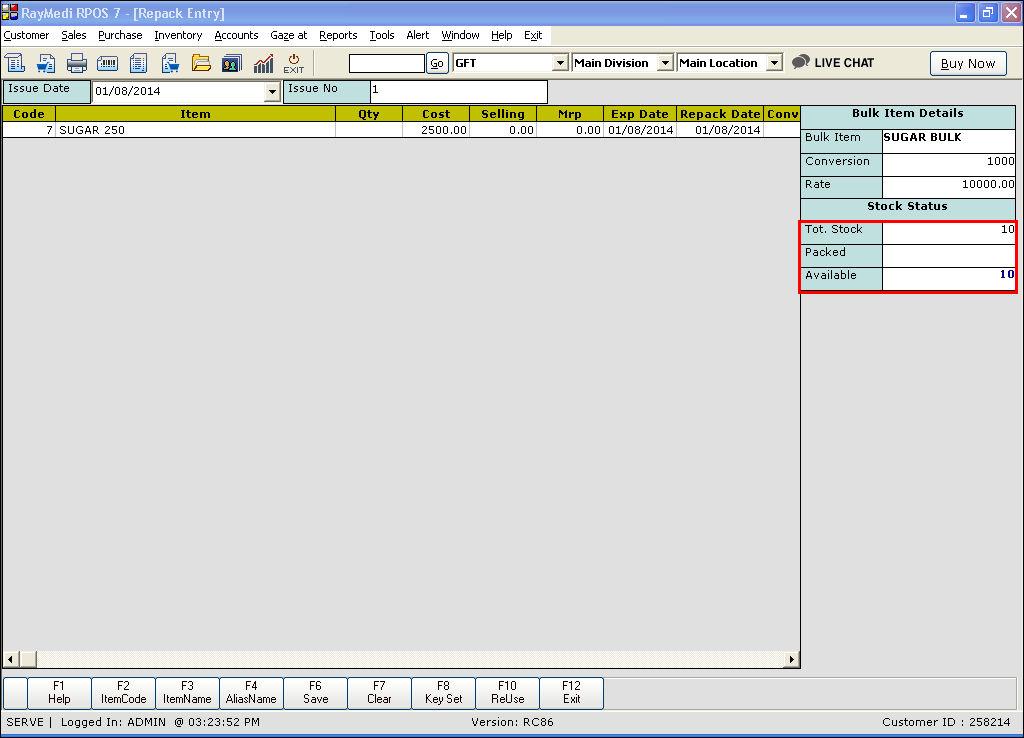
5. In the Stock Status section, stock details - the total stock, packed and available stocks are displayed.
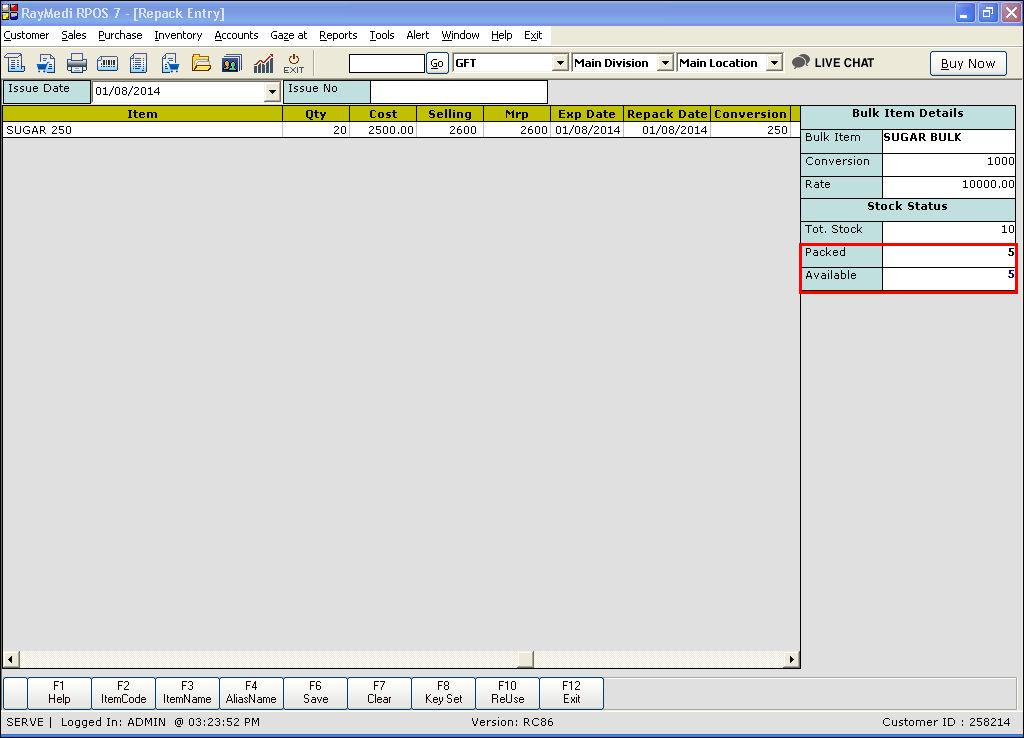
6. In the Qty column, enter the quantity for the repack items to be packed. The values in the Packed and Available fields are automatically updated.
| Stock Status |
||
| Tot. Stock |
10 |
Refers to the quantity purchased |
| Packed |
5 |
Refers to the number of 250g packs packed from the stock |
| Available |
5 |
Refers to the balance stock available for next repacking |
For 20 quantities of 250 grams Package, the calculation is as follows:
| 20*250g |
500g (packed) |
| Conversion quantity |
1000g (From Item Master) |
| Purchase quantity |
10 |
| Total |
10*1000 = 10,000 grams = 10 Kg |
| Balance (Available) |
Total - Packed |
| Balance (Available) |
10 – 5 = 5 Kg |
Hence, the Available stock is 5 (for 1000g as per the conversion in Item Master)
8. In the MRP column, enter the MRP for the repacked item and press Enter. The Repack item LOV is displayed.
9. Select the next item from the LOV.
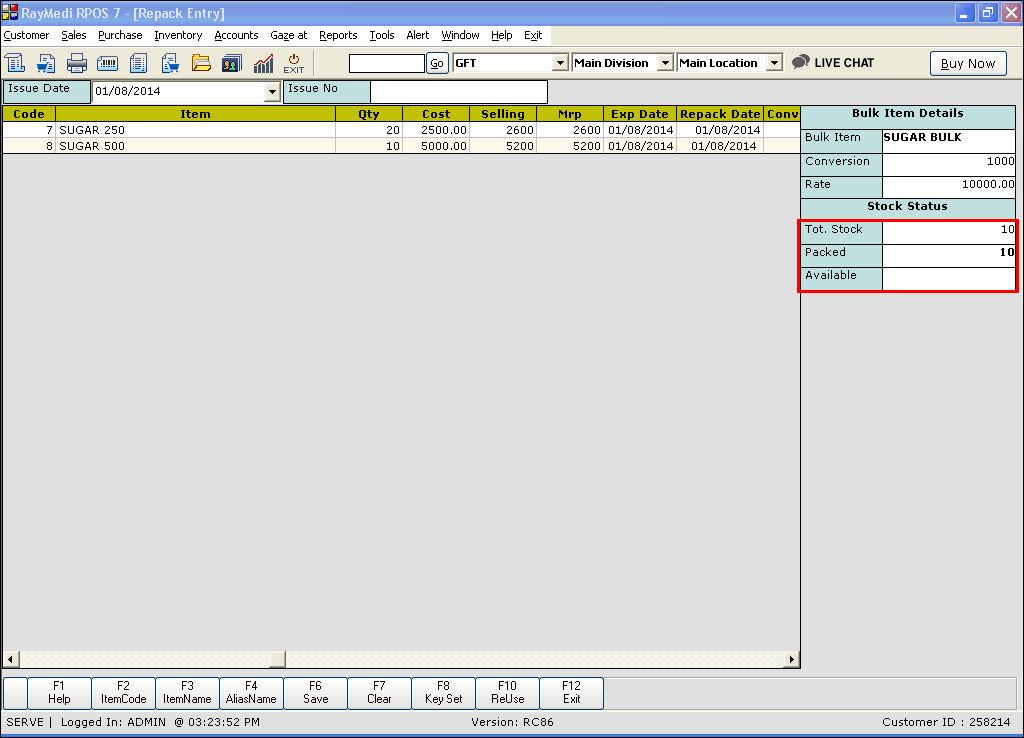
10. In the Qty column, enter the quantity for the repack items to be packed. The values in the Packed and Available fields are automatically updated.
| Stock Status |
||
| Tot. Stock |
10 |
Refers to the quantity purchased |
| Packed |
10 |
Refers to the number of 250g (5) and 500g packs (5) packed from the stock |
| Available |
- |
Refers to the balance stock available for next repacking |
For 10 quantities of 500 grams Package, the calculation is as follows:
| 10*500g |
5000g = 5Kg(packed) |
| Balance (Available) |
Total - Packed |
| Balance (Available) |
5 - 5 = 0 |
Hence, the Available stock is 0
11. In the Selling column, enter the selling price for the repacked item. By default, the selling price is picked from the Item Master. User can edit the selling price.12. In the MRP column, enter the MRP for the repacked item.
13. Press F6 or click save to save the repack.
Reuse option
Use the Reuse option to reuse the repacked items. Sometimes, there are chances that the repacked items are likely to be spilled due to tear in the packages. In such cases, the repacked items are added to the bulk and it can be reused again.
1. In the Repack screen, press F10 (ReUse) key.
2. In the Code field, press Enter. The repacked item LOV is displayed. Select the repacked item from the LOV.
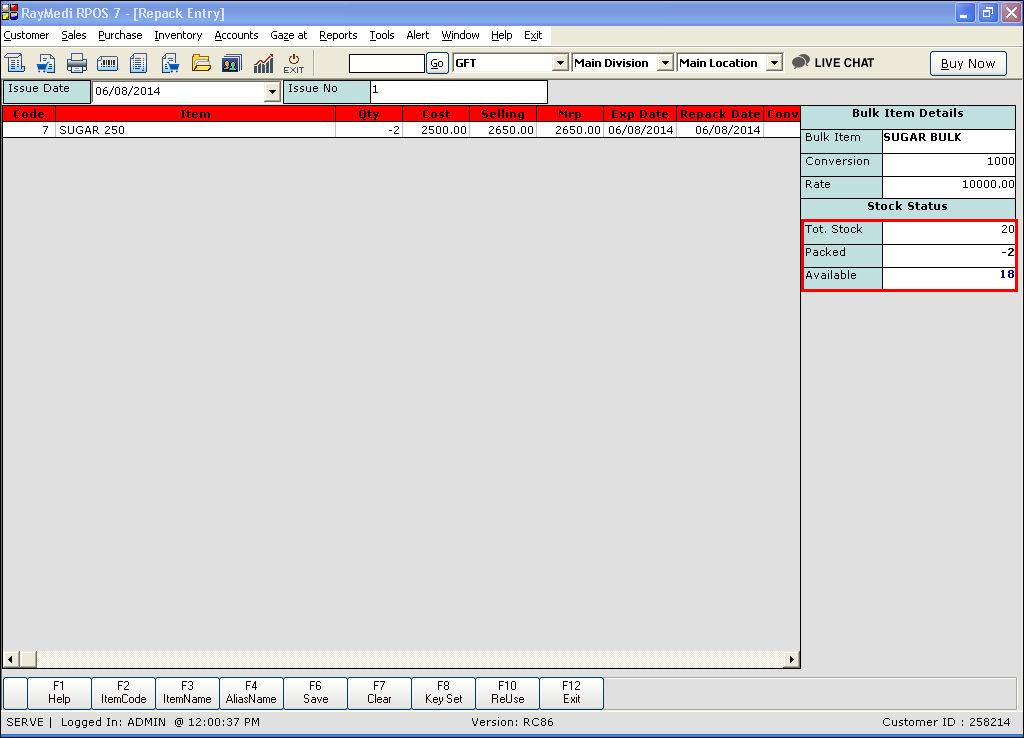
3. In the Qty field, enter the quantity of the repacked item that was damaged.
4. In the Stock Status section, the stock details are displayed.
5. Select another repacked item from the LOV.
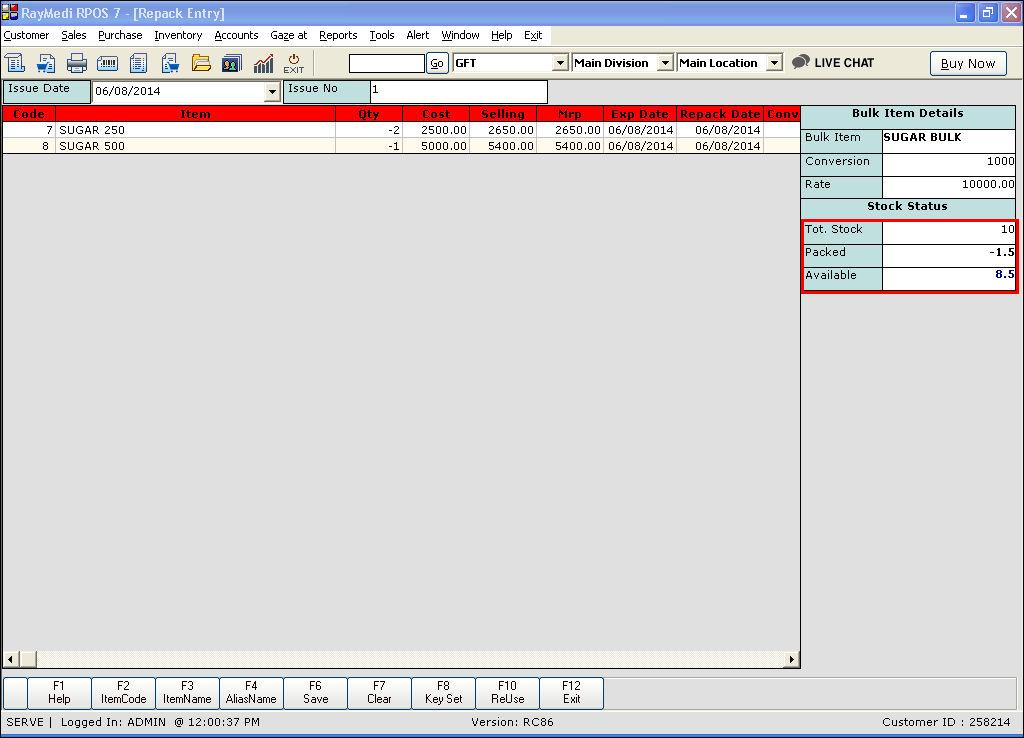
6. In the Qty field, enter the quantity of the repacked item that was damaged.
7. In the Stock Status section, the stock details are displayed.
8. Press F6 or click Save to save the repack.
Related Articles
Manage Repacking for Seed Items
Manage Repacking for Seed Items Purpose: The purpose of the Repacking feature is to streamline the process of creating and managing bulk items and repack items for seeds within the RetailEasy Fertilizer POS software. This feature aims to simplify ...Product Types for Seed Items
Product Types for Seed Items Purpose: The purpose of using a matrix item in RetailEasy Fertilizer business in POS for trading seed items is to be able to maintain all brands of a particular seed in one item itself in the master entry. This is ...Types of Items for Optical Business
Types of Items for Optical Business Purpose: RetailEasy Optical is a POS (Point of Sale) software designed specifically for optical businesses, helping them manage their sales, inventory, and customer information efficiently. The "Item types" in this ...Creating bulk Repack item in Item Master
To create the items in Item Master, follow the steps below: 1. Create a bulk item with the conversion 2. Create a repack item with the conversion Example: Sugar bulk is a bulk item & the conversion for the bulk is 1000g. Sugar 250 and Sugar 500 are ...What is Bulk/Repack? When is repacking required?
Introduction Repacking is packing items in smaller quantities from a larger quantity of the same item i.e. splitting one big pack of an item into small packs. When is repacking required? There are certain items which are purchased in bulk but sold in ...