How to use Markup/Mark down?
Introduction
In order to calculate the selling price of the items automatically while making a purchase entry, the Markup/Markdown feature has been provided. It allows the user to set[increase or decrease] the selling price of the items based on the purchase price or Landing cost or MRP. The user is not required to manually enter the selling price of an item at the time of making the purchase. User can customize the MarkUp/MarkDown for an item based on the distributor name and Manufacturer name also. Once the MarkUp/MarkDown is set for the item, the selling price will be automatically calculated in the purchase screen when you make an entry in purchase.
Markup is an increment from the Purchase price or Landing Cost to get the Selling Price.
MarkDown is a decrement from MRP to get the Selling Price.
Markup
1. Click Inventory >> Mark - Up/Down [ALT + I + U]. The MarkUp/Down screen is displayed.
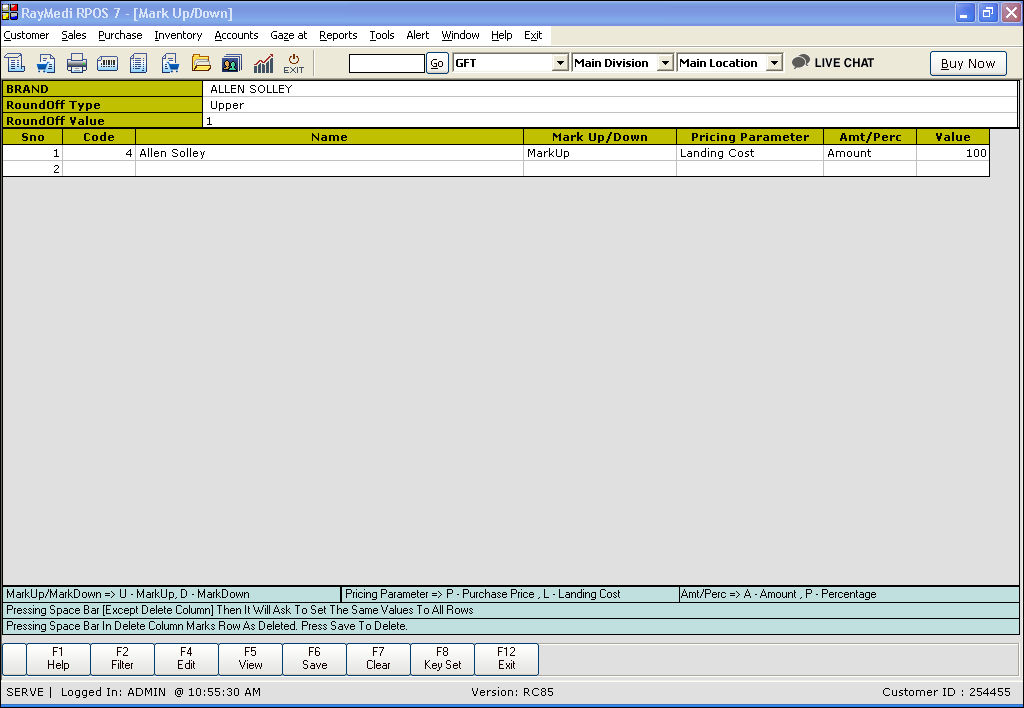
2. In the Category field, press Enter. The category LOV is displayed. Select the category from the category LOV.
Use the category field to filter the items of the selected category. If the category is not selected, all the items are shown in the item LOV. You need to select the items from the LOV.
3. In the Roundoff Type field, press Enter. The Roundoff Type LOV is displayed. It displays the following options:
4. In the Roundoff value field, enter the value.
5. In the Name field, press Enter. The item/Brand LOV is displayed. Select the brand/item from the LOV.
6. In the MarkUp/Down field, press U to select MarkUp.
7. In the Pricing Parameter field, press P to select Purchase price (or) press L to select Landing Cost.
8. In the Amt/Perc field, press A to select Amount (or) press P to select Percentage.
9. In the Value field, enter the MarkUP value.
10. Click Save or press F6 to save the MarkUp.
Note:
1. Only those categories that are enabled under 'Tools >> Configuration >> Category settings >> Categorywise MarkUp/Down config' are listed in the MarkUp/Down screen. For example, if BRAND and COLOR are enabled, the two categories will be displayed.
2. To create more categories, go to Inventory >> Masters >> Category.
Mark-Down
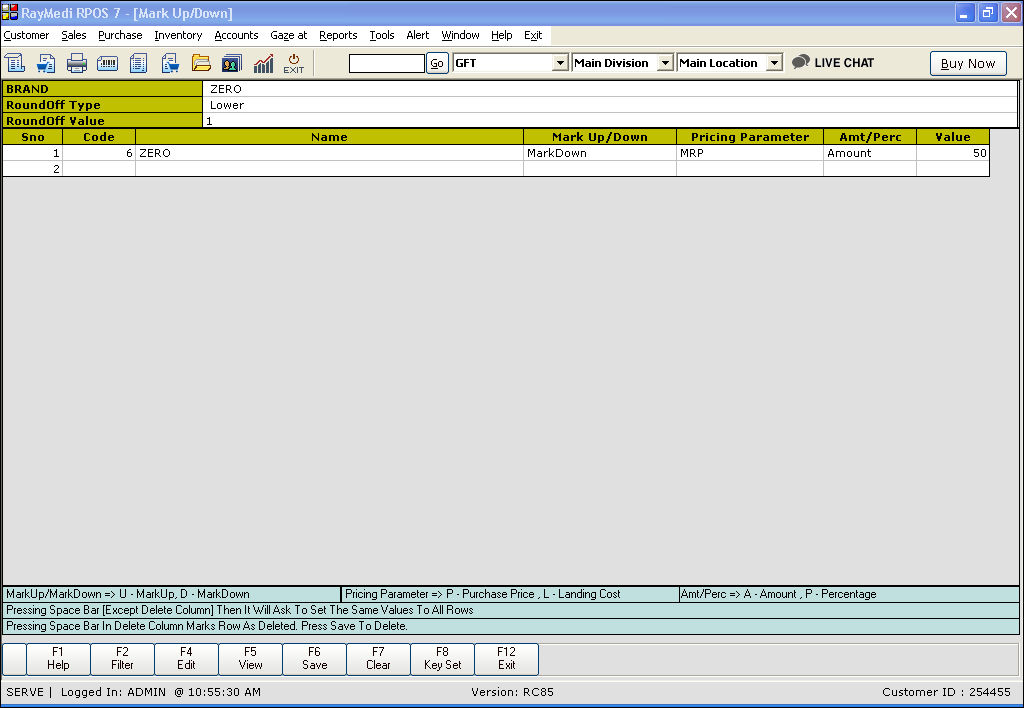
1. In the MarkUp/Down field, press D to select MarkDown.
2. In the Pricing Parameter field, MRP is displayed automatically.
3. In the Amt/Perc field, press A to select Amount (or) press P to select Percentage.
4. In the Value field, enter the MarkDown value.
5. Click Save or press F6 key to save the MarkDown.
Note: To apply the same conditions for all the selected items, press the space bar. A confirmation message to apply to the all items is displayed. Click Yes.
MarkUp/Down Filter
Use the MarkUp/Down Filter to set the MarkUp/ MarkDown based on items, Category, Distributor and Manufacturer.
1. Press F2 [Filter] key. The MarkUp/Down Filter filter screen is displayed.

2. Select from the following options:
4. Click OK.
Selling price Calculation - Alternative options
MarkUp/Down is one way to calculate the selling price in a purchase. There are a few other options to calculate the selling price.
To know more, click here
For FAQs, click here
In order to calculate the selling price of the items automatically while making a purchase entry, the Markup/Markdown feature has been provided. It allows the user to set[increase or decrease] the selling price of the items based on the purchase price or Landing cost or MRP. The user is not required to manually enter the selling price of an item at the time of making the purchase. User can customize the MarkUp/MarkDown for an item based on the distributor name and Manufacturer name also. Once the MarkUp/MarkDown is set for the item, the selling price will be automatically calculated in the purchase screen when you make an entry in purchase.
Markup is an increment from the Purchase price or Landing Cost to get the Selling Price.
MarkDown is a decrement from MRP to get the Selling Price.
Markup
1. Click Inventory >> Mark - Up/Down [ALT + I + U]. The MarkUp/Down screen is displayed.
2. In the Category field, press Enter. The category LOV is displayed. Select the category from the category LOV.
Use the category field to filter the items of the selected category. If the category is not selected, all the items are shown in the item LOV. You need to select the items from the LOV.
3. In the Roundoff Type field, press Enter. The Roundoff Type LOV is displayed. It displays the following options:
- Lower - The selling price is rounded-off to the lower value
- Near - The selling price is rounded-off to the nearer value
- None - The selling price is not rounded-off
- Upper - The selling price is rounded-off to the upper value
4. In the Roundoff value field, enter the value.
5. In the Name field, press Enter. The item/Brand LOV is displayed. Select the brand/item from the LOV.
6. In the MarkUp/Down field, press U to select MarkUp.
7. In the Pricing Parameter field, press P to select Purchase price (or) press L to select Landing Cost.
8. In the Amt/Perc field, press A to select Amount (or) press P to select Percentage.
9. In the Value field, enter the MarkUP value.
10. Click Save or press F6 to save the MarkUp.
Note:
1. Only those categories that are enabled under 'Tools >> Configuration >> Category settings >> Categorywise MarkUp/Down config' are listed in the MarkUp/Down screen. For example, if BRAND and COLOR are enabled, the two categories will be displayed.
2. To create more categories, go to Inventory >> Masters >> Category.
Mark-Down
1. In the MarkUp/Down field, press D to select MarkDown.
2. In the Pricing Parameter field, MRP is displayed automatically.
3. In the Amt/Perc field, press A to select Amount (or) press P to select Percentage.
4. In the Value field, enter the MarkDown value.
5. Click Save or press F6 key to save the MarkDown.
Note: To apply the same conditions for all the selected items, press the space bar. A confirmation message to apply to the all items is displayed. Click Yes.
MarkUp/Down Filter
Use the MarkUp/Down Filter to set the MarkUp/ MarkDown based on items, Category, Distributor and Manufacturer.
1. Press F2 [Filter] key. The MarkUp/Down Filter filter screen is displayed.
2. Select from the following options:
- ItemWise - To set MarkUp/Down itemwise. By default, the itemwise option is enabled. User need not select this option
- Distributorwise - To set MarkUp/Down for the items bought from a selected distributor. User can select one or items from the same distributor
- Categorywise - To set MarkUp/Down for the selected categories. The selected categories are loaded in the screen. User can set the MarkUp/MarkDown for all the categories that are loaded in the screen. To know more, click here.
- Manufacturwise - To set MarkUp/Down for the items specific to the selected Manufacturer. user can select one or items from the same manufacturer
4. Click OK.
Selling price Calculation - Alternative options
MarkUp/Down is one way to calculate the selling price in a purchase. There are a few other options to calculate the selling price.
To know more, click here
For FAQs, click here
Related Articles
FAQs - MarkUp/Mark Down
FAQs 1. What is MarkUp/Down? Markup/Markdown feature is used to calculate the selling price of the items automatically while making a purchase entry. User can set[increase or decrease] the selling price of the items based on the purchase price or ...How to use category wise MarkUp/Down?
Categorywise MarkUp/Down Use the category-wise MarkUp/Down to set the selling price for all the items in the selected category. Config: Tools >> Configuration >> Category Settings >> Categorywise MarkUp/Down config. The enabled categories are listed ...What is the use of Load function?
Load function Use the load function to load certain items that were not counted for the physical inventory on or before a certain date. In the Physical stock entry screen, click Load. The Enter the date screen is displayed. Enter the date in ...How to use Price Drop feature?
Introduction Price drop is the fall in the price of an item over a period of time. There are often price fluctuations of the products in certain businesses especially electronics. The price drop feature helps the user to update the corresponding ...How to use Material Issue receipt feature?
Introduction Material issue/receipt comprises issuing the raw materials to the supplier for making the finished or semi-finished product and receiving the finished products from the supplier. The Material issue/receipt feature in RPOS7 helps to ...