How to use Material Issue receipt feature?
Introduction
Material issue/receipt comprises issuing the raw materials to the supplier for making the finished or semi-finished product and receiving the finished products from the supplier.
The Material issue/receipt feature in RPOS7 helps to manage the stock of the raw materials and the finished products. User sends the raw materials to the supplier and maintains the stock details of the raw materials. The supplier receives the raw materials, makes the finished product and sends it back to the user. The user receives the finished product, fixes the selling price and updates the stock of the finished product. In this way, it helps the users to track the status of the inward finished products and at the same time manage the stocks of the products.
Example: Shirt is a finished product which requires cloth material, buttons, collar strips etc. as the raw materials.
In the material issue screen, user can enter the details of the raw materials issued for making the product. After receiving the finished product, the relevant entries are made in the material receipt screen. On making the material receipt, the stock of the issued materials is decreased and that of the finished products is increased.
Material Issue
Use the Material Issue screen to enter the raw material details issued to the supplier.
1. Click Inventory >> Material >> Material Issue. The Material Issue screen is displayed.
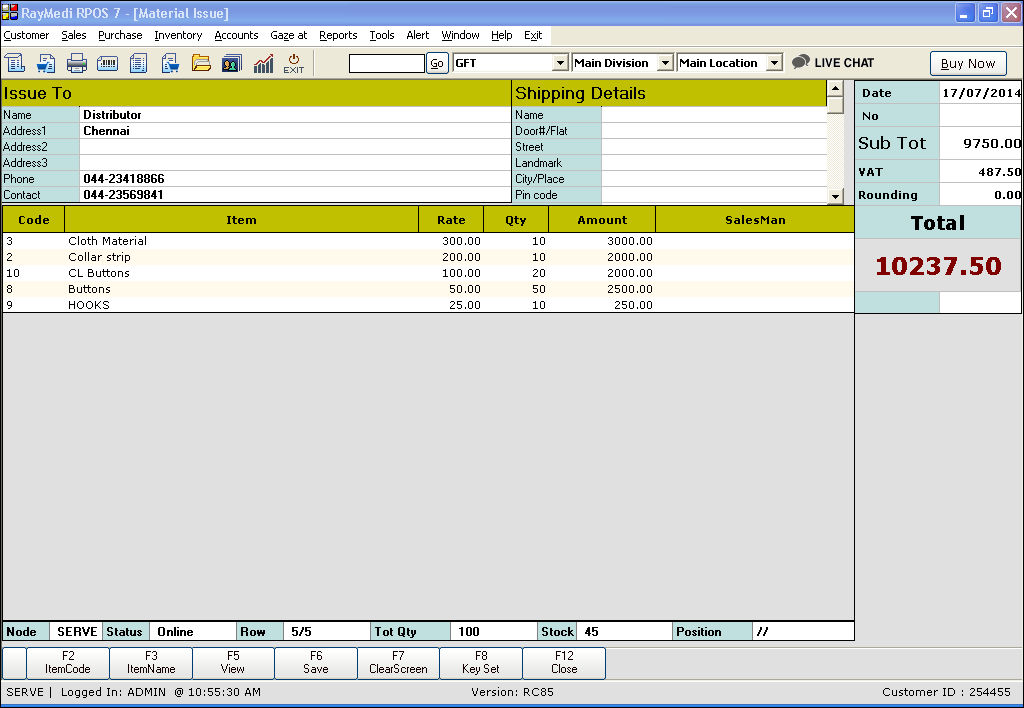
2. In the Issue To section, enter the details of the receiver to whom the material is issued.
3. In the Name field, press Enter. The Distributor LOV is displayed. Select the distributor. The details in the Issue To and Shipping Details are automatically loaded. The person to whom the items are issued i.e. the receiver name is created in the Distributor Master.
4. In the Item field, press Enter. The Item LOV is displayed. Select the items from the LOV.
5. In the Qty column, enter the quantity.
6. Click Save or press F6 to save the Material issue. After saving the Material issue entry, the stock of the raw materials gets reduced automatically.
Material Receipt
Use the Material Receipt screen to enter the details of the finished product received from the supplier.
1. Click Inventory >> Material >> Material Receipt. The Material Receipt screen is displayed.
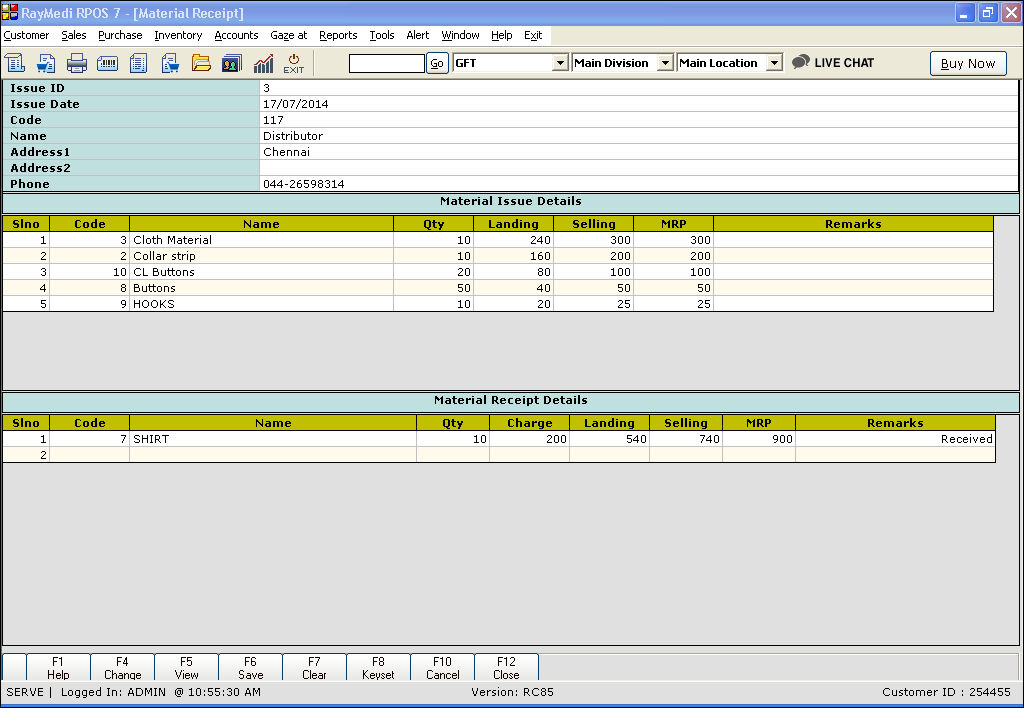
2. In the Issue ID field, press Enter. The material issue details LOV is displayed. Select the required issue details and it will be loaded in the screen.
3. In the Material Issue Details section, the details are automatically loaded.
4. In the Material Receipt Details section, enter the details as below.
Material issue/receipt comprises issuing the raw materials to the supplier for making the finished or semi-finished product and receiving the finished products from the supplier.
The Material issue/receipt feature in RPOS7 helps to manage the stock of the raw materials and the finished products. User sends the raw materials to the supplier and maintains the stock details of the raw materials. The supplier receives the raw materials, makes the finished product and sends it back to the user. The user receives the finished product, fixes the selling price and updates the stock of the finished product. In this way, it helps the users to track the status of the inward finished products and at the same time manage the stocks of the products.
Example: Shirt is a finished product which requires cloth material, buttons, collar strips etc. as the raw materials.
In the material issue screen, user can enter the details of the raw materials issued for making the product. After receiving the finished product, the relevant entries are made in the material receipt screen. On making the material receipt, the stock of the issued materials is decreased and that of the finished products is increased.
Material Issue
Use the Material Issue screen to enter the raw material details issued to the supplier.
1. Click Inventory >> Material >> Material Issue. The Material Issue screen is displayed.
2. In the Issue To section, enter the details of the receiver to whom the material is issued.
3. In the Name field, press Enter. The Distributor LOV is displayed. Select the distributor. The details in the Issue To and Shipping Details are automatically loaded. The person to whom the items are issued i.e. the receiver name is created in the Distributor Master.
4. In the Item field, press Enter. The Item LOV is displayed. Select the items from the LOV.
5. In the Qty column, enter the quantity.
6. Click Save or press F6 to save the Material issue. After saving the Material issue entry, the stock of the raw materials gets reduced automatically.
Material Receipt
Use the Material Receipt screen to enter the details of the finished product received from the supplier.
1. Click Inventory >> Material >> Material Receipt. The Material Receipt screen is displayed.
2. In the Issue ID field, press Enter. The material issue details LOV is displayed. Select the required issue details and it will be loaded in the screen.
3. In the Material Issue Details section, the details are automatically loaded.
4. In the Material Receipt Details section, enter the details as below.
- In the Code field, press Enter. The Item LOV is displayed. Select the item from the LOV.
- In the Qty field, enter the quantity of the items received.
- In the Charge field, enter the value for the making charges.
- In the Landing field, enter the landing cost for the item (finished product).
- In the Selling field, enter the selling price for the item.
- In the MRP field, enter the MRP for the item.
- In the Remarks field, enter comments if required.
5. Click Save or press F6 to save the Material receipt. After saving the Material Receipt, the stock of the finished product is increased.
For Reports: click here
For FAQs: click here
Related Articles
Managing Inventory Based on Per Unit Consumption of Material Receipt
Several businesses, especially Textiles and Readymade Garments buy only the raw materials from their suppliers and supply the raw materials to workers / agencies. In turn, they get the finished goods which is further sold to the end customers. An ...FAQs - Material Issue - Receipt
FAQs 1. Brief the purpose of Material issue/Receipt 'Material Issue' is used to enter the raw material details issued to the supplier. 'Material Receipt' is used to enter the details of the finished products received from the supplier. 2. How can I ...Reports related to Material Issue
Material issue/Receipt - Reports You can verify the details of the material issue and receipt in the below reports. 1. Material Issue Summary [Report ID: 3105] 2. Material Issue Detail [Report ID: 3106] 3. Material receipt Details [Report ID: ...Overwrite tax-slab in Purchase/Receipt Note
Overwrite tax-slab in Purchase/Receipt Note Purpose: The purpose of the "overwrite tax-slab" option in a purchase/receipt note in a POS system is to allow the user to manually adjust the tax rate applied to a particular item or group of items. ...Bulk mail sending feature for Customer/Distributor
Bulk mail sending feature for Customer/Distributor Purpose: The bulk mail sending feature in RetailEasy POS is a powerful tool that allows retailers to send mass emails to their customers or distributors. This can be a great way to stay in touch with ...