How to do manufacturer wise serial generation in billing?
Step 1 : Enable the configuration "MFR Wise Biulling - CN-CN- Outstand Report" from options.

Step 2 : Go to Tools>Options>Common settings and click on "Serial Code Configure".



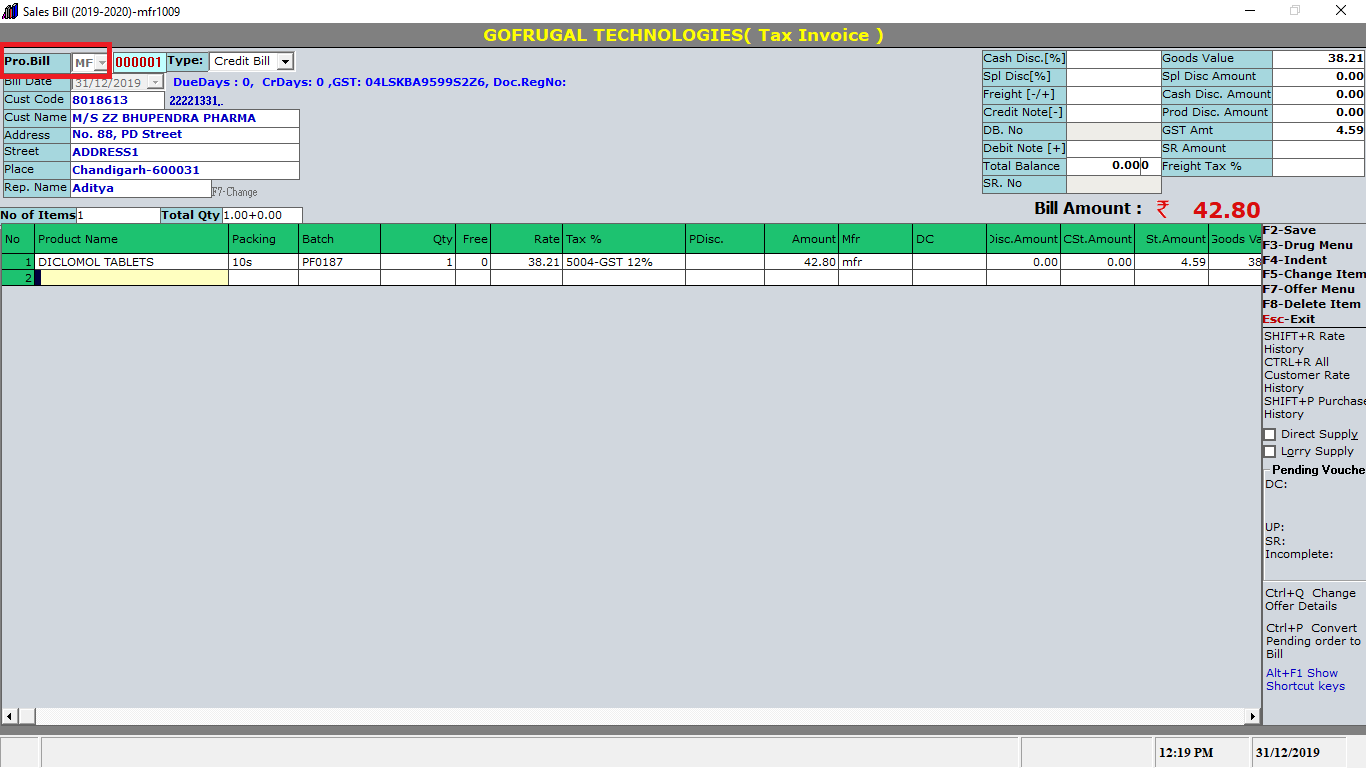
Step 3 : In the Serial code configuration settings , under "Step 2" Click on "Automatic selection" and under Auto selection choose "Based on Manufaturer".Now, in the "Step 3" of serial code configuration , it will list the manufaturers in the "select manufaturer" column , choose the manufaturer and in the "serial code" column enter the serial code you want and click on "Add". In the same way we can add multiple Manufaturer and serial number. Once done with the mfr mapping click on "Apply".
Step 4 : Go to Inventory> Mfr wise transaction> Mfr wise billing .It will list the manufaturer we mapped , we can select the manufaturer and the serial number will be auto selected now we can start billing.
Report:
Reports>sales>company>mfr wise transaction.
Related Articles
How to create a new manufacturer in manufacturer/MFR master?
Go to Master > MFR / Company Master. Click on New to create a new company. Enter the mandatory fields: Short Name, Company Name, Company / Division. To set a company as a division of another company, select Division in the Company/Division option and ...How to manager Godown wise transactions
Configuring the options in the Tools-options-options Type Options in the menu search box and press enter or go to tools-options-options Type Godown and press ENTER or go to Master settings- Click on general settings- Enable the Godown wise billing. ...Customer Category Wise sales bill
The customer category-wise sales bill is to categorize sales bills by customer type in Gofrugal ManageEasy for better tracking and analysis of buying patterns. It helps you optimize inventory, plan better promotions, and improve customer service. To ...Managing multiple company billing
1. Create two companies 2. Modify the company and choose Allow multi-company billing for the companies that needs to involve in multi-company billing. 3. Go to any one company and go to Inventory-->Multicompany billing-->Customer Auto Mapping. 4. ...Configuring customer wise rate setting
Go to the Options menu by typing "options" in the menu search box and hit ENTER In Options, go to Sales > Bill Offer Settings There will the Bill Offer Details settings. Change this by pressing F2 key. Set that option to customer wise rate setting ...