What are the steps to be followed to restore your POS?
Reinstallation
Please follow the steps below to restore your POS operations back to normal.
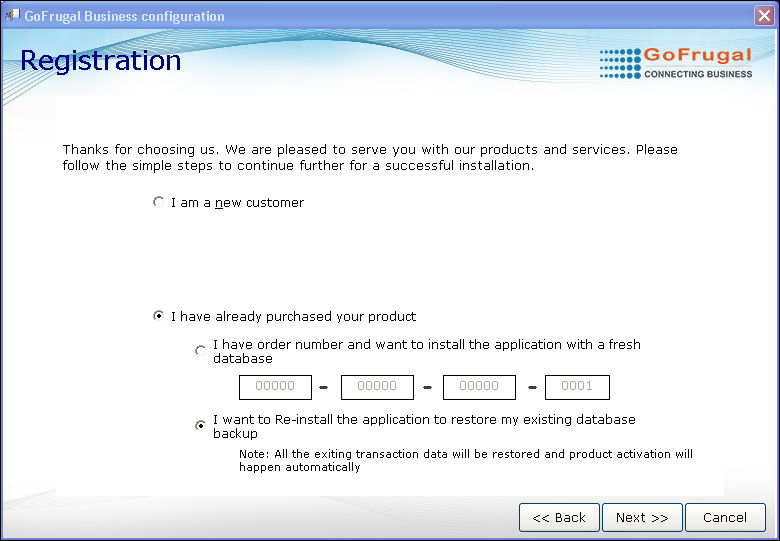
In the Registration screen,
1. Select the option 'I want to Re-install the application to restore my existing database backup'.
2. Click Next.
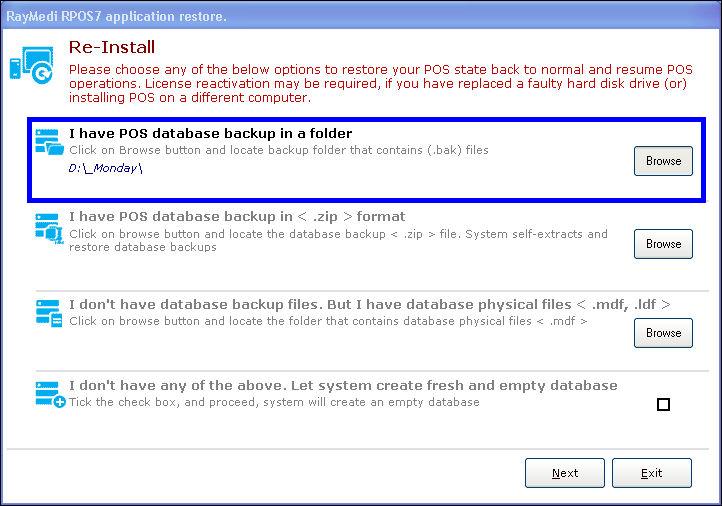
3. Click Browse to select the path of the database backup from the folder (If you have the POS database backup in a folder) and click Next.
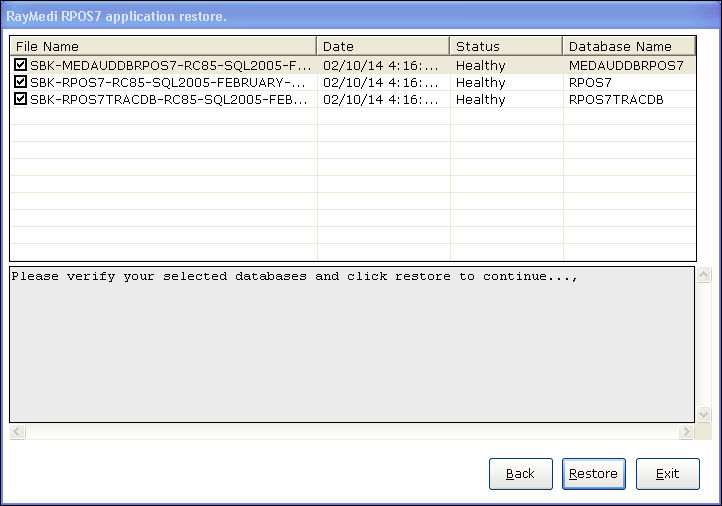
4. Verify the backup date and time and click Restore to restore the application.
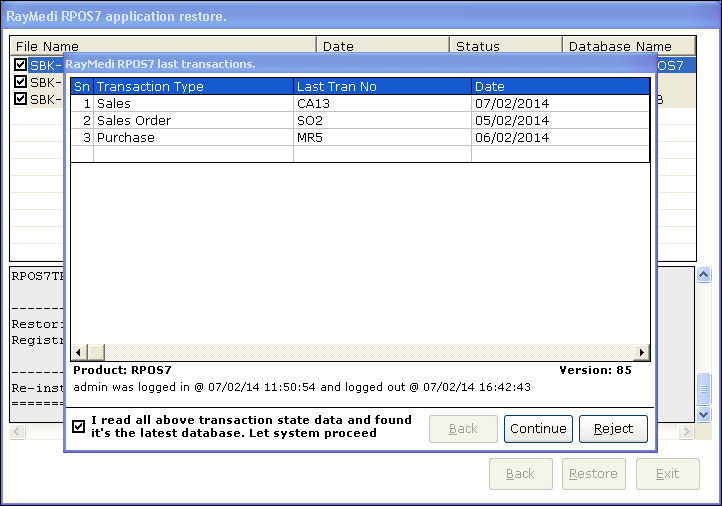
5. Verify the last transaction data and select the check box below.
6. Click Continue.
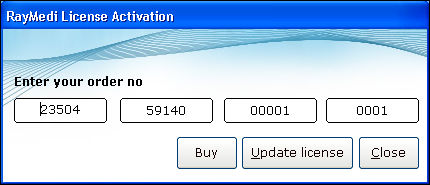
7. Click Update license to update the license.
Follow the same procedure above for the database backup in <.zip> format / <.mdf, .ldf>.
If the user do not have the backup and want to create a fresh and empty database, follow the steps below:
1. select the checkbox 'I don't have any of the above. Let system create fresh and empty database'.
2. Click Next. This will take you to the Registration screen.
3. To proceed after the registration process, click here. Refer from step 16.
Please follow the steps below to restore your POS operations back to normal.
In the Registration screen,
1. Select the option 'I want to Re-install the application to restore my existing database backup'.
2. Click Next.
3. Click Browse to select the path of the database backup from the folder (If you have the POS database backup in a folder) and click Next.
4. Verify the backup date and time and click Restore to restore the application.
5. Verify the last transaction data and select the check box below.
6. Click Continue.
7. Click Update license to update the license.
Follow the same procedure above for the database backup in <.zip> format / <.mdf, .ldf>.
If the user do not have the backup and want to create a fresh and empty database, follow the steps below:
1. select the checkbox 'I don't have any of the above. Let system create fresh and empty database'.
2. Click Next. This will take you to the Registration screen.
3. To proceed after the registration process, click here. Refer from step 16.
Related Articles
Support for Print from Both POS and App for GoBill Mobile
Purpose & Benefit: This allows users to print from GoBill devices, POS servers, or both. Suppose you have a Bluetooth or WiFi printer and want to print all sales invoices and transactions on the same printer. Or, he has a POS printer installed on his ...What are the steps to be followed to surrender a GOFRUGAL licence?
Surrender Process 1. Click Help >> About RayMedi RPOS7 to open the Product information screen. 2. Click Surrender license. 3. A confirmation message to surrender the license will be displayed. Click Yes. 4. The password field will be ...Introduction of Privilege User (Admin) changes to protect your POS in RetailEasy 7 (Formerly known as RPOS 7)!
In today's digital era, ensuring the security of our data from unauthorized access is a critical challenge. To address this concern, we are pleased to announce the introduction of Privilege User (Admin) changes in our latest release, RC287. These ...Introduction of Privilege User (Admin) changes to protect your POS in ServeEasy - (Formerly known as RPOS 6.5)!
In today's digital era, ensuring the security of our data from unauthorized access is a critical challenge. To address this concern, we are pleased to announce the introduction of Privilege User (Admin) changes in our latest release, 6.5.9.1_33. ...Introduction to Electronics POS in Retail
Introduction to Electronics POS in Retail Course Description: Welcome to the "Introduction to Electronics Point of Sale (POS) in Retail" course! In today's fast-paced retail environment, the effective use of technology is essential for success. This ...