Restoring Differential Backup
Differential Backup - Introduction:
Differential Backup is nothing but the incremental backup taken by our Auto backup tool. It will take the differential backup at the intervals we configure.
Difference between full backup and differential backup:
Full backup will contain all the data (masters, transactions) till date whereas Differential backup will backup the data from the last bull backup.
Need for Restoring the differential backup:
Suppose, Let's assume that the last full backup by Auto-backup tool or manual backup was taken in the morning and you are in need of restoring the backup and you need the latest data. In this case, you will be having the latest data in the differential backup and the complete data in the full backup.
Benefits: Less or No Data loss as we would be able to restore the latest backup
Limitations:
*We cannot restore the differential backup alone. We need to select the backup set folder which contains the backup sets of full backup and differential backup.
*Cannot restore in GoSecure environments.
Prerequisites:
* All the client machine operations should be stopped.
* Nettrade / Auto Indent Scheduler tool or other tools such as Easy print should be stopped during the operation.
Process:
1. Click on the task bar and then GOFRUGAL Auto-backup tool.
2. Click on schedule and it will open the settings window for the schedule. In the differential backup time interval, use the drop down to select the required time interval. 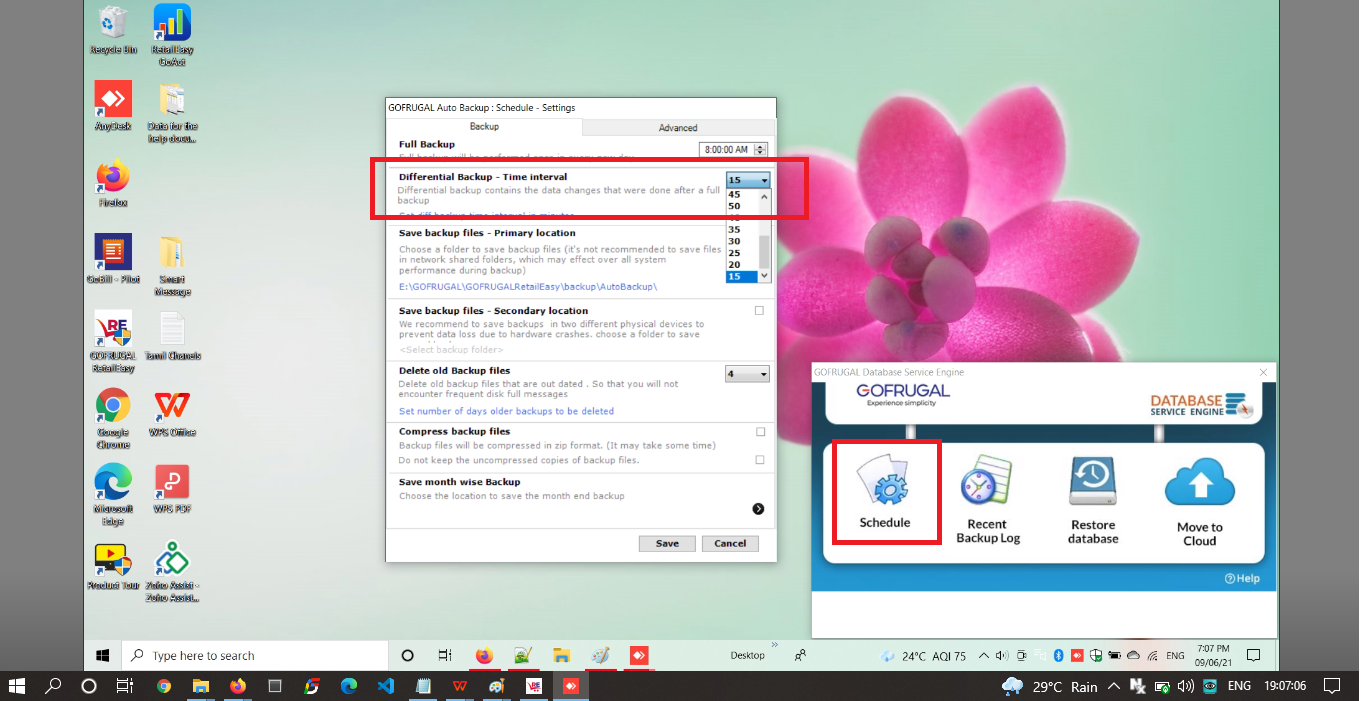
Based on the configured schedule, it will take the full and differential backup.
3. We can verify the backup details by clicking the Recent Backup Log menu where it will display the Full backup, Diff Backup, their availability status (Available / Expired) and the location along with the backup taken time.
4. Click on Restore database menu and it will open the restore window. By default, it will display the backup data set, if we want to choose the required data, click on clear to clear the window. 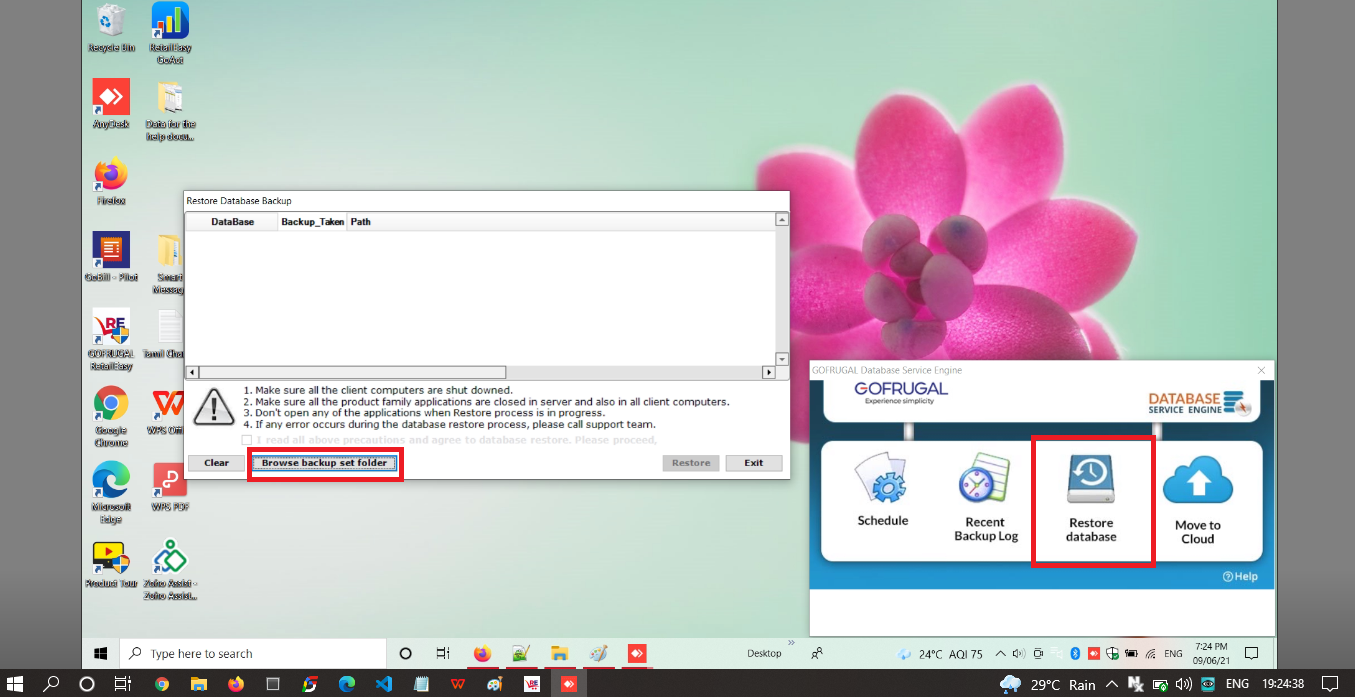
5. We can click on "Browse backup set folder" and choose the backup set folder which contains Full and Diff backup.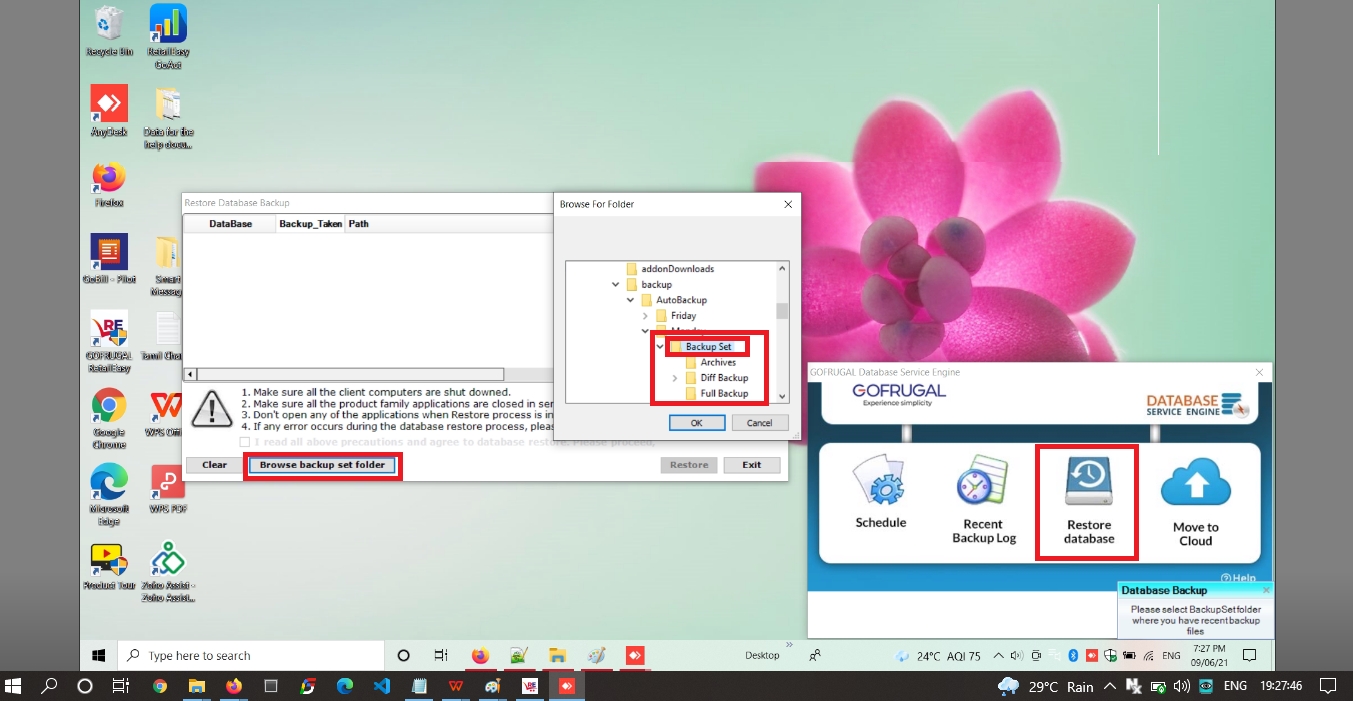
6. After selecting the backup set folder, verify the last full and diff backup and click restore. 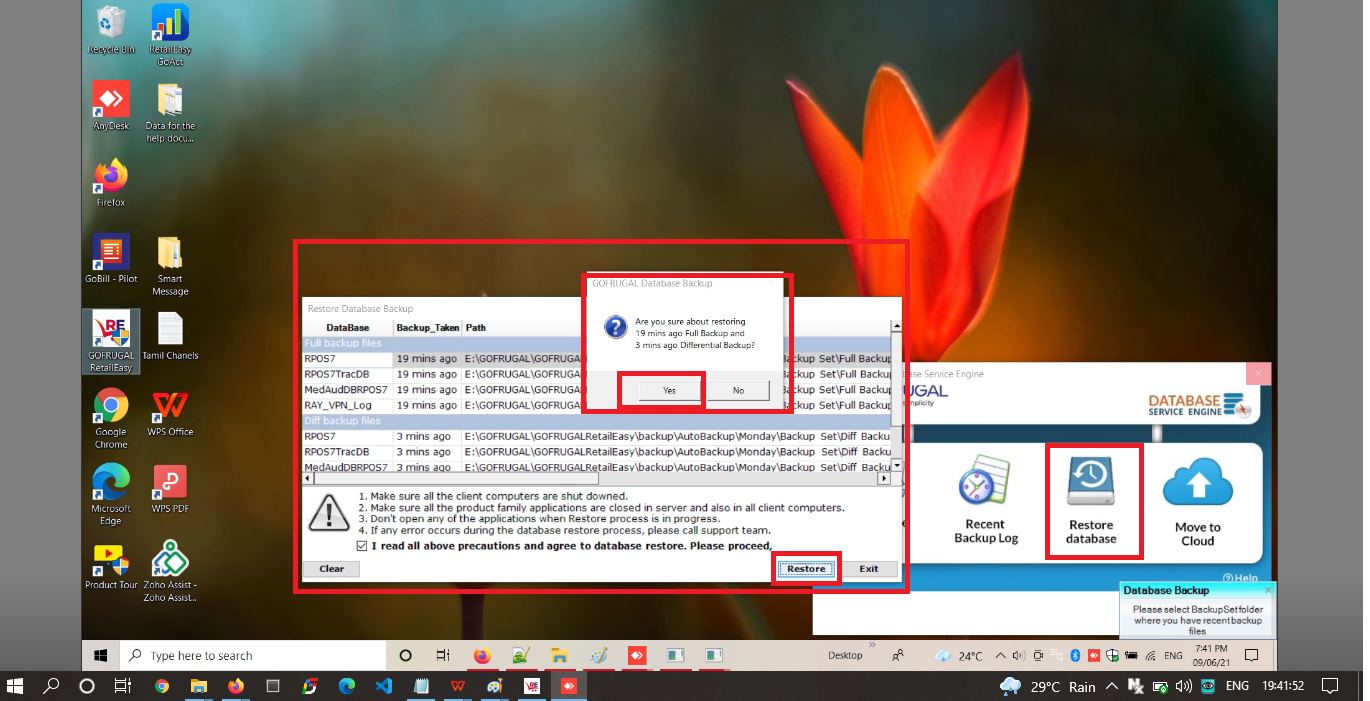
7. Go through the impacts of the restore operation in the pop up and click on yet to proceed with the restore. 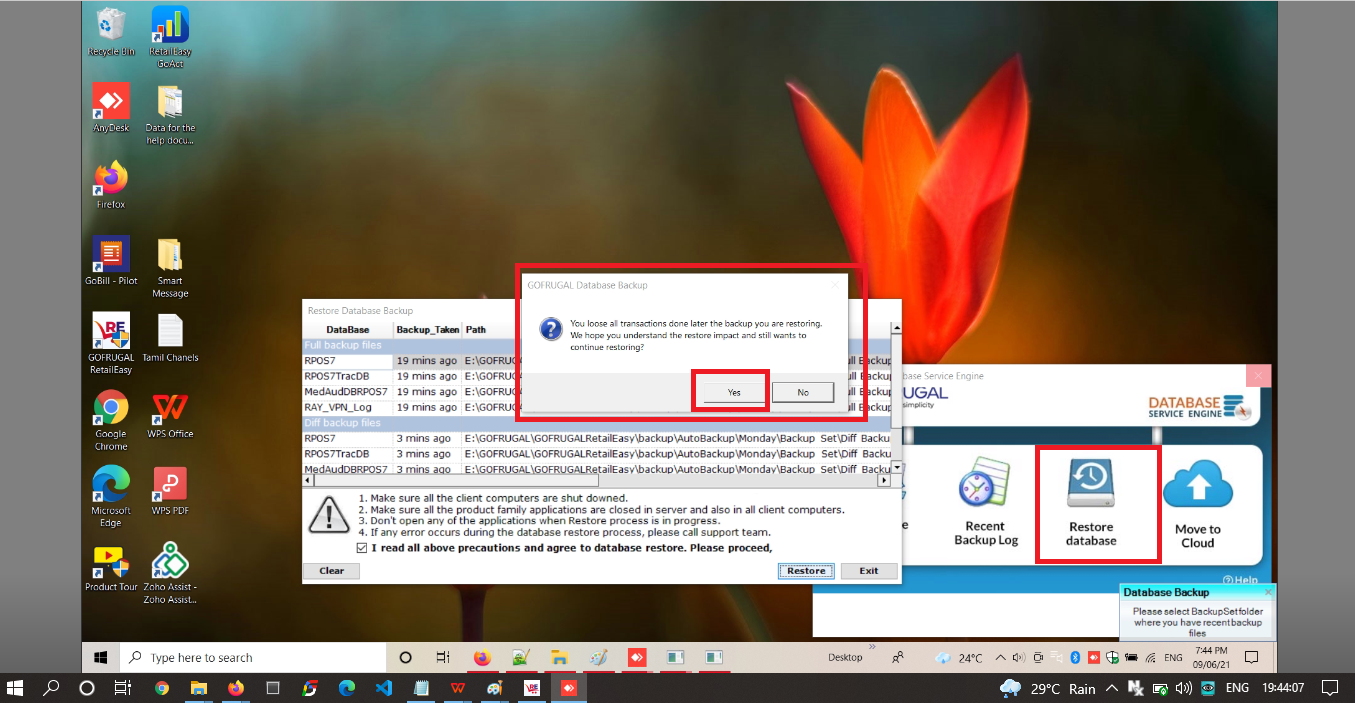
Related Articles
How to change Backup Path and Configure Secondary Backup?
Purpose of Backup: Backup is a copy of business data that is stored in your system, so that it can be used to restore the original in the event of a data loss. A Guide to Changing Backup Path: Step 1: Whenever you exit the RetailEasy software, it ...Best practises for Healthy IT Environment
How Database is important for my business? The database is very sensitive and very important as all information related to our software are saved there, SQL databases are subject to occasional corruption issues, but these can be minimized with ...Multi DB (Companywise DB)
Introduction The Multi-DB feature allows you to maintain company-wise data in separate databases when you run more than one company. It enables the user to create multiple companies (other than the default company) and provides an option to select ...Videos to configure, setup, reinstall the Server and Client
RPOS7 Set-up Installation System Requirements: Please refer the link below: https://community.gofrugal.com/support/gofrugal/System-Configuration.html Server GoFrugal RPOS7 - Setup Free Server Reinstallation with backup GoFrugal RPOS7 - Reinstallation ...What are the steps to be followed to restore your POS?
Reinstallation Please follow the steps below to restore your POS operations back to normal. In the Registration screen, 1. Select the option 'I want to Re-install the application to restore my existing database backup'. 2. Click Next. 3. Click ...