What is the purpose of Search function?
Search function
The search function is used to view/load certain items that are selected in the filter screen.
When you click the Search button, the physical Inventory filter screen is displayed.
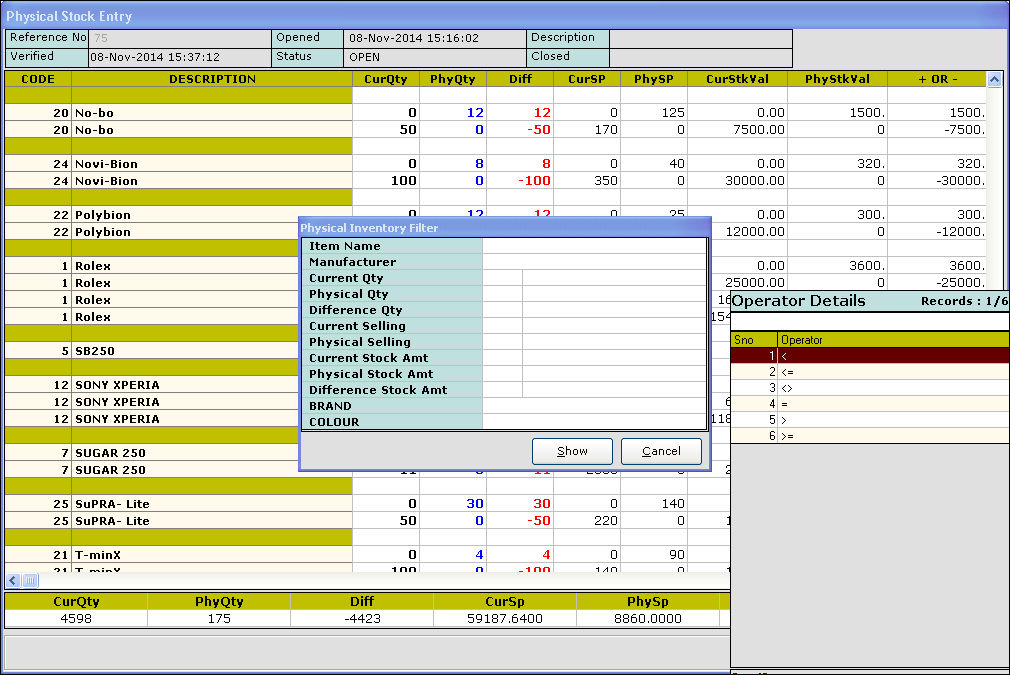
The Physical inventory filter screen displays the following options:
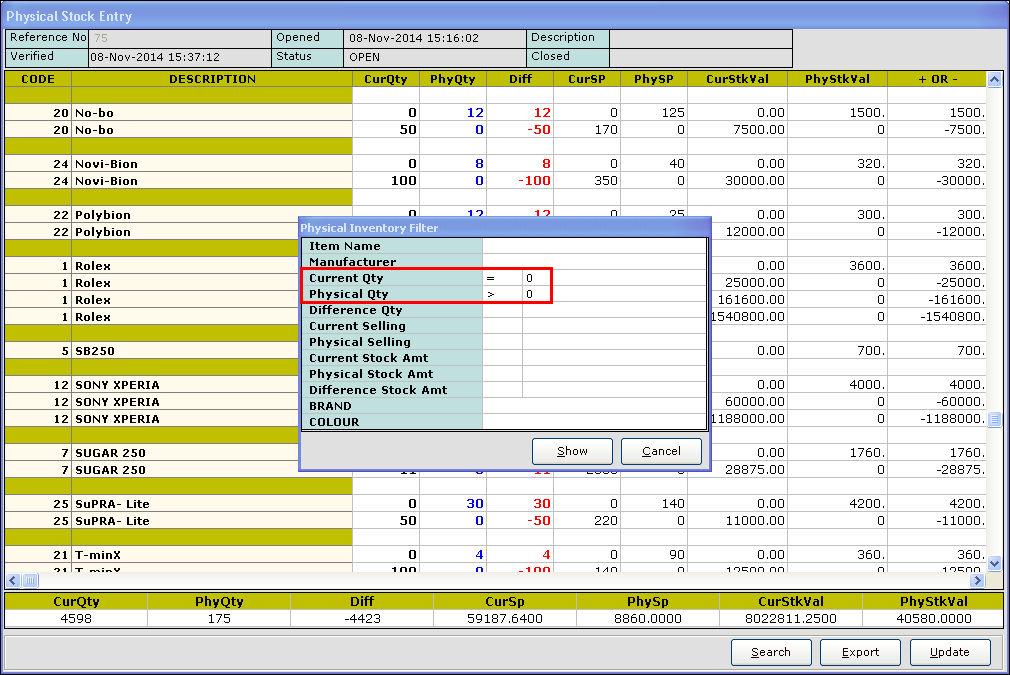
After making the selection in the filter, click Show. The item details based on the filter selection is displayed.
The below screen displays the details of the items with current quantity = 0 and physical quantity > 0 as selected in the filter.
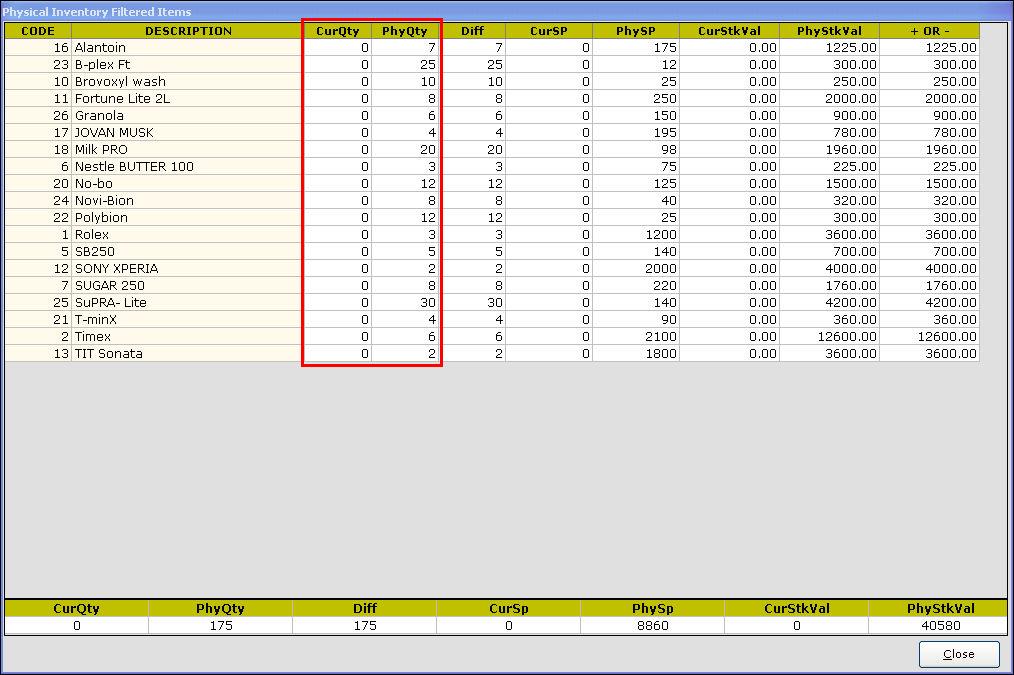
Click Close to exit.
The search function is used to view/load certain items that are selected in the filter screen.
When you click the Search button, the physical Inventory filter screen is displayed.
The Physical inventory filter screen displays the following options:
- Item Name
- Manufacturer
- Current Qty
- Physical Qty
- Difference Qty
- Current Selling
- Physical Selling
- Current stock amt
- Physical stock amt
- Difference stock amt
- Category (In this case, BRAND and COLOUR)
Based on the above parameters, you can filter the items. In Item Name and Manufacturer fields, press Enter. The corresponding LOV is displayed. Select the options from the LOV. In all the other fields, if you press enter key, the Operator LOV is displayed.
Select the operator from the operator LOV and enter the values in the respective fields. Refer the image below.
After making the selection in the filter, click Show. The item details based on the filter selection is displayed.
The below screen displays the details of the items with current quantity = 0 and physical quantity > 0 as selected in the filter.
Click Close to exit.
Related Articles
Search and Load Items using Pharmacy Generic Name
Search and Load Items using Pharmacy Generic Name Purpose: 1. Efficient Item Selection: The primary purpose is to enhance the efficiency of selecting items (medicines) during a sale transaction. 2. Quick Access to Generic Information: Pharmacists and ...What is the use of the Search function for matrix items?
Search Function The search function is used to view/load certain items that are selected in the filter screen. When you click the Search button, the physical Inventory filter screen is displayed. The Physical inventory filter screen displays the ...Load Purchase from Sales Order
Load SO function key in Purchase screen Purpose: The purpose of the "Load SO (Sales Order) - Purchase" screen in RetailEasy POS is to allow the user to load a previously created sales order into the point-of-sale system for further processing, such ...Excel Import - SO functionality
Excel Import - SO functionality Purpose: The "Excel Import- SO" function key in the Sales Order section of the POS is used to import sales orders from an Excel spreadsheet into the POS system. This is a useful feature for businesses that receive a ...How to Modify Function Keys in RetailEasy7?
On every page, a function key is used as a shortcut for a particular action. You can also customize the function keys based on your convenience, or with the default settings. Purpose of Function Keys in RetailEasy7? As an example, when a billing ...