How to sell loyalty card to the customers?
1. Click Customer >> Loyalty Management >> Sell Customer Loyalty Card to open the Sell Customer Loyalty Card screen.
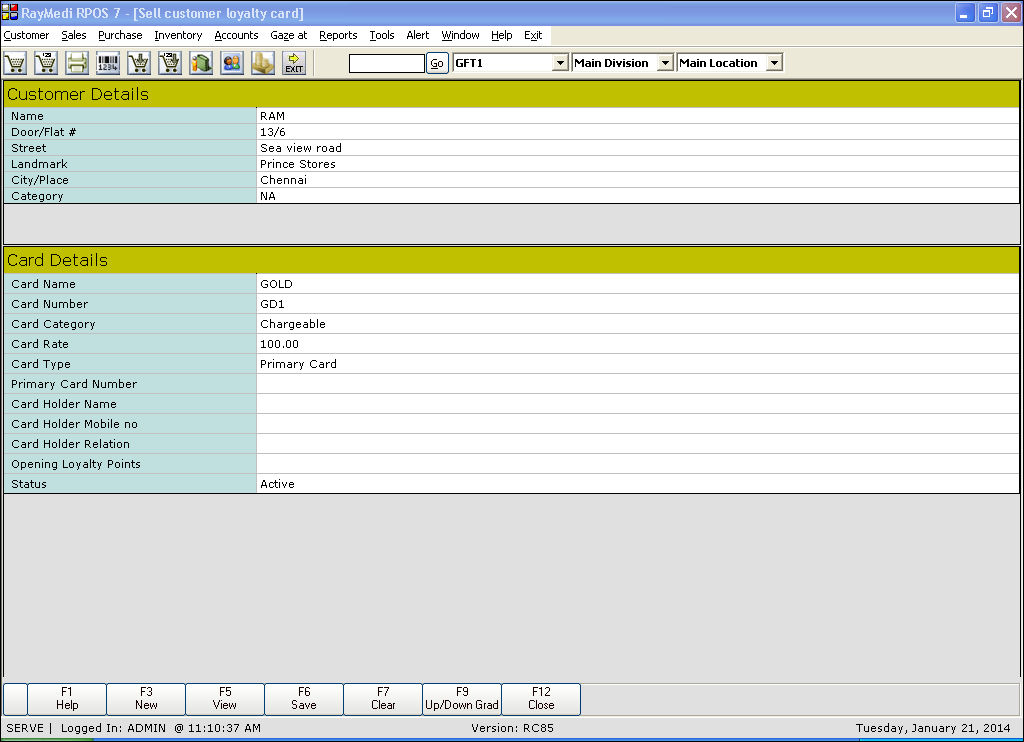
2. In the Name field, press ENTER to view the customers list. Select the customer from the list and all the details of the customer created in the Customer Master are loaded in the customer details grid.
3. The field Card Name is a read-only field. Press ENTER to select the loyalty card from the Loyalty card list.
4. In the Card Number field, enter the card number generated in customer Loyalty card creation.
5. The field Card Category is a read-only field. Press ENTER to select the Card category from the following options:
- Chargeable - The loyalty card is offered for the selling price defined in the Customer Loyalty Card Creation screen
- Complement - The loyalty card is offered free
6. In the Card Rate field, the rate of the card is automatically loaded based on the option selected in the Card Category field.
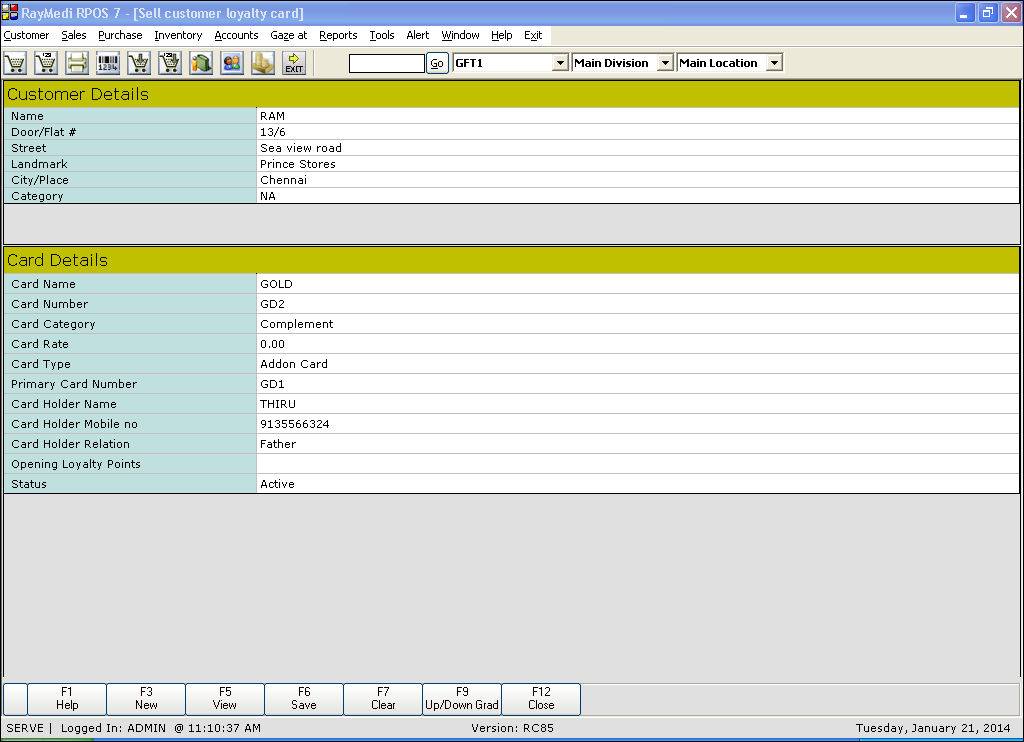
7. The field Card Type is a read-only field. Press ENTER to select the the Card type from the following options:
- Addon Card - If the card is an additional card offered after issuing the primary card
- Primary card - If the card is a parent card offered for the first time
Note : The fields Card Holder Name, Card Holder Mobile no, Card Holder Relation and Opening Loyalty Points are applicable only if the Card Type selected is Addon Card.
8. In the Primary Card Number field, the Card Number is automatically loaded.
9. In the Card Holder Name field, enter the name of the customer to whom the primary card was sold.
10. In the Card Holder Mobile no field, enter the mobile number of the card holder.
11. In the Card Holder Relation field, enter the relation of the customer to the card holder.
12. In the Opening Loyalty Points field, enter the loyalty points manually.
13. The field Status is a read-only field. Press ENTER to select the the Status of the card from the following options:
- Active - To activate the card
- Inactive - To deactivate the card
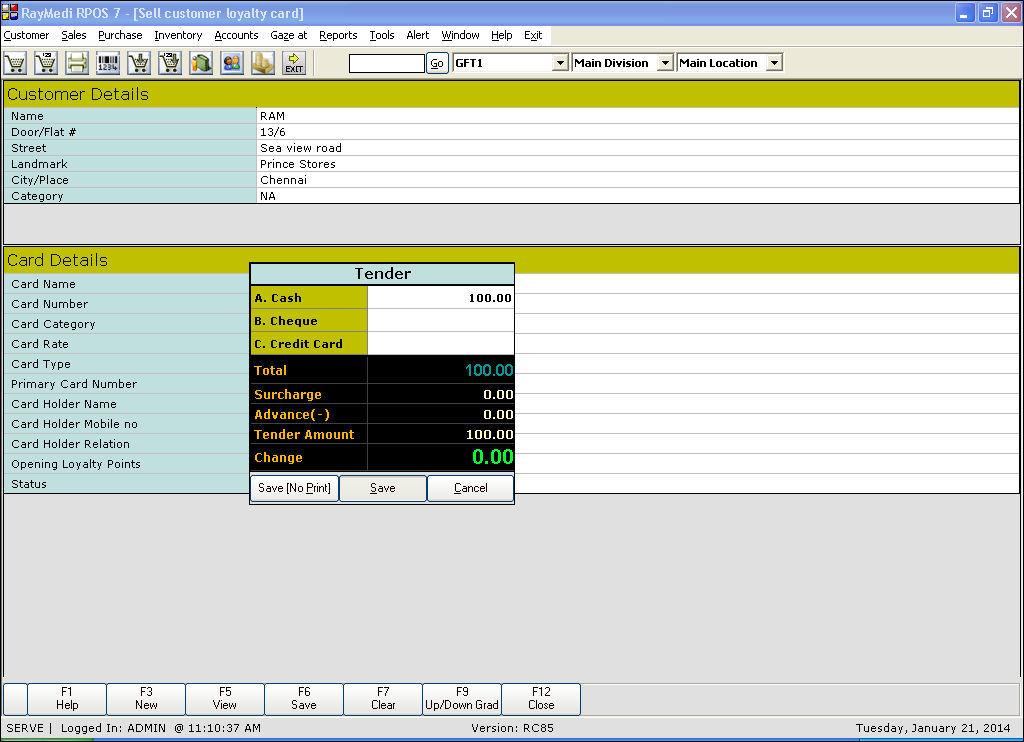
14. Press F6 key to invoke tender and save the record.
Related Articles
How to create customer loyalty cards?
Creating loyalty cards After creating the loyalty program, the loyalty card has to be created. For a single loyalty program, there is no need to create the loyalty card and the loyalty can be applied to all the customers for whom Allow Loyalty is ...Introduction to loyalty program
The loyalty program in RPOS7 allows you to promote sales by providing loyalty to the customers. The user can design a loyalty program and it is applied for each sale of the customer. The customer acquires certain loyalty based on the bill amount in ...How to map the loyalty program and the customer loyalty card?
Mapping the loyalty program and the customer loyalty card The created loyalty program is then mapped with a specific loyalty card after which it can be sold to a customer. 1. Click Customer >> Loyalty Management >> Map Loyalty Program and ...How to creating Loyalty Program?
Click Customer >> Loyalty Management >> Create Loyalty Program to open the Create Loyalty Program screen. Points based loyalty Based on the amount of purchase certain points are offered to the customer as loyalty. For each loyalty point, certain cash ...How to redeem loyalty in RetailEasy (Rpos7) ?
The loyalty points/amount acquired by the customer is redeemed in the billing screen. 1. Click Sales >> Sales Bill to open the bill entry screen. a. In the Name field, press ENTER to select the customer to whom the loyalty card was sold. ...