How to make a Short Excess entry?
Introduction
While packing repacked items from a bulk item, there may be a slight deviation in the repacked quantities than the actual.
Example: Consider a bulk item of 100KG in a single pack. The item is repacked into 1KG packs. Actually, the count of the repacked items must be 100. But in reality, the count may not reach 100, it may be 98 or 99 due to leakages, wastage etc.
The Short Excess is useful to know the stock details of the bulk item. It helps to know the physical stock, packed stock, stock difference etc. Once the short excess is saved, the stock gets deducted.
1. Click Inventory >> Repack & Bulk items >> Short Excess. The Short Excess entry screen is displayed.
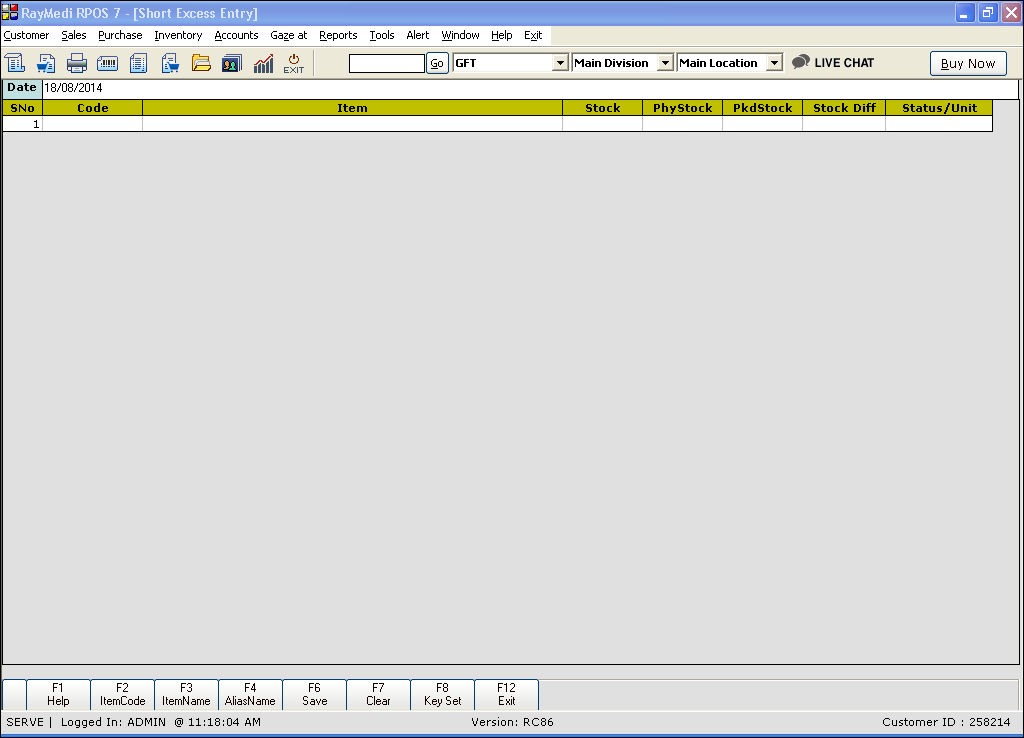
2. In the Code field, press Enter. The Item LOV is displayed. Select the item from the LOV.
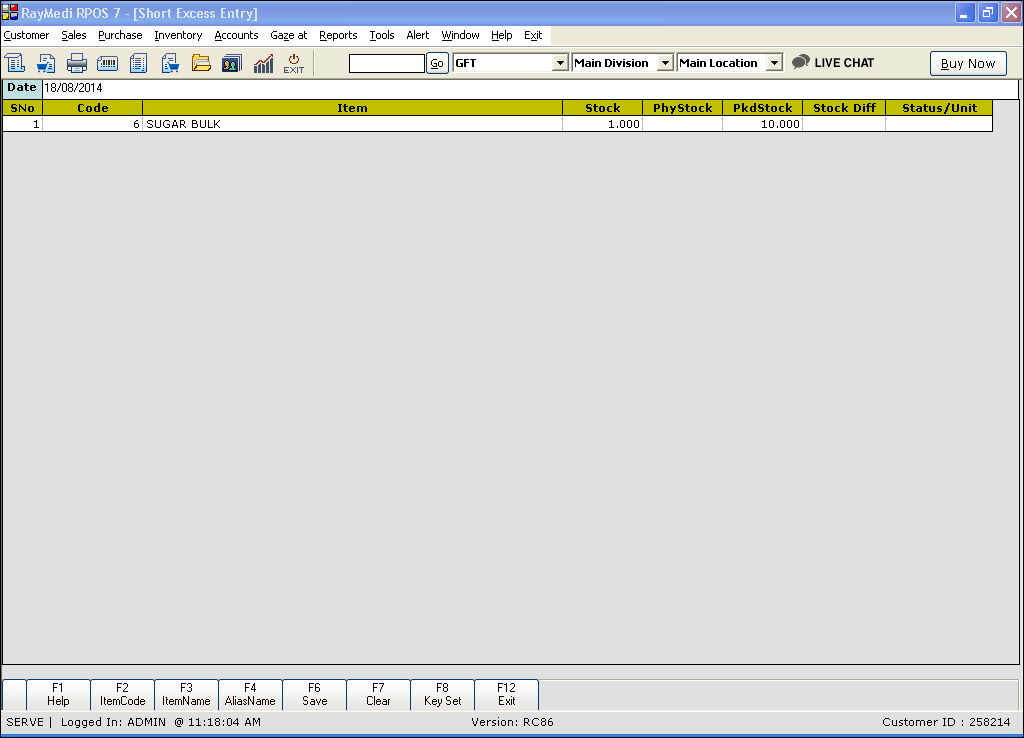
3. The value in the Stock and Pkdstock columns are automatically loaded. Stock refers to the available stock of the bulk item. The cursor is placed in the PhyStock column. In the PhyStock column, enter the value of the stock available physically and press Enter.
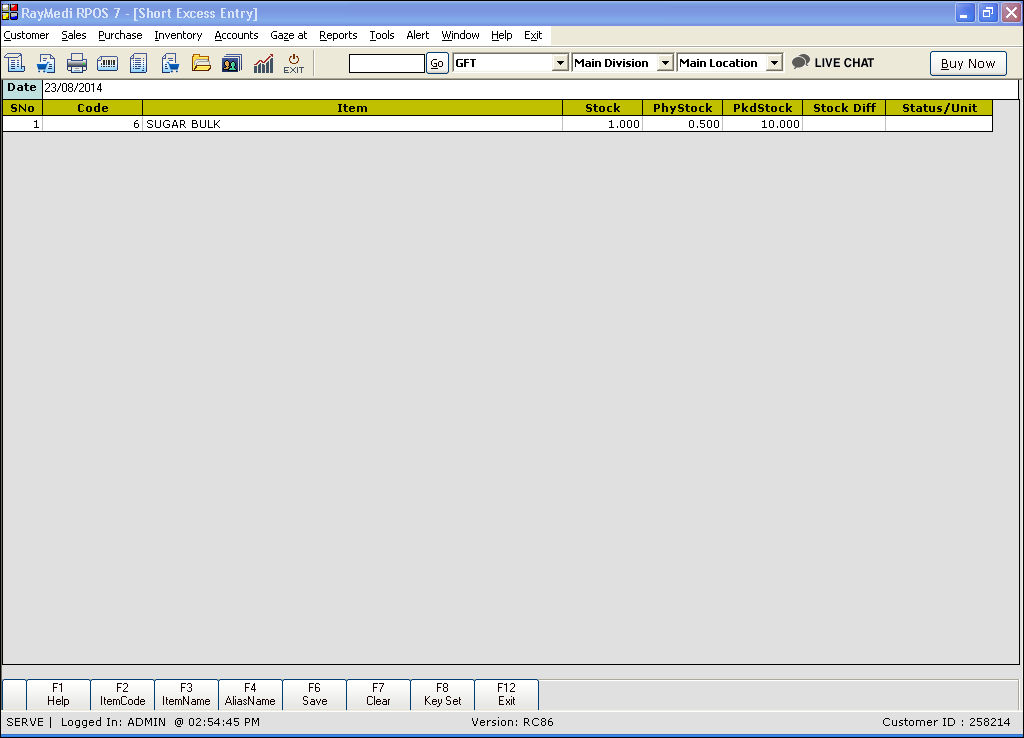
4. The values in the Stock Diff and Status/Unit column are automatically updated. The Stock Diff is the difference between the available stock and the physical stock.
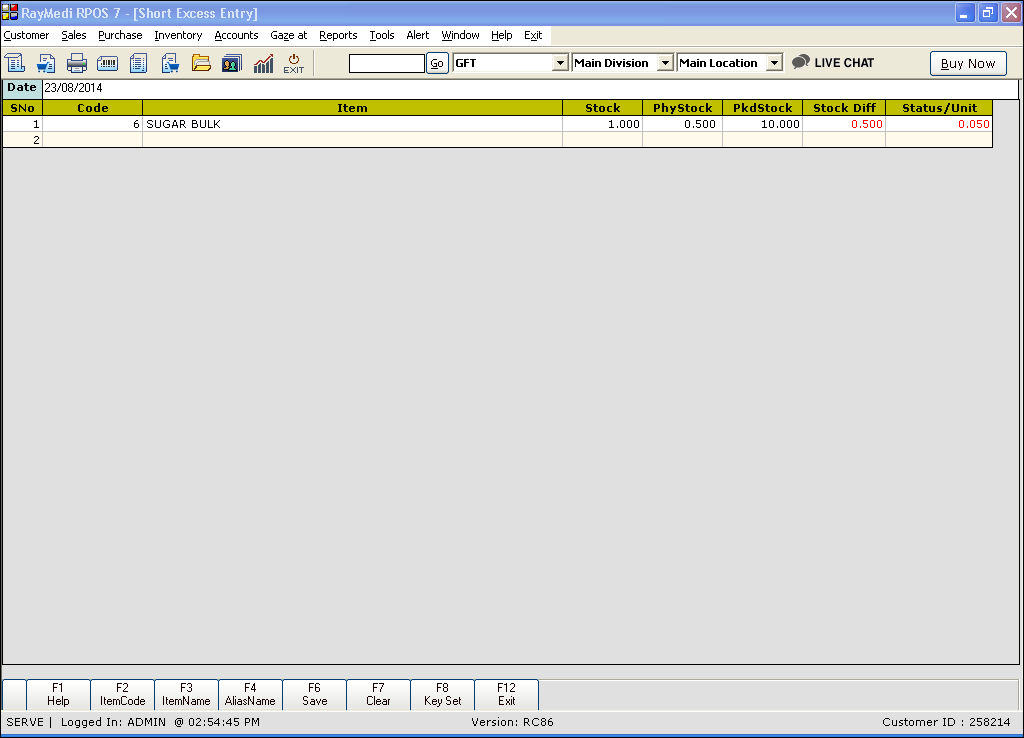
5. Click Save or press F6 to save the Short excess.
After saving the Short excess, the stock gets deducted from the corresponding bulk item.
You can verify the Stock excess details in the Short excess enquiry report.
While packing repacked items from a bulk item, there may be a slight deviation in the repacked quantities than the actual.
Example: Consider a bulk item of 100KG in a single pack. The item is repacked into 1KG packs. Actually, the count of the repacked items must be 100. But in reality, the count may not reach 100, it may be 98 or 99 due to leakages, wastage etc.
The Short Excess is useful to know the stock details of the bulk item. It helps to know the physical stock, packed stock, stock difference etc. Once the short excess is saved, the stock gets deducted.
1. Click Inventory >> Repack & Bulk items >> Short Excess. The Short Excess entry screen is displayed.
2. In the Code field, press Enter. The Item LOV is displayed. Select the item from the LOV.
3. The value in the Stock and Pkdstock columns are automatically loaded. Stock refers to the available stock of the bulk item. The cursor is placed in the PhyStock column. In the PhyStock column, enter the value of the stock available physically and press Enter.
4. The values in the Stock Diff and Status/Unit column are automatically updated. The Stock Diff is the difference between the available stock and the physical stock.
5. Click Save or press F6 to save the Short excess.
After saving the Short excess, the stock gets deducted from the corresponding bulk item.
You can verify the Stock excess details in the Short excess enquiry report.
Related Articles
Short Similar Generic Items based on Short Expiry Days in Product LOV
Short Similar Generic Items based on Short Expiry Days in Product LOV Purpose: The primary purpose is to optimize the management of pharmacy products with short expiry dates by implementing a "First In First Out" (FIFO) sorting strategy within the ...Record Expenses During Parcel Entry
A parcel entry is usually done when goods are received via any transport medium. Details such as the LR number, the invoices with its number and amount information, the supplier, weight, cases etc., are recorded while making the parcel entry. In our ...How to view Short Excess Enquiry report?
Introduction Short excess enquiry is a complete detailed report of short or excess bulk items for a specific period. Short excess enquiry 1. Click Inventory >> Repack & Bulk items >> Short Excess enquiry. The Short/Excess report screen is displayed. ...Parcel Entry
Parcel Entry Definition: Parcel Entry acts as a bridge between the buyer, seller & the transporter which saves time and adds transparency to the process even during non-working hours. Purpose: Gain visibility and control the procurement operations ...How to make a purchase entry?
Purchase entry 1. Click Purchase >> Purchase invoice to open the purchase invoice screen. 2. Make a purchase entry for the bulk item. 3. Press F6 or click Save to save the purchase.