How to split single form into multiple forms ? | Split option
Split option
The split option is used to divide a single form into multiple forms. This is especially useful in cases where you have a large number of items, say 1000. In such a case, you can split a form having 1000 items into 5 splits so that each form will have 200 items each.
Follow the steps below to split the forms
1. Click Inventory >> Physical Inventory. The Physical inventory screen is displayed.
2. Press F3 or click New. The Physical inventory screen is displayed.
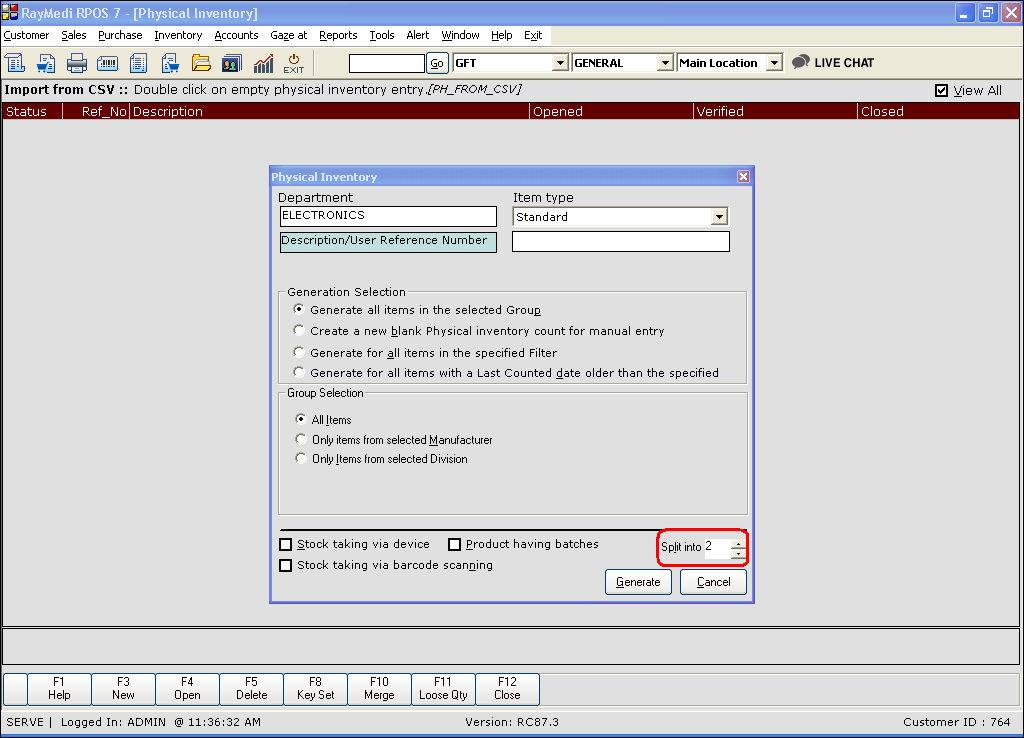
3. In the Item Type field, select the required option.
4. In the Generation Selection section, select Generate all items in the selected group. The other three options are not applicable for Split.
5. In the Split into filed, click the size arrow to select the number.
6. Click Generate.

7. A confirmation message is displayed. Click Yes. Based on the selection in the Split into field, the forms for the above physical stock selection are created with a Reference number. In this case, 2 is selected. Hence, two forms with the reference numbers 117 and 118 are generated as shown in the below image.
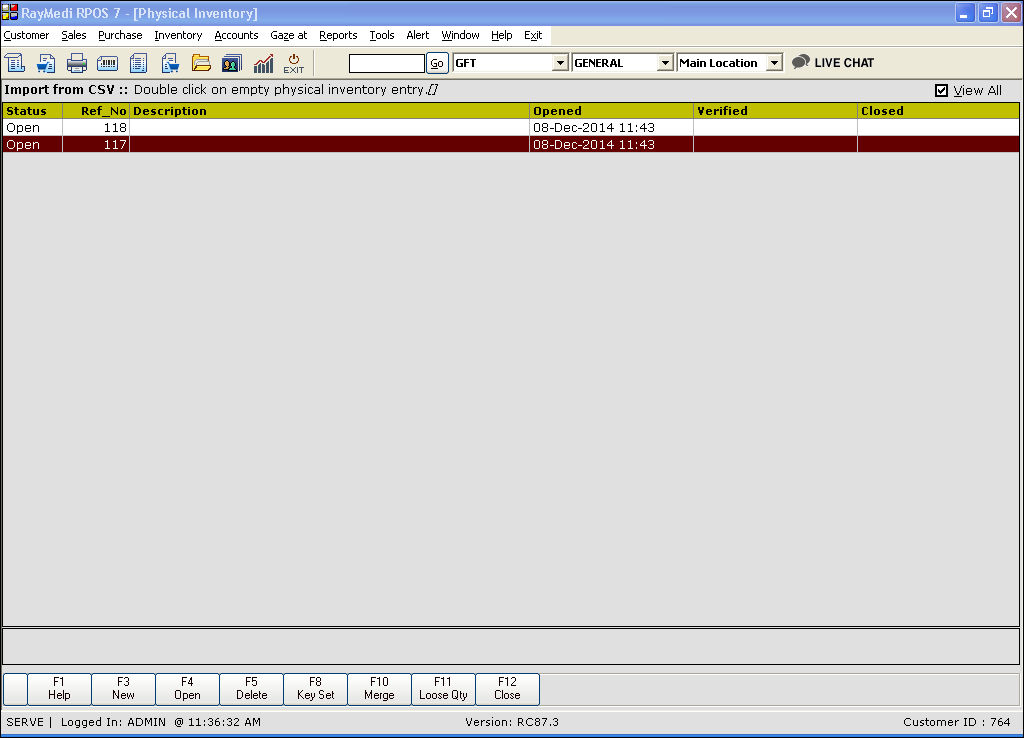
8. Press F4 to open the form and view the entries.
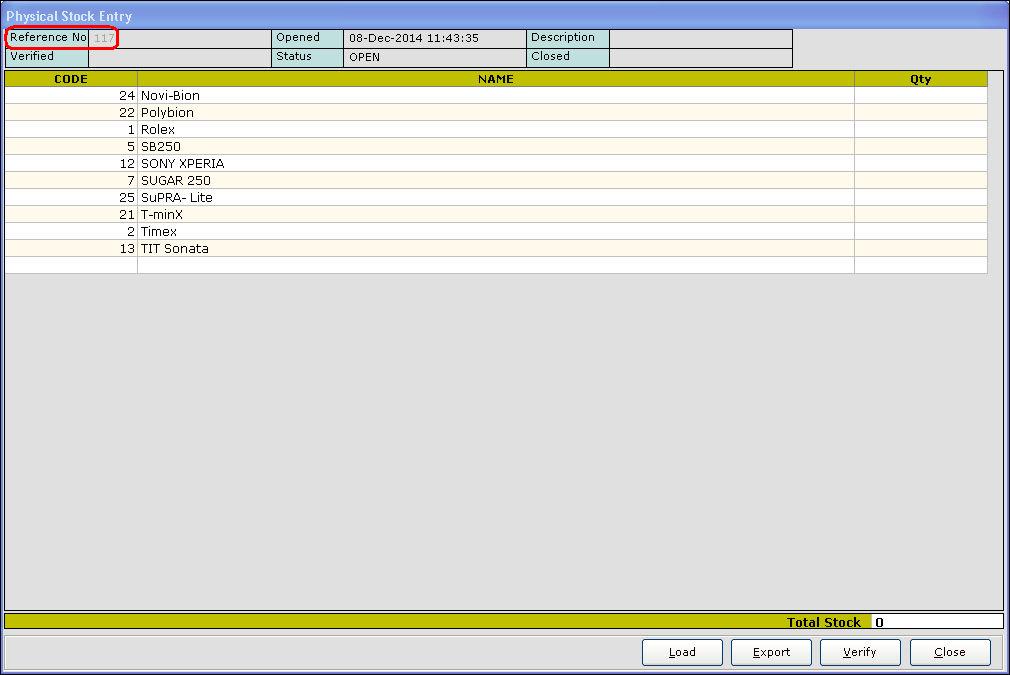
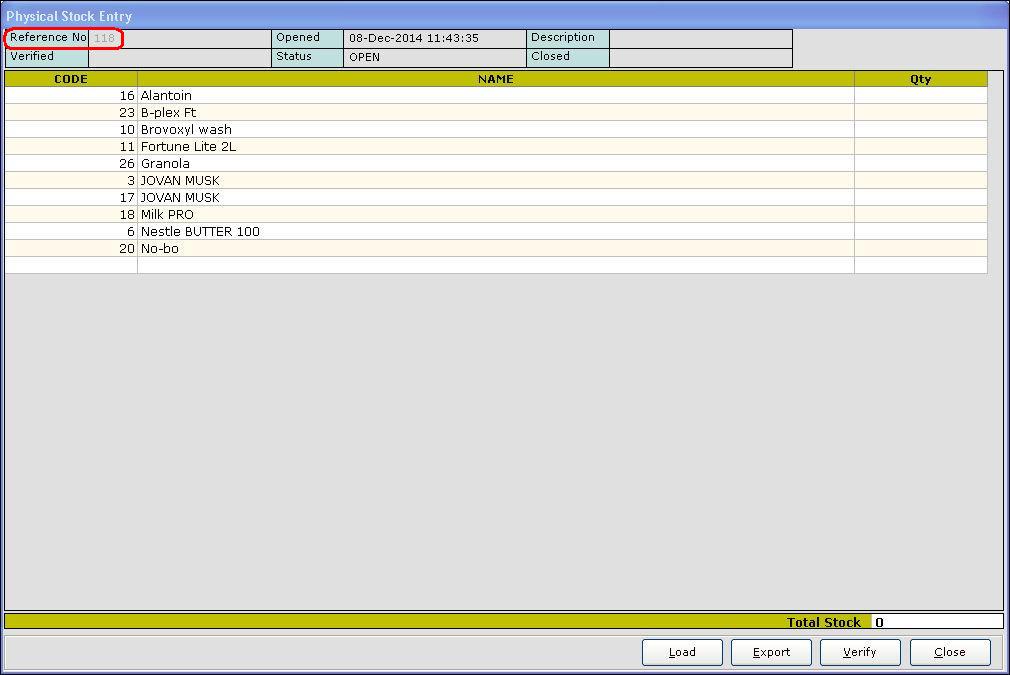
9. Similarly, if you select 3, three forms are generated which is illustrated in the below images.
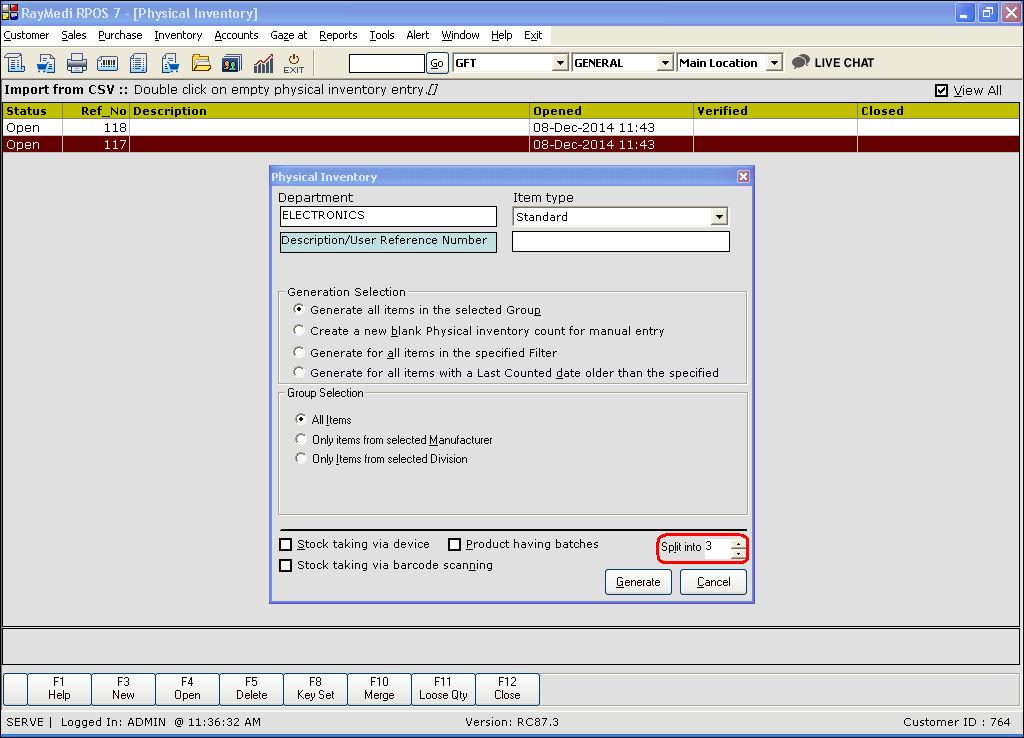
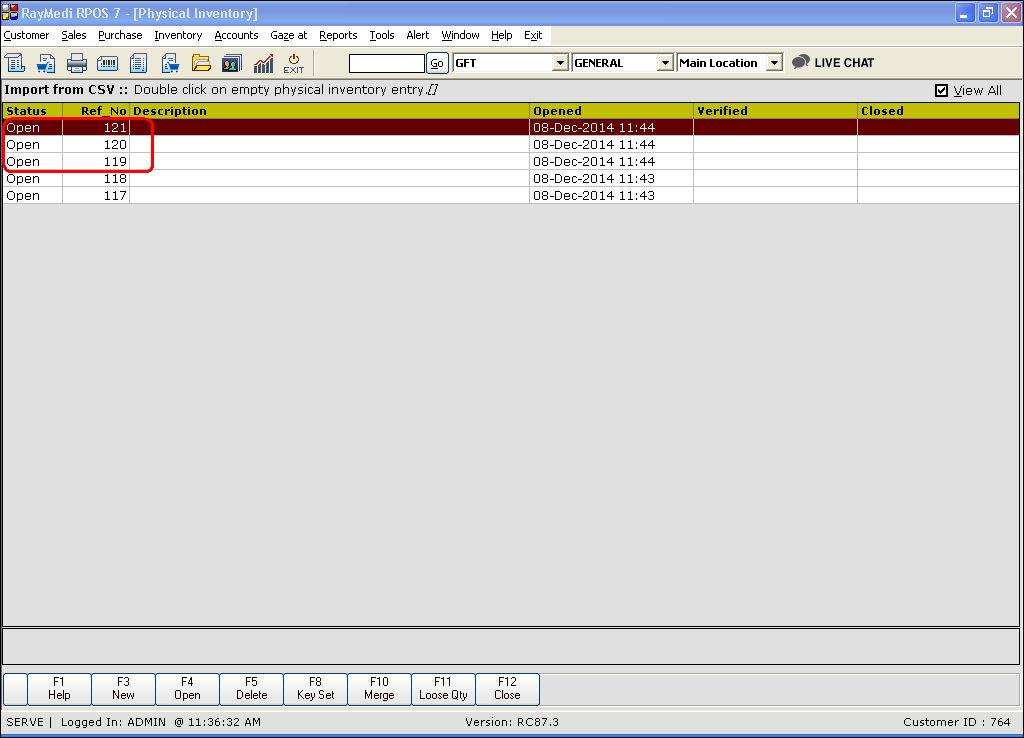
The split option is used to divide a single form into multiple forms. This is especially useful in cases where you have a large number of items, say 1000. In such a case, you can split a form having 1000 items into 5 splits so that each form will have 200 items each.
Follow the steps below to split the forms
1. Click Inventory >> Physical Inventory. The Physical inventory screen is displayed.
2. Press F3 or click New. The Physical inventory screen is displayed.
3. In the Item Type field, select the required option.
4. In the Generation Selection section, select Generate all items in the selected group. The other three options are not applicable for Split.
5. In the Split into filed, click the size arrow to select the number.
6. Click Generate.
7. A confirmation message is displayed. Click Yes. Based on the selection in the Split into field, the forms for the above physical stock selection are created with a Reference number. In this case, 2 is selected. Hence, two forms with the reference numbers 117 and 118 are generated as shown in the below image.
8. Press F4 to open the form and view the entries.
9. Similarly, if you select 3, three forms are generated which is illustrated in the below images.
Related Articles
Database Split
Purpose: The purpose of database split is to split the databases financial year wise which will help in increasing the performance of GOFRUGAL RetailEasy and also helps you to split the old and unwanted databases financial year wise. Benefits: * ...How to merge one or more forms using Merge option?
The merge option is useful to merge one or more forms into a single form. Consider the three forms shown highlighted in the below image for merging. Press F10 [Merge] key. The Physical Inventory merge screen is displayed. The Physical Inventory ...Introduction of Physical Inventory
Introduction Physical inventory refers to the stock of the items physically available in the store. In other words, it is a process of physically counting the inventory i.e. taking the actual count of the stock manually. This is usually done in the ...FAQ's Database Split
* What is the impact of Database split for the customers using GOFRUGAL GoSecure? When such customers use database split feature, in cloud it will have the same data which POS machine has after the database split. * Will it support HQ customers? No, ...Multiple Bill Cash Collection in Cashier & Shift Management
Multiple Bill Cash Collection in Cashier & Shift Management Purpose: Multiple Bill Cash Collection - Cashier & Shift Management in RetailEasy POS is a feature designed to help retail businesses manage their cash transactions more efficiently. The ...