What is the Easy Print Defined Field List? How to configure it?
The defined field list shows the values that are created in the master. Users can select any values from the list.
For Example - The Tables created in the Master are listed in the Defined Field List through the Table Id and Table Name.
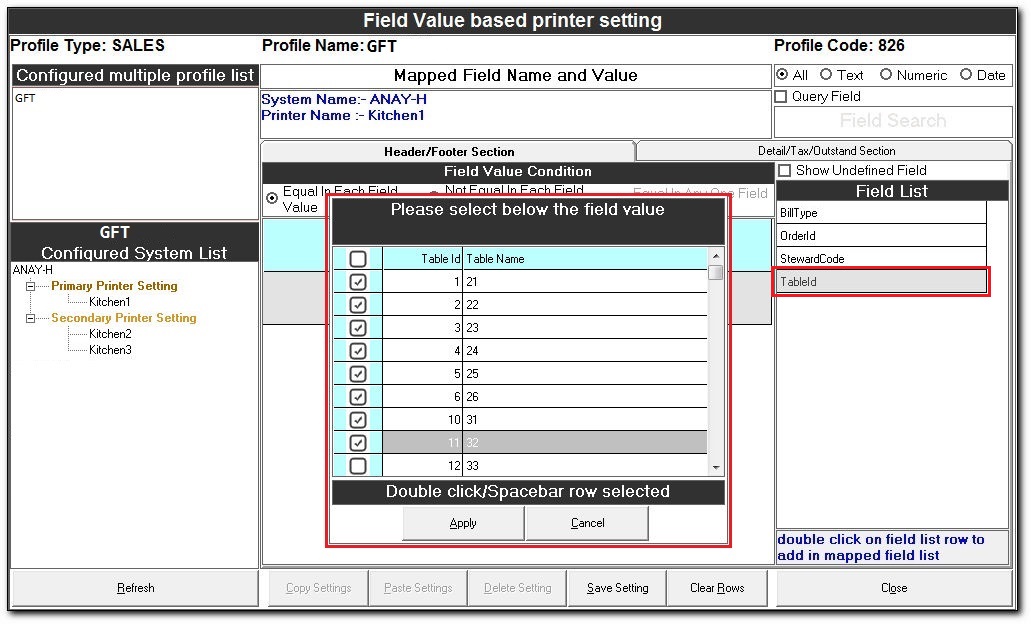
Steps for Easy Print - Defined Field
For Example - The Tables created in the Master are listed in the Defined Field List through the Table Id and Table Name.
Steps for Easy Print - Defined Field
- In the Easy Print Designer screen, click the Value-based printer setting.
- The Field Value-based printer setting screen is displayed.
- In the Configured System List section, the list of Printers is displayed. Select the Printer.
- In the Field List section, the list of defined fields is displayed. Select from the option given below
- BillType - bill types are displayed (for example - card bill, cash bill, etc.)
- OrderId - order types with order Id are displayed (for example - DineIn, TakeOut, Delivery, etc.)
- StewardCode - Steward Id with Steward Name list are displayed
- TableId - Table Id with Table Name list are displayed.
- Select TableId
- BillType - bill types are displayed (for example - card bill, cash bill, etc.)
- Please select below the field value pop-up screen is displayed.
- Double-click or press SPACE BAR to select the table for the selected printer. Click Apply.
- The selected TableId gets configured in Selected Printer.
- In the Field Value-based printer setting screen, select the Detail/Tax.
- In the Configured System List section, the list of Printers is displayed. Select the Printer.
- In the Field List section, click Item_GroupId.
- Use GoupId for listing the values from the Classifier Master.
- Please select below the field value pop-up screen is displayed.
- Double click the mouse button or press SPACE BAR to select the table for the selected printer. Click Apply.
- The selected Classifiers get configured in the selected printer.
Related Articles
What is Value Based Setting in Easy Print tool?
Value-Based Setting: A value-based setting is used to route the document to various printers based on values/field results. Let's take a business scenario, A restaurant has 3 kitchens (Main Kitchen, Mocktail, and Pizza) for different food ...What are Conditional Statements ? What are the different setting used in printer settings?
Conditional Statements for the configured printer helps you to generate the bill only when the conditions are valid or satisfied. The conditional statements in the Easy Print tool for Restaurant vertical comprise of: Equal In Each Field Value Not ...Easy Print - Value Based Printers Settings FAQ's
What are value-based settings in the Easy Print? A value-based setting is used to route the document to various printers based on values/field results. How many print profiles have to be created to configure 4 different classifiers? With the help of ...What are the Steps for Field Value based printer setting?
Field Value based printer setting The Field Value based printer setting is used to route the documents to the respective printers in a kitchen based on the field values. Steps for Field Value based printer setting In the Easy Print Designer screen, ...How to route Field Value Based Printer Setting?
Routing Field Value Based Printer Setting Steps for Routing Field Value Based Printer Setting In the Easy Print Designer screen, click Value based printer setting icon to display field value based printer setting. The Field Value based printer ...