Get your Function Fields printed on GoBill windows' receipts alike POS
Hello GoBill users! Have you ever used a POS with the Print Function Field capability? Ever wished to print customized fields in GoBill windows, too? Then this is for you.
We've come up with a much awaited update - "Support to Function Field in Print design tool". You can now leverage the ability of GoBill windows to print auto calculated fields for hassle free checkouts and more independently designed bill prints.
What is a Function Field?
Do you know how the price is determined by length and displayed on the bill when you purchase fabric from a textile shop? Function field accomplishes this. It calculates the length and cost to get the price printed on the bill. Similar to that, Function Field aids in calculating numerous data/fields and printing them on the bill.
How to do it?
In profile setting on Easy Print designer enable "GoBill & SellQuick Supported profile", for that profile to get Function Field printed on GoBill receipts.
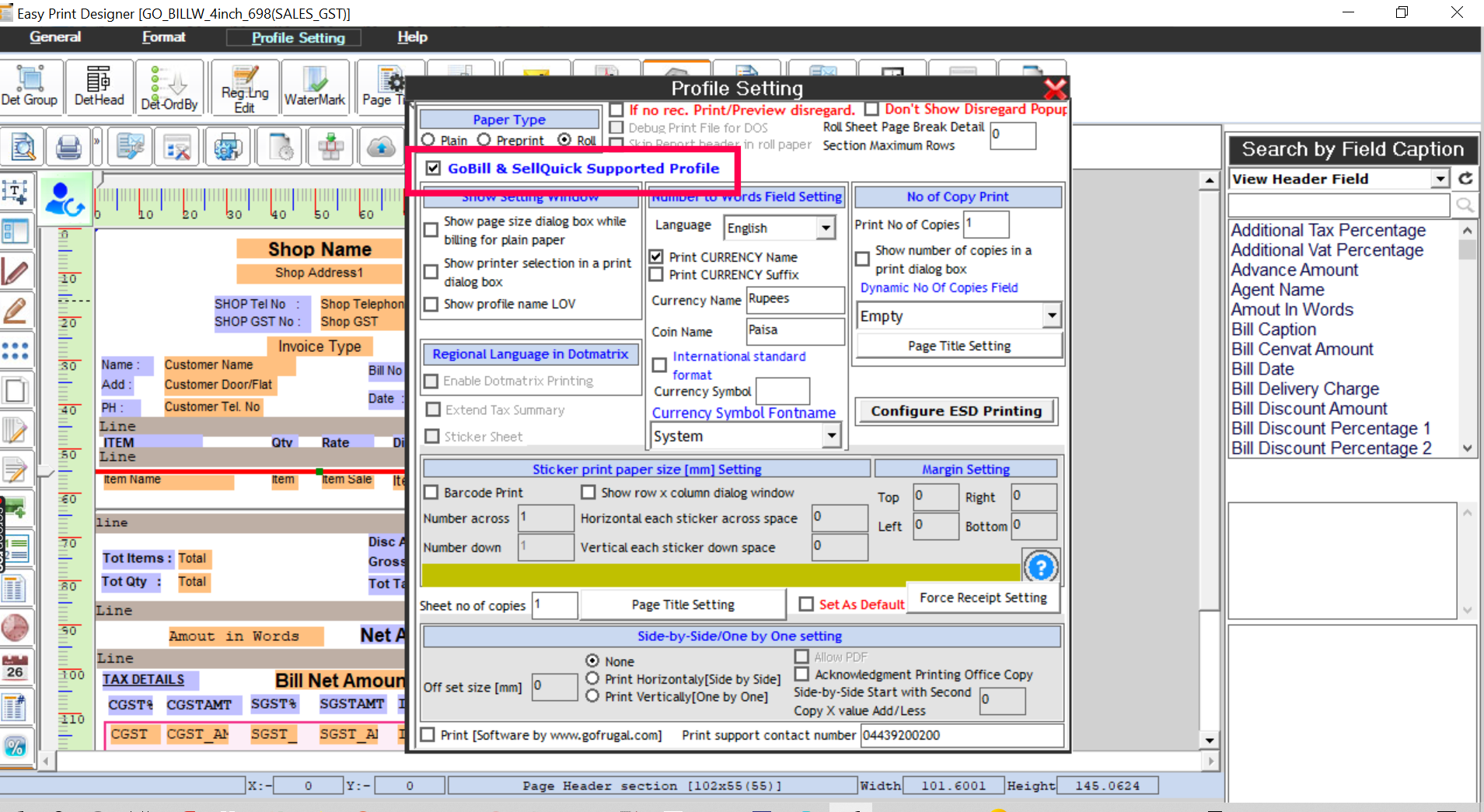
Create a Function Field in Easy print designer environment by referring to the linked video
Now experience the new Function Fields created in a print profile getting printed in GoBill generated receipts at ease.
What is Merge Function field?
If you want two Function Fields to get printed together in alignment for your requirement, you can print them by using the Function Field Merge option.
How to Merge Function Field?
Right click on the design page and select Create Function Field Merge option to merge Function Field
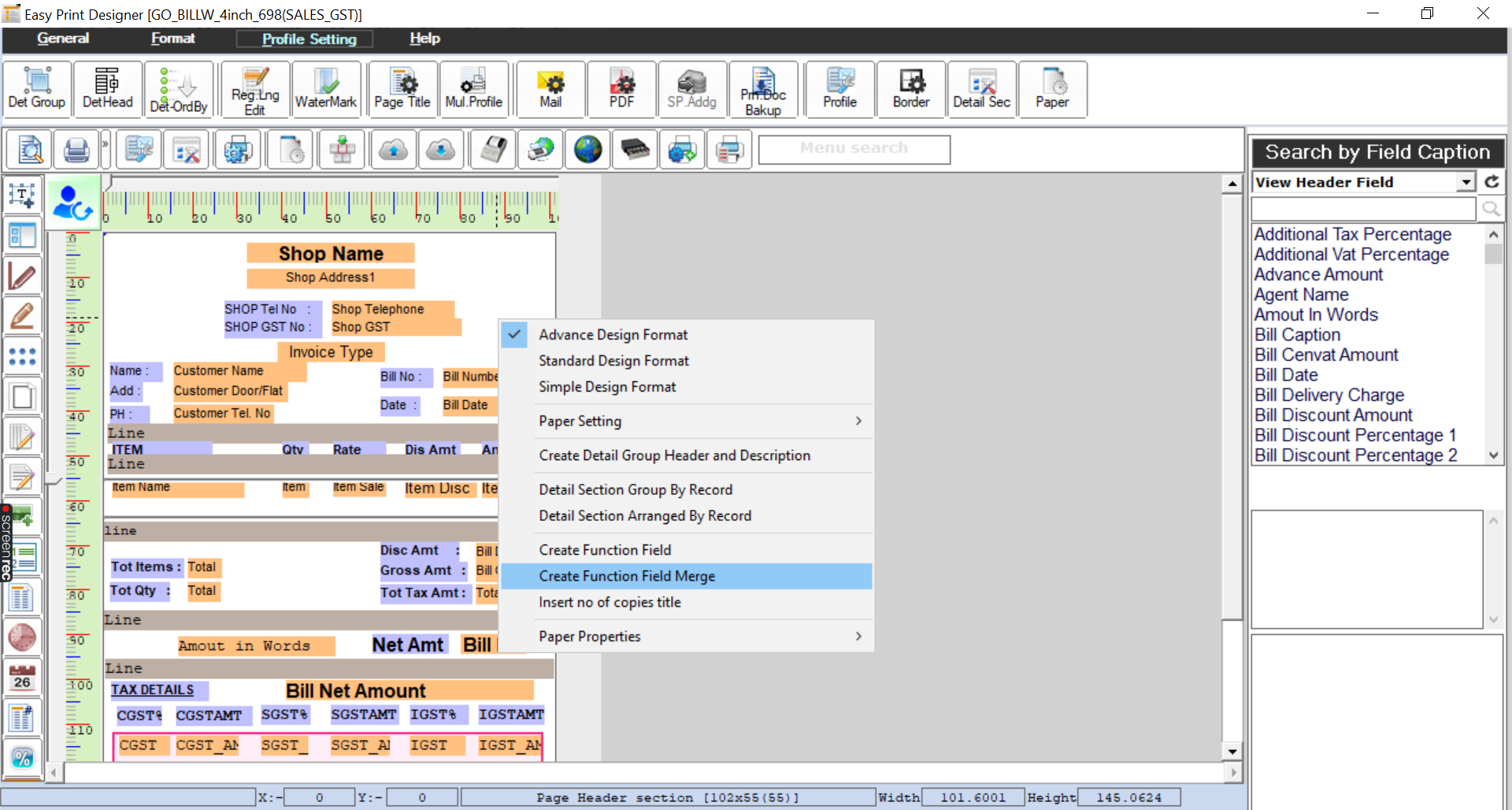
This is what the merged Function Field will look like on printed bill
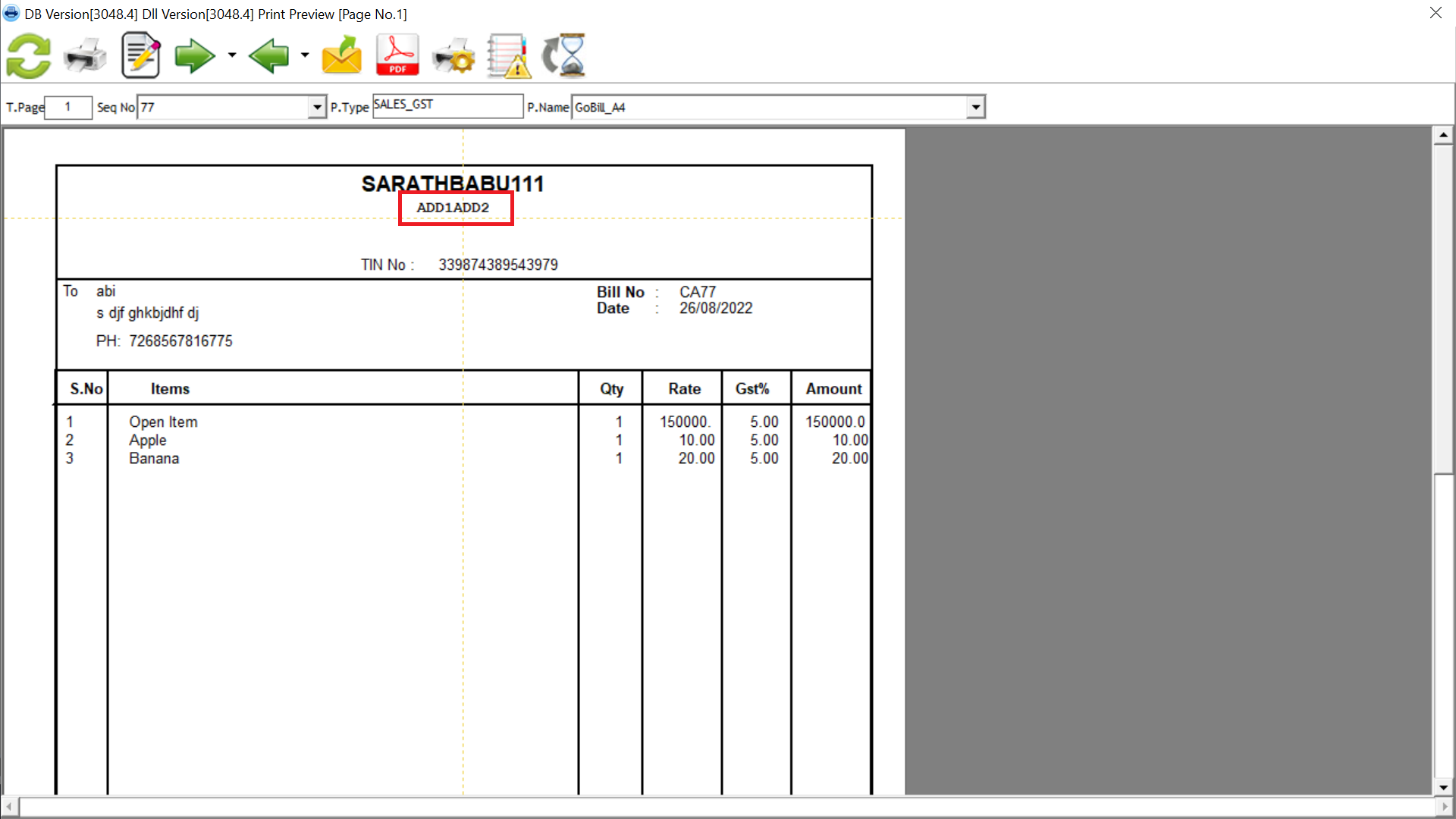
All done! Now you are good to go.
To know how to create, merge and print a Function Field in GoBill, click here!
Topic Participants
Mughil R