How to do alignment changes in print design?
How to move the fields in the design Page :
I. Select the field or fields that need to be moved and press Ctrl+ Right arrow
II. Select the field or fields that need to be moved and press Ctrl+ Left arrow
Select the field which was in the correct position and click on selected field Column painter on the same position, Now select the field which was not in the correct row. then it will align in the same column as in the first selected field.

I. Select the field or fields that need to be moved and press Ctrl+ Right arrow
II. Select the field or fields that need to be moved and press Ctrl+ Left arrow
III. Select the field or fields
that needs to
be moved and
press C
trl+ Down arrow
IV. Select the field or fields
that needs to
be moved and
press C
trl+ Up arrow
Note: For selecting multiple fields to press Ctrl key and select the fields using the mouse left click and for selecting the whole section in the design page press CTRL+A
Arrange fields in Row or Column wise :
Row:
Select the field which was in the correct position and click on selected field row painter on the same position, Now select the field which was not in the correct row. then it will align in the same row as in the first selected field.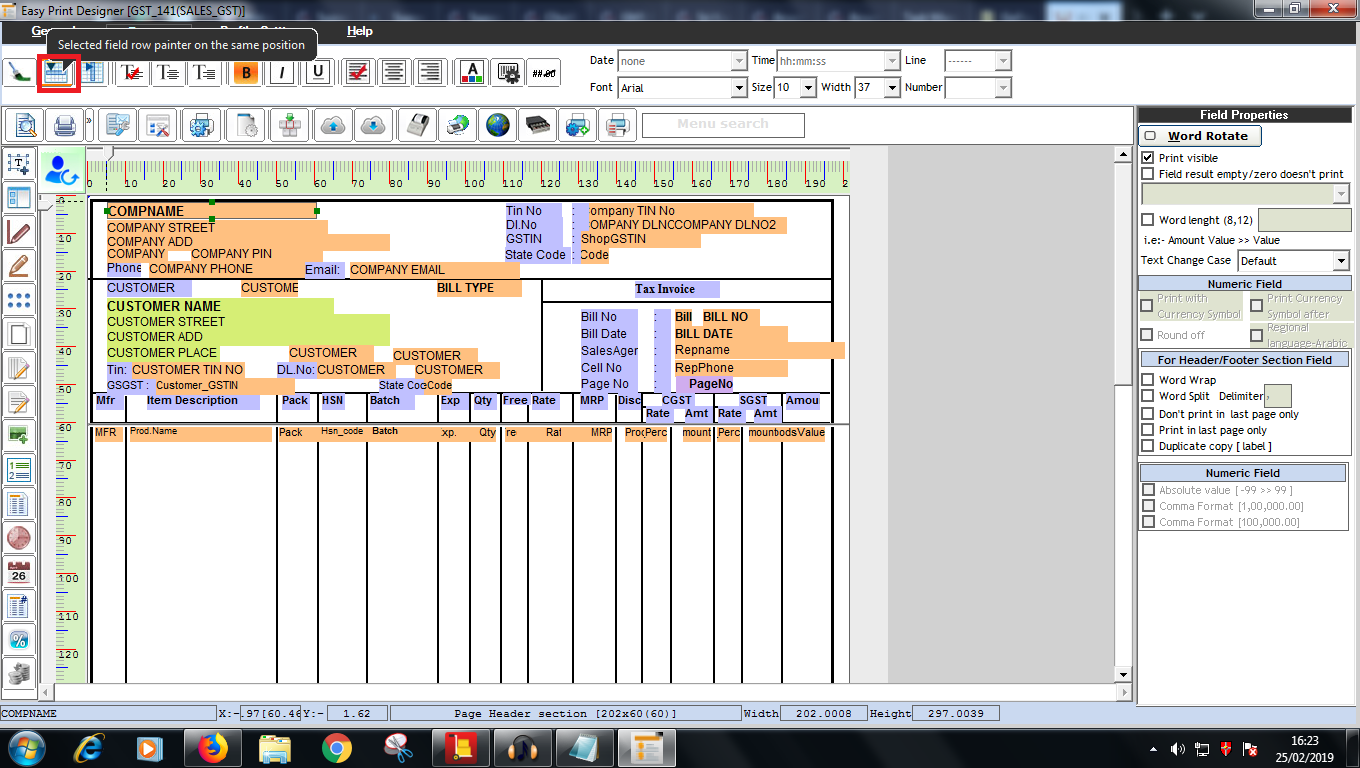
Column:
Related Articles
Migrating to Next-Gen GST (GST 2.0) in Gofrugal ManageEasy
Gofrugal ManageEasy now supports Next-Gen GST (GST 2.0) to help your business stay compliant with the latest tax regulations. To migrate, update your application to the latest version (6.5.0.6) and follow the steps below along with the help videos: ...Bulk Update of Product Tax Codes using the Bulk Change Tool in Gofrugal ManageEasy
Purpose: GST Council has recommended a comprehensive reform package that includes rate rationalization with a simplified two-slab structure (5% and 18%) . So In order to update the product's tax code in bulk, we are using the bulk change tool. Steps ...TCS in ManageEasy - Sales invoice
What is TCS(Tax collected at source)? Click the link to know about the TCS concept. Below are the steps to easily make a TCS entry for a sales entry Required software version - GOFRUGAL ManageEasy 6.3.6.4 #Enabling the configuration (When a business ...Bulk Printing of transactions - Bill, DC, Memo, Stock out, Sales return
Bulk printing module in ManageEasy allows the user to print transactions as a bulk. We can print Bills, Sales return, Memo, DC, Stock out, company wise claims and vouchers in bulk printing. For bill printing We can print based on the Invoice date, ...User Creation in ManageEasy
User Creation Creating a New User in ManageEasy: The purpose of Creating a new user in Gofrugal ManageEasy allows role-based access control, ensuring secure and organized operations. It helps assign specific responsibilities, improving accountability ...