Antivirus Exclusion
Kaspersky Anti-Virus 2010
In order to protect your application from unwanted scanning and deletion, configuring antivirus exclusion is recommended.
Note : Enable the Include SubFolder option
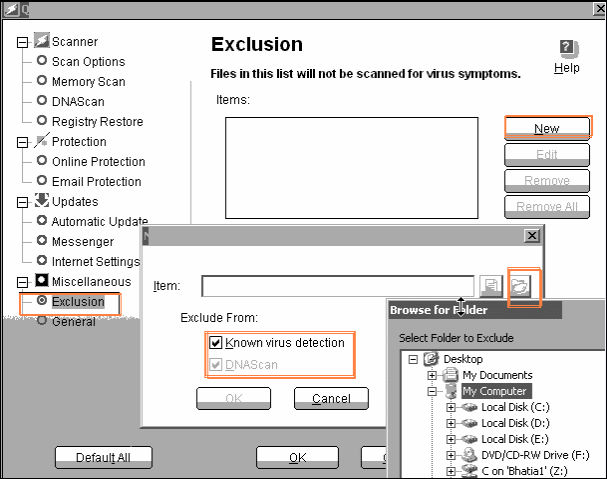

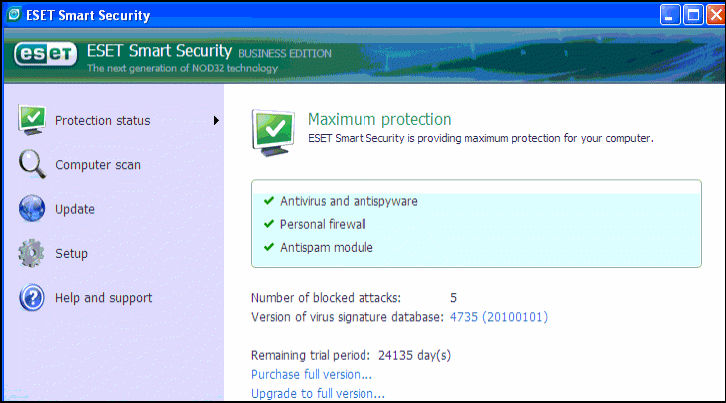
Note: Follow the same exclusion procedure above for other antivirus software.
In order to protect your application from unwanted scanning and deletion, configuring antivirus exclusion is recommended.
Follow the steps below to create an Exclusion rule.
- Open the main application window
- Click the Settings link
- Click Threats and Exclusions in the Options section
- In the right part of the window click the Settings button in the Exclusions section
- In the Trusted zone window go to the tab Exclusion masks
- Click the Add link
- In the Exclusion rule window specify the rule’s properties: exclude an object, a threats type or both
- Click the Select object link under Rule description
- In the Object name window click the Browse button and add the file for which you are creating the rule. Select the necessary folder with the file or enter the full path to the file
- Check the option Include subfolders if the rule is created for more than one file
- Click OK
- Next to the Threat type option-click the enter threat name link, if you want to exclude a threat type
- In the Threat type window in the Specify, the name/threat type mask field enter the classification type according to the Virus encyclopedia
- Click OK
- In the lower part of the Exclusion mask window next to Component click any link > click select components and define the components for which the exclusion rule will be applied
- Click OK in the windows
1.Click Options
2.Select Exclusion from Miscellaneous and click NEW and enable both tick mark under Exclude from
Click the Folder exclude option and browse the required Folder(D:\NetTrade)Note : Enable the Include SubFolder option
Note: Follow the same exclusion procedure above for other antivirus software.
Related Articles
What are the System Requirements to use a GOFRUGAL software?
Recommended System Configuration Based on the transactions and the number of clients used, we suggest the following hardware configurations. Server System Config (Server Only / Less than 200 transactions per day)* 1. RAM- 4GB or above 2. Hard Disk- ...System Requirements to use GOFRUGAL software in Retail Business
System Requirements to use GOFRUGAL software in Retail Business Recommended System Configuration Based on: 1. Type of Business Model Used (Single Store, Multiple Store or Enterprise), 2. No. of Billing Counters (Server Only, Up-to 2 Clients, 3-5 ...Maintain Subsidy in RetailEasy Fertilizer Software
Maintain Subsidy in RetailEasy Fertilizer Software In RetailEasy Fertilizer Software, maintaining the subsidy is not possible. Reasons: Simplicity and Cost-effectiveness: Subsidy management can add complexity to the POS system, which might require ...Restrict Offers when Price Level is Applied
Restrict Offers when Price Level is Applied Purpose: When price levels are applied, the system can restrict certain offers or promotions that are not applicable or may conflict with the current pricing structure. For example, if a business offers a ...