What are the types of offers available based on Category with bill amount?
Category with Bill amount
The following offers are applicable on selling a category (e.g. X category) with the specified bill amount.
1. Category with Bill amount - Disc% (To offer N% discount on X category with the specified bill amount)
2. Category with Bill amount - Disc Amt (To offer N amount discount on X category with the specified bill amount)
3. Category with Bill amount - Free (To offer X category free with the specified bill amount)
4. Category with Bill amount - Bill Disc% (To offer N% discount on the total bill amount on selling X category with the specified bill amount)
5. Category with Bill amount - Bill Disc Amt (To offer N amount discount on the total bill amount on selling X category with the specified bill amount)
6. Category with Bill amount - All Item from group (To offer on the identified item from a group with the specified bill amount)
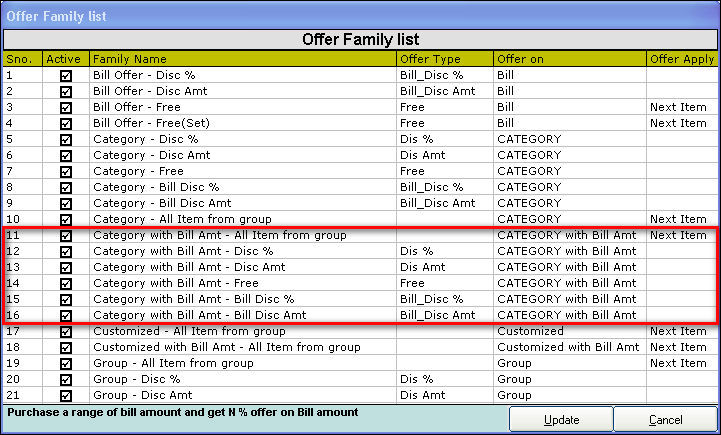
Click Sales >> Offer Management to open the Offer Management screen.
For more details on offer Management - Fields, click here
1. Creating Category with Bill amount - Disc%
Use this offer to give N% discount on X category with the specified bill amount.
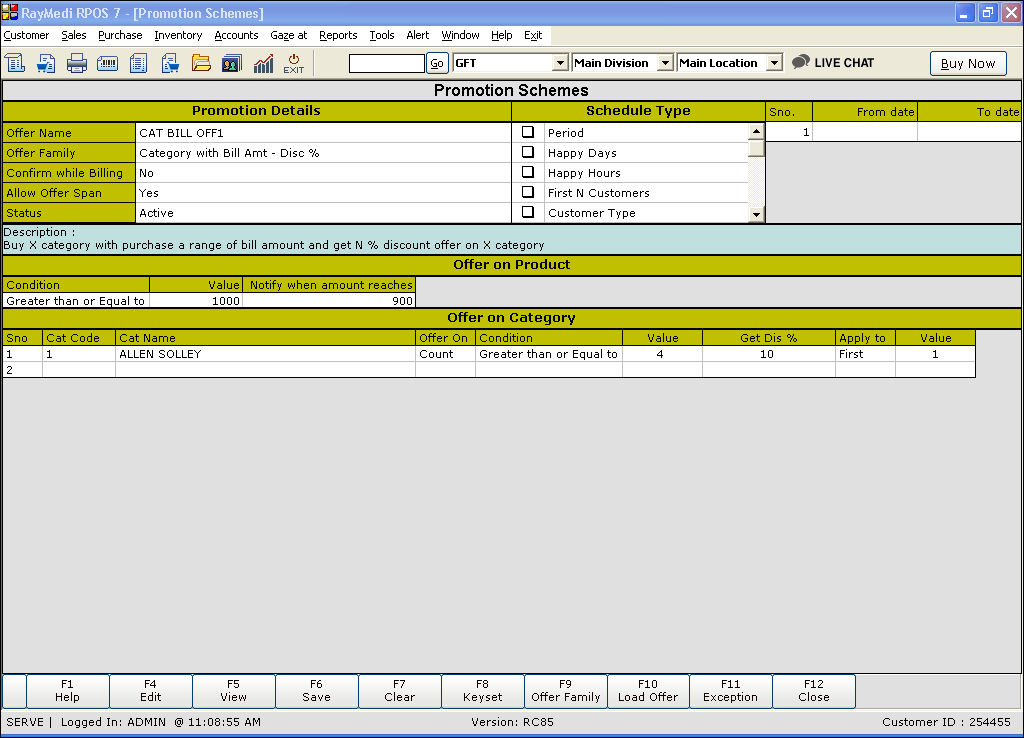
Promotion Details:
1. In the Offer Name field, enter the offer name.
2. In the Offer Family field, select the offer Category with Bill Amt - Disc%.
3. The Description field displays the description: Buy X Category with purchase on a range of bill amount and get N % discount offer on X.
Offer on Product:
1. The Condition field is read-only. It displays the options: Equal to, Greater than or equal to and Range.
In the Condition field, select the option Greater than or equal to. Press the space bar to change the option.
2. In the Value field, enter the value for the bill offer.
3. In the Notify when the amount reaches the field, enter the value. The system displays a notification message when you are short of the difference between the offer amount and the bill amount.
Offer on Category:
1. In the Code field, press Enter. The Item LOV is displayed. Select the item from the LOV.
2. In the Offer on the field, press Enter. The select LOV is displayed. Select the option Count.
3. In the Condition field, press Enter and select Greater than or Equal to.
4. In the Value field, enter the quantity for which the offer is applicable.
5. In the Get Dis% field, enter the discount value offered for the item.
6. In the Apply to the field, press Enter to select the option First.
7. Click Save to save the offer.
2. Creating Category with Bill amount - DiscAmt
Use this offer to give N amount discount on X category with the specified bill amount.
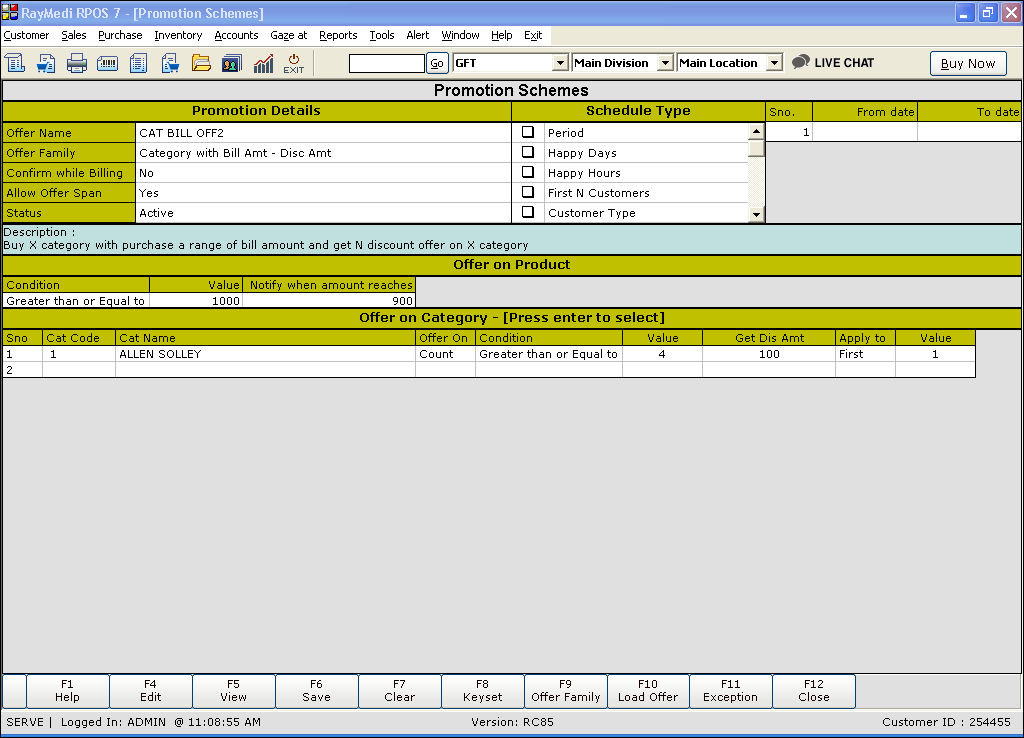
Promotion Details:
1. In the Offer Family field, select the offer Category with Bill Amt - Disc Amt.
2. The Description field displays the description: Buy X Category with purchase on a range of bill amount and get N amount discount offer on X.
Offer on Product:
In the Condition, Value and Notify when the amount reaches fields, enter the details as shown for Category with Bill amount - Disc Amt.
Offer on Category:
1. In the Code, Offer on, Condition, Value & Apply to fields, enter the details as shown for Category with Bill amount - Disc Amt.
2. In the Get Dis Amt field, enter the discount value offered for the item.
3. Click Save to save the offer.
3. Creating Category with Bill amount - Free
Use this offer to give X category free with the specified bill amount.
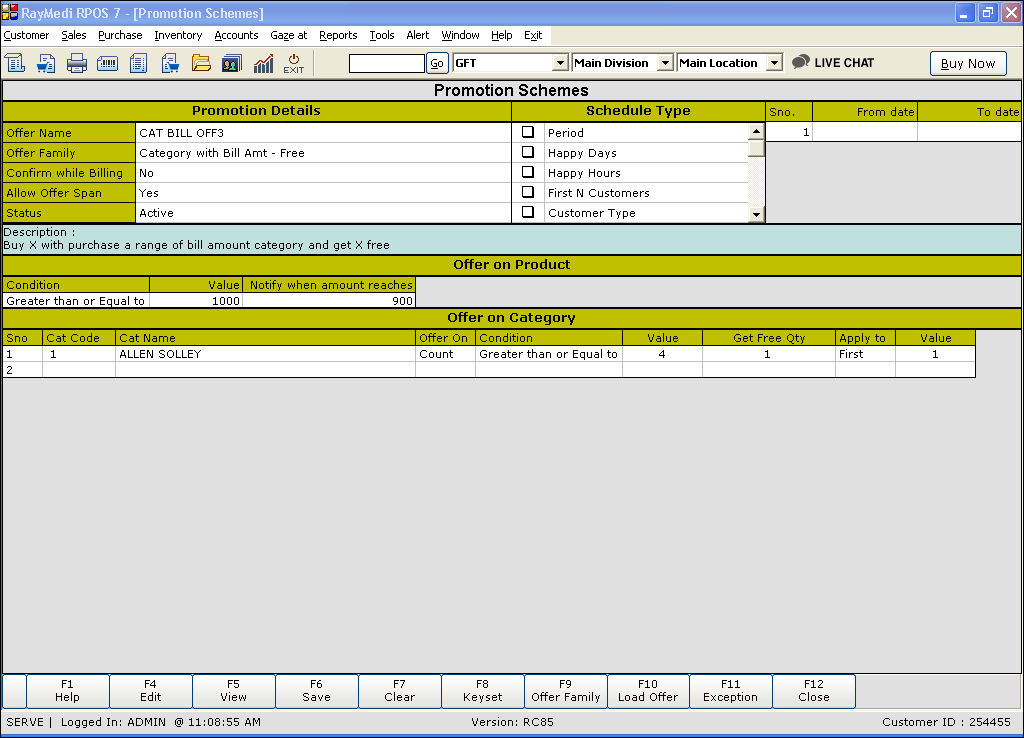
Promotion Details:
1. In the Offer Family field, select the offer Category with Bill Amt - Free.
2. The Description field displays the description: Buy X with purchase on a range of bill amount and get X free.
Offer on Product:
In the Condition, Value and Notify when the amount reaches fields, enter the details as shown for Category with Bill amount - Disc Amt.
Offer on Item:
1. In the Code, Offer on, Condition, Value & Apply to fields, enter the details as shown for Category with Bill amount - Disc Amt.
2. In the Get Free Qty field, enter the value of the free quantity offered.
3. Click Save to save the offer.
4. Creating Category with Bill amount - Bill Disc%
Use this offer to give N% discount on the total Bill amount with the specified bill amount.

Promotion Details:
1. In the Offer Family field, select the offer Category with Bill Amt - Bill Disc %.
2. The Description field displays the description: Buy X Category with purchase on a range of bill amount and get N% discount offer on the bill amount.
Offer on Product:
1. In the Condition, Value and Notify when amount reaches fields, enter the details as shown for Category with Bill amount - Disc%.
2. In the Get Disc % on Bill field, enter the discount value for the bill amount.
Offer on Category:
1. In the Code, Offer on, Condition & Value fields, enter the details as shown for Category with Bill amount - Disc%.
2. Click Save to save the offer.
5. Creating Category with Bill amount - Bill Disc Amt
Use this offer to give N amount discount on the total Bill amount on selling X category with the specified bill amount.

Promotion Details:
1. In the Offer Family field, select the offer Category with Bill Amt - Bill Disc Amt.
2. The Description field displays the description: Buy X category with purchase on a range of bill amount and get N amount discount offer on the bill amount.
Offer on Product:
1. In the Condition, Value and Notify when the amount reaches fields, enter the details as shown for Category with Bill amount - Disc Amt.
2. In the Get Disc Amt on Bill field, enter the discount value for the bill amount.
Offer on Item:
1. In the Code, Offer on, Condition & Value fields, enter the details as shown for Category with Bill amount - Disc Amt.
2. Click Save to save the offer.
Click here to see the Example
6. Creating Category with Bill amount - All Item from group
Use this offer to give an offer on identified items from a group on selling X category with the specified bill amount.

Promotion Details:
1. In the Offer Family field, select the offer Category with Bill Amt - All item from the group.
2. The Description field displays the description: Buy X category with purchase on a range of bill amount and get an offer on the identified item from the group.
Offer on Product:
1. In the Condition, Value and Notify when the amount reaches fields, enter the details as shown for Category with Bill amount - Disc Amt.
2. In the Get Disc % on Bill field, enter the discount value for the bill amount.
Offer on Category:
1. In the Code, Offer on, Condition & Value fields, enter the details as shown for Category with Bill amount - Disc Amt.
Offer on identified Item:
1. The offer type filed is a read-only field and displays the options: Free, Special rate, Discount% and Discount amount. Select the option Free.
2. In the Item code filed, press Enter to select the item.
3. In the Value field, enter the value.
4. Click Save to save the offer.
The following offers are applicable on selling a category (e.g. X category) with the specified bill amount.
1. Category with Bill amount - Disc% (To offer N% discount on X category with the specified bill amount)
2. Category with Bill amount - Disc Amt (To offer N amount discount on X category with the specified bill amount)
3. Category with Bill amount - Free (To offer X category free with the specified bill amount)
4. Category with Bill amount - Bill Disc% (To offer N% discount on the total bill amount on selling X category with the specified bill amount)
5. Category with Bill amount - Bill Disc Amt (To offer N amount discount on the total bill amount on selling X category with the specified bill amount)
6. Category with Bill amount - All Item from group (To offer on the identified item from a group with the specified bill amount)
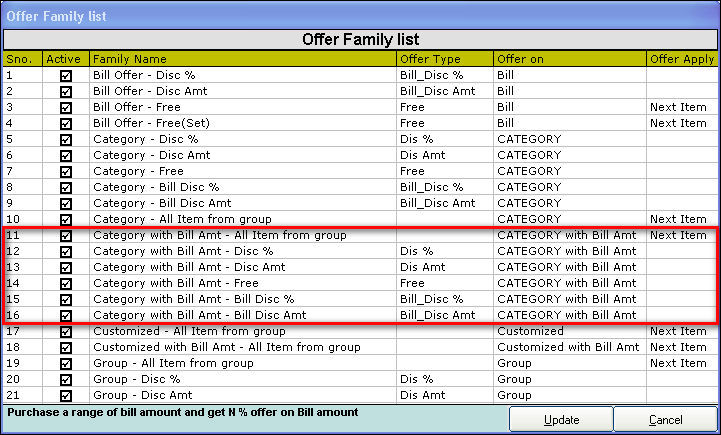
Click Sales >> Offer Management to open the Offer Management screen.
For more details on offer Management - Fields, click here
1. Creating Category with Bill amount - Disc%
Use this offer to give N% discount on X category with the specified bill amount.
Promotion Details:
1. In the Offer Name field, enter the offer name.
2. In the Offer Family field, select the offer Category with Bill Amt - Disc%.
3. The Description field displays the description: Buy X Category with purchase on a range of bill amount and get N % discount offer on X.
Offer on Product:
1. The Condition field is read-only. It displays the options: Equal to, Greater than or equal to and Range.
In the Condition field, select the option Greater than or equal to. Press the space bar to change the option.
2. In the Value field, enter the value for the bill offer.
3. In the Notify when the amount reaches the field, enter the value. The system displays a notification message when you are short of the difference between the offer amount and the bill amount.
Offer on Category:
1. In the Code field, press Enter. The Item LOV is displayed. Select the item from the LOV.
2. In the Offer on the field, press Enter. The select LOV is displayed. Select the option Count.
3. In the Condition field, press Enter and select Greater than or Equal to.
4. In the Value field, enter the quantity for which the offer is applicable.
5. In the Get Dis% field, enter the discount value offered for the item.
6. In the Apply to the field, press Enter to select the option First.
7. Click Save to save the offer.
2. Creating Category with Bill amount - DiscAmt
Use this offer to give N amount discount on X category with the specified bill amount.
Promotion Details:
1. In the Offer Family field, select the offer Category with Bill Amt - Disc Amt.
2. The Description field displays the description: Buy X Category with purchase on a range of bill amount and get N amount discount offer on X.
Offer on Product:
In the Condition, Value and Notify when the amount reaches fields, enter the details as shown for Category with Bill amount - Disc Amt.
Offer on Category:
1. In the Code, Offer on, Condition, Value & Apply to fields, enter the details as shown for Category with Bill amount - Disc Amt.
2. In the Get Dis Amt field, enter the discount value offered for the item.
3. Click Save to save the offer.
3. Creating Category with Bill amount - Free
Use this offer to give X category free with the specified bill amount.
Promotion Details:
1. In the Offer Family field, select the offer Category with Bill Amt - Free.
2. The Description field displays the description: Buy X with purchase on a range of bill amount and get X free.
Offer on Product:
In the Condition, Value and Notify when the amount reaches fields, enter the details as shown for Category with Bill amount - Disc Amt.
Offer on Item:
1. In the Code, Offer on, Condition, Value & Apply to fields, enter the details as shown for Category with Bill amount - Disc Amt.
2. In the Get Free Qty field, enter the value of the free quantity offered.
3. Click Save to save the offer.
4. Creating Category with Bill amount - Bill Disc%
Use this offer to give N% discount on the total Bill amount with the specified bill amount.
Promotion Details:
1. In the Offer Family field, select the offer Category with Bill Amt - Bill Disc %.
2. The Description field displays the description: Buy X Category with purchase on a range of bill amount and get N% discount offer on the bill amount.
Offer on Product:
1. In the Condition, Value and Notify when amount reaches fields, enter the details as shown for Category with Bill amount - Disc%.
2. In the Get Disc % on Bill field, enter the discount value for the bill amount.
Offer on Category:
1. In the Code, Offer on, Condition & Value fields, enter the details as shown for Category with Bill amount - Disc%.
2. Click Save to save the offer.
5. Creating Category with Bill amount - Bill Disc Amt
Use this offer to give N amount discount on the total Bill amount on selling X category with the specified bill amount.
Promotion Details:
1. In the Offer Family field, select the offer Category with Bill Amt - Bill Disc Amt.
2. The Description field displays the description: Buy X category with purchase on a range of bill amount and get N amount discount offer on the bill amount.
Offer on Product:
1. In the Condition, Value and Notify when the amount reaches fields, enter the details as shown for Category with Bill amount - Disc Amt.
2. In the Get Disc Amt on Bill field, enter the discount value for the bill amount.
Offer on Item:
1. In the Code, Offer on, Condition & Value fields, enter the details as shown for Category with Bill amount - Disc Amt.
2. Click Save to save the offer.
Click here to see the Example
6. Creating Category with Bill amount - All Item from group
Use this offer to give an offer on identified items from a group on selling X category with the specified bill amount.
Promotion Details:
1. In the Offer Family field, select the offer Category with Bill Amt - All item from the group.
2. The Description field displays the description: Buy X category with purchase on a range of bill amount and get an offer on the identified item from the group.
Offer on Product:
1. In the Condition, Value and Notify when the amount reaches fields, enter the details as shown for Category with Bill amount - Disc Amt.
2. In the Get Disc % on Bill field, enter the discount value for the bill amount.
Offer on Category:
1. In the Code, Offer on, Condition & Value fields, enter the details as shown for Category with Bill amount - Disc Amt.
Offer on identified Item:
1. The offer type filed is a read-only field and displays the options: Free, Special rate, Discount% and Discount amount. Select the option Free.
2. In the Item code filed, press Enter to select the item.
3. In the Value field, enter the value.
4. Click Save to save the offer.
Related Articles
Restrict Offers when Price Level is Applied
Restrict Offers when Price Level is Applied Purpose: When price levels are applied, the system can restrict certain offers or promotions that are not applicable or may conflict with the current pricing structure. For example, if a business offers a ...Types of offers based on Category
Category Offer The following offers are applicable on selling a category (e.g. X category) Category - Disc% (To offer N% discount on X category) Category - Disc Amt (To offer N amount discount on X category) Category - Free (To offer X category free) ...Types of Items for Optical Business
Types of Items for Optical Business Purpose: RetailEasy Optical is a POS (Point of Sale) software designed specifically for optical businesses, helping them manage their sales, inventory, and customer information efficiently. The "Item types" in this ...Selecting Product based on Categories and its Hierarchy Wise
Selecting Product based on Categories and its Hierarchy Wise Purpose: The purpose of selecting products based on categories and its hierarchy wise in POS is to make it easier for customers and sales associates to find and purchase the products they ...Types of Customized Offers
Customized Offer The following offers are applicable to the offers customized based on the user needs 1. Customized - All Item from group 2. Customized with Bill Amount - All Item from group 1. Creating Customized - All Item from group Promotion ...