Types of offers based on item
Item offer
The following offers are applicable on selling an X item.
1. Item - Disc% (To offer N% discount on X item)
2. Item - Disc Amt (To offer N amount discount on X item)
3. Item - Free (To offer X item free)
4. Item - Spl (To offer X item on special price)
5. Item - Bill Disc% (To offer N% discount on the total Bill amount on selling X item)
6. Item - Bill Disc Amt (To offer N amount discount on the total Bill amount on selling X item)
7. Item - All Item from group (To offer on identified item from a group on selling X item)
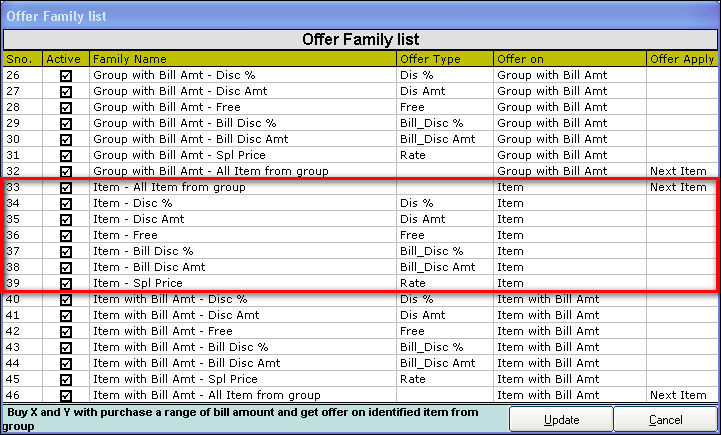
Click Sales >> Offer Management to open the Offer Management screen.
For more details on offer Management - Fields, click here
1. Creating Item - Disc%
Use this offer to give N% discount on X item.
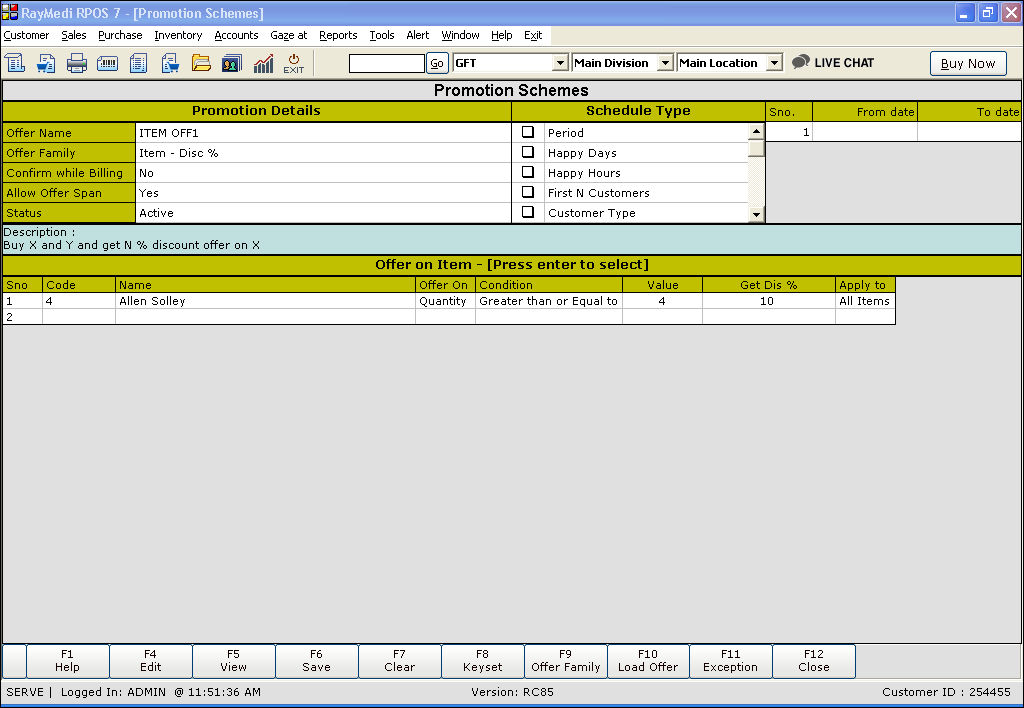
Promotion details:
1. In the Offer Name field, enter the offer name.
2. In the Offer Family field, select the offer Item - Disc%.
2. The Description field displays the description: Buy X and Y and get N % discount offer on X.
Offer on Item:
1. In the Code field, press Enter. The Item LOV is displayed. Select the item from the LOV.
2. In the Offer on the field, press Enter. The select LOV is displayed. Select the options Quantity.
3. In the Condition field, press Enter and select Greater than or Equal to.
4. In the Value field, enter the amount or quantity for which the offer is applicable.
5. In the Get Dis% field, enter the discount value offered for the item.
6. In the Apply to the field, press Enter to select the option All items.
7. Click Save to save the offer.
2. Creating Item - Disc Amt
Use this offer to give N amount discount on X item.
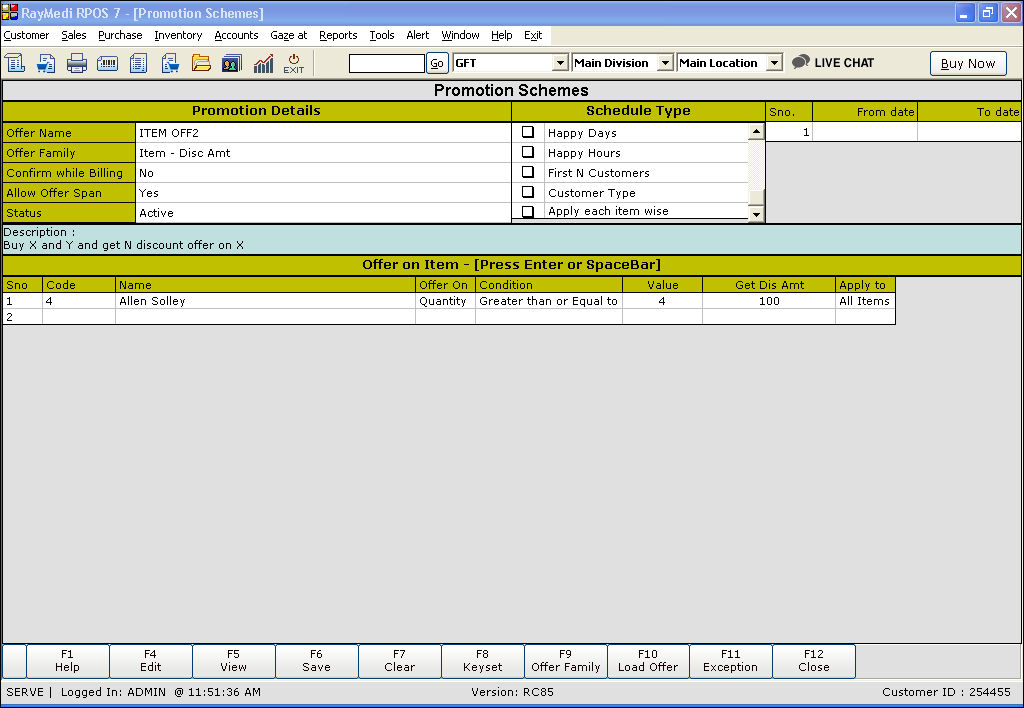
Promotion Details:
1. In the Offer Family field, select the offer Item - Disc Amt.
2. The Description field displays the description: Buy X and Y and get N amount discount offer on X.
Offer on Item:
1. In the Code, Offer on, Condition, Value & Apply to fields, enter the details as shown for Item - Disc%.
2. In the Get Dis Amt field, enter the discount value offered for the item.
3. Click Save to save the offer.
Click here to see the example
3. Creating Item - Free
Use this offer to give a free X item.
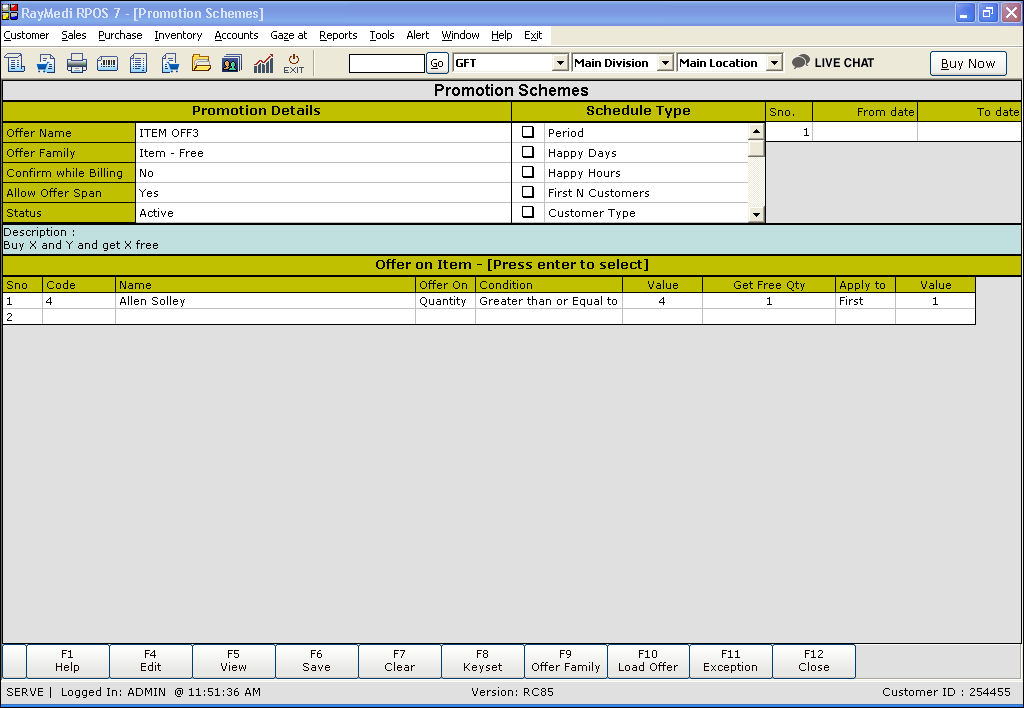
Promotion Details:
1. In the Offer Family field, select the offer Item - Free.
2. The Description field displays the description: Buy X and Y and get X free.
Offer on Item:
1. In the Code, Offer on, Condition, Value & Apply to fields, enter the details as shown for Item - Disc%.
2. In the Get Free Qty field, enter the value of the free quantity offered.
3. Click Save to save the offer.
4. Creating Item - Spl
Use this offer to offer X item on special price.
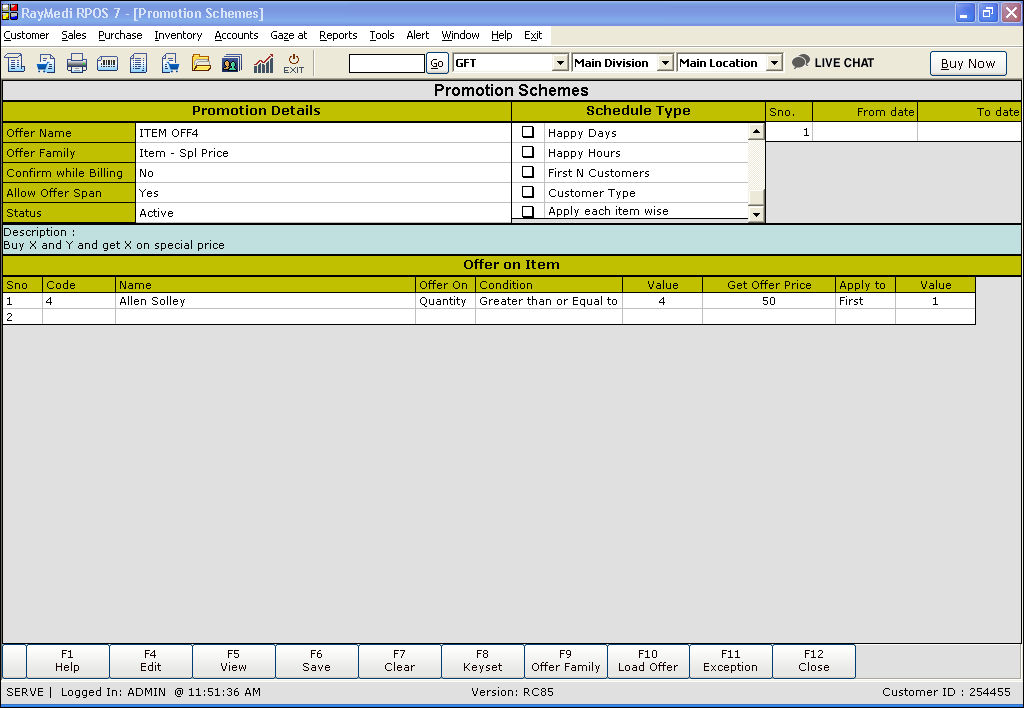
Promotion Details:
1. In the Offer Family field, select the offer Item - Spl price.
2. The Description field displays the description: Buy X and Y and get X on special price.
Offer on Item:
1. In the Code, Offer on, Condition, Value & Apply to fields, enter the details as shown for Item - Disc%.
2. In the Get Offer price field, enter the value of the free quantity offered.
3. Click Save to save the offer.
5. Creating Item - Bill Disc%
Use this offer to give N% discount on the bill.
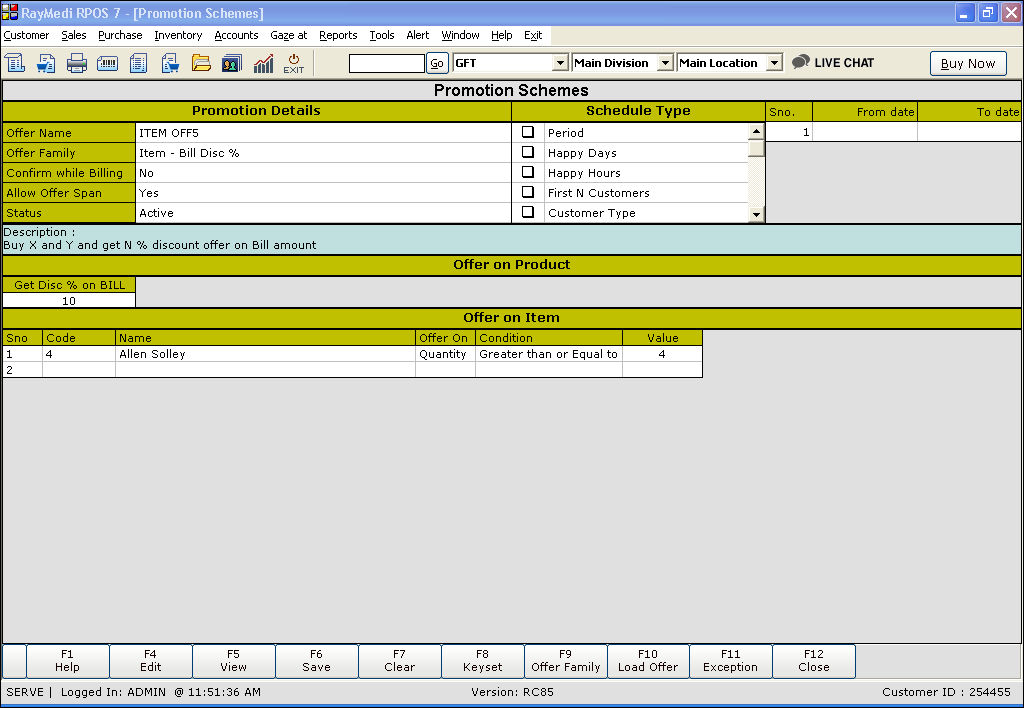
Promotion Details:
1. In the Offer Family field, select the offer Item - Bill Disc %.
2. The Description field displays the description: Buy X and Y and get N% discount offer on bill amount.
Offer on Item:
1. In the Code, Offer on, Condition & Value fields, enter the details as shown for Item with Bill amount - Disc%.
2. Click Save to save the offer.
6. Creating Item - Bill Disc Amt
Use this offer to give N amount discount on the bill.
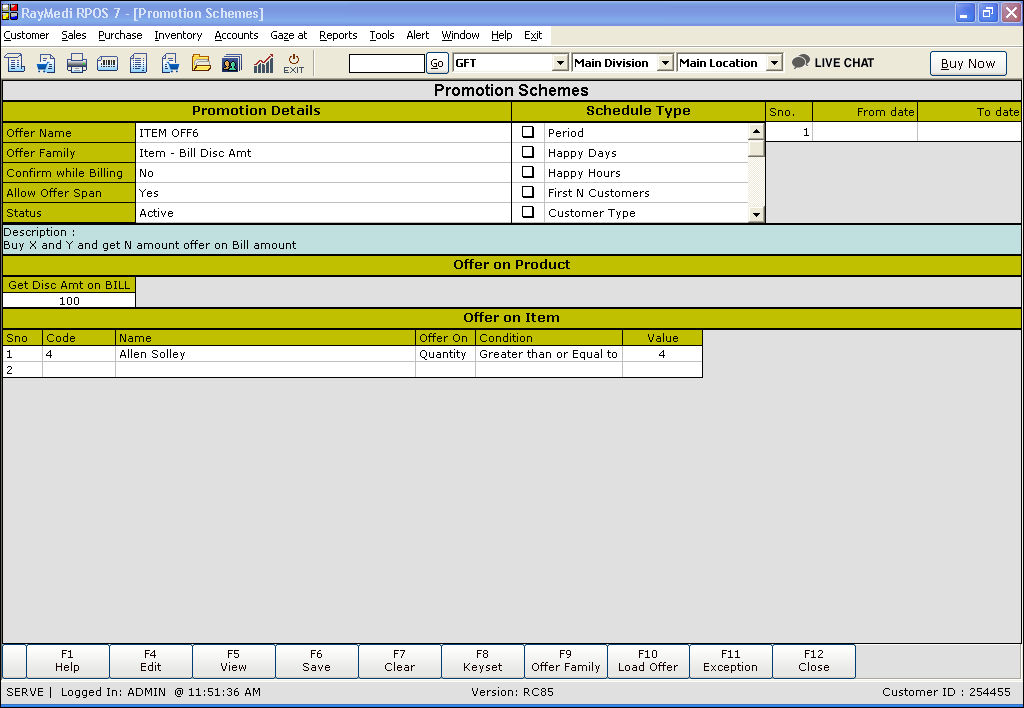
Promotion Details:
1. In the Offer Family field, select the offer Item - Bill Disc Amt.
2. The Description field displays the description: Buy X and Y and get N amount discount offer on bill amount.
Offer on Item:
1. In the Code, Offer on, Condition & Value fields, enter the details as shown for Item - Disc%.
2. Click Save to save the offer.
7. Creating Item - All Item from group
Use this offer to give N% discount on the bill and offer an item free or on special price/discount.

Promotion Details:
1. In the Offer Family field, select the offer Item - All item from the group.
2. The Description field displays the description: Buy X and Y and get an offer on an identified item from the group.
Offer on Item:
1. In the Code, Offer on, Condition & Value fields, enter the details as shown for Item - Disc%.
Offer on identified Item:
1. The offer type filed is a read-only field and displays the options: Free, Special rate, Discount% and Discount amount. Select the option special Rate.
2. In the Item code filed, press Enter to select the item.
3. In the Value field, enter the value.
4. Click Save to save the offer.
The following offers are applicable on selling an X item.
1. Item - Disc% (To offer N% discount on X item)
2. Item - Disc Amt (To offer N amount discount on X item)
3. Item - Free (To offer X item free)
4. Item - Spl (To offer X item on special price)
5. Item - Bill Disc% (To offer N% discount on the total Bill amount on selling X item)
6. Item - Bill Disc Amt (To offer N amount discount on the total Bill amount on selling X item)
7. Item - All Item from group (To offer on identified item from a group on selling X item)
Click Sales >> Offer Management to open the Offer Management screen.
For more details on offer Management - Fields, click here
1. Creating Item - Disc%
Use this offer to give N% discount on X item.
Promotion details:
1. In the Offer Name field, enter the offer name.
2. In the Offer Family field, select the offer Item - Disc%.
2. The Description field displays the description: Buy X and Y and get N % discount offer on X.
Offer on Item:
1. In the Code field, press Enter. The Item LOV is displayed. Select the item from the LOV.
2. In the Offer on the field, press Enter. The select LOV is displayed. Select the options Quantity.
3. In the Condition field, press Enter and select Greater than or Equal to.
4. In the Value field, enter the amount or quantity for which the offer is applicable.
5. In the Get Dis% field, enter the discount value offered for the item.
6. In the Apply to the field, press Enter to select the option All items.
7. Click Save to save the offer.
2. Creating Item - Disc Amt
Use this offer to give N amount discount on X item.
Promotion Details:
1. In the Offer Family field, select the offer Item - Disc Amt.
2. The Description field displays the description: Buy X and Y and get N amount discount offer on X.
Offer on Item:
1. In the Code, Offer on, Condition, Value & Apply to fields, enter the details as shown for Item - Disc%.
2. In the Get Dis Amt field, enter the discount value offered for the item.
3. Click Save to save the offer.
Click here to see the example
3. Creating Item - Free
Use this offer to give a free X item.
Promotion Details:
1. In the Offer Family field, select the offer Item - Free.
2. The Description field displays the description: Buy X and Y and get X free.
Offer on Item:
1. In the Code, Offer on, Condition, Value & Apply to fields, enter the details as shown for Item - Disc%.
2. In the Get Free Qty field, enter the value of the free quantity offered.
3. Click Save to save the offer.
4. Creating Item - Spl
Use this offer to offer X item on special price.
Promotion Details:
1. In the Offer Family field, select the offer Item - Spl price.
2. The Description field displays the description: Buy X and Y and get X on special price.
Offer on Item:
1. In the Code, Offer on, Condition, Value & Apply to fields, enter the details as shown for Item - Disc%.
2. In the Get Offer price field, enter the value of the free quantity offered.
3. Click Save to save the offer.
5. Creating Item - Bill Disc%
Use this offer to give N% discount on the bill.
Promotion Details:
1. In the Offer Family field, select the offer Item - Bill Disc %.
2. The Description field displays the description: Buy X and Y and get N% discount offer on bill amount.
Offer on Item:
1. In the Code, Offer on, Condition & Value fields, enter the details as shown for Item with Bill amount - Disc%.
2. Click Save to save the offer.
6. Creating Item - Bill Disc Amt
Use this offer to give N amount discount on the bill.
Promotion Details:
1. In the Offer Family field, select the offer Item - Bill Disc Amt.
2. The Description field displays the description: Buy X and Y and get N amount discount offer on bill amount.
Offer on Item:
1. In the Code, Offer on, Condition & Value fields, enter the details as shown for Item - Disc%.
2. Click Save to save the offer.
7. Creating Item - All Item from group
Use this offer to give N% discount on the bill and offer an item free or on special price/discount.
Promotion Details:
1. In the Offer Family field, select the offer Item - All item from the group.
2. The Description field displays the description: Buy X and Y and get an offer on an identified item from the group.
Offer on Item:
1. In the Code, Offer on, Condition & Value fields, enter the details as shown for Item - Disc%.
Offer on identified Item:
1. The offer type filed is a read-only field and displays the options: Free, Special rate, Discount% and Discount amount. Select the option special Rate.
2. In the Item code filed, press Enter to select the item.
3. In the Value field, enter the value.
4. Click Save to save the offer.
Related Articles
Types of Items for Optical Business
Types of Items for Optical Business Purpose: RetailEasy Optical is a POS (Point of Sale) software designed specifically for optical businesses, helping them manage their sales, inventory, and customer information efficiently. The "Item types" in this ...Types of Customized Offers
Customized Offer The following offers are applicable to the offers customized based on the user needs 1. Customized - All Item from group 2. Customized with Bill Amount - All Item from group 1. Creating Customized - All Item from group Promotion ...Types of offers based on Category
Category Offer The following offers are applicable on selling a category (e.g. X category) Category - Disc% (To offer N% discount on X category) Category - Disc Amt (To offer N amount discount on X category) Category - Free (To offer X category free) ...What are the types of offers available based on Category with bill amount?
Category with Bill amount The following offers are applicable on selling a category (e.g. X category) with the specified bill amount. 1. Category with Bill amount - Disc% (To offer N% discount on X category with the specified bill amount) 2. Category ...Restrict Offers when Price Level is Applied
Restrict Offers when Price Level is Applied Purpose: When price levels are applied, the system can restrict certain offers or promotions that are not applicable or may conflict with the current pricing structure. For example, if a business offers a ...