Changing the price of an item in GoBill Mobile (SellQuick)
Purpose:
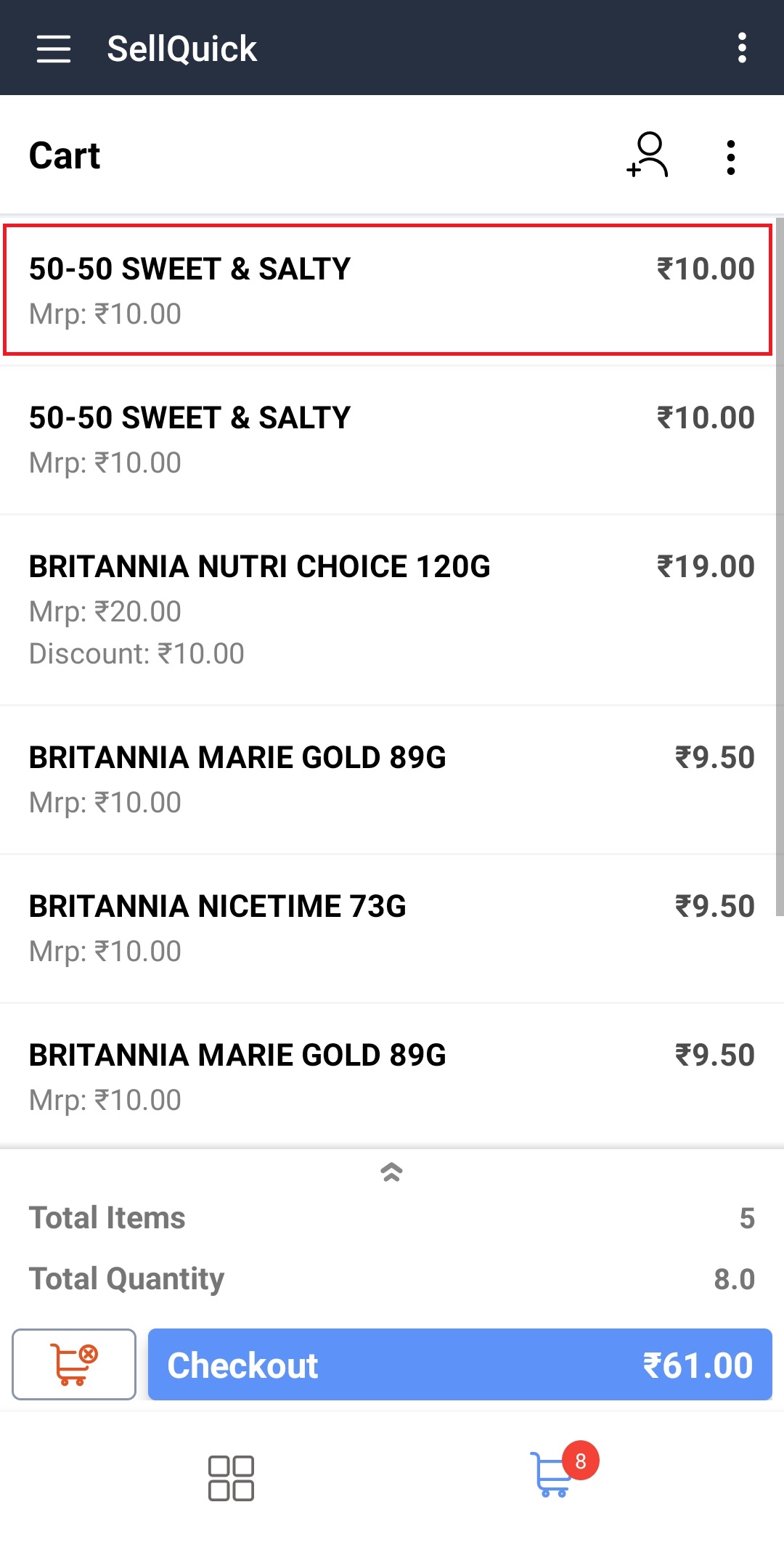
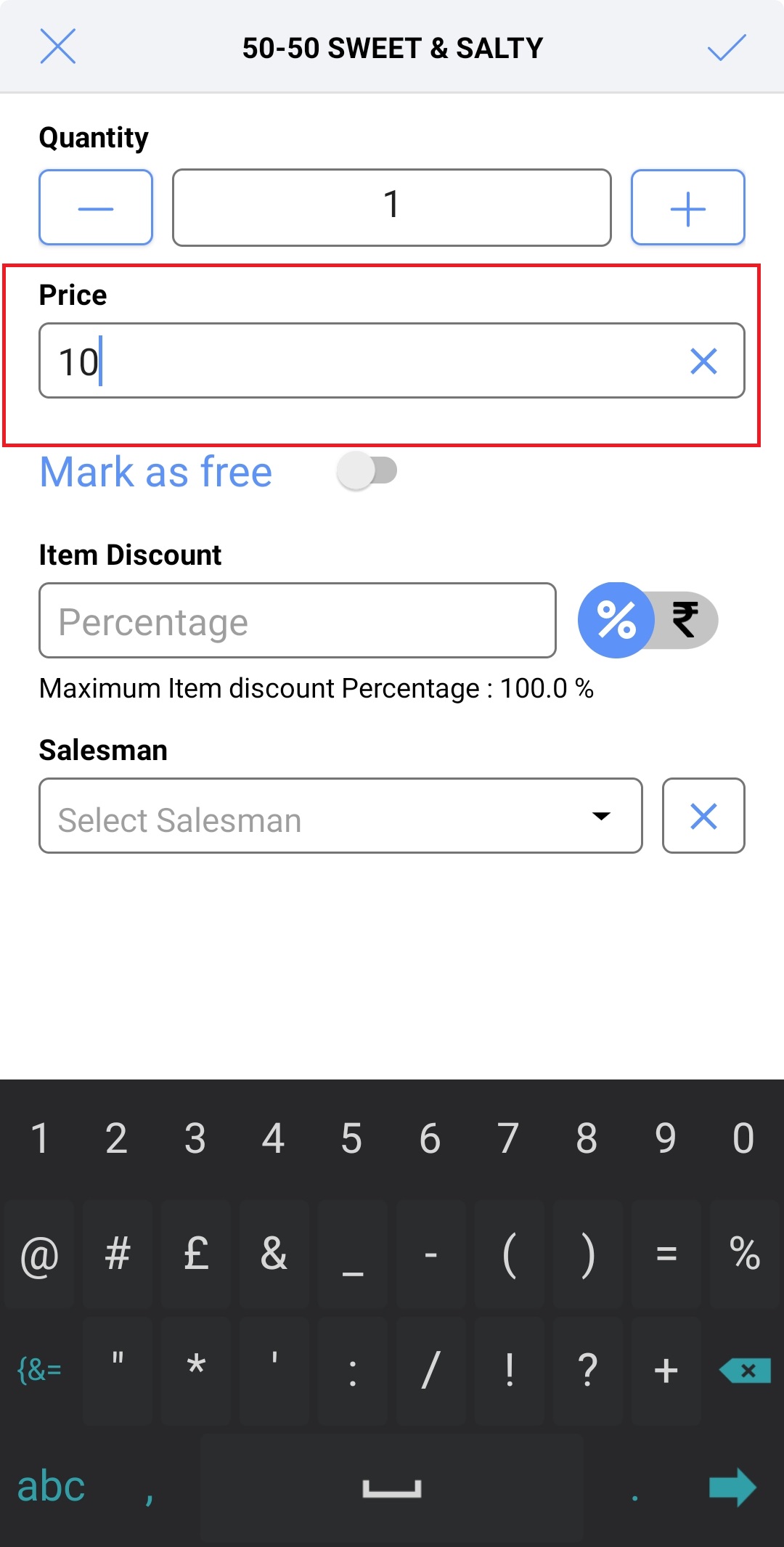
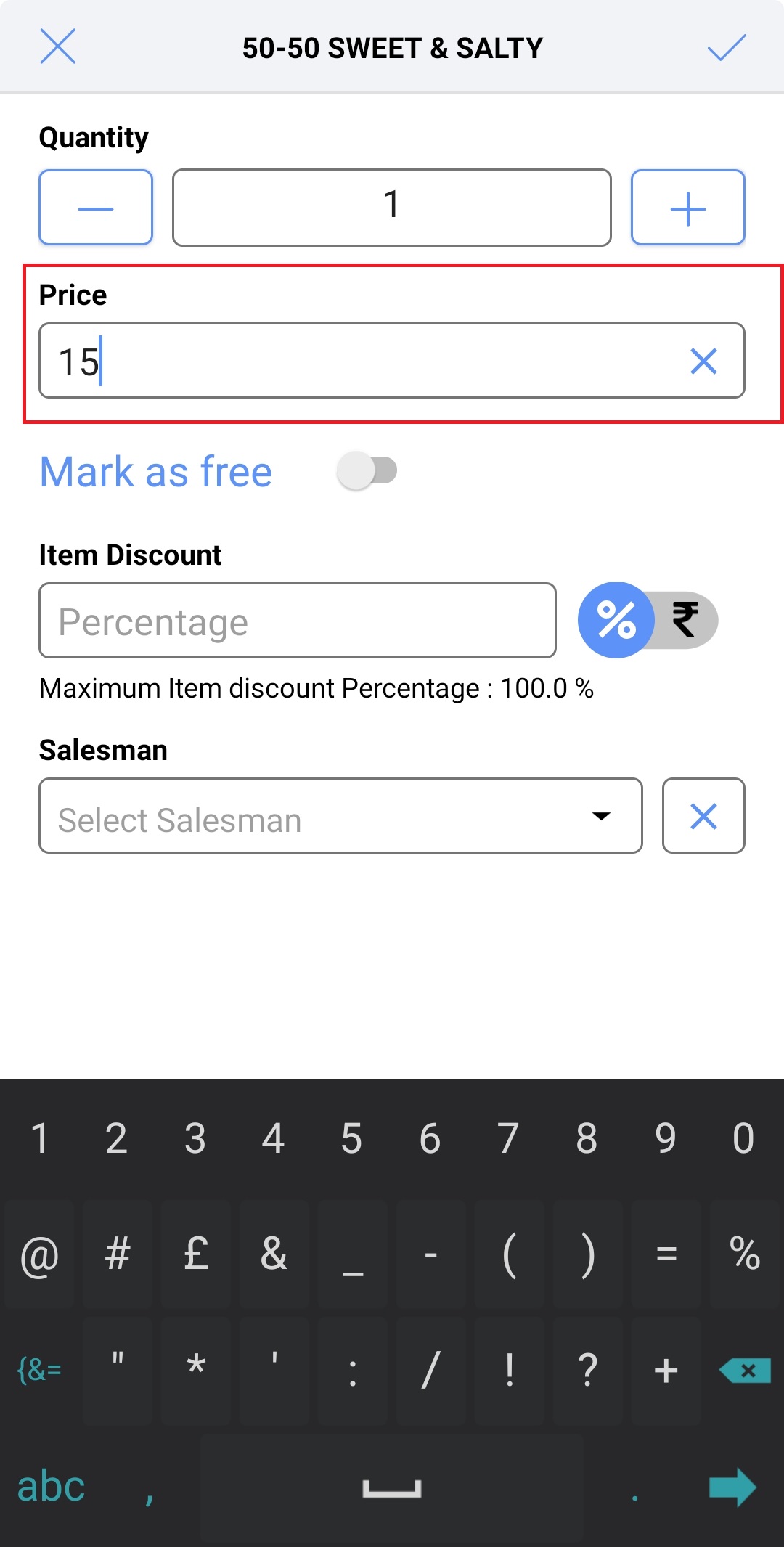
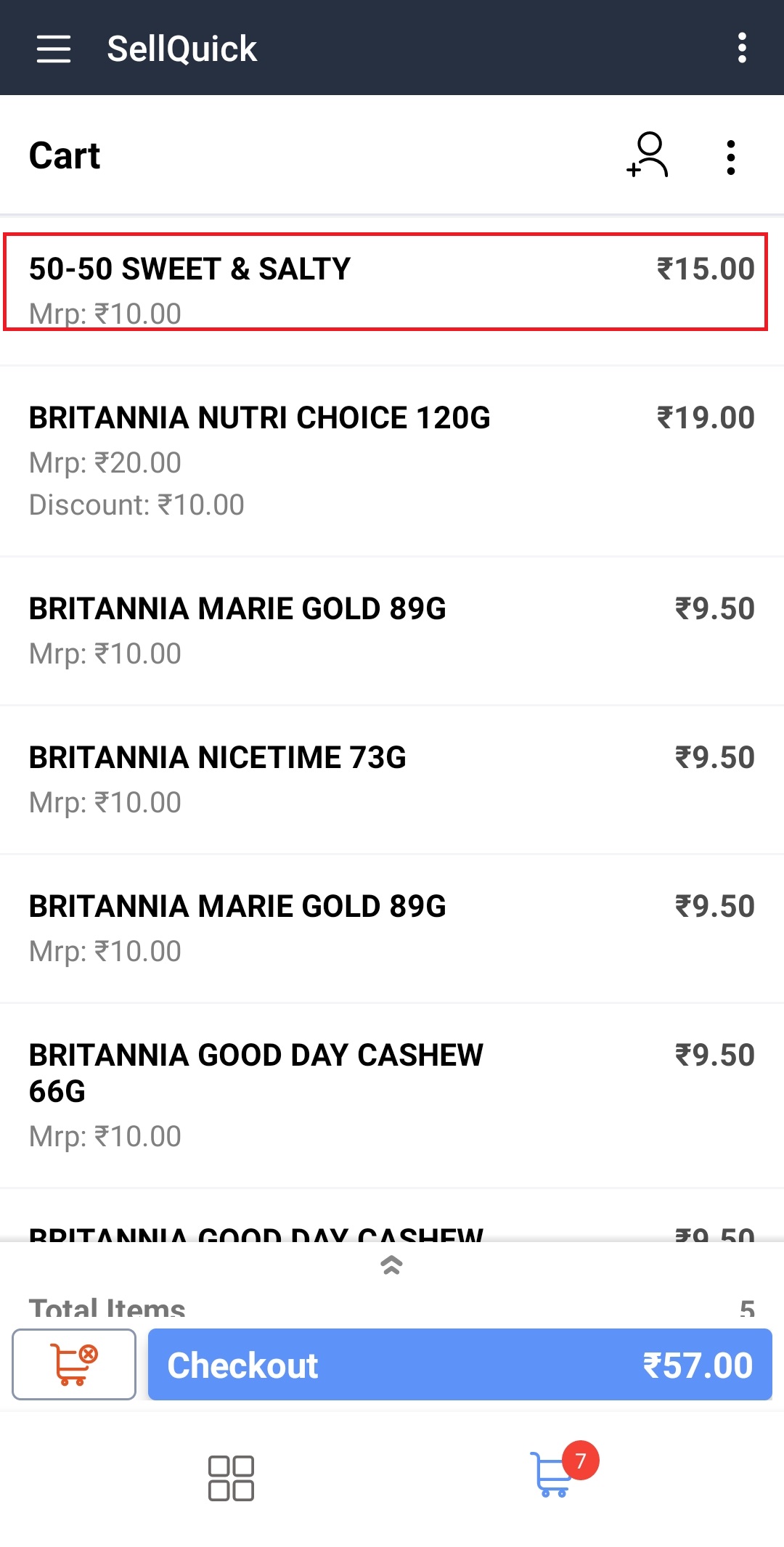
In the Retail industry, the prices of the items will be changed periodically. GoBill Mobile supports price change option and we can also restrict the users who are allowed to edit and change the price.
Step1: Click on any item in the cart
Step2: In the price tab, click on backspace to clear the current price and input the updated price details
As seen, the price of the item is now updated.
Related Articles
Frequently Asked Questions (FAQs) in GoBill Mobile (SellQuick)
1. What if I lost my internet connection? Will GoBill Mobile still work? Yes absolutely! Continue to bill offline and sync them online later when the internet connection resumes. 2. How does the sync between GoBill Mobile and POS Server happen? Is ...Adding images to GoBill Mobile (SellQuick) in RetailEasy
Hello there! Watch this video to learn the third and final step (Adding images to products) of configuring GoBill Mobile (SellQuick) with RetailEasy. Tap on the 'Thumbs up' icon below if you found this video useful.Free Items GoBill Mobile (SellQuick)?
Free Item in GoBill Mobile: Suppose, If we need to mark an item as "Free", Click on the cart icon and it will open the cart. Click on the Item and then " Mark as Free " Click on "Yes" to confirm The selected item has been marked as free and the ...Offer Confirmation Feature for GoBill Mobile
Purpose: The purpose of the Offer Confirmation feature is to ensure that the customer is aware of the offer and agrees to apply the offers while doing billing from GoBill Mobile. In a retail business, the Offer Confirmation feature can be used to ...Creating counter in GoBill Mobile (SellQuick) with RetailEasy
Hello there! Watch this video to learn the second step (Counter Creation and Location Mapping) of configuring GoBill Mobile (SellQuick) with RetailEasy. Tap on the 'Thumbs up' icon below if you found this video useful.