Creating bulk Repack item in Item Master

To create the items in Item Master, follow the steps below:
1. Create a bulk item with the conversion
2. Create a repack item with the conversion
Example: Sugar bulk is a bulk item & the conversion for the bulk is 1000g. Sugar 250 and Sugar 500 are the repack items that are repacked from the sugar bulk. The conversions for Sugar 250 and Sugar 500 are 250g and 500g.

Creating Bulk Item
1. Click Inventory >> Masters >> Items. The Item Master screen is displayed.
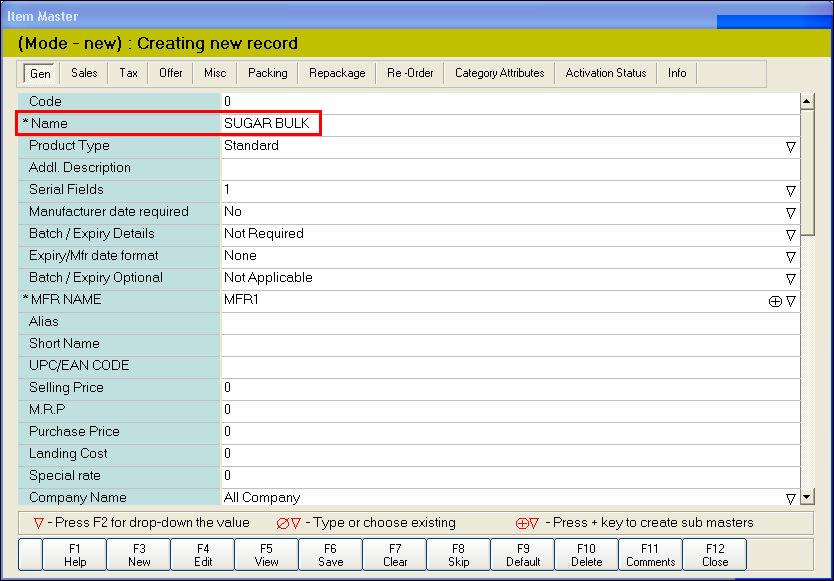
2. In the Name field, enter the name of the Bulk item. Enter the other mandatory fields.
3. Click Repackage tab.
4. In the Preparation Status field, press F2 key. Select the option Bulk from the drop-down list.
5. In the Repack Conversion (Grams) field, enter the conversion value.
If a purchased quantity contains 1000g or 1Kg of the item in one pack, the conversion value is 1000g.
Similarly, for a purchased quantity containing 100KG of an item in a pack, the conversion must be 100*1000 = 100000g
6. Press F6 or click Save to save the Item Master.

Creating Repack items
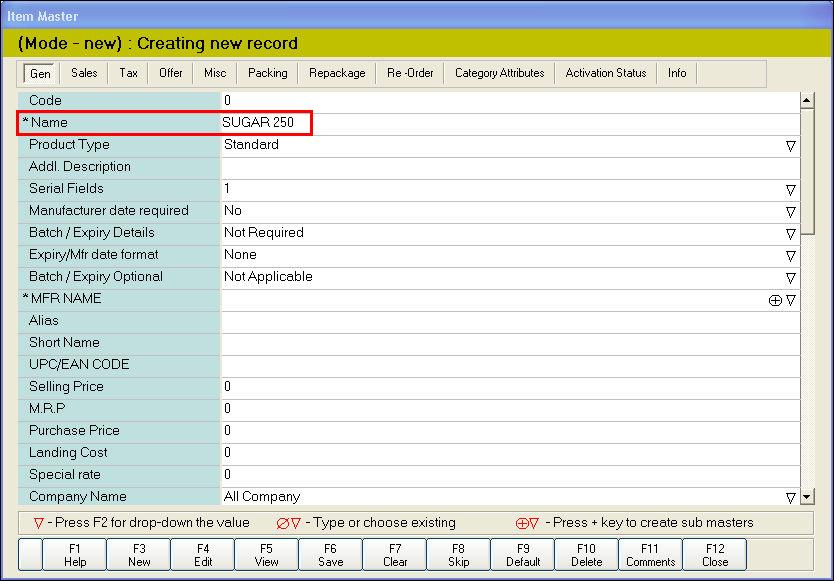
1. In the Name field, enter the name of the Repack item. Enter the other mandatory fields.
2. Click Repackage tab.
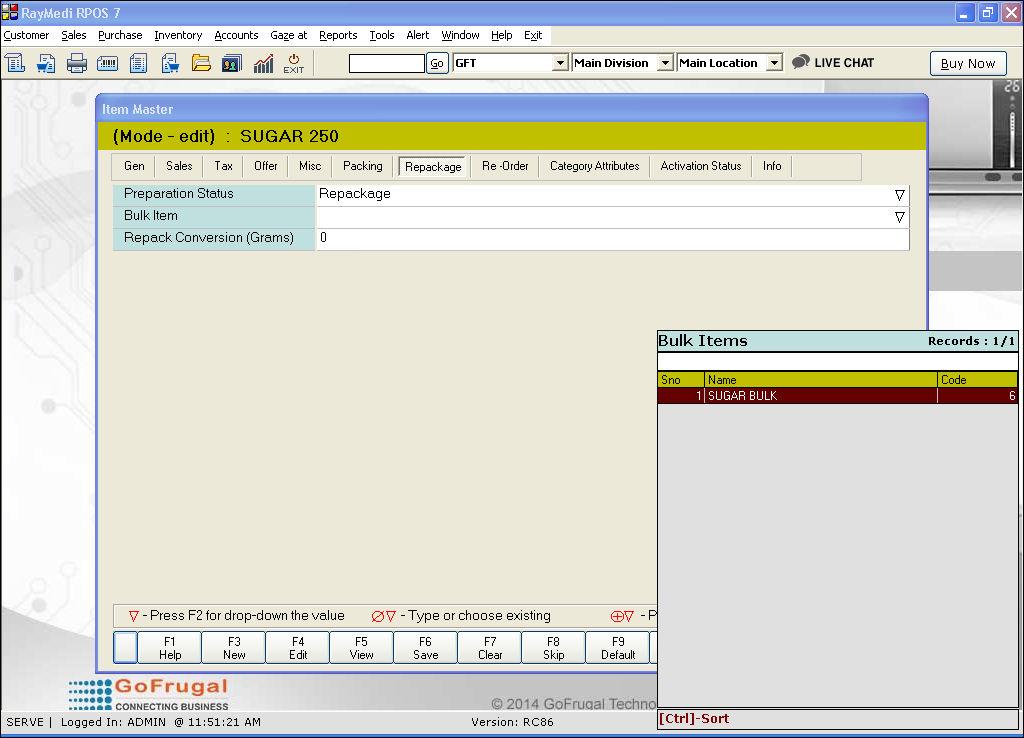
3. In the Preparation Status field, press F2 key. Select the option Repackage from the drop-down list.
4. In the bulk Item field, press Enter. The Bulk item LOV is displayed. Select the bulk item from the LOV.
5. In the Repack Conversion (Grams) field, enter the conversion value. Based on the conversion value, the repacking stock will be calculated.
Example: The conversion value is 250g. This means each repacked quantity will contain 250g of the item.
From one quantity (1000g) of the above bulk item, 1000/250 = 4 packs of 250g can be repacked.
6. Press F6 or click Save to save the Item Master.

Creating another repack item
Follow the same instructions above to create the below repack item, Sugar 500.
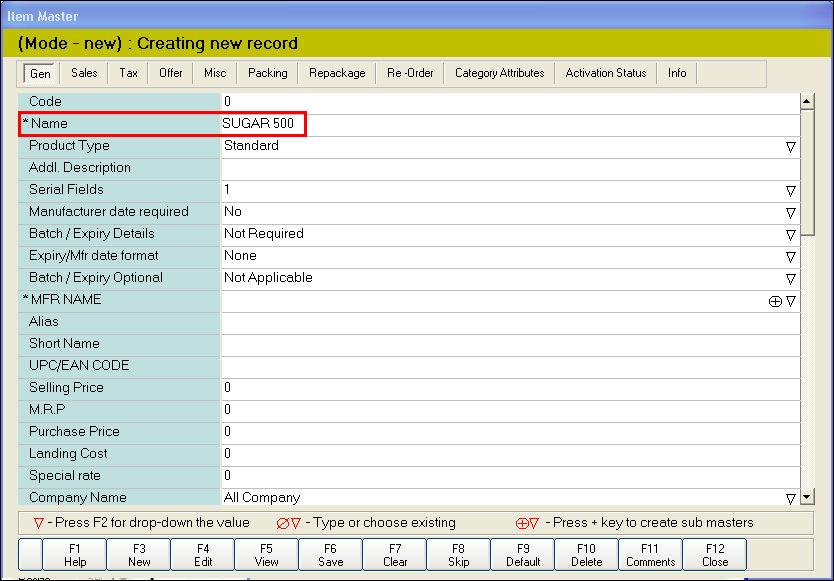
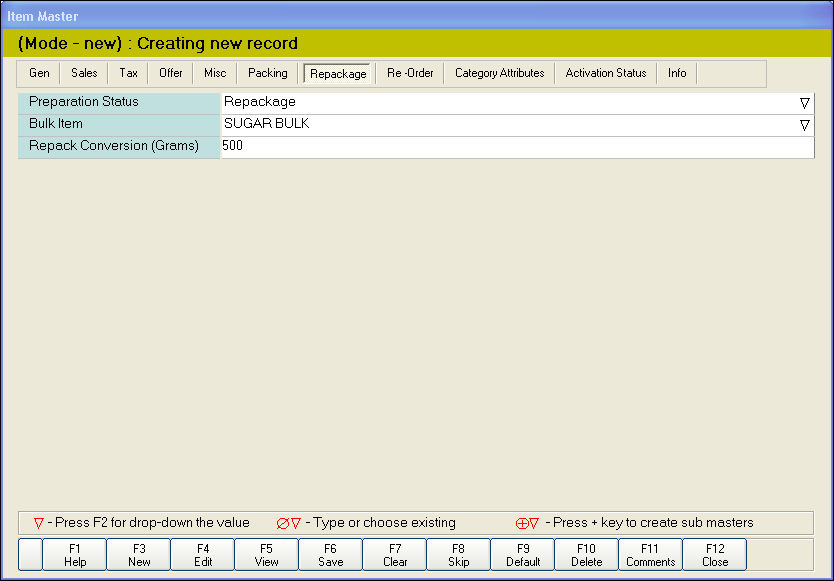

Related Links:
Do you know how to setup products for KIT Management (Many products repacked into one)?
https://community.gofrugal.com/portal/en/kb/articles/do-you-know-how-to-setup-products-for-kit-many-products-repacked-into-one
Concept of Parent and Child in Item Master & its applicability.
https://community.gofrugal.com/portal/en/kb/articles/concept-of-parent-and-child-in-item-master-its-applicability
Related Articles
What is Bulk/Repack? When is repacking required?
Introduction Repacking is packing items in smaller quantities from a larger quantity of the same item i.e. splitting one big pack of an item into small packs. When is repacking required? There are certain items which are purchased in bulk but sold in ...Concept of Parent and Child in Item Master & its applicability.
What are Parent and Child Items? Parent Items are the ones, which we purchase in boxes or bags and sell them in Boxes or bags only. Child Items are the ones, which we sell individually and the stock gets deducted from the Parent Items. Benefit: ...Types of Items for Optical Business
Types of Items for Optical Business Purpose: RetailEasy Optical is a POS (Point of Sale) software designed specifically for optical businesses, helping them manage their sales, inventory, and customer information efficiently. The "Item types" in this ...Item Master - Out Attribute
Item Master - Out Attribute Purpose: To collect more details in terms of optical like Spectacles - 1 (Left & Right for cylindrical, Sphere, AS, PD), Spectacles - 2 (RE, Distant Vision, for cylindrical, axis or Sphere either for right eye or left) ...Do you know how to assign Items to the Item Hierarchy/Categories in Bulk?
Meaning of Item Hierarchy Level: Item hierarchy level refers to the level of classification or grouping of products in a hierarchical structure. In retail businesses, this hierarchy can include various levels such as department, category, ...