Export & Import : Settings
Export/Import Settings
1. Click Tools >> Configuration >> Security Manager to open the Security Manager screen.
2. Click the Settings button.
3. Click Export/Import. The Raymedi Configurations Export & Import screen is displayed.
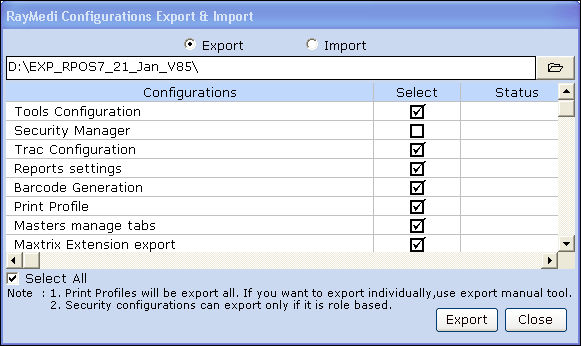
1. Select the option Export.
2. Click the folder icon to choose the folder path where you want to export the file.
3. Select the Select All check box to select all the configurations or Press space bar to select the configurations from the list.
4. Click Export. The status of the exported configurations is shown in the Status column.
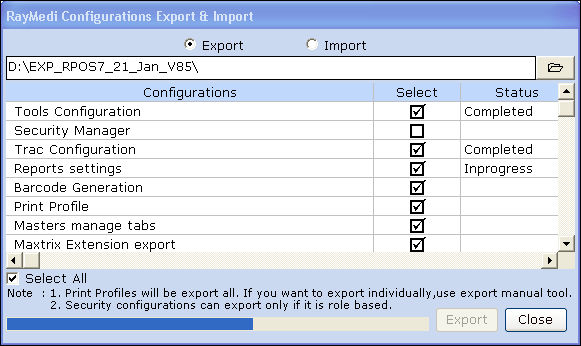
5. A confirmation message 'Export Completed successfully' is displayed. Click OK.
6. Click Close to close the screen
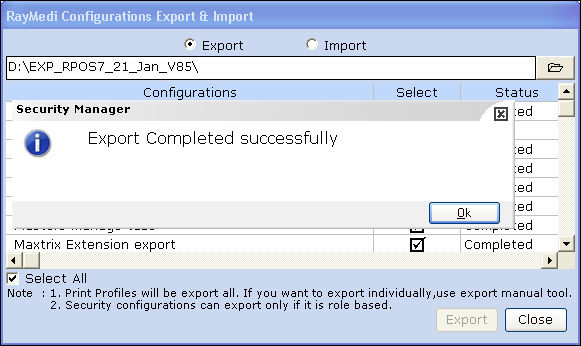
Note: The security manager configuration can be exported for role based security type only.
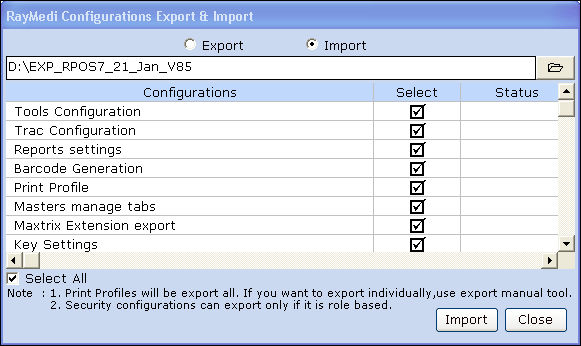
1. Select the option Import.
2. Click the folder icon to choose the folder path where the file was exported.
3. Select the exported file and click Open.
4. Select the Select All checkbox to select all the configurations or Press the space bar to select the configurations from the list.
5. Click Import. The status of the imported configurations is shown in the Status column.
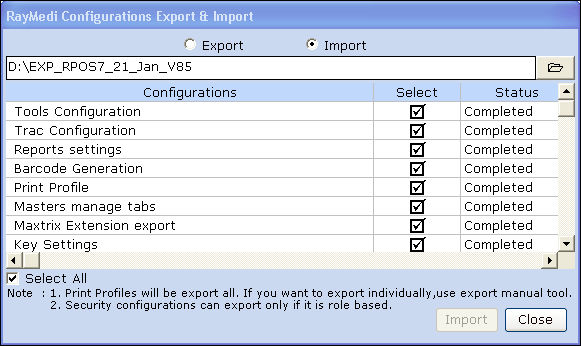
6. Click Close to close the screen after importing the file.
1. Click Tools >> Configuration >> Security Manager to open the Security Manager screen.
2. Click the Settings button.
3. Click Export/Import. The Raymedi Configurations Export & Import screen is displayed.
| To Export the file |
1. Select the option Export.
2. Click the folder icon to choose the folder path where you want to export the file.
3. Select the Select All check box to select all the configurations or Press space bar to select the configurations from the list.
4. Click Export. The status of the exported configurations is shown in the Status column.
5. A confirmation message 'Export Completed successfully' is displayed. Click OK.
6. Click Close to close the screen
Note: The security manager configuration can be exported for role based security type only.
| To import the file |
1. Select the option Import.
2. Click the folder icon to choose the folder path where the file was exported.
3. Select the exported file and click Open.
4. Select the Select All checkbox to select all the configurations or Press the space bar to select the configurations from the list.
5. Click Import. The status of the imported configurations is shown in the Status column.
6. Click Close to close the screen after importing the file.
Related Articles
CSV Import Support in Wastage Entry
CSV Import Support in Wastage Entry Purpose: With the help of this module/option you can import the following information such as the date, time, item name, quantity, and reason for wastage, the system can automatically populate the relevant fields ...Excel Import - SO functionality
Excel Import - SO functionality Purpose: The "Excel Import- SO" function key in the Sales Order section of the POS is used to import sales orders from an Excel spreadsheet into the POS system. This is a useful feature for businesses that receive a ...Accounts Posting of Import Purchase
The accounts posting of Import purchase would be done as follows As per the custom duty charges we have given, three journal entries and the automatic posting of purchase entry will be done. On double clicking any journal entry, it will open the ...Barcode Printing Based on CSV Import
Barcode Printing Based on CSV Import Purpose: Barcodes are applied to products as a means of quick identification. They are used in retail stores as part of the purchase process, in warehouses to track inventory, and on invoices to assist in ...CSV Import Support in Stock Update
CSV Import Support in Stock Update Purpose: The purpose of stock updation is to reduce the costs of holding stock while ensuring you can meet customer demand. Businesses should always have a 'safe' amount of stock so that they're able to react and ...