OrderEasy Configuration related FAQ's
1. How can I allow my consumer to place sales orders even if I maintain negative stock?
You can allow your consumers to place sales orders by enabling the "Allow user to place the order when item is out of stock" configuration. Once enabled, your consumer can place sales orders even for items that are out of stock.
Note: The consumer will not know that the item is out of stock.
2.Do I need to 'acknowledge' every order before processing it?
No, you need not acknowledge every order before processing it, if you enable the "Auto sales order acknowledge" configuration in the 'App settings'. Once enabled, every new sales order will directly go to the 'Acknowledged' state without any manual changes from your side.
3. How can I set a minimum order value for an order to ensure my buyers at least make a minimum purchase with me?
You can set a minimum value for an order based on the mode of delivery. If the mode of delivery is store pickup, you can use the "Minimum order value for pickup order" configuration to set the minimum value. If the mode of delivery is home delivery, you can use the "Minimum order value for delivery order" configuration to set the minimum value. Based on the customer preference of delivery, the minimum order value condition will be applied to their order value.
4. How can I configure the minimum delivery radius of my store?
You can configure the minimum delivery radius for your store, if you enable the "Max distance to deliver" configuration in the 'App settings' by providing a value for the minimum delivery radius.
For example: If you configure it to 10km, your serviceable zone will come under 10Km radius and your customers who are outside this radius will not be able to place orders at your store.
5. What are the delivery options I can be offer to my customers through OrderEasy?
There are two delivery options you can give to your customers.
1. Home Delivery - If you have delivery personnel who can deliver the order, you can provide a home delivery option with the delivery slots created by you. You can enable the home delivery option if you enable the "Show Delivery" option in the 'App settings'.
2. Store pickup - If you don't have a delivery resource (or) if your customers prefer to place an order and pick it up from your store, you can enable the "Show pickup" option in the 'App settings'. Once enabled, your customers will be to choose "Pickup" after adding the products to their cart.
6. I only sell limited stock items online based on auction. Is it possible to hide the price of my items in the OrderEasy application?
Yes, you will be to list your items without any price in your OrderEasy application if you enable the "Hide item price" configuration in 'App settings'.
7. Is it possible to display the MRP price for my items in the OrderEasy application if I only perform sales in MRP?
Yes, it is possible to list all your items in MRP, if you enable the "Show only MRP in app" configuration in the 'App settings'. Once enabled only the item's MRP will be shown in the OrderEasy application.
8. How can I help my customer make an informed purchase decision by showing the item's stock?
You can help your customer make an informed purchase decision by showing the live stock count of the items available in your inventory, if you enable the "Show available stock count in the app" configuration in the 'App settings'. By using this information, buyer can make an informed purchase decision.
9. How can I create a sense of urgency among my customers to encourage them to place an order quickly?
You can create a sense of urgency to your customer and encourage them to place an order remaining quickly, if you enable the Show "Only X left" message in the app configuration in the 'App settings'. Once this configuration is enabled, if an item stock is less than 6, it will show "Only 6 items left" to create a sense of urgency to your customer, which will make them take a purchase decision faster.
10. How can I enable the delivery slots to my customers in the OrderEasy application?
You can enable the delivery slots to your customers by enabling the "Enable delivery schedule" configuration in the 'App settings'. Once enabled, your customers will be able to select the time slot in which they want their order to be delivered.
11.Can my customers add items to the cart by scanning the EAN code of the product from my OrderEasy app?
Yes, your customers can add items to the cart directly by scanning the EAN code of the product using your OrderEasy app. To allow this, you should enable the "Enable Item Scan Feature" configuration in the 'App settings'. Once enabled, a camera icon will visible in the search bar on your OrderEasy homepage. Using this, your customer can scan the BAR code/ EAN code of the item and it will be directly added to their cart. The items can only be added to the cart if you have that particular EAN code mapped under item master in your POS.
Refer this help document to know more about this configuration - https://zurl.co/1vcX
Refer this help document to know more about this configuration - https://zurl.co/1vcX
12. How do I use the same offers created in my POS in OrderEasy application?
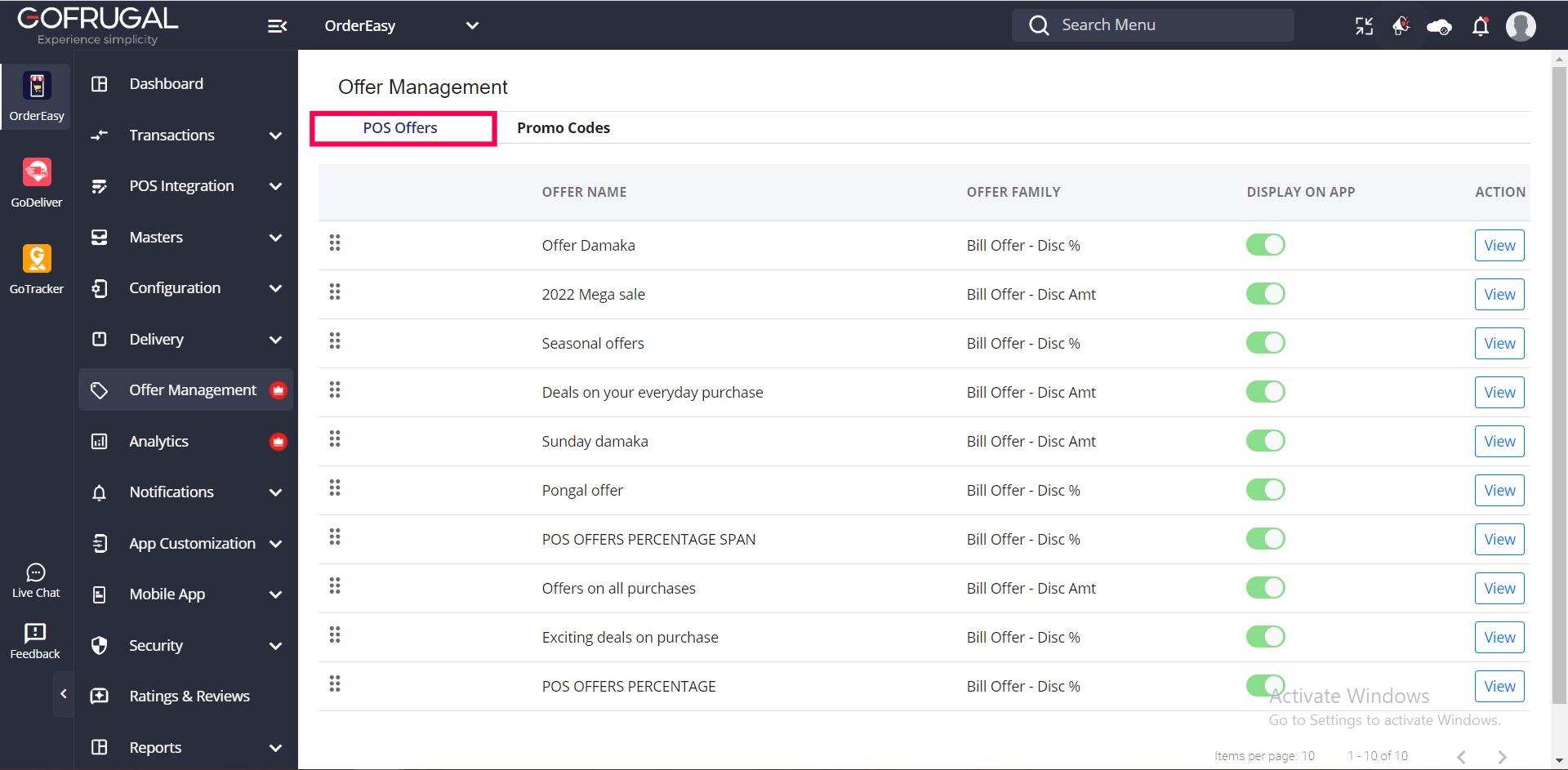
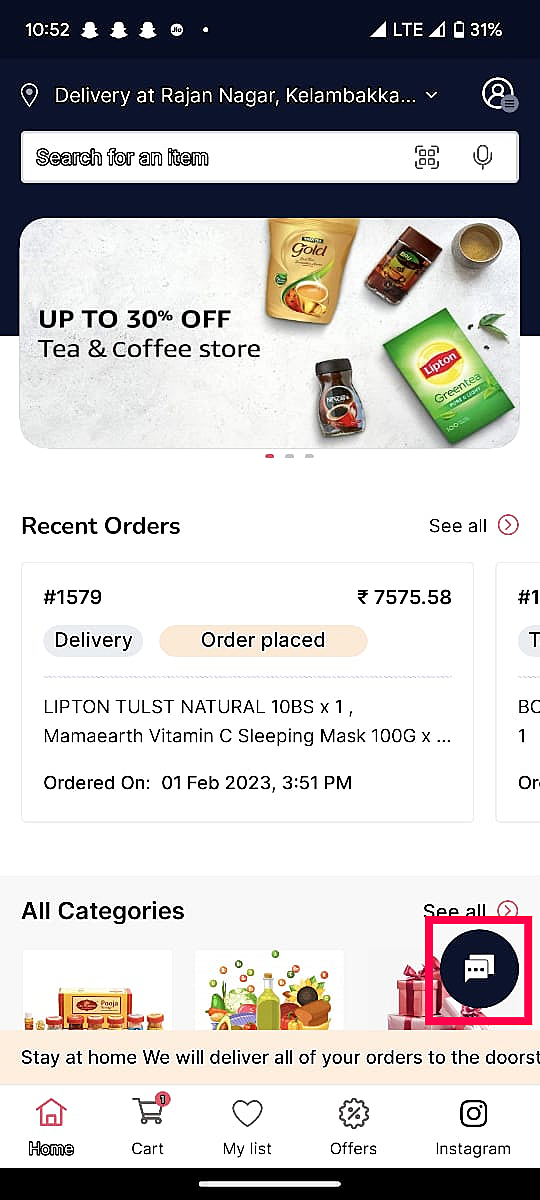
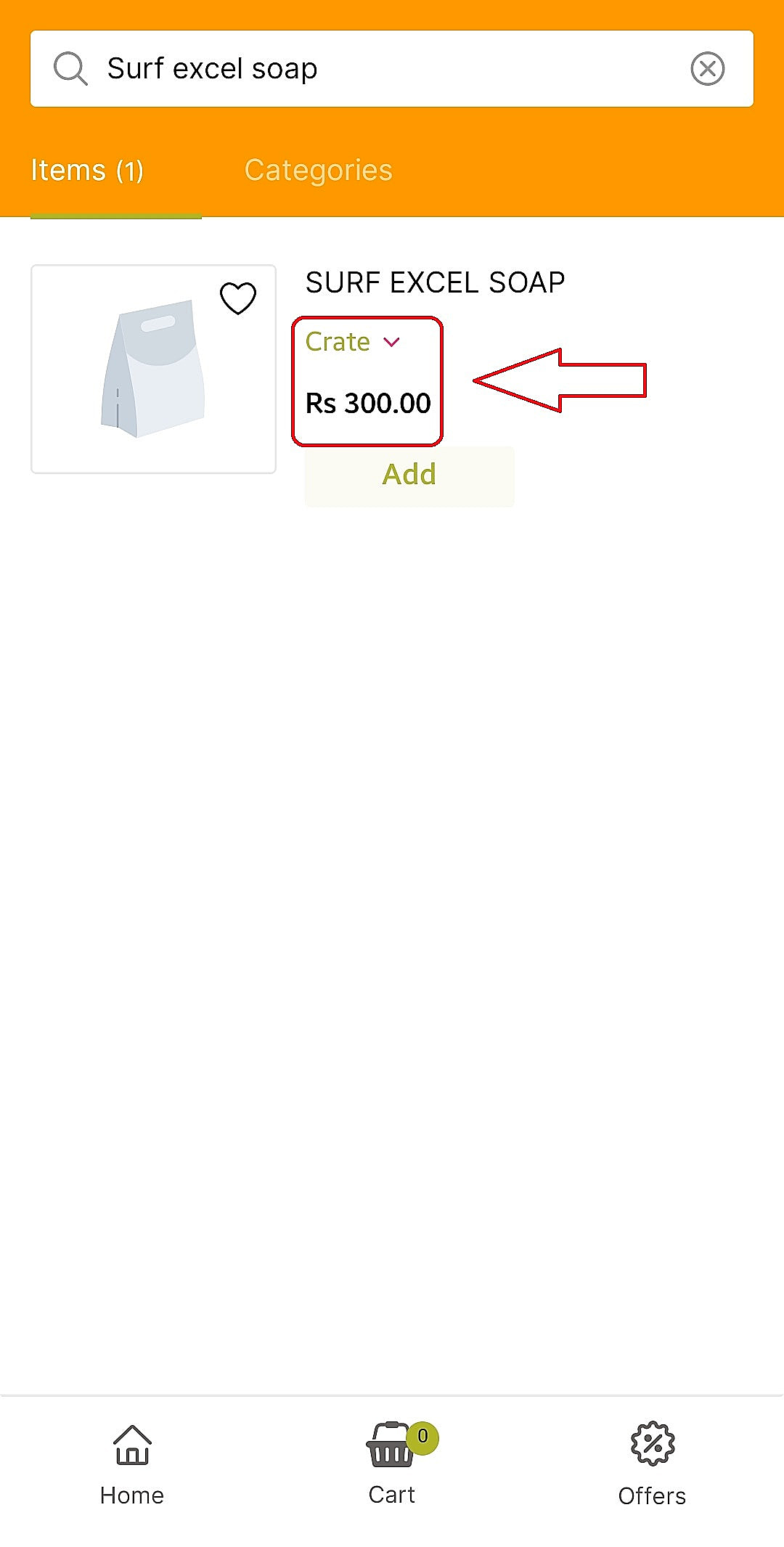
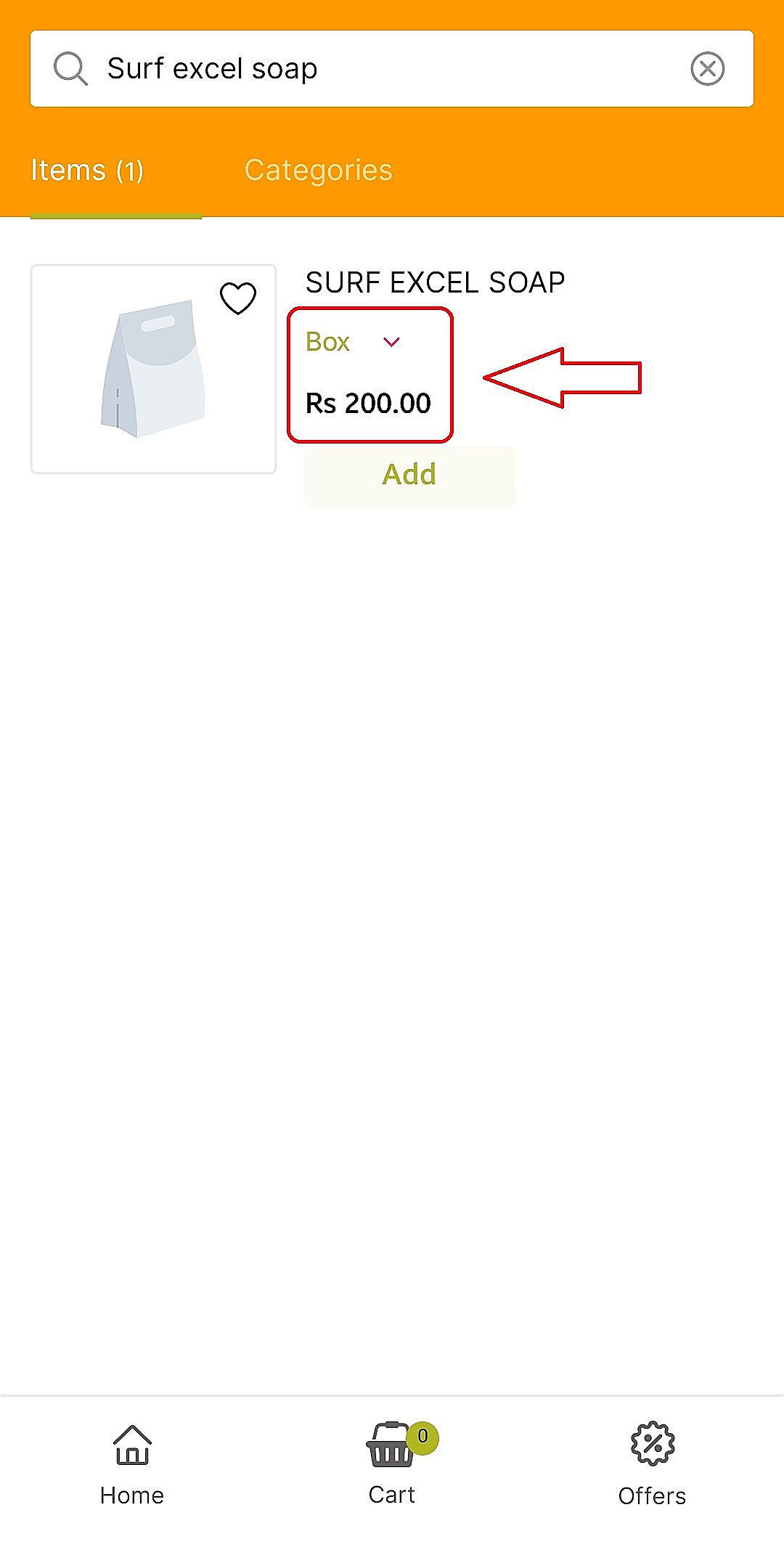
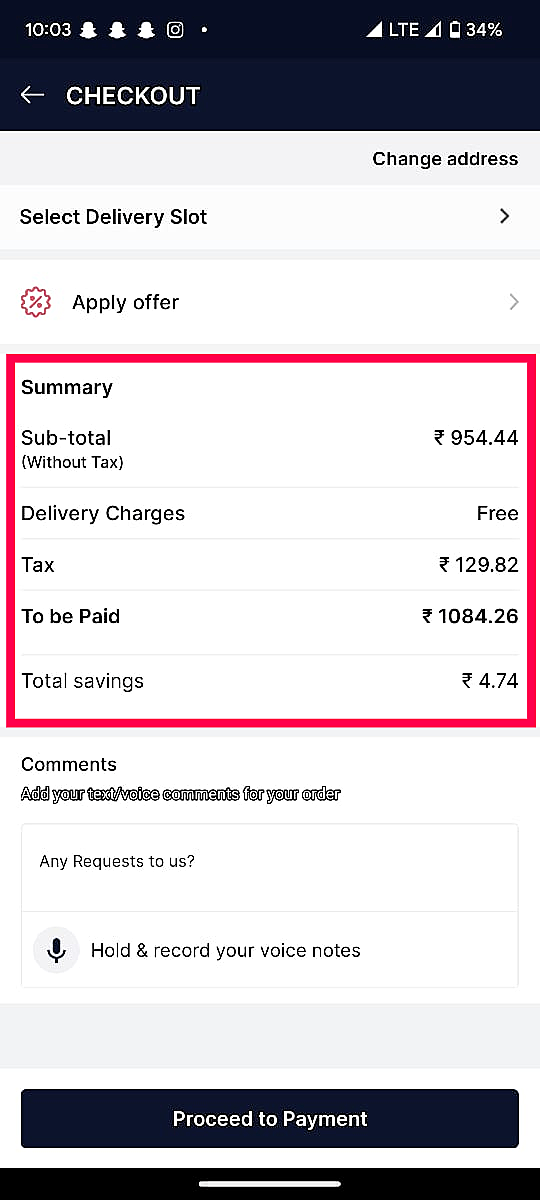
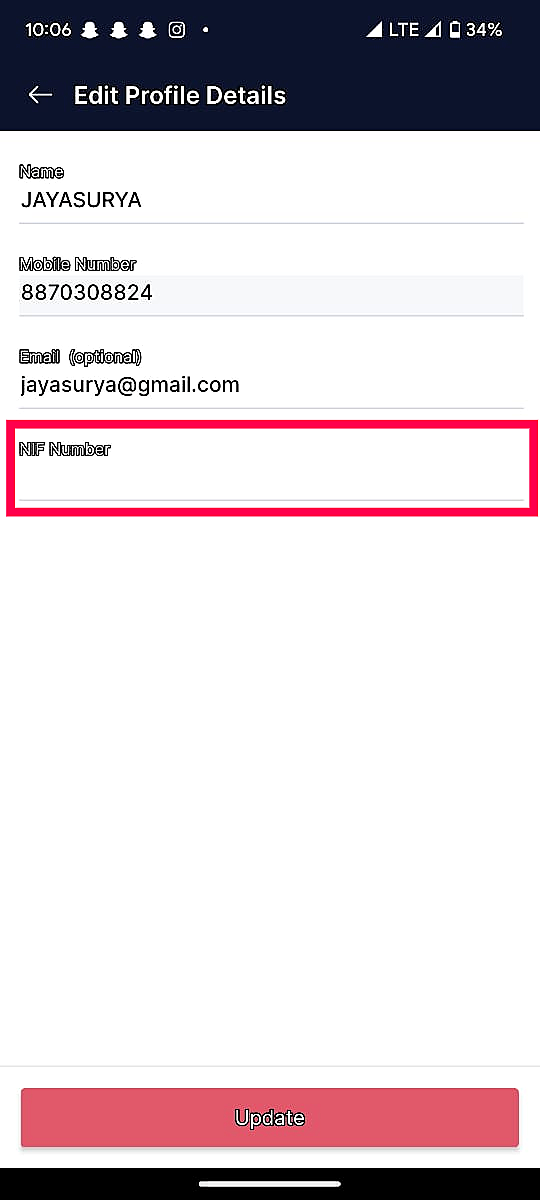
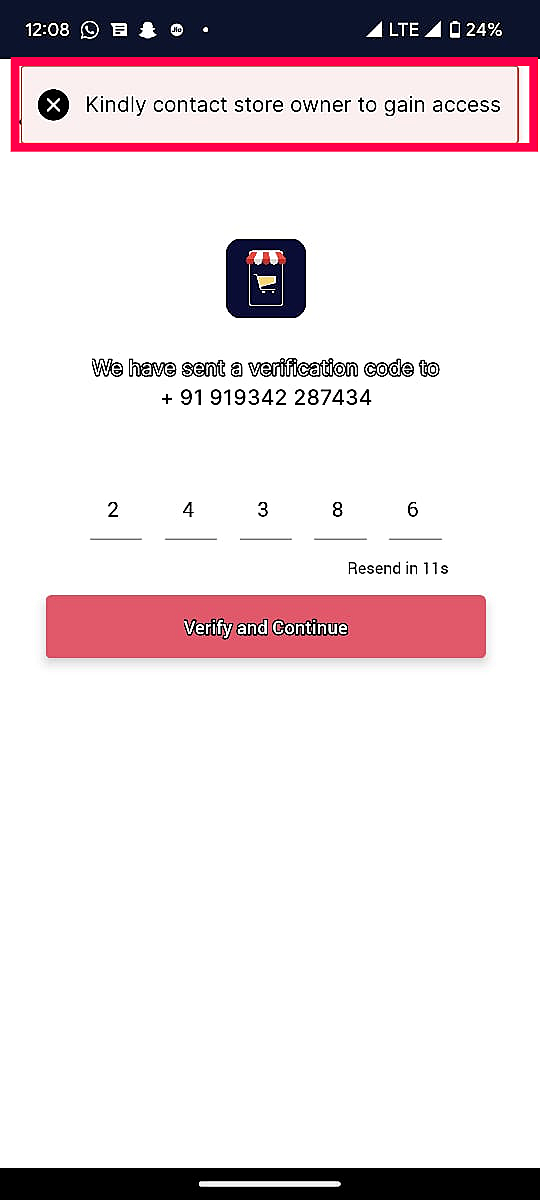
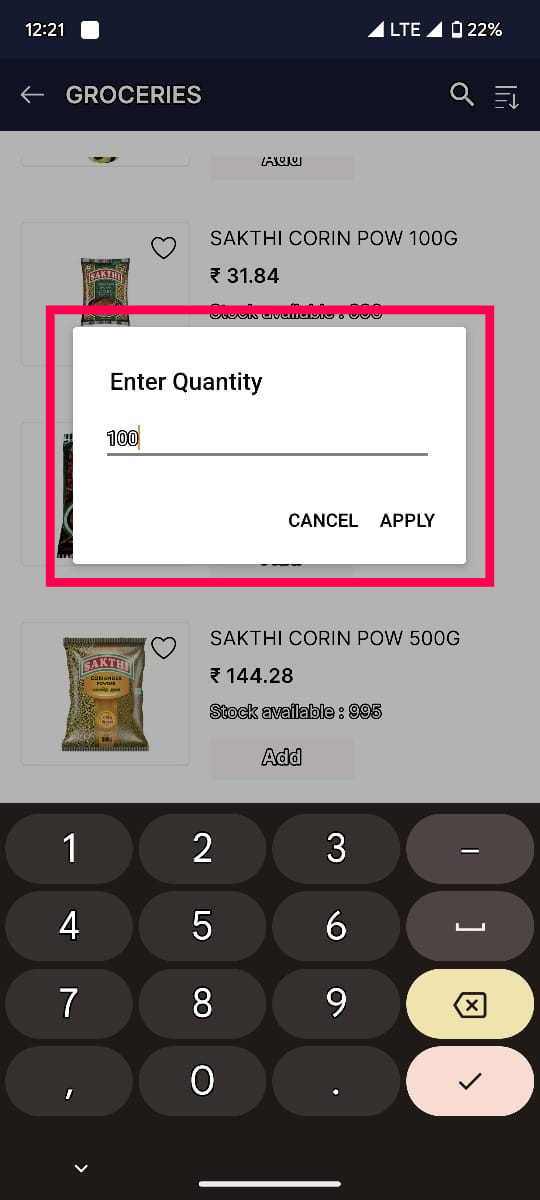
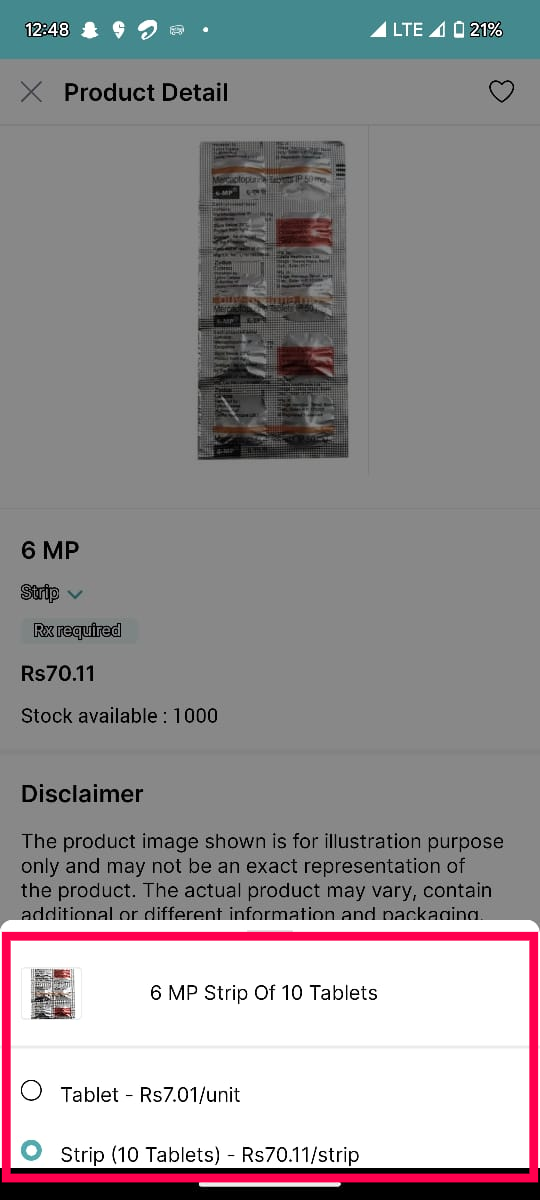
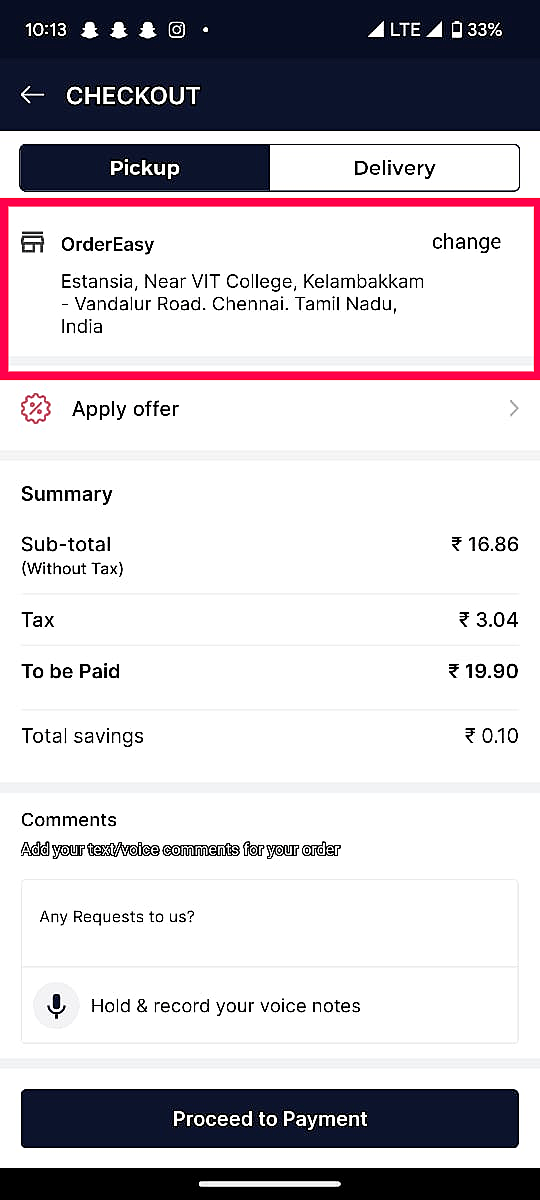
28. I wish to sell scheduled drugs. How do I sell scheduled drugs in my OrderEasy application?
You can use the offers created in your POS in your OrderEasy application also, if you enable the "Offer Management data Sync" configuration in your 'App settings'. Once enabled, offers created in your POS will be synced with your OrderEasy portal. You can find these offers in Offer Management --> POS Offers. From this screen, you will be able to show/hide the offers in your OrderEasy application.
Note: This feature is only applicable to the OrderEasy pro customers or the customers who bought Offer Management as a separate Add-on. Moreover, only specific categories of offers that are created within the POS will sync with the OrderEasy portal.
13. How do I update the status of SO from pending to order completed, once I complete the billing in POS?
You can automatically update order status of SO from pending to order completed once you complete the billing in POS, if you enable the "Enable Sales Order Status Sync From Pos" configuration in the 'App settings. Once enabled, the order status will move from pending to order completed for every SO converted into a sales bill in POS.
14. Is there any Chatbot service available in OrderEasy to quickly connect with my customers and resolve their queries?
You can help your customer reach you easily by enabling the "Show chatbot on the home page of app" configuration. If you enable this configuration the live chatbot will be visible on the homepage of your OrderEasy application and your customers can use it to reach you for any queries.
Note: This is only applicable to customers who already have the Sales IQ Live chatbot integration. Refer this help document to know more about SalesIQ chatbot - https://zurl.co/6v8V
15. Can i list my products in a tree structure based on the categories maintained in POS?
Yes, it is possible to your products in a tree structure based on the categories maintained in POS if you enable the "Show category tree structure in mobile app" configuration in the 'App settings'.
For example: If we map "5 stars" under the subcategory "Chocolate" which is mapped under the main category "Snacks". In the category menu, if we select the 'Snacks' category we can find the 'Chocolate' subcategory under it and if we select the "Chocolate" subcategory we can find the "5 star" item under it. This is what we call a "Category tree structure".
16. Is it possible to collect the delivery address manually from my customer to avoid delivery issues created by auto location mapping?
You can get the detailed address from your customer if you enable the "Allow to enter manual address" configuration in the 'App settings'. Now your customers can enter detailed address of the residence in the address section which will help your delivery person to deliver quicker.
Refer this help document to know more about this configuration - https://zurl.co/mqab
17. Can I allow my customers to place orders in different units for the same product?
Refer this help document to know more about this configuration - https://zurl.co/mqab
17. Can I allow my customers to place orders in different units for the same product?
Yes you can your customers to place orders in different units for the same product, if you enable the "Enable UOM support" configuration in the 'App settings'. Once enabled, your customers will be able to choose desired units and add them to their cart.
18. How can I show the tax amount included in the order separately in the delivery bill?
Yes, it is possible to show the tax deducted for the tax inclusive items in the OrderEasy application. You should enable the "Show order amount and tax amount seperately in mobile" configuration in the 'App settings'. Once enabled, your customer will be able to see the order amount and tax amount separately on the Checkout page of the OrderEasy application.
19.How can I make 'Nif number' a mandatory field for my customers?
Nif number is the tax identification number issued by the government of Portuguese to their people. No legal transactions can be done without the Nif number.
To make "Nif number" mandatory for your customer, you should enable the "Allow Default Nif Number from app" configuration in the App settings
20. How can I use the same images uploaded in GoAct in my OrderEasy app?
You can use the same images uploaded from GoAct in your OrderEasy online store also if you enable the "Sync Image from GoAct" configuration in the 'App settings'.
Note: If you are enabling the configuration, should do a complete resync to sync the images from POS
21. I am running a wholesale business. Is it possible to limit access to my OrderEasy application solely to my suppliers?
Yes, it is possible to limit access to your customers alone and restrict others from accessing your OrderEasy application, if you enable the "Block new customer by default'" configuration in the 'App settings'. Once enabled, if a new user tries to register to your OrderEasy application will not allowed to register and get an error message "Contact store owner for access"
Refer this help document to learn more about this configuration - https://zurl.co/TBsl
Refer this help document to learn more about this configuration - https://zurl.co/TBsl
22. How can I provide customers with the option to manually enter the desired quantity of the item they need through the OrderEasy app?
You can allow your customers to specify their desired quantity of item if you enable the "Allow to enter the item quantity" configuration in 'App settings'. Once enabled, will be able to specify the quantity for the grocery items and the amount will be calculated based on the quantity given.
For example: If your customer requires 1.75kg of apples they will be able to enter 1.75 manually. The price will be converted based on that and added to the cart.
23. I sell my medicines in units and strips. Is it possible to allow my customers to choose medicines in units and strips on my OrderEasy Pharmacy app?
Yes, it is possible to sell your medicines in units also. If you enable the "Allow Unit wise Sales for iBarU Items" configuration in 'App settings', your customer will be able to add items in carts in both strips and units. The item price will also be calculated based on units.
Refer to this help to know how to create the I/U items in RPOS - https://zurl.co/vtu9
Refer to this help to know how to create the I/U items in RPOS - https://zurl.co/vtu9
24. I sell my medicine in units. Is it possible to show price of lower selling unit on the OrderEasy application?
Yes, it is possible you show the price of lower selling units, if you enable the "Set unit price as default in app " configuration in 'App settings'. Once enabled, every medicine price will be shown based on the lowest selling unit.
25. How can I get the address details of every customer placing an order through OrderEasy?
For customers choosing home delivery, the address details are mandatory. But to get the address details of the customer choosing the "Pickup" option, you should enable the "Enable address for pickup orders" configuration in 'App settings'. Once enabled, even if the customers choose "Pickup" they will be allowed to complete the order if they give the address details. You can use the address details for your future reference.
26. How can I make my customer spend more time on my OrderEasy application?
You can make your customers spend more time on your OrderEasy application, if you enable the "Enable AI recommendation" in the 'App settings'.Once enabled your customers will be able to see recommendation tailored based on their preferences. These recommendation will pique your customers and make them spend more time on the OrderEasy application.
27. I frequently send offers, promos, greetings etc., to my customers. How can I get the email ID from my OrderEasy customers?
You will be collecting email IDs from all of your customers transacting through OrderEasy if you enable the "Email ID mandatory in app profile page" configuration in the 'App settings'. Once enabled, every customer needs to be addressed
28. I wish to sell scheduled drugs. How do I sell scheduled drugs in my OrderEasy application?
You will be able to sell scheduled drugs through scheduled drug in your OrderEasy application, if you enable the "Prescription mandatory while checkout in app" configuration in the 'App settings'. Once enabled, your customer needs to mandatory upload the prescription of their medicines to place the order successfully. You will be able check the prescription in the Sales order screen of your OrderEasy portal and approve it.
Refer this help document to learn more about this configuration - https://zurl.co/bg9g
Refer this help document to learn more about this configuration - https://zurl.co/bg9g
29. How can I hide the out of stock items from my customer to avoid misguiding them?
You will be able to hide the item with "Zero" or "Negative" stock from your customer by enabling the "Hide out of stock items" configuration in the 'App settings". Once enabled, all of the items with "Zero" or "Negative" stock will be hidden in your OrderEasy application.
You will be able to hide the item with "Zero" or "Negative" stock from your customer by enabling the "Hide out of stock items" configuration in the 'App settings". Once enabled, all of the items with "Zero" or "Negative" stock will be hidden in your OrderEasy application.
Related Articles
What are the general configurations of OrderEasy app in integration portal?
Go to configuration -> OrderEasy app configuration There are 4 types of configuration in the screen: 1. App configuration 2. About us 3. Multilanguage configuration 4. Payment configuration 1. App configuration: Retailers, according to their business ...OrderEasy FAQs
1. Can customers set a different price for online and offline? A. No. Whatever price customer sets in the POS, the same will be reflected in the app. 2. Can consumers get real-time status updates? A. Consumers will get ...How to configure Banners and news in OrderEasy app?
In most online shopping apps, we can see banners and news scrolling on the home page. Retailers want to display some promotional banners in their app and also want to communicate to their app users about their services, offers, information etc... The ...How to display and sort categories in the OrderEasy Home screen?
You will now be able to decide what categories should come when your customers open the home screen of OrderEasy application. You will be able to select and arrange the categories based on your preference for improving the sales of those categories. ...How to configure Live ChatBot integration with the OrderEasy app?
Today's e-commerce consumers expect a faster way of connecting with you to raise a complaint, share a suggestion or inquire about any information that will help in their shopping journey. A chatbot helps you to capture better product suggestions and ...