Print Profile Configurations
Print Profile Settings
1. Click Tools >> Configuration >> Device settings >> Print Profile Settings >> Profile Selection to open the Profile Selection screen.
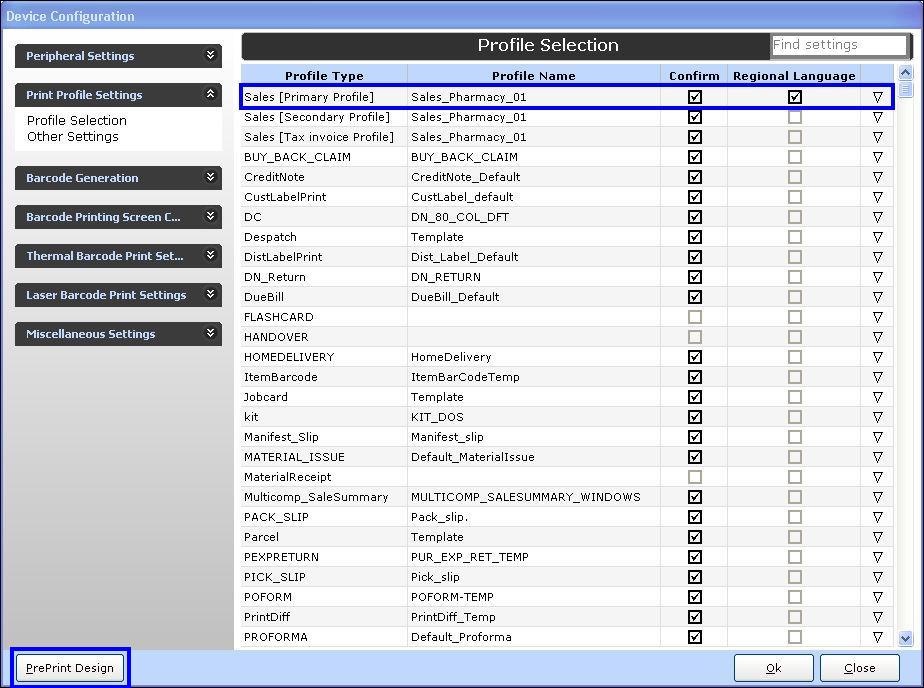
2. Select the Regional Language check box for the profile type Sales [Primary Profile] to reflect the changes in the sales bill print. i.e. the bill print will display the text in the selected regional language.
3. Click PrePrint Design to open the print design screen.
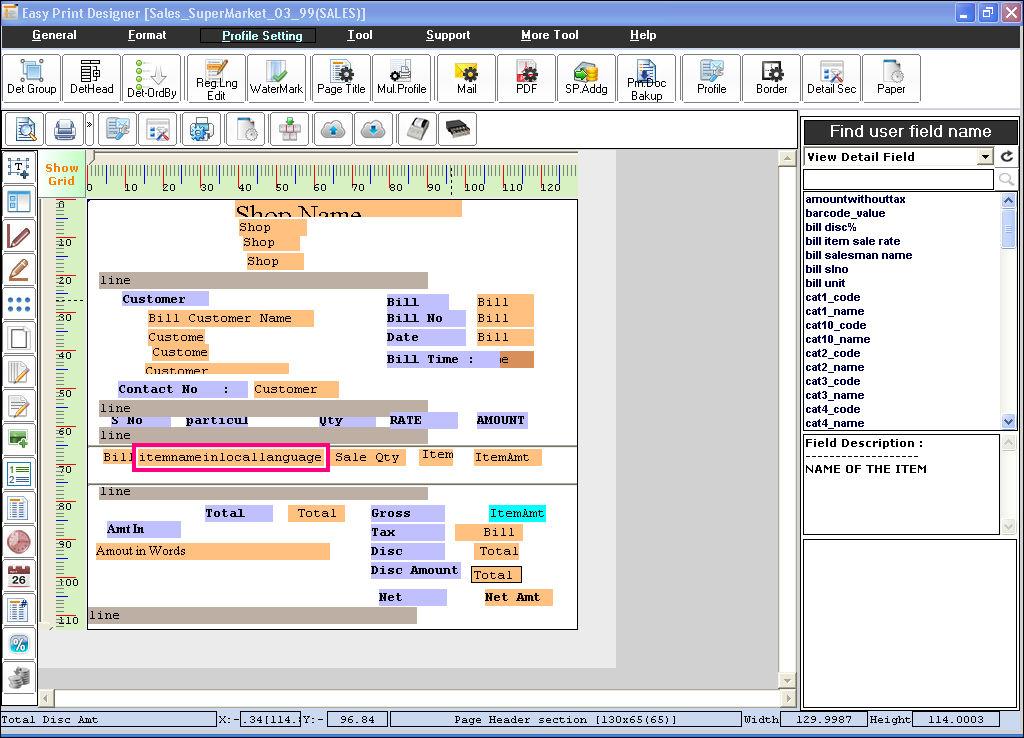
4. Add the field 'Item name in local language'. Click the preview button to view the print preview and close the print design screen.
5. In the Profile selection screen, click OK to save the settings.
6. A sample sales bill print with the items in the selected regional language is shown in the below image.
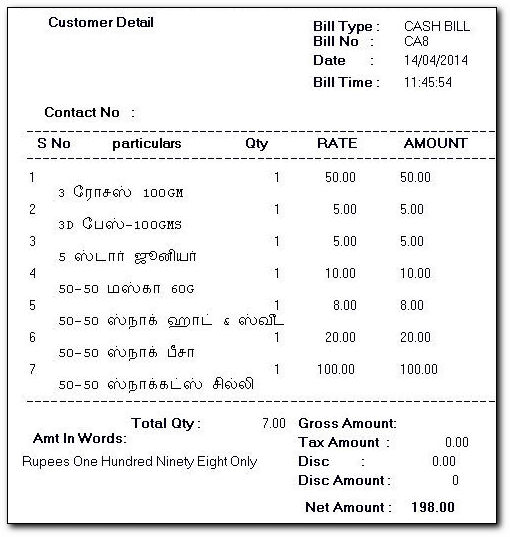
1. Click Tools >> Configuration >> Device settings >> Print Profile Settings >> Profile Selection to open the Profile Selection screen.
2. Select the Regional Language check box for the profile type Sales [Primary Profile] to reflect the changes in the sales bill print. i.e. the bill print will display the text in the selected regional language.
3. Click PrePrint Design to open the print design screen.
4. Add the field 'Item name in local language'. Click the preview button to view the print preview and close the print design screen.
5. In the Profile selection screen, click OK to save the settings.
6. A sample sales bill print with the items in the selected regional language is shown in the below image.
Related Articles
Scheduled Register Print using Easy Print Tool
Scheduled Register Print using Easy Print Tool Purpose: Compliance and Record Keeping: Scheduled Register Print ensures that the pharmacy complies with regulatory requirements, such as keeping detailed records of transactions, prescriptions, and ...Scheduled Register Print in A4 Sheet
Scheduled Register Print in A4 Sheet Purpose: The purpose of scheduling a register print in A4 sheet in a pharmacy vertical POS system is to generate a physical printout of the schedule register for pharmacy transactions in a standardized A4 format. ...Print Kit Configuration Based on Ingredients Details Along With Kit Type Items While Taking Sale Order Print
Print Kit Configuration Based on Ingredients Details Along With Kit Type Items While Taking Sale Order Print Purpose: The purpose of printing kit configuration based ingredients details along with kit type items while taking sales order print is to ...Configuration of a Barcode Profile for Weighing Scale RPOS7.
Configuring the Barcode Profile A. Barcode Profile configuration for Weighable items 1. Click Tools >> Configuration >> Device Settings to open the Device configuration screen. 2. Click Barcode generation >> Advanced to open the Custom Barcode ...Remove Customer Address Details in Scheduled Register Print
Remove Customer Address Details in Scheduled Register Print Purpose: The purpose of removing customer address details in a scheduled register print in a pharmacy vertical POS system is to protect the privacy and security of customer information while ...