How to remove the wrongly mapped items?
Use this option to remove the wrongly mapped items and map it again with the right item.
Follow the steps below:
1. Click Remove Item Mapping. The 'Remove item mapping' screen is displayed.
2. In the Item name search field, press ENTER to view the Item LOV.
3. Search and load the mapped item(s).
4. Select the items and click Remove to remove the mapping. A confirmation message is displayed. Click Yes.
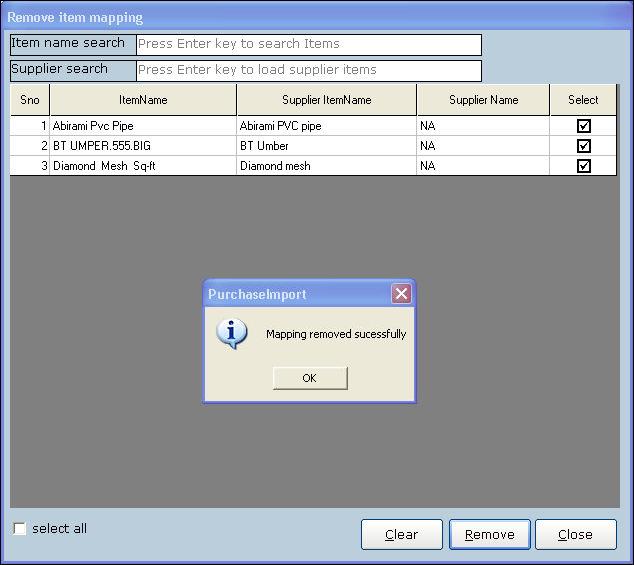
5. A message Mapping removed successfully is displayed. Click OK.
6. To remove supplier-wise items, press ENTER in the Supplier search field. The supplier LOV is displayed.
7. Select the supplier and all the items of the selected supplier is displayed.
8. Select the required items or click Select all to select all the items.
9. Click Remove to remove the mapping.
From next time, if the removed items arrive at the time of import, user can map the items correctly by clicking Import. The remapping can be done by item wise (or) supplier wise
Related Articles
Remove Customer Address Details in Scheduled Register Print
Remove Customer Address Details in Scheduled Register Print Purpose: The purpose of removing customer address details in a scheduled register print in a pharmacy vertical POS system is to protect the privacy and security of customer information while ...Product Types for Seed Items
Product Types for Seed Items Purpose: The purpose of using a matrix item in RetailEasy Fertilizer business in POS for trading seed items is to be able to maintain all brands of a particular seed in one item itself in the master entry. This is ...Seed Items
Seed Items Purpose: Within the RetailEasy Fertilizer POS software, the concept of 'seed items' holds valuable advantages, especially for businesses dealing with seed trading. It is recommended to utilize the Matrix item feature for seeds due to the ...Common Items in an Optical Store
Common Items in an Optical Store The specific common items available in an Optical shop within RetailEasy POS may vary depending on the individual store's setup, product offerings, and preferences. However, this is the list of common items that are ...Manage Repacking for Seed Items
Manage Repacking for Seed Items Purpose: The purpose of the Repacking feature is to streamline the process of creating and managing bulk items and repack items for seeds within the RetailEasy Fertilizer POS software. This feature aims to simplify ...