Auto load purchase history in Purchase entry
| Use: We will be able to see the previous transaction history and verify any changes in values in terms of sales rate by opting to show purchase history. |
To enable in sales, Click on Tools---Options---Options--Under Purchase Setting---Enable the option Auto Load Purchase History by pressing Spacebar Key.
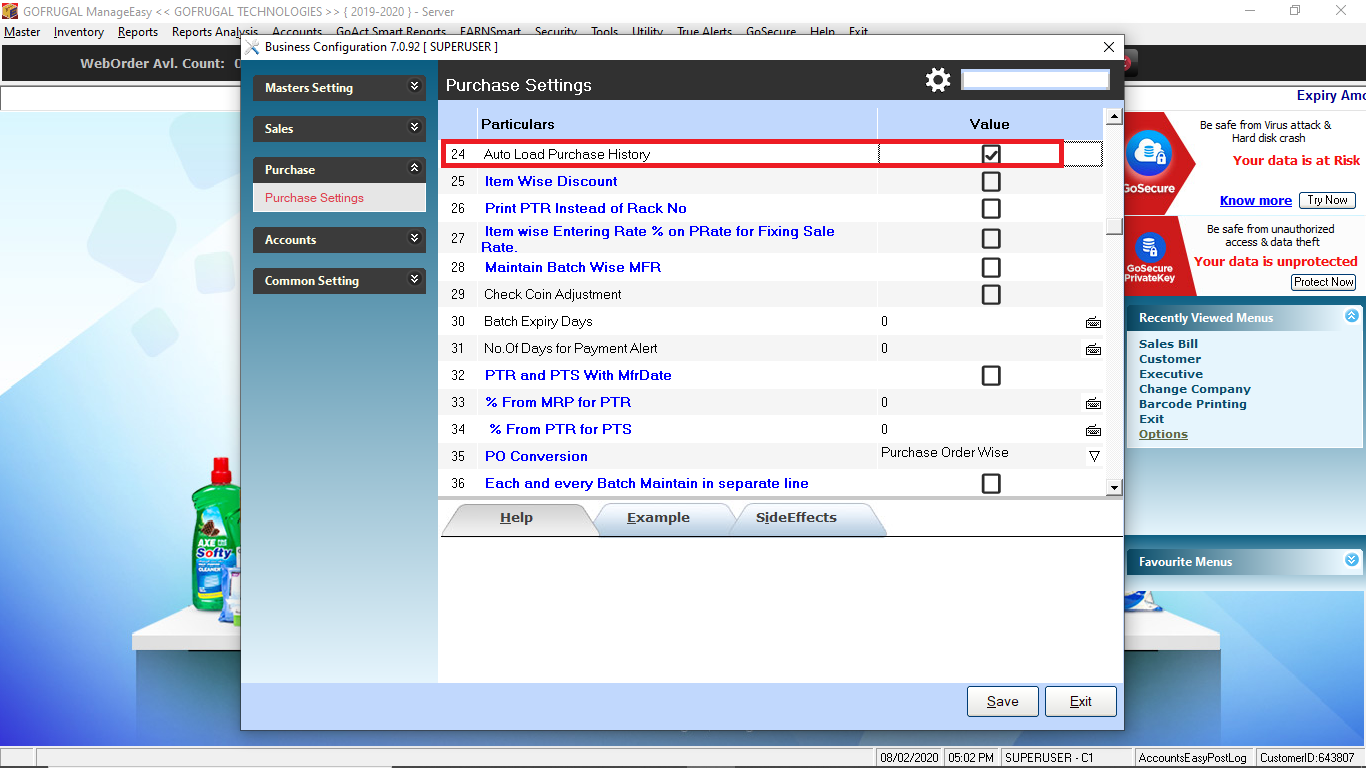
Now at the time of purchase, if we select an item a pop up window will show the previous transaction history as shown below.
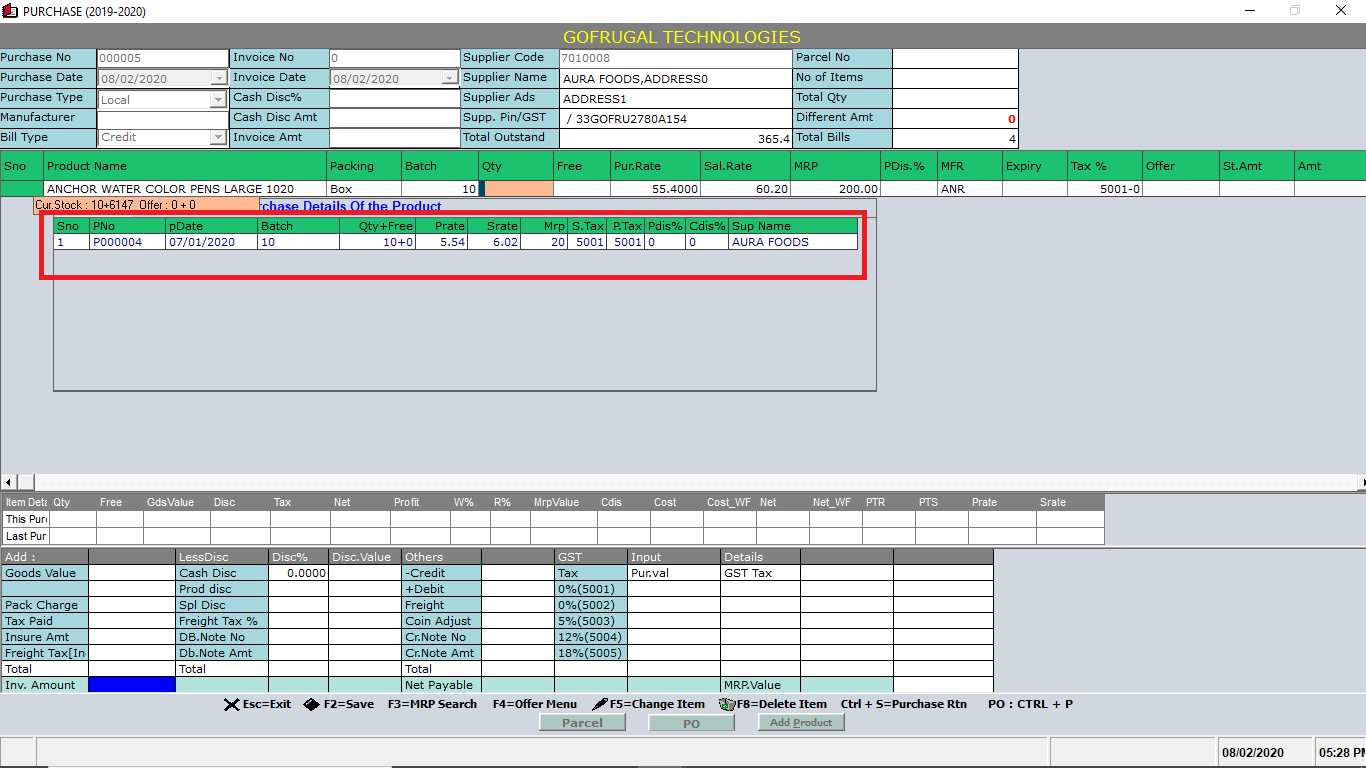
Related Articles
Purchase Entry and auto-load purchase history
Step 1: Go to Inventory -> Purchase Step 2: Select the bill type and press Enter Step 3: Enter the invoice number Step 4: Select the supplier from the drop down menu Step 5: Select the Item Name from the item details drop down menu by pressing the ...Purchase Entry Configurations
1. To change the purchase date in the Purchase Entry Screen, the below-mentioned option should be enabled. Click Tools--Options--Options--Purchase--Modify Purchase Date.Opening Stock Entry
Opening Stock Entry Go to Inventory > Stock Entries / Updates > Opening Stock Entry Select the product which you want to enter into your stock Enter the parameters such as QTY, FQTY, Purchase Rate, Sale Rate, MRP, Product Discount %, etc. Repeat the ...Purchase order options
From the version of 6.2.6.3 we have given a new option of Don't Allow to edit rates with Purchase from PO only. When enabled, the rate editing will be restricted when a purchase order is loaded in purchase screen. In order to enable this option ...TCS in ManageEasy - purchase invoice
What is TCS(Tax collected at source)? Click the link to know about the TCS concept. Required software version - GOFRUGAL ManageEasy 6.3.6.4 #TCS for a purchase invoice In the purchase entry screen, enter the invoice details and click Save [F2]. ...