How to configure the purchase formula using calculation master?
Calculation Master
Use the Calculation master screen to add new captions used for configuring the purchase formula.
1. Click Purchase >> Masters >> Calculation Master. The Calculation Master screen is displayed.
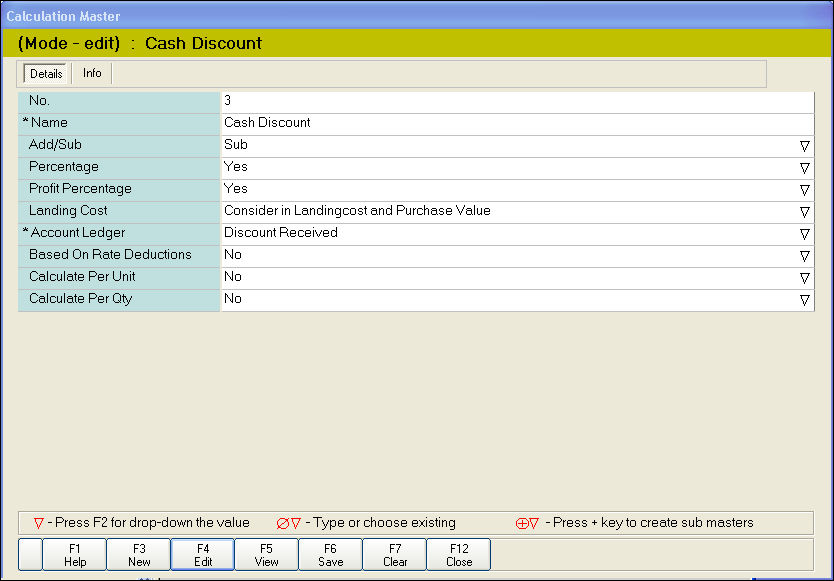
2. In the Name field, enter the name of the Caption.
3. In the Add/Sub field, select from the following options:
5. In the Profit Percentage field, press F2 key to select Yes (or) No.
6. In the Landing cost field, select from the following options:
8. In Based on rate deductions, Calculate per Unit and Calculate per Qty fields, press F2 key to select Yes (or) No.
9. Click Save or press F6 to save the record.
Adding new captions
By default, nine captions are available in the Caption LOV. To view the caption LOV, press F4 key.
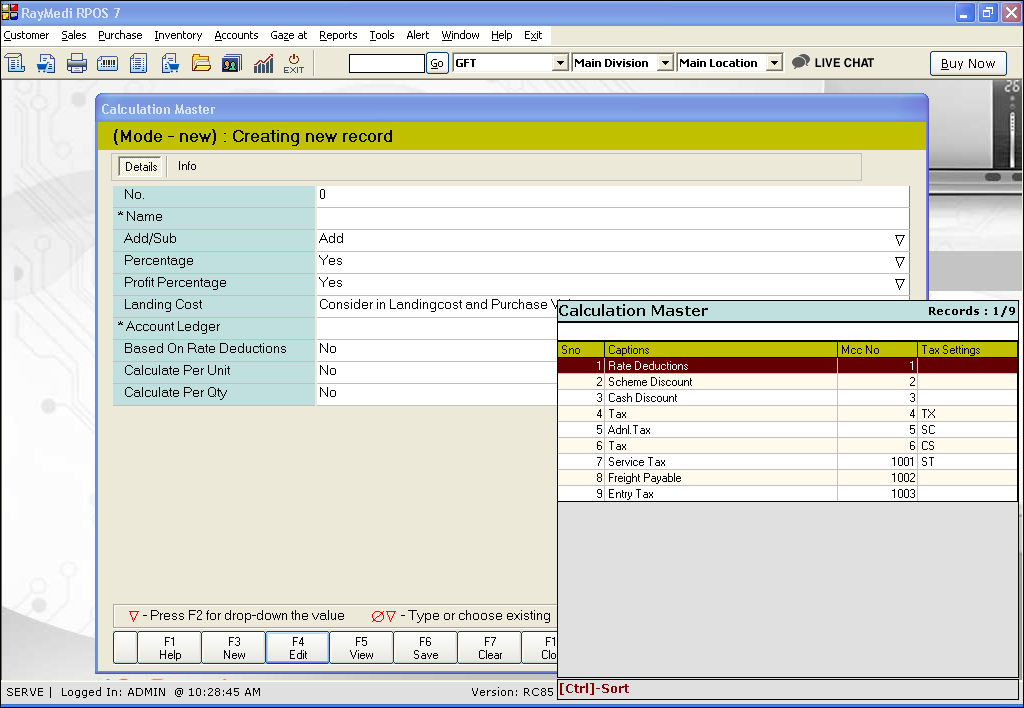
To add a new caption, follow the steps below.
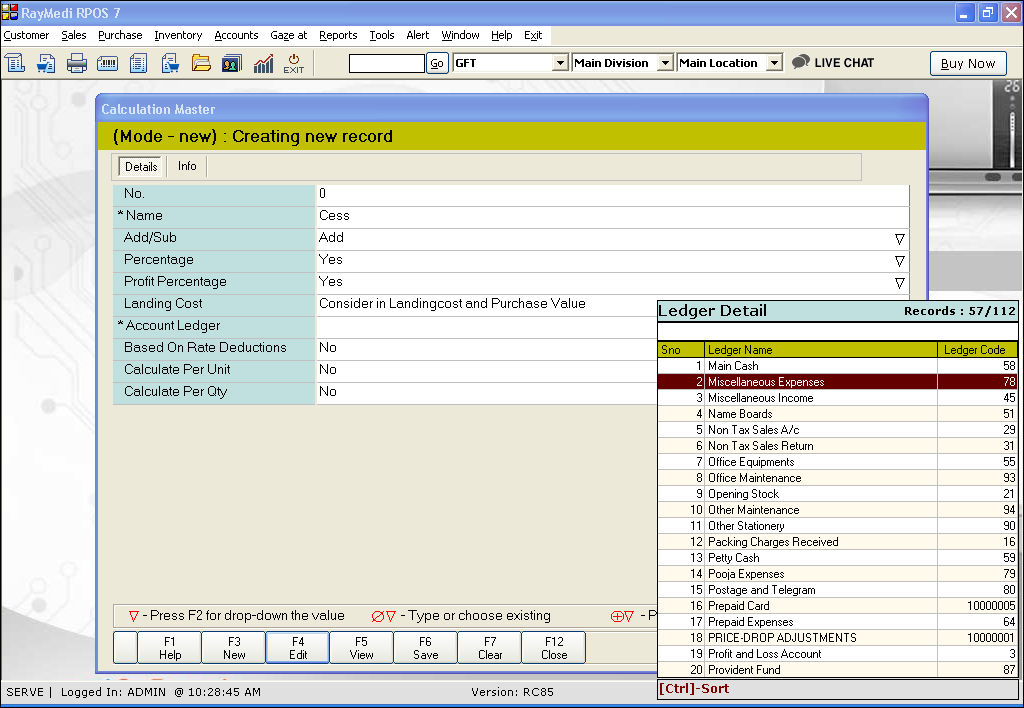
1. In the Name field, enter the name for the caption.
2. In the Account Ledger field, press F2 key. The Ledger LOV is displayed. Select the Ledger name from the LOV.
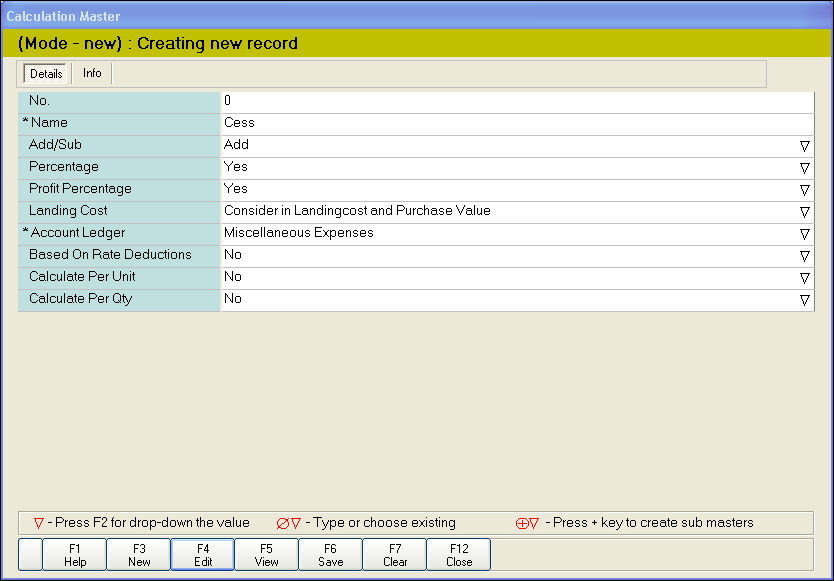
3. Click Save or press F6 to save the record. The created caption will be added in the caption LOV as shown in the below image.
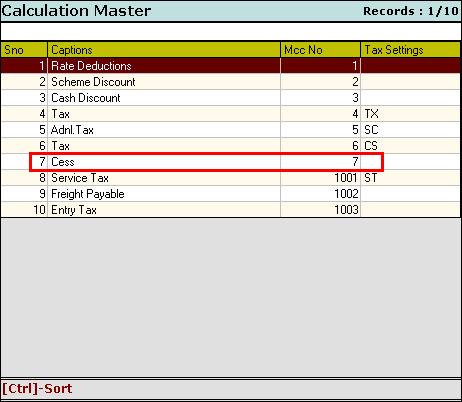
Adding new ledger Names
By default, 112 ledgers are available in the Ledger LOV. To view the Ledger LOV, press F2 key in the Account Ledger field.
To add a new Ledger name to the Ledger LOV, follow the steps below.
1. Click Accounts >> Financial Accounts to open GoFrugal Trac.
2. Click Master >> Ledger master. The Ledger Master screen is displayed.
3. Create a new parameter in the Ledger Master.
The newly created parameter is added in the Ledger LOV of the Calculation master.
Use the Calculation master screen to add new captions used for configuring the purchase formula.
1. Click Purchase >> Masters >> Calculation Master. The Calculation Master screen is displayed.
2. In the Name field, enter the name of the Caption.
3. In the Add/Sub field, select from the following options:
- Add - Select add if the amount is added to the Gross amount (e.g. discount)
- Sub - Select Sub if the amount is deducted from the Gross amount (e.g. tax)
5. In the Profit Percentage field, press F2 key to select Yes (or) No.
6. In the Landing cost field, select from the following options:
- Consider in Landing cost and purchase value - The amount will be reflected in the invoice amount and landing cost
- Consider only landing cost - The amount will be reflected in landing cost only
- Do not consider in Landing cost - The amount will not be reflected in landing cost
- Do not consider in Landing cost and purchase value - The amount will be reflected in the invoice amount and landing cost
8. In Based on rate deductions, Calculate per Unit and Calculate per Qty fields, press F2 key to select Yes (or) No.
9. Click Save or press F6 to save the record.
Adding new captions
By default, nine captions are available in the Caption LOV. To view the caption LOV, press F4 key.
To add a new caption, follow the steps below.
1. In the Name field, enter the name for the caption.
2. In the Account Ledger field, press F2 key. The Ledger LOV is displayed. Select the Ledger name from the LOV.
3. Click Save or press F6 to save the record. The created caption will be added in the caption LOV as shown in the below image.
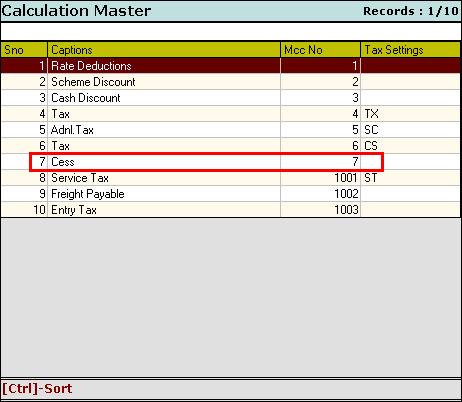
Adding new ledger Names
By default, 112 ledgers are available in the Ledger LOV. To view the Ledger LOV, press F2 key in the Account Ledger field.
To add a new Ledger name to the Ledger LOV, follow the steps below.
1. Click Accounts >> Financial Accounts to open GoFrugal Trac.
2. Click Master >> Ledger master. The Ledger Master screen is displayed.
3. Create a new parameter in the Ledger Master.
The newly created parameter is added in the Ledger LOV of the Calculation master.
Related Articles
How to configure purchase formula using purchase formula screen?
Purchase Formula - MRC calculation Configuration Use the Purchase formula screen to configure the Purchase formula. 1. Click Purchase >> Purchase Formula. The MRC Calculation Configuration screen is displayed. 2. In the Formula name field, enter ...Purchase Formula with TCS
Purpose: Generally, The TCS amount would not be added in the invoice amount and the landing cost. But, If the TCS amount needs to be included in the invoice amount, it can be done with this feature " Purchase Formula with TCS" This feature is ...Audit changes on Tax calculation based on Inclusive / Exclusive at the time of Purchase
Audit changes on Tax calculation based on Inclusive / Exclusive at the time of Purchase Purpose: The purpose of auditing changes on tax calculation based on inclusive/exclusive at the time of purchase in POS is to ensure accurate and compliant tax ...Purchase Return with Conversion Functionality
Purchase Return with Conversion Functionality: Purpose: The mentioned details highlight a new feature in the pharmacy retail outlet store POS system related to Purchase Return with Conversion functionality, specifically within the Pharmacy vertical. ...Optical Purchase In Attribute
Optical Purchase In Attribute Purpose: Using the Purchase In Attribute, we can include the additional information (Import Date) for any Optical Items when we make a Purchase entry. Since the cost of production in certain countries makes their ...