How to configure purchase formula using purchase formula screen?
Purchase Formula - MRC calculation Configuration
Use the Purchase formula screen to configure the Purchase formula.
1. Click Purchase >> Purchase Formula. The MRC Calculation Configuration screen is displayed.
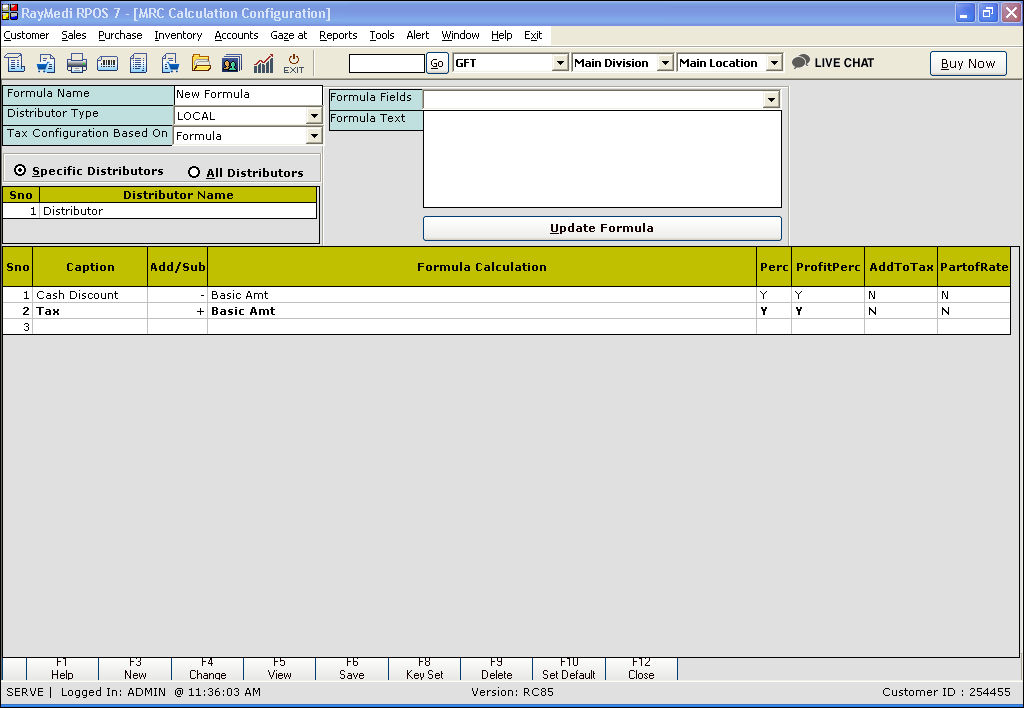
2. In the Formula name field, enter the name for the new formula.
3. In the Distributor Type field, select from the following options:
4. In the Tax configuration Based on field select from the following options:
6. Select the option All Distributors to apply the configured formula to all the distributors.
7. In the Caption field, press Enter. The Caption LOV is displayed. Select the caption from the LOV.
8. In the Add/Sub field, the Sign - or + is automatically picked from the Calculation Master and it is displayed.
9. In the Formula fields field, select the appropriate parameter.
10. In the Formula Text field, select the appropriate parameter from the drop-down menu.
11. Click Update Formula and it is updated in the Formula Calculation field.
12. The fields Perc, ProfitPerc, Add to Tax, and Part of Rate are automatically updated based on the inputs defined in the Calculation Master.
13. Click Save or press F6 to save the newly configured formula.
Use the Purchase formula screen to configure the Purchase formula.
1. Click Purchase >> Purchase Formula. The MRC Calculation Configuration screen is displayed.
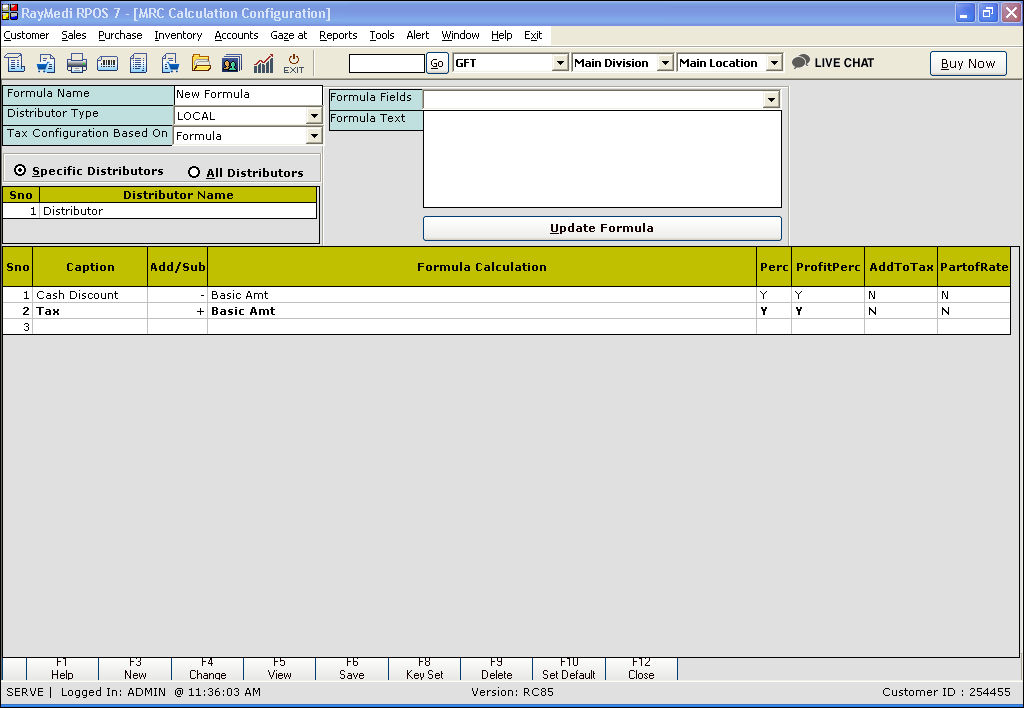
2. In the Formula name field, enter the name for the new formula.
3. In the Distributor Type field, select from the following options:
- Local
- Interstate
- Import
- Unregistered
- LUMPSUM tax payer
4. In the Tax configuration Based on field select from the following options:
- Formula
- MRP
6. Select the option All Distributors to apply the configured formula to all the distributors.
7. In the Caption field, press Enter. The Caption LOV is displayed. Select the caption from the LOV.
8. In the Add/Sub field, the Sign - or + is automatically picked from the Calculation Master and it is displayed.
9. In the Formula fields field, select the appropriate parameter.
10. In the Formula Text field, select the appropriate parameter from the drop-down menu.
11. Click Update Formula and it is updated in the Formula Calculation field.
12. The fields Perc, ProfitPerc, Add to Tax, and Part of Rate are automatically updated based on the inputs defined in the Calculation Master.
13. Click Save or press F6 to save the newly configured formula.
Related Articles
Purchase Return with Conversion Functionality
Purchase Return with Conversion Functionality: Purpose: The mentioned details highlight a new feature in the pharmacy retail outlet store POS system related to Purchase Return with Conversion functionality, specifically within the Pharmacy vertical. ...How to configure the purchase formula using calculation master?
Calculation Master Use the Calculation master screen to add new captions used for configuring the purchase formula. 1. Click Purchase >> Masters >> Calculation Master. The Calculation Master screen is displayed. 2. In the Name field, enter the name ...FAQs - Price Level Formula
FAQs 1. What are the distinctive features of price level formula? You can customize time period, that is you can set validity for the price level. You can set any price level from the price level Master as the Base price level. You can set any price ...How to configure Price Level Vs Formula?
Price Level Formula To work with Price Level Formula, you must have created price levels in the Price level Master. The major advantage of using price level formula is that you can customize time period, that is you can set validity for the price ...How to configure prices using Price Level Generic?
Price Level(Generic) The price level generic is an advanced feature which allows you to configure price levels for categories, distributors and manufacturers in addition to the items. For each price level, you can select different price type and set ...