Types of offers based on Category
Category Offer
The following offers are applicable on selling a category (e.g. X category)
For more details on offer Management - Fields, click here
1. Creating Category - Disc%
Use this offer to give N% discount on X category.
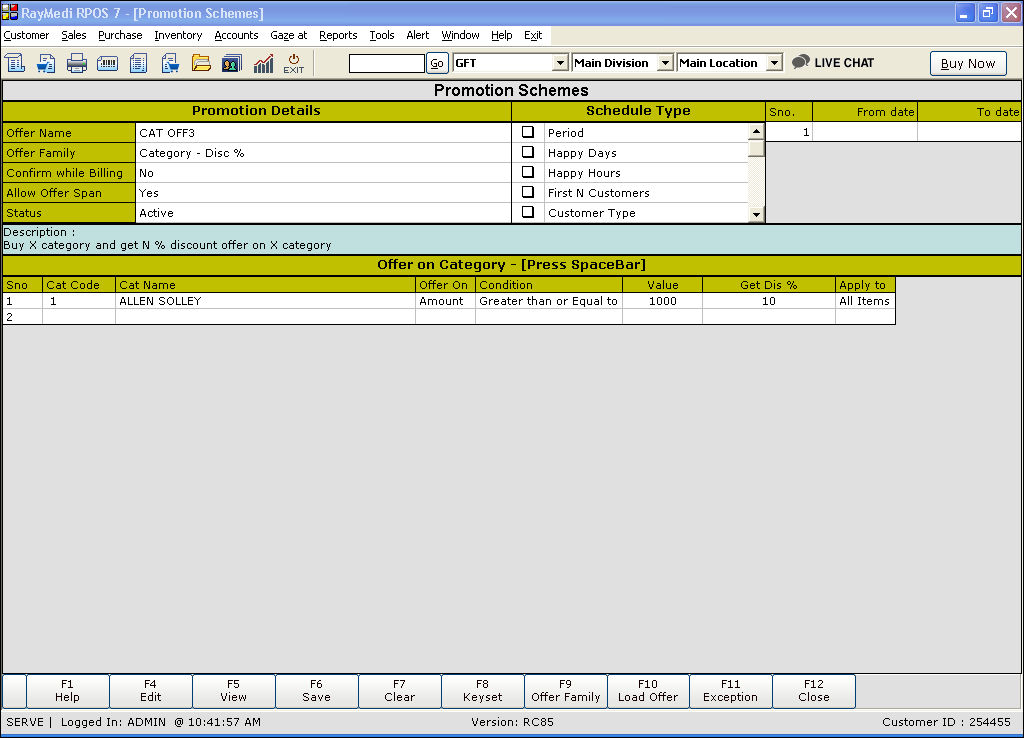
Promotion Details:
1. In the Offer Name field, enter the offer name.
2. In the Offer Family field, select the offer Category - Disc%.
3. The Description field displays the description: Buy X Category and get N % discount offer on X Category.
Offer on Category:
1. In the Cat code field, press Enter. The category LOV is displayed. Select the category from the LOV.
2. In the Offer on field, press Enter. The select LOV is displayed. Select the option Amount.
3. In the Condition field, press Enter. The select LOV is displayed & displays the following: Equal to (or) Greater than or Equal to and Range. Select the option Greater than or equal to.
4. In the Value field, enter the amount for which the offer is applicable.
5. In the Get Dis% field, enter the discount value offered for the category.
6. The Apply to field is a read-only field and displays the option: All items or first item. Select the option All Items.
7. Click Save to save the offer.
2. Creating Category - Disc Amt
Use this offer to give N amount discount on X category.
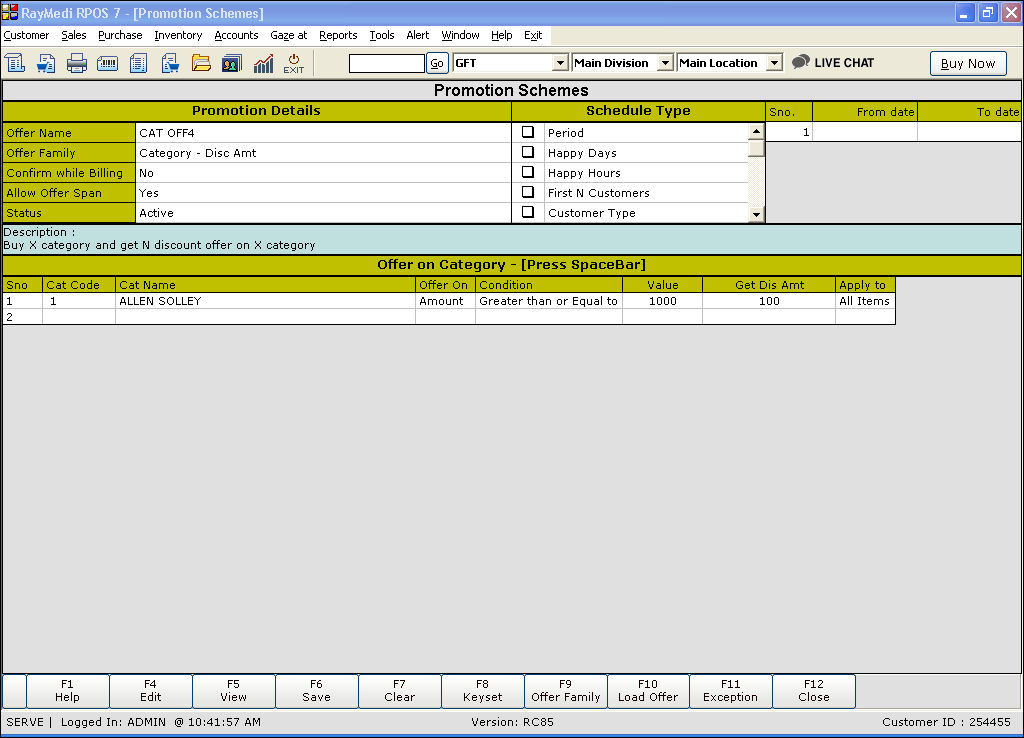
Promotion Details:
1. In the Offer Family field, select the offer Category - Disc Amt.
3. The Description field displays the description: Buy X Category and get N discount offer on X Category.
Offer on Category:
1. Enter the details in the Cat code, Offer on, Condition & Value fields as shown for Category - Disc%.
2. In the Get Dis Amt field, enter the discount amount offered for the category.
3. Click Save to save the offer..
3. Creating Category - Free
Use this offer to give X category free.
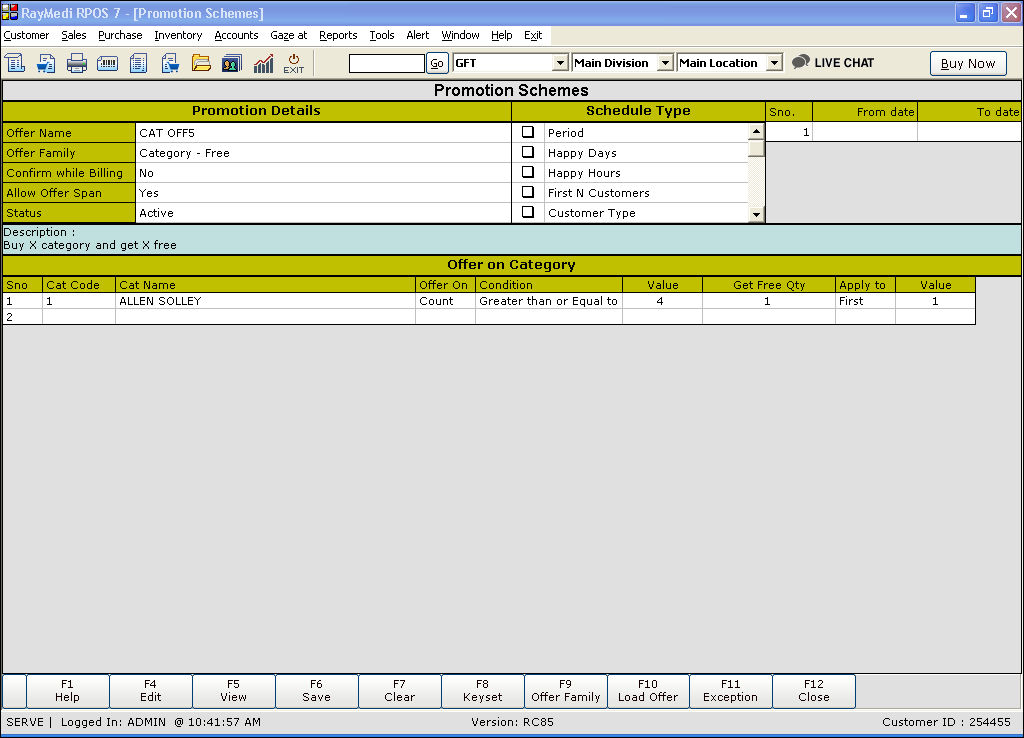
Promotion Details:
1. In the Offer Family field, select the offer Category - Free.
3. The Description field displays the description: Buy X Category and get X free.
Offer on Category:
1. Enter the details in the Cat code, Offer on, Condition & Value fields as shown for Category - Disc%.
2. In the Get Free Qty field, enter the number of the free quantity offered.
3. In the Apply to field, press Enter to select the option first.
4. In the Value field, enter the value of the item for which the offer is applied.
5. Click Save to save the offer.
4. Creating Category - Bill Disc%
Use this offer to give N% discount on the total bill amount.

Promotion Details:
1. In the Offer Family field, select the offer Category - Bill Disc%.
3. The Description field displays the description: Buy X Category and get N % discount offer on Bill amount.
Offer on Product:
1. In the Get Disc% on BILL field, enter the value for the discount offered.
Offer on Category:
1. Enter the details in the Cat code, Offer on, Condition & Value fields as shown for Category - Disc%.
2. Click Save to save the offer.
5. Creating Category - Bill Disc Amt.
Use this offer to give N amount discount on the total bill.

Promotion Details:
1. In the Offer Family field, select the offer Category - Bill Disc Amt.
3. The Description field displays the description: Buy X Category and get N amount offer on Bill amount.
Offer on Product:
1. In the Get Disc Amt on BILL field, enter the amount offered as a discount.
Offer on Category:
1. Enter the details in the Cat code, Offer on, Condition & Value fields as shown for Category - Disc%.
2. Click Save to save the offer.
6. Creating Category - All Item from group
Use this offer to give offer on identified items from a group.

Promotion Details:
1. In the Offer Family field, select the offer Category - All item from group.
3. The Description field displays the description: Buy X Category and get offer on an identified item from group.
Offer on Product:
1. In the Get Disc% on BILL field, enter the value for the discount offered.
Offer on Category:
1. Enter the details in the Cat code, Offer on, Condition & Value fields as shown for Category - Disc%.
Offer [all selected items]:
1. In the Offer Type field, press Enter. The select LOV is displayed. Select any one of the options from Discount%, Discount Amount, Free, special rate.
2. In the Category field, press Enter. The category LOV is displayed. Select the category from the LOV.
3. In the Value field, enter the value for the selected offer type.
4. In the Apply to the field, press Enter to select the option First.
5. In the Value field, enter the value of the item for which the offer is applied.
6. Click Save to save the offer.
The following offers are applicable on selling a category (e.g. X category)
- Category - Disc% (To offer N% discount on X category)
- Category - Disc Amt (To offer N amount discount on X category)
- Category - Free (To offer X category free)
- Category - Bill Disc% (To offer N% discount on the total Bill amount on selling X category)
- Category - Bill Disc Amt (To offer N amount discount on the total Bill amount on selling X category)
- Category - All Item from group (To offer on identified item from a group)
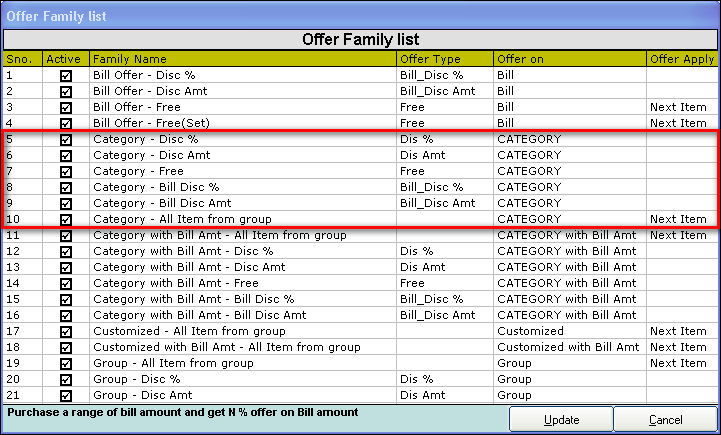
For more details on offer Management - Fields, click here
1. Creating Category - Disc%
Use this offer to give N% discount on X category.
Promotion Details:
1. In the Offer Name field, enter the offer name.
2. In the Offer Family field, select the offer Category - Disc%.
3. The Description field displays the description: Buy X Category and get N % discount offer on X Category.
Offer on Category:
1. In the Cat code field, press Enter. The category LOV is displayed. Select the category from the LOV.
2. In the Offer on field, press Enter. The select LOV is displayed. Select the option Amount.
3. In the Condition field, press Enter. The select LOV is displayed & displays the following: Equal to (or) Greater than or Equal to and Range. Select the option Greater than or equal to.
4. In the Value field, enter the amount for which the offer is applicable.
5. In the Get Dis% field, enter the discount value offered for the category.
6. The Apply to field is a read-only field and displays the option: All items or first item. Select the option All Items.
7. Click Save to save the offer.
2. Creating Category - Disc Amt
Use this offer to give N amount discount on X category.
Promotion Details:
1. In the Offer Family field, select the offer Category - Disc Amt.
3. The Description field displays the description: Buy X Category and get N discount offer on X Category.
Offer on Category:
1. Enter the details in the Cat code, Offer on, Condition & Value fields as shown for Category - Disc%.
2. In the Get Dis Amt field, enter the discount amount offered for the category.
3. Click Save to save the offer..
3. Creating Category - Free
Use this offer to give X category free.
Promotion Details:
1. In the Offer Family field, select the offer Category - Free.
3. The Description field displays the description: Buy X Category and get X free.
Offer on Category:
1. Enter the details in the Cat code, Offer on, Condition & Value fields as shown for Category - Disc%.
2. In the Get Free Qty field, enter the number of the free quantity offered.
3. In the Apply to field, press Enter to select the option first.
4. In the Value field, enter the value of the item for which the offer is applied.
5. Click Save to save the offer.
4. Creating Category - Bill Disc%
Use this offer to give N% discount on the total bill amount.
Promotion Details:
1. In the Offer Family field, select the offer Category - Bill Disc%.
3. The Description field displays the description: Buy X Category and get N % discount offer on Bill amount.
Offer on Product:
1. In the Get Disc% on BILL field, enter the value for the discount offered.
Offer on Category:
1. Enter the details in the Cat code, Offer on, Condition & Value fields as shown for Category - Disc%.
2. Click Save to save the offer.
5. Creating Category - Bill Disc Amt.
Use this offer to give N amount discount on the total bill.
Promotion Details:
1. In the Offer Family field, select the offer Category - Bill Disc Amt.
3. The Description field displays the description: Buy X Category and get N amount offer on Bill amount.
Offer on Product:
1. In the Get Disc Amt on BILL field, enter the amount offered as a discount.
Offer on Category:
1. Enter the details in the Cat code, Offer on, Condition & Value fields as shown for Category - Disc%.
2. Click Save to save the offer.
6. Creating Category - All Item from group
Use this offer to give offer on identified items from a group.
Promotion Details:
1. In the Offer Family field, select the offer Category - All item from group.
3. The Description field displays the description: Buy X Category and get offer on an identified item from group.
Offer on Product:
1. In the Get Disc% on BILL field, enter the value for the discount offered.
Offer on Category:
1. Enter the details in the Cat code, Offer on, Condition & Value fields as shown for Category - Disc%.
Offer [all selected items]:
1. In the Offer Type field, press Enter. The select LOV is displayed. Select any one of the options from Discount%, Discount Amount, Free, special rate.
2. In the Category field, press Enter. The category LOV is displayed. Select the category from the LOV.
3. In the Value field, enter the value for the selected offer type.
4. In the Apply to the field, press Enter to select the option First.
5. In the Value field, enter the value of the item for which the offer is applied.
6. Click Save to save the offer.
Related Articles
Types of Items for Optical Business
Types of Items for Optical Business Purpose: RetailEasy Optical is a POS (Point of Sale) software designed specifically for optical businesses, helping them manage their sales, inventory, and customer information efficiently. The "Item types" in this ...Types of Customized Offers
Customized Offer The following offers are applicable to the offers customized based on the user needs 1. Customized - All Item from group 2. Customized with Bill Amount - All Item from group 1. Creating Customized - All Item from group Promotion ...What are the types of offers available based on Category with bill amount?
Category with Bill amount The following offers are applicable on selling a category (e.g. X category) with the specified bill amount. 1. Category with Bill amount - Disc% (To offer N% discount on X category with the specified bill amount) 2. Category ...Restrict Offers when Price Level is Applied
Restrict Offers when Price Level is Applied Purpose: When price levels are applied, the system can restrict certain offers or promotions that are not applicable or may conflict with the current pricing structure. For example, if a business offers a ...Selecting Product based on Categories and its Hierarchy Wise
Selecting Product based on Categories and its Hierarchy Wise Purpose: The purpose of selecting products based on categories and its hierarchy wise in POS is to make it easier for customers and sales associates to find and purchase the products they ...