How to do the repack entry for bulk items?
Steps for Repack the item from Inventory
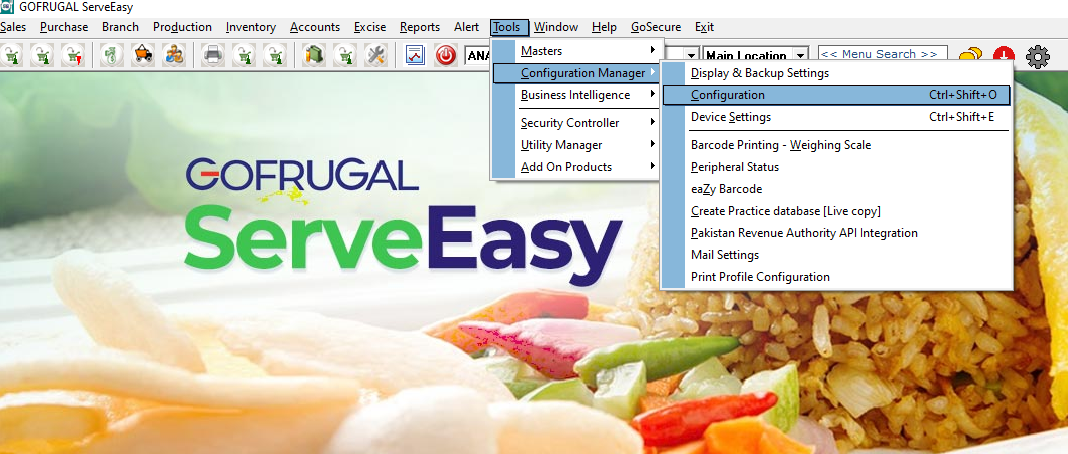
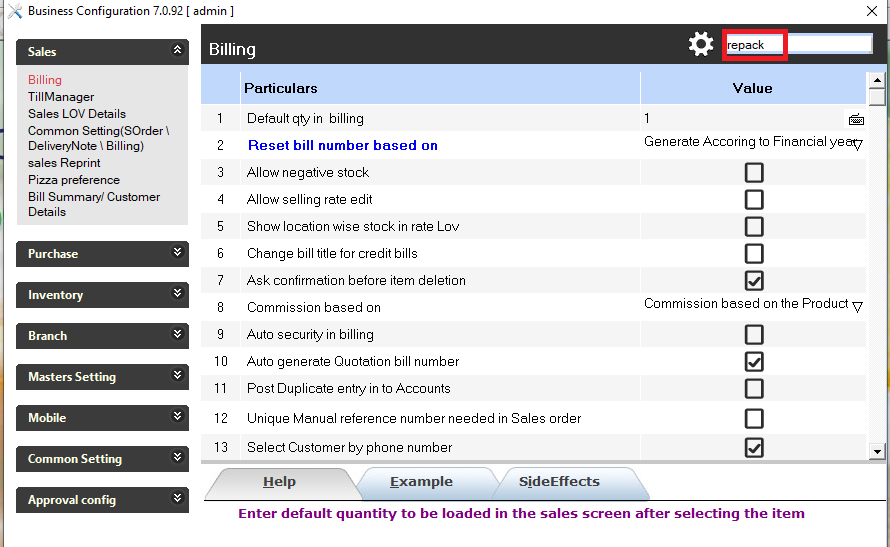
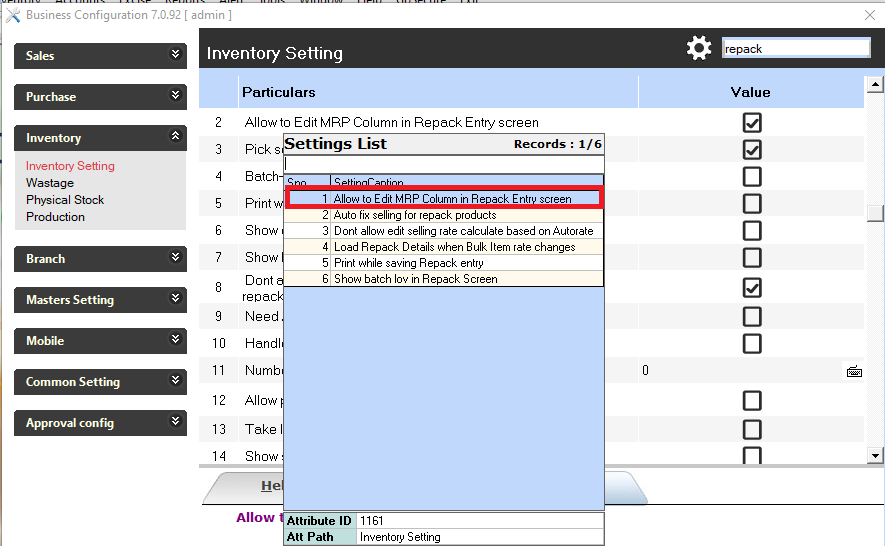
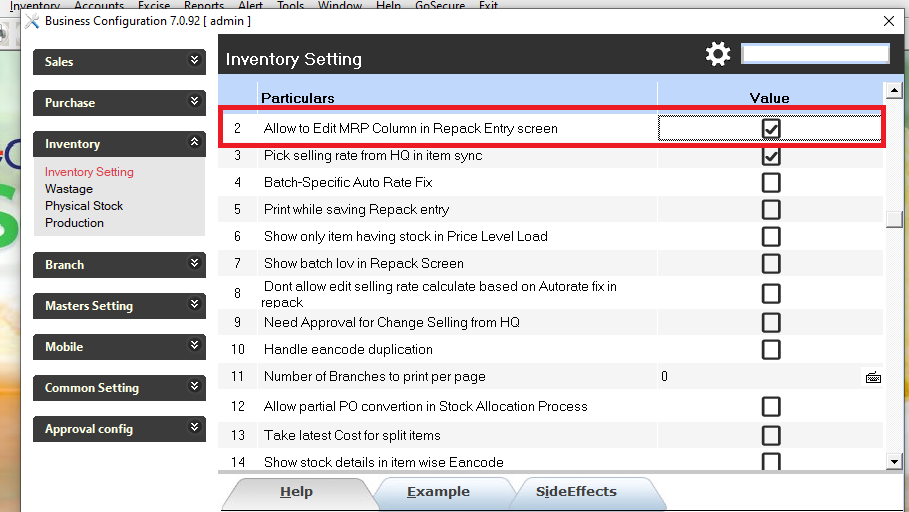
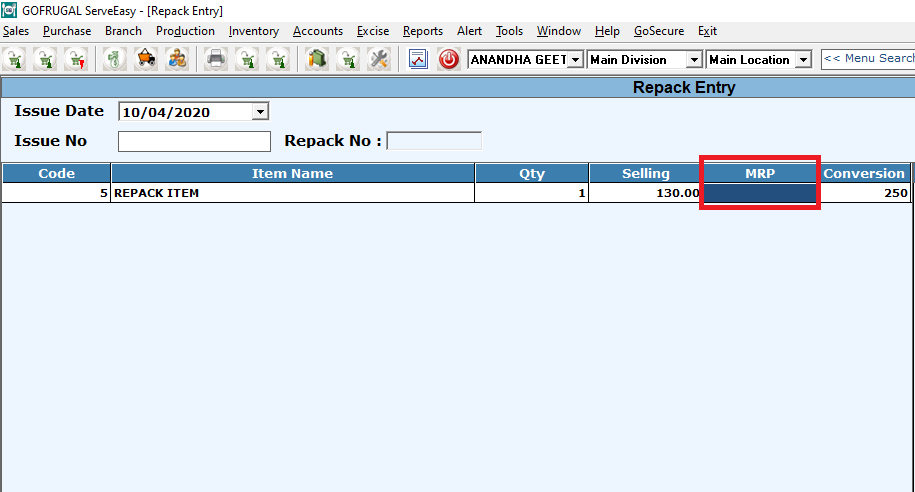
- Click Inventory > Repack > Repack.
- The Repack Entry screen is displayed.
- In the Repack Entry section -
- In the Issue No field, enter the issue number.
- In the Code field, press ENTER to displays Repacks Details.
- In the Repack Details list, select the repack item
- In the Bulk Item Details section
- The Bulk Code field is read-only and displays the bulk item code.
- The Bulk Item field is read-only and displays the bulk item name.
- The Weight field is read-only and displays the bulk item weight.
- The Cost field is read-only and displays the bulk item cost.
- The Latest Sel field is read-only and displays the bulk item latest selling price.
- The Current field is read-only and displays the current amount of bulk item.
- The Packed field is read-only and displays the packed amount of bulk item.
- The Avail for field is read-only and displays the bulk item available for packing.
- Click Save or press F6 to save the detail of repack item.
- A message Please note the repack number is displayed. Click OK.
- Click Close or press F12 to close.
- A confirmation message is displayed. Click Yes.
For editing the MRP column for repack item,
Needs to enable global config "allow to edit MRP column in repack entry screen"
please follow the steps.
Step 1:Need to open global configuration under tools->configuration manager->Configuration.After opening configuration screen type repack and choose "Allow to edit MRP column in Repack Entry screen".
Step 2:After enabling the config and save ,it will allow to edit MRP column in repack entry screen.
This is the process how to allow edit for MRP in repack entry screen.
Related Articles
Do you know the process for Bulk & Repack in RetailEasy?
What is the Purpose of Bulk & Repack Items in RetailEasy? Repacking is an arrangement of converting bulk package into the small package of items (e.g. packing of sugar from a bulky bag of 100Kg to smaller packets like 1KG, 500 gm, 100 gm etc) ...How to Create Sale Bill for Bulk & Repack Items in RetailEasy?
What is the Purpose of Bulk & Repack Items in RetailEasy? Repacking is an arrangement of converting bulk package into the small package of items (e.g. packing of sugar from a bulky bag of 100Kg to smaller packets like 1KG, 500 gm, 100 gm etc) ...Do you know the process of Repack Entry in RetailEasy?
What is the purpose of Repack Entry in RetailEasy? Repacking is an arrangement of converting bulk package into the small package of items (e.g. packing of sugar from a bulky bag of 100Kg to smaller packets like 1KG, 500 gm, 100 gm etc) depending on ...How to use repack scheduler
Repack Scheduler Repack Scheduler comprises of two words, that is Repack and Scheduler. Repack is repacking the bulk in the right quantity and Scheduler is a reminder or a program with timetable that arranges the jobs at right time. Repack Scheduler ...How to enable Auto rate fix for repack items during repackaging?
It is used for fixing auto selling rate fix in repack item, using bulk item rate conversion with markup using Auto rate Fix-bulk\Parent. It is simple process of converting bulk rate is 400 for 1KG and for repack item normal rate is 100 for 250 ...