How to add a new Distributor?
Adding a new Distributor
Follow the steps below to add a new distributor.
1. Click Purchase >> Purchase Invoice to open the purchase entry screen.
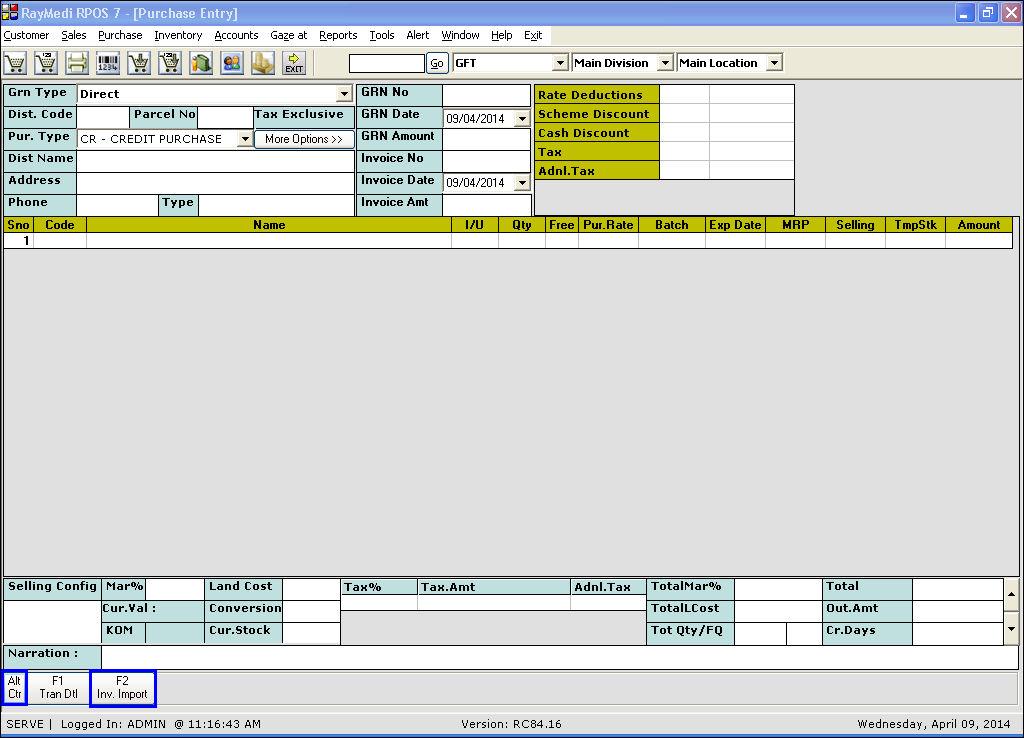
2. Press CTRL + ALT + F2 [Inv.Import] key to open the Purchase Invoice Import screen.
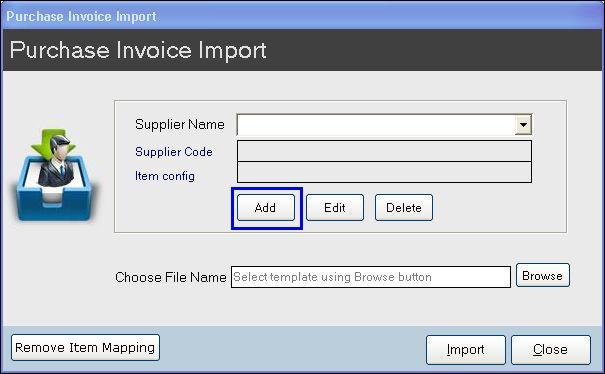
3. Click Add. The list of distributors will be displayed.
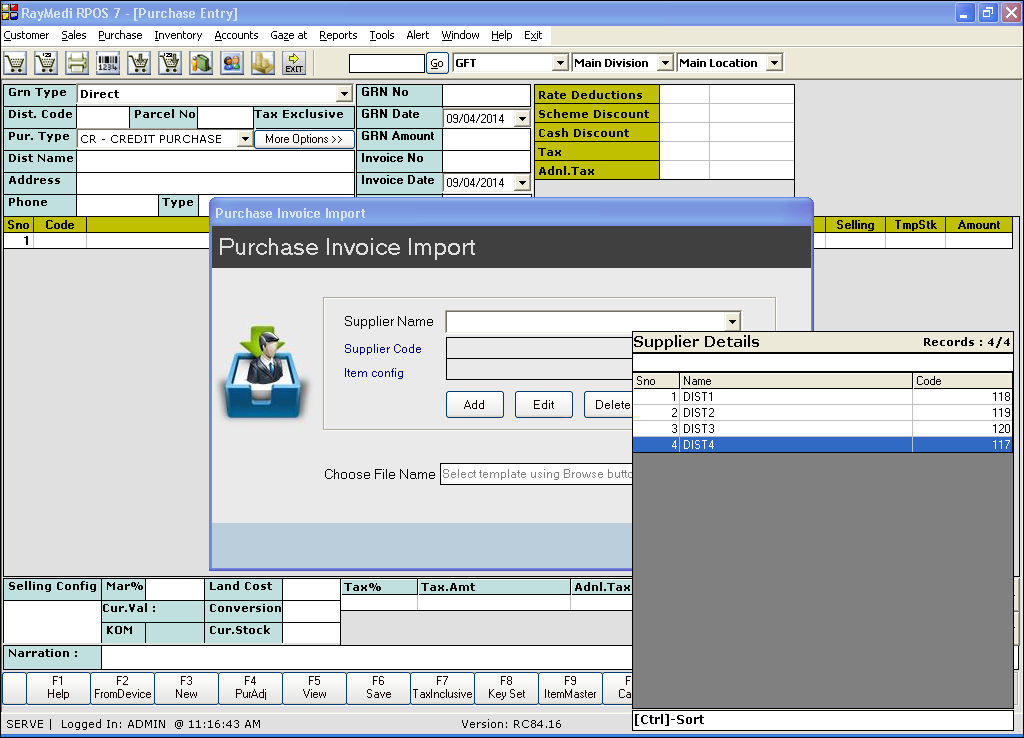
4. Select the distributor and press ENTER. The selected distributor name will be added in the Supplier Name field.
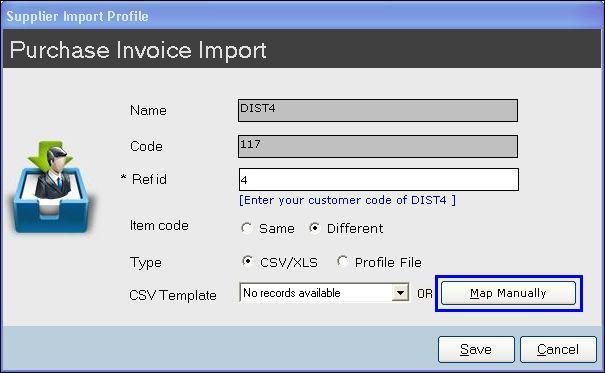
Follow the steps below to add a new distributor.
1. Click Purchase >> Purchase Invoice to open the purchase entry screen.
2. Press CTRL + ALT + F2 [Inv.Import] key to open the Purchase Invoice Import screen.
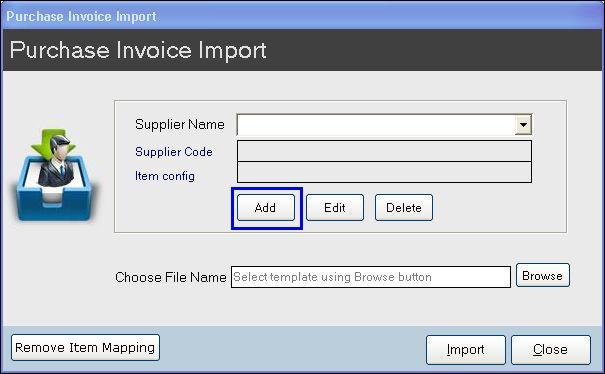
3. Click Add. The list of distributors will be displayed.
4. Select the distributor and press ENTER. The selected distributor name will be added in the Supplier Name field.
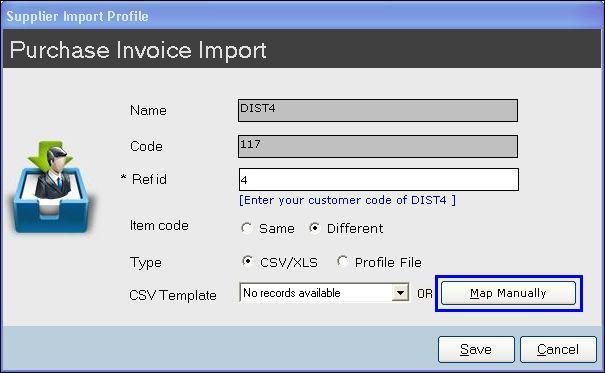
Related Articles
Bulk mail sending feature for Customer/Distributor
Bulk mail sending feature for Customer/Distributor Purpose: The bulk mail sending feature in RetailEasy POS is a powerful tool that allows retailers to send mass emails to their customers or distributors. This can be a great way to stay in touch with ...Loyalty for Quick Add Customer
Loyalty for Quick Add Customer Purpose: Customer loyalty is a result of a consistent satisfactory experience, which leads customers to favor one brand over the others. Quickly Adding the Loyal customers usually stay true to one brand because of the ...How to add a new user group in Security Manager?
Adding a new group 1. Click Tools >> Configuration >> Security Manager to open the Security Manager screen. 2. Click the Settings button. 3. Click Security Type to open the Security Type screen. Select the option Role Click Update to update the ...How to add a new category during the purchase entry?
During the Purchase entry for Matrix Item, you can easily add the category for combination type of categories like Brand, Size, Style and Color. The new category created is automatically updated in Inventory >> masters>> Category. So to do this ...How to create and add a new regional language?
Creating a languageTo create or add a language to the list, follow the steps below: 1. Click on the Language tab in the Regional Language Editor screen. The list of default languages available on the list will be displayed. 2. Click Create ...