Reports related to Bulk/Repack
Bulk/Repack reports
You can verify the below reports to know the repacking details.
Repack details [Report ID: 3220]
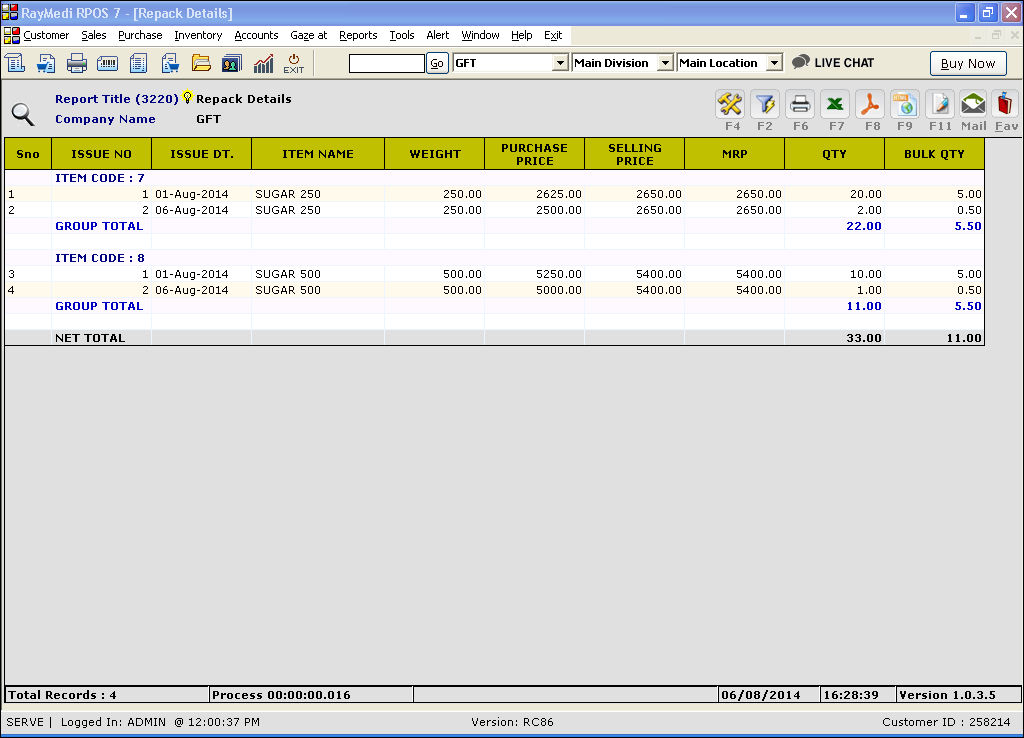
Repack Summary [Report ID: 3221]
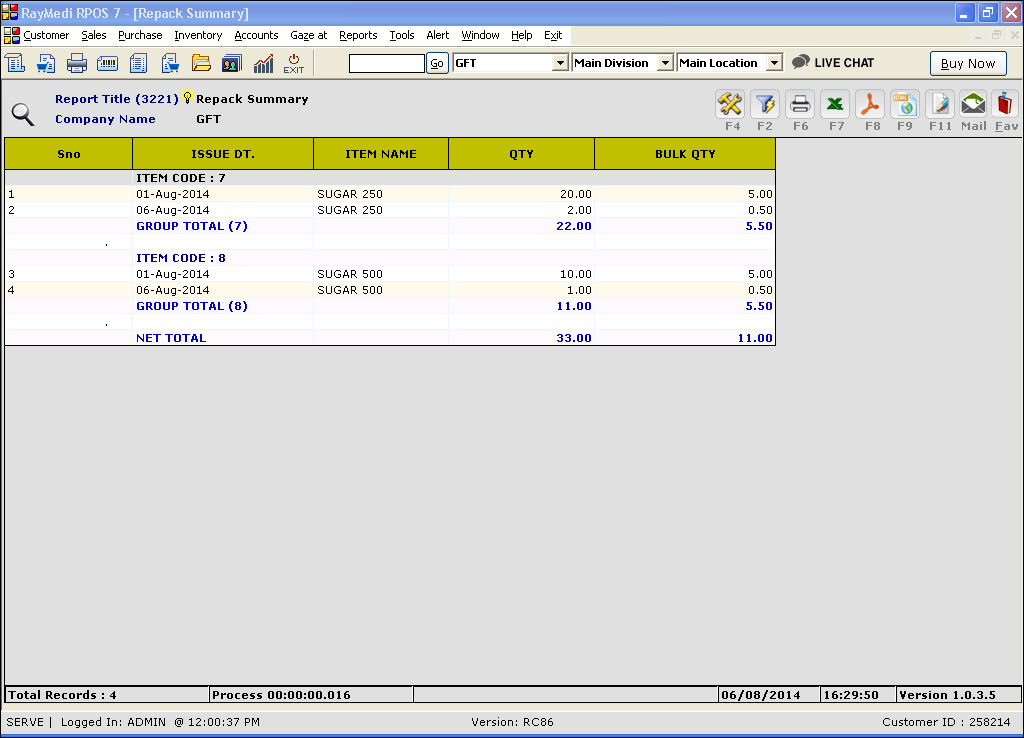
You can verify the below reports to know the repacking details.
Repack details [Report ID: 3220]
Repack Summary [Report ID: 3221]
Related Articles
Creating bulk Repack item in Item Master
To create the items in Item Master, follow the steps below: 1. Create a bulk item with the conversion 2. Create a repack item with the conversion Example: Sugar bulk is a bulk item & the conversion for the bulk is 1000g. Sugar 250 and Sugar 500 are ...Bulk mail sending feature for Customer/Distributor
Bulk mail sending feature for Customer/Distributor Purpose: The bulk mail sending feature in RetailEasy POS is a powerful tool that allows retailers to send mass emails to their customers or distributors. This can be a great way to stay in touch with ...Do you know how to assign Items to the Item Hierarchy/Categories in Bulk?
Meaning of Item Hierarchy Level: Item hierarchy level refers to the level of classification or grouping of products in a hierarchical structure. In retail businesses, this hierarchy can include various levels such as department, category, ...How to repack the bulk items?
Repack Use the Repack screen to repack the bulk item into items of smaller quantities. After repack, the stock of the bulk item get reduced and that of the repacked items will increase. 1. Click Inventory >> repack and Bulk items >> Repack. The ...Bulk Sale Discount
Bulk Sale Discount Purpose: The purpose of the Bulk Sale Discount feature in RetailEasy POS is to encourage customers to make larger purchases by offering them discounts based on the quantity of items they purchase. This feature is particularly ...