How to do stock taking for hypermarket vertical?
Hypermart vertical - Stock taking
In Hypermart vertical, the physical inventory work flow remains the same. You need to choose the department before stock taking. After choosing the department, only those items that belong to the selected department will be loaded in the physical stock entry screen.
1. Click Inventory >> Physical Inventory. The Physical inventory screen is displayed.
2. Press F3 or click New. The Physical inventory screen is displayed.
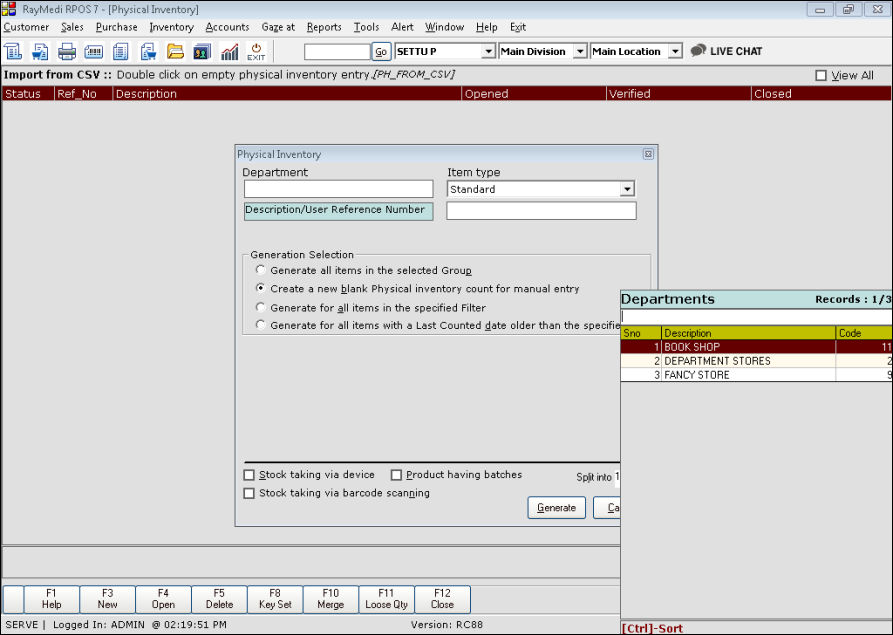
3.In the Department field, press Enter. The Department LOV is displayed. Select the department from the LOV.
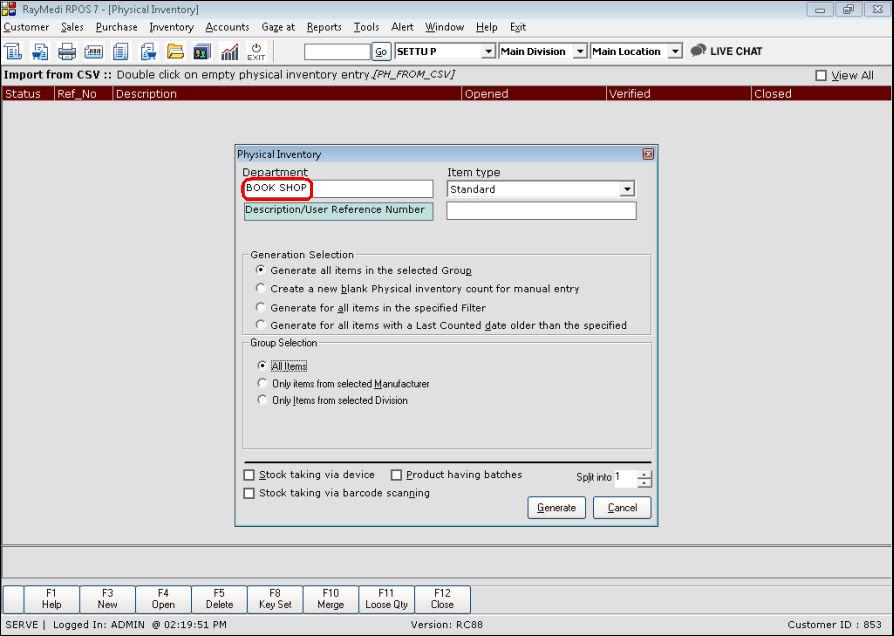
4. The physical stock entry form for the selected department is created.
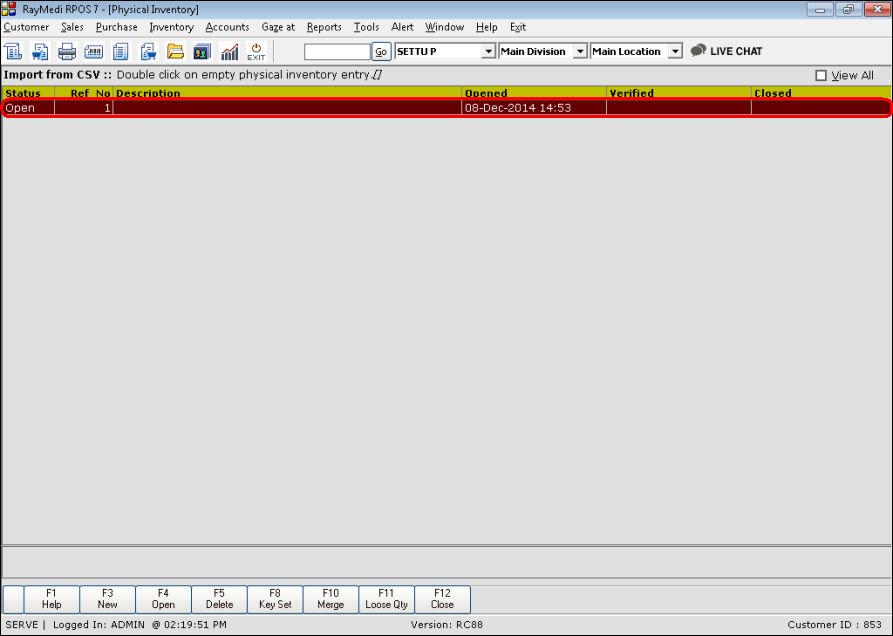
5. Press F4 or click Open. The Physical stock entry screen with the items of the selected department is displayed. In this case, Bookshop department is selected. The items of the bookshop department are loaded as shown in the below image.
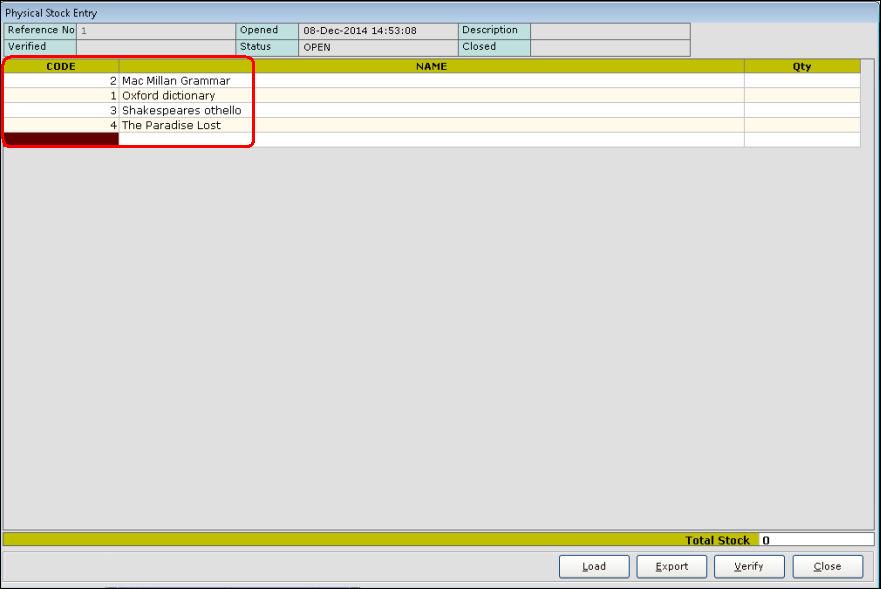
Similarly, the selection of Department stores and the related items loading are shown in the below images.
1. Department selection

2. Form generation
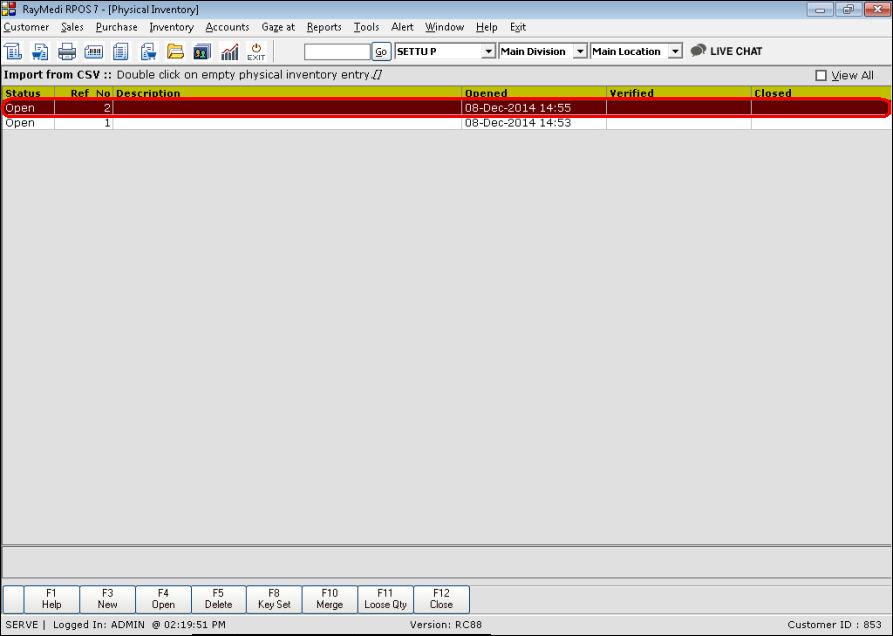
3. Loading items
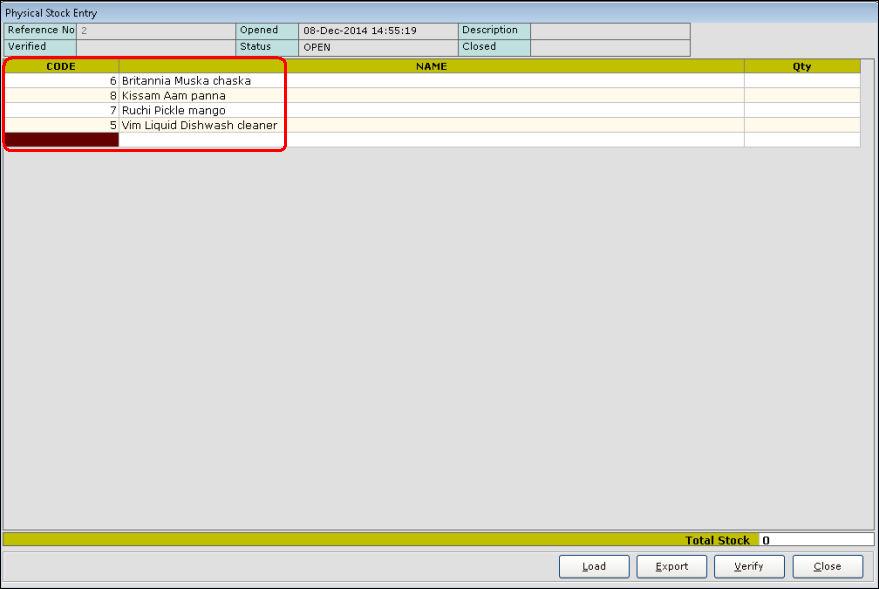
Similarly, the selection of Fancy store and the related items loading are shown in the below images.
1. Department Selection
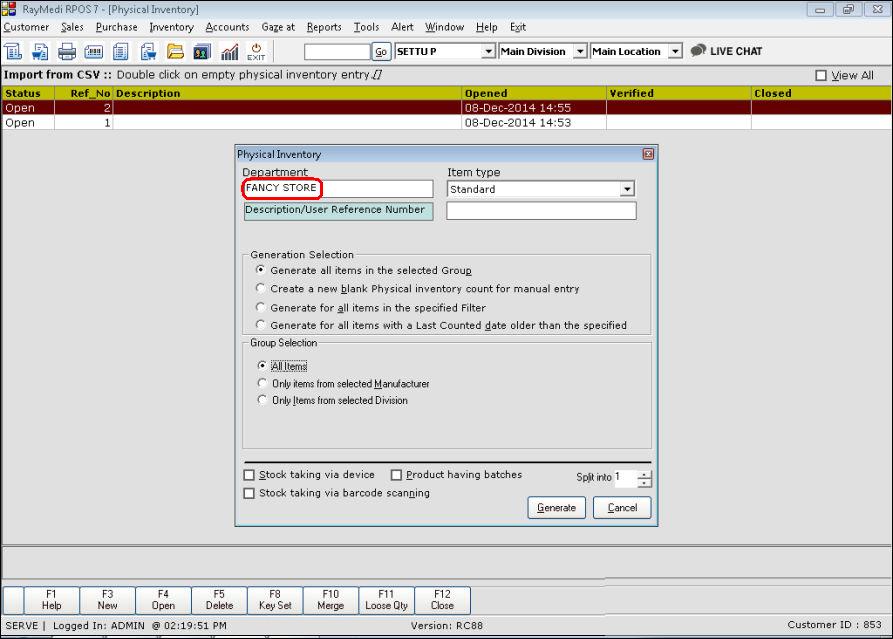
2. Form generation
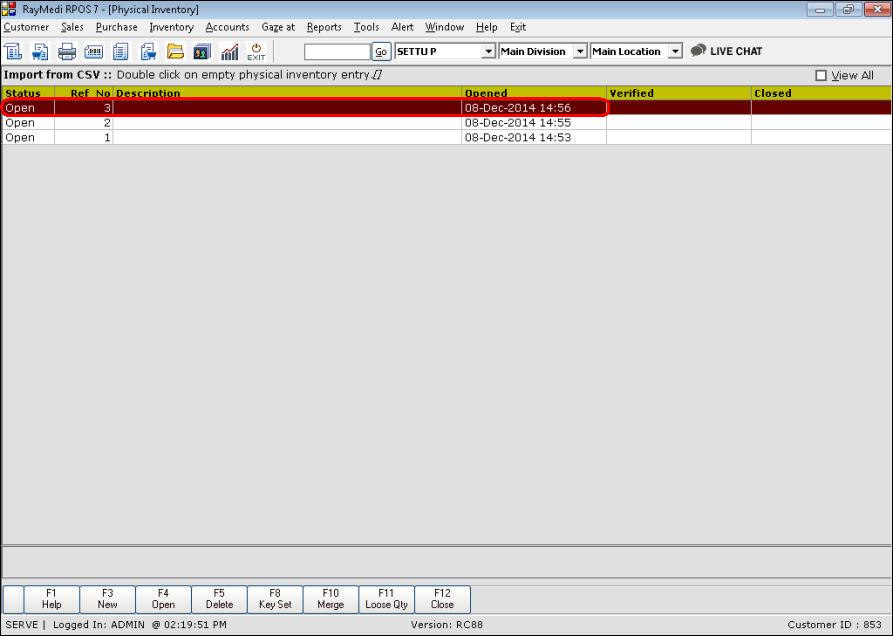
3. Loading items
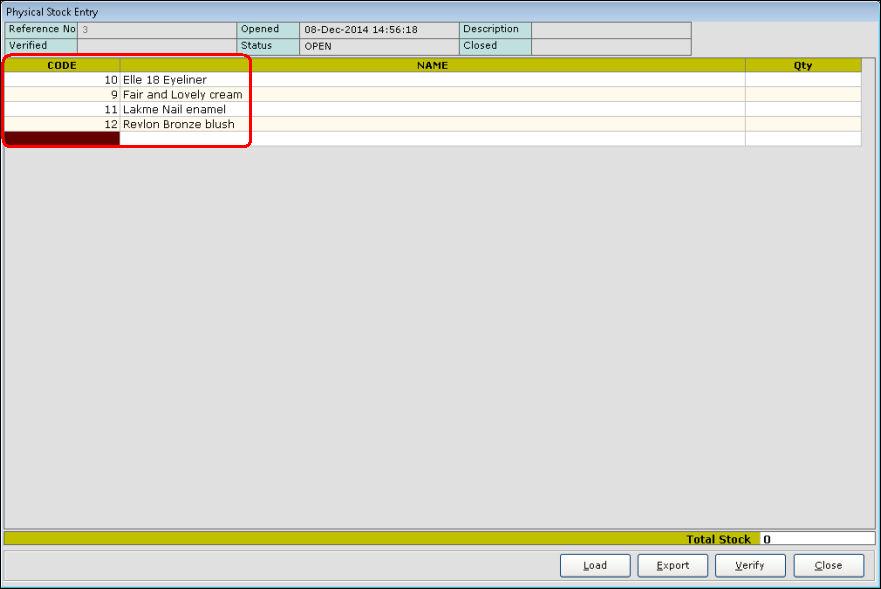
In Hypermart vertical, the physical inventory work flow remains the same. You need to choose the department before stock taking. After choosing the department, only those items that belong to the selected department will be loaded in the physical stock entry screen.
1. Click Inventory >> Physical Inventory. The Physical inventory screen is displayed.
2. Press F3 or click New. The Physical inventory screen is displayed.
3.In the Department field, press Enter. The Department LOV is displayed. Select the department from the LOV.
4. The physical stock entry form for the selected department is created.
5. Press F4 or click Open. The Physical stock entry screen with the items of the selected department is displayed. In this case, Bookshop department is selected. The items of the bookshop department are loaded as shown in the below image.
Similarly, the selection of Department stores and the related items loading are shown in the below images.
1. Department selection
2. Form generation
3. Loading items
Similarly, the selection of Fancy store and the related items loading are shown in the below images.
1. Department Selection
2. Form generation
3. Loading items
Related Articles
Business Flow of Barcode Scanning in Pharmacy Vertical
Business Flow of Barcode Scanning in Pharmacy Vertical The business flow of barcode scanning in the pharmacy vertical refers to the process of using barcode technology to streamline various operations within a pharmacy setting. The primary purpose is ...Batch mandatory items Stock taking
Batch items - stock taking 1. Click Inventory >> Physical Inventory. The Physical inventory screen is displayed. 2. Press F3 or click New. The Physical inventory screen is displayed. 3. In the Item Type field, select the option Standard. 4. In ...Stock Repost
Stock Repost Purpose: The purpose of stock repost in a POS system is to update the inventory levels of a particular product. When a product is sold, the POS system reduces the inventory level of that product in the system. Stock repost can help to ...Stock Ledger
Introduction Stock Ledger is a record which shows the stock details including the opening stock, closing stock, in stock and out stock of the items. For each item, you can also view the transaction history including purchase, sales, stock in hand, ...How to perform stock taking for standard items?
Standard items 1. Click Inventory >> Physical Inventory. The Physical inventory screen is displayed. 2. Press F3 or click New. The Physical inventory screen is displayed. 3. In the Item Type field, select the option Standard. 4. In the Generation ...